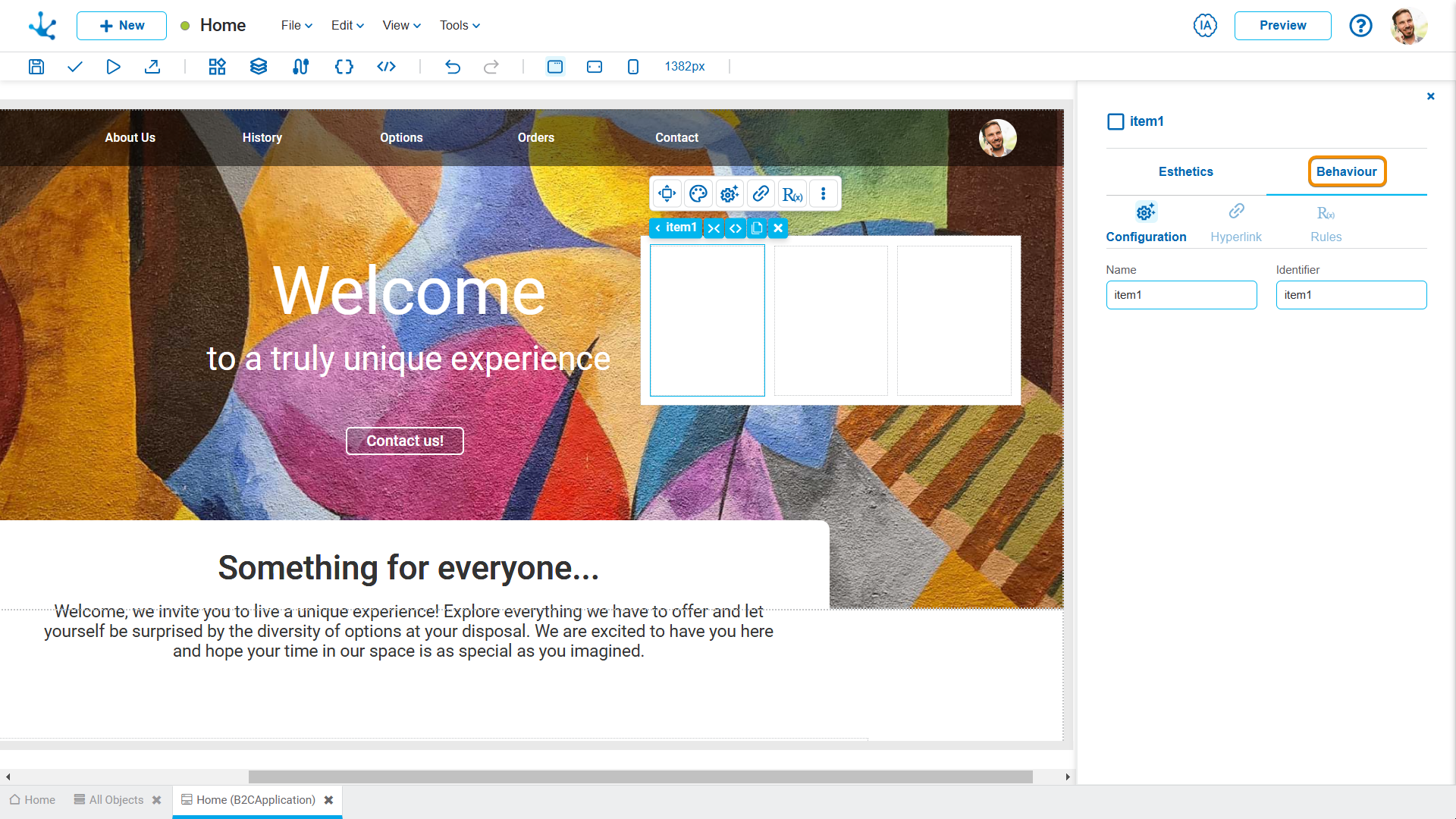Item
More items can be included to the design and define their characteristics by modeling its properties.
Operations
Add
Allows to add an item to the design clicking on the icon ![]() from the element´s context menu.
from the element´s context menu.
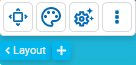
Move:
The change of position for an item is made in the design configuration properties panel.
Change Size
The size of an item can be changed from its context menu using the icons  to enlarge their size and
to enlarge their size and  to reduce it, as well as from its structure properties panel.
to reduce it, as well as from its structure properties panel.
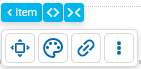
Context Menu
Clicking the right button of the mouse on an element expands a second context menu whose options correspond to operations that can be performed on the selected item. The same menu is expanded pressing the icon  from the palette.
from the palette.
•Cut (Ctrl+X)
•Copy (Ctrl+C)
•Paste (Ctrl+V)
•Duplicate (Ctrl+D)
•Lock/Unlock When an item is locked, it cannot be moved until it is unlocked.
•Hide Hides the item in the breakpoint that is being used and in minor breakpoints. Once it is hidden it can be shown again from Layers.
•Delete (Supr)
•Properties
Classification of Properties
Properties are divided into two groups: esthetic properties and behavior properties.
Esthetic Properties
In the esthetic properties panel, the following are grouped:
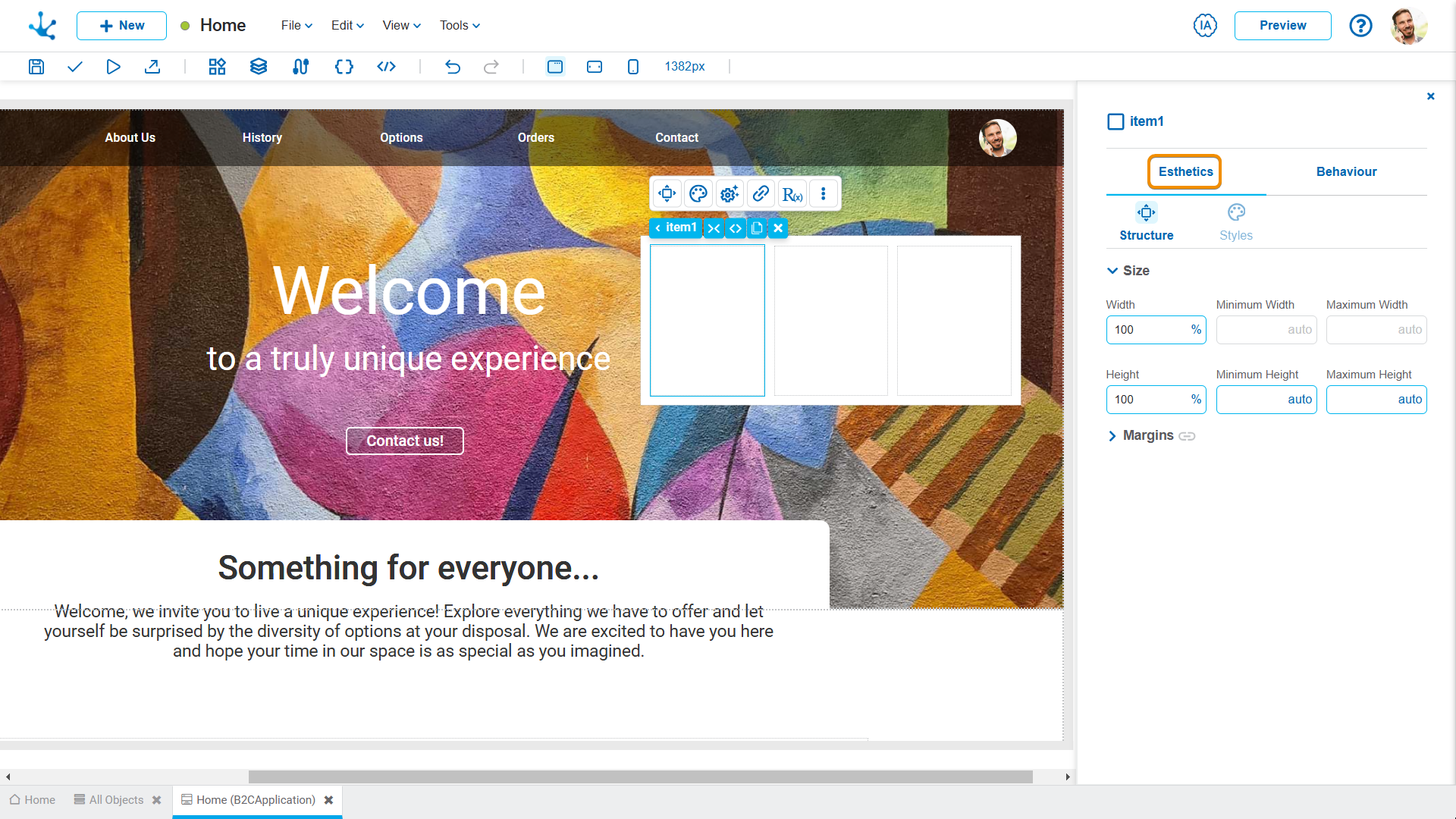
Behavior Properties
In the behavior properties panel, the following are grouped: