Android Applications
This topic details the tasks that must be performed to complete the distribution of mobile applications on devices with Android operating system.
For these tasks, it is important to be familiar with the following concepts:
•Keystore
Binary file that contains cryptographic keys, such as private key password and digital certificates, that are used to sign and authenticate Android applications before they are distributed.
•Keystore-alias
Alias assigned within the Keystore file to a private key password and its corresponding certificate.
•Keystore-password
It is the password used to access and unlock the key passwords stored within the Keystore file.
•Store-password
It is the password used to protect the Keystore file.
•Google-services
File that allows interacting with Google services that are used in the mobile application.
Keystore File Generation
The Keystore file is used to sign APK applications. To generate it, the following steps must be followed:
1.Install Java JDK for Mac or Windows.
2.Open the command line interface and execute the keytool command located in the Java JDK bin folder, for example C:\Program Files\Java\jdk1.8.0_202\bin.
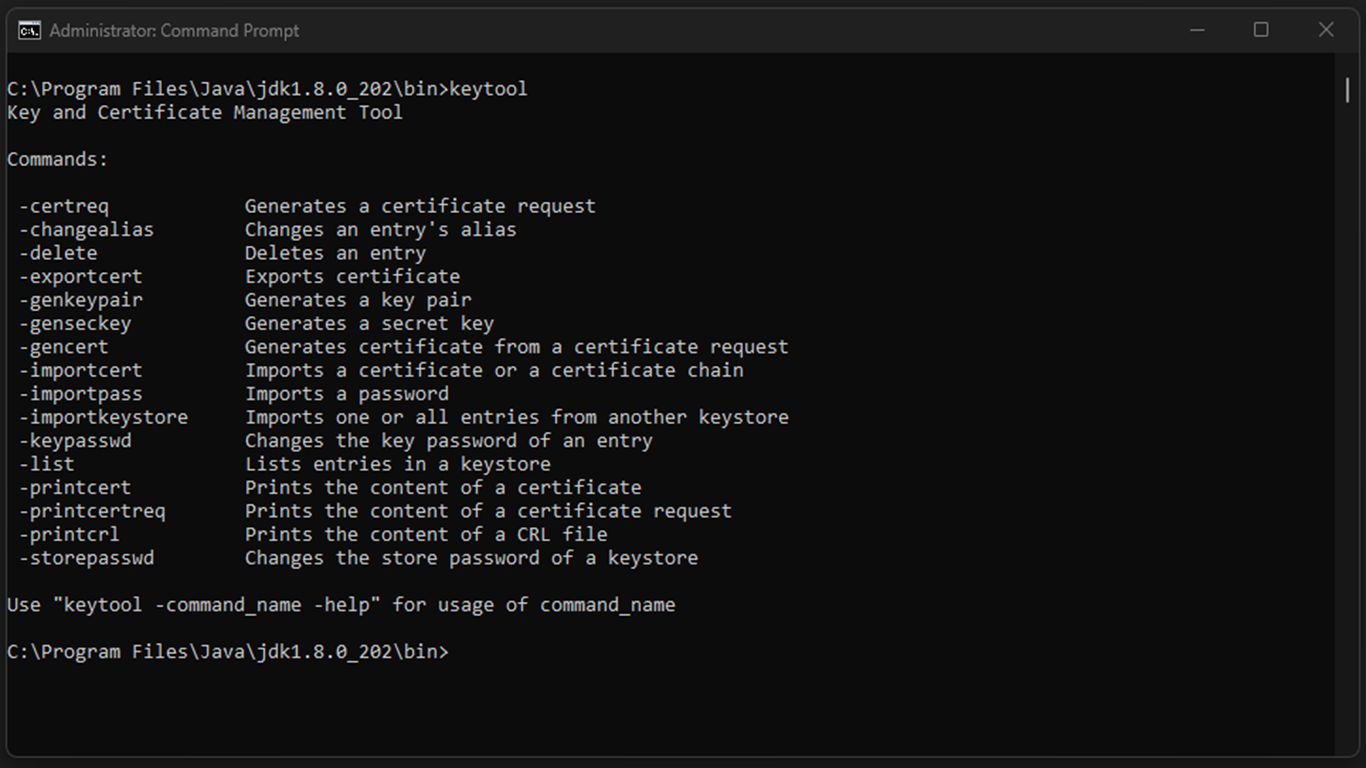
3.Write the following instruction on the command line:
keytool -genkey -alias KEYSTORE-ALIAS -keyalg RSA -keystore file.keystore -keysize 2048 -validity 36500 -sigalg SHA256withRSA -storepass STORE-PASSWORD -keypass KEYSTORE-PASSWORD
Values for KEYSTORE-ALIAS, STORE-PASSWORD and KEYSTORE-PASSWORD must be defined and replaced in the previous statement.
If access is denied, open the command line interface in administrator mode.
4.Answer the following questions, pressing “Enter” after each one and type “yes” when asked to confirm the information.
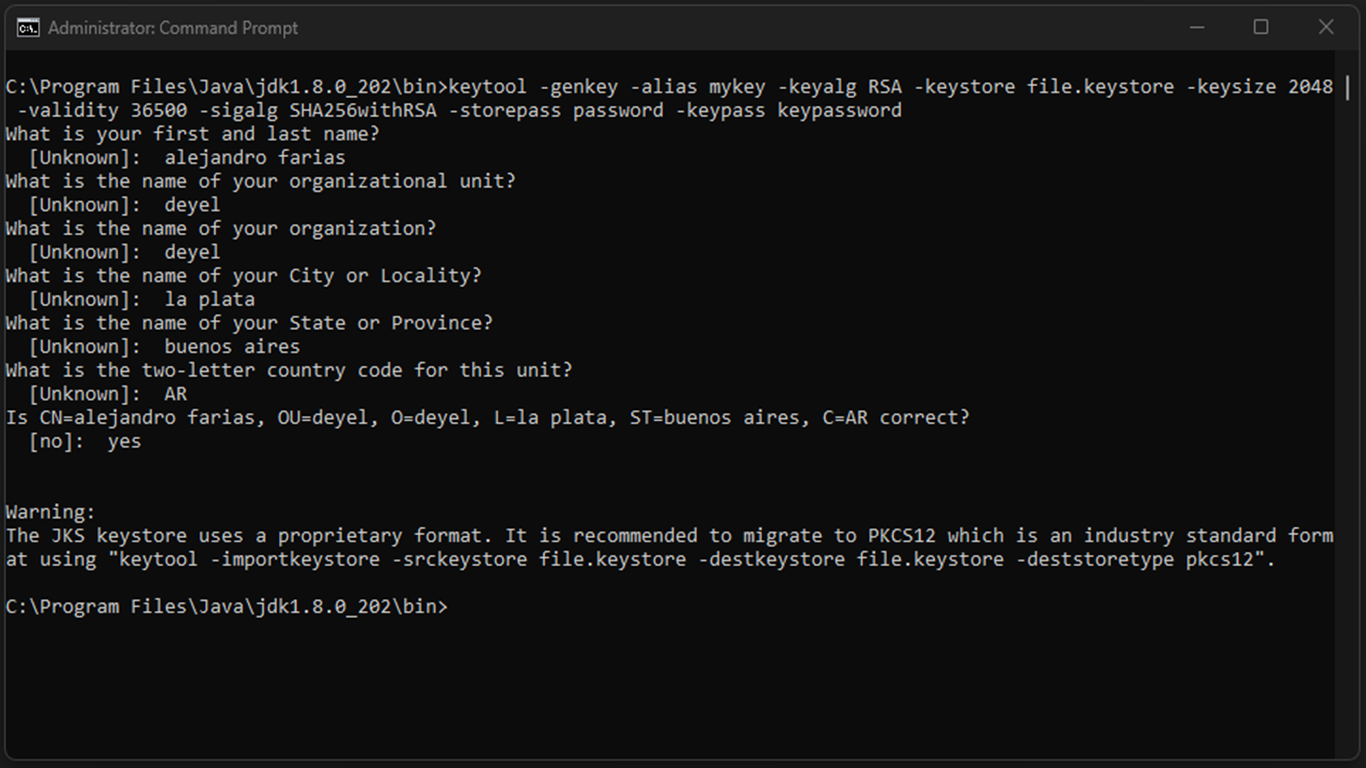
5.Upon finishing answering these questions, the Keystore file is generated and saved in the current working directory.
Collection of Google Services File
The mobile applications generated by Deyel use Google services internally, which are necessary to, among other things, receive pop-up notifications on the device.
To enable these Google services, it is necessary to follow the steps mentioned in the guide for collection of Google Services file .
Configuration of the Properties of Deyel Environment
To distribute signed applications, it is necessary to complete the properties of the Deyel environment with the data values for the signature previously obtained in the generation of the Keystore file.
•KeyStore: The Keystore file generated must be converted to base64 format. Conversion can be done using online converters, for example https://base64.guru/.
•KeyStore Password: The Keystore-password value used for signing in the command-line interface.
•KeyStore Alias: The Keystore-alias value used for signing in the command-line interface.
•Store Password: The Store-password value used for signing in the command-line interface.
Given that in the Android operating system it is not strictly necessary to sign an application to install it on mobile devices, it is optional to complete the properties of the Deyel environment in the distribution via QR code, but it is not optional if distribution is through Store.
If an application has been modeled to allow using the notifications functionality "Push", it is necessary to ensure that the previously downloaded file in the property "Enable Push Applications" is configured according to the Android Application distribution guide, at the "Obtaining the Google Services File" section.
Distribution of the Mobile Application
The distribution of the mobile application can be done via QR code and through the application store, each with different characteristics.
This distribution results in a file with an “.apk” extension (Android Application Package) that can be installed on any device with the Android operating system.
To get this file, it is necessary to perform the following steps:
1.Open the option “Build for Android” from the expanded menu of the applications modeler and in the open panel select distribution via QR code in the Android operating system.
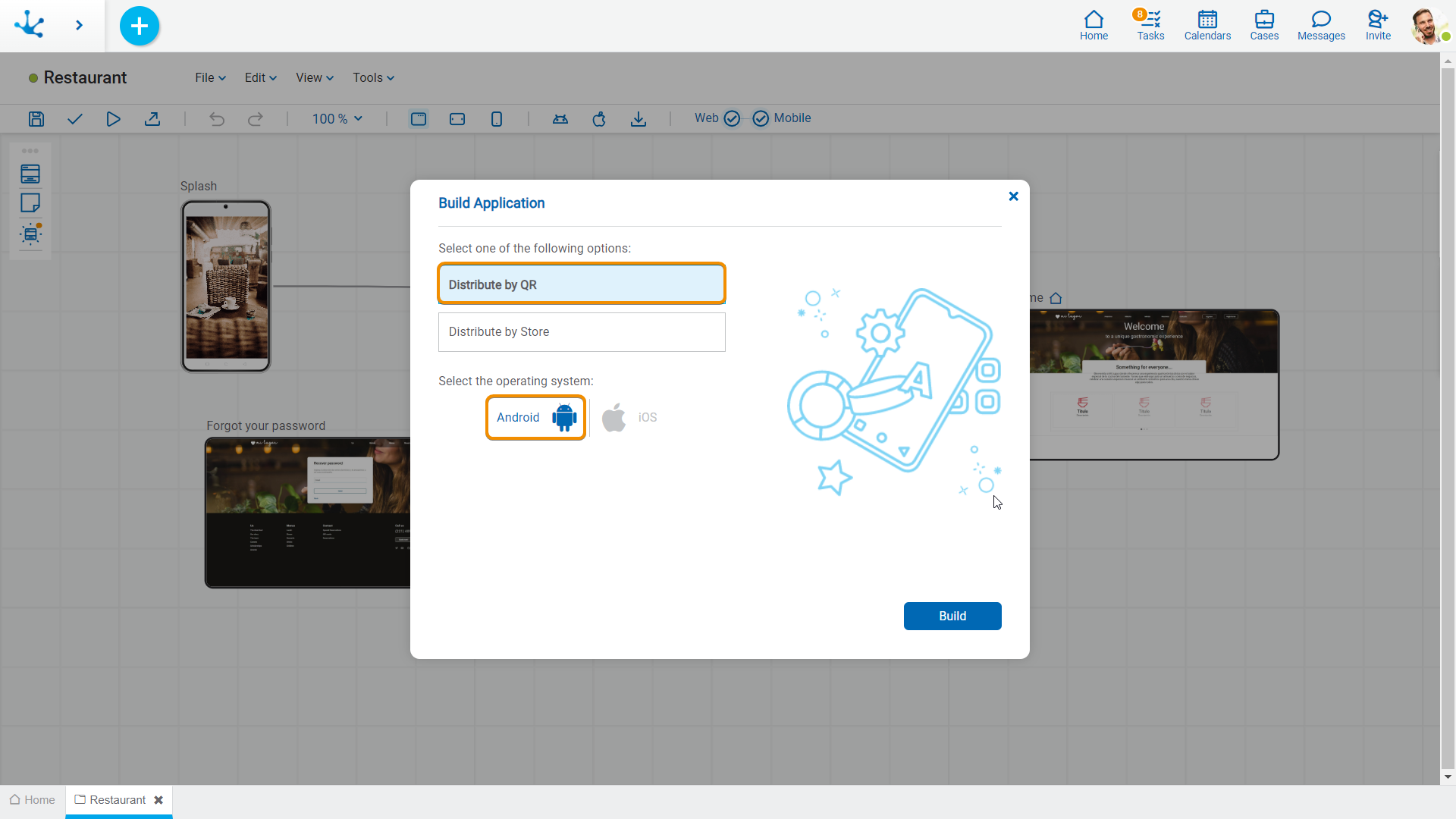
2.After a few minutes, a message from Deyel Bot is received with the result of the operation, a link to the file with an “.apk” extension and a QR code to enable installation directly from the device, using the camera or a QR code reader. Additionally, it is also possible to download from the option “Download App” from the expanded menu of the applications modeler.
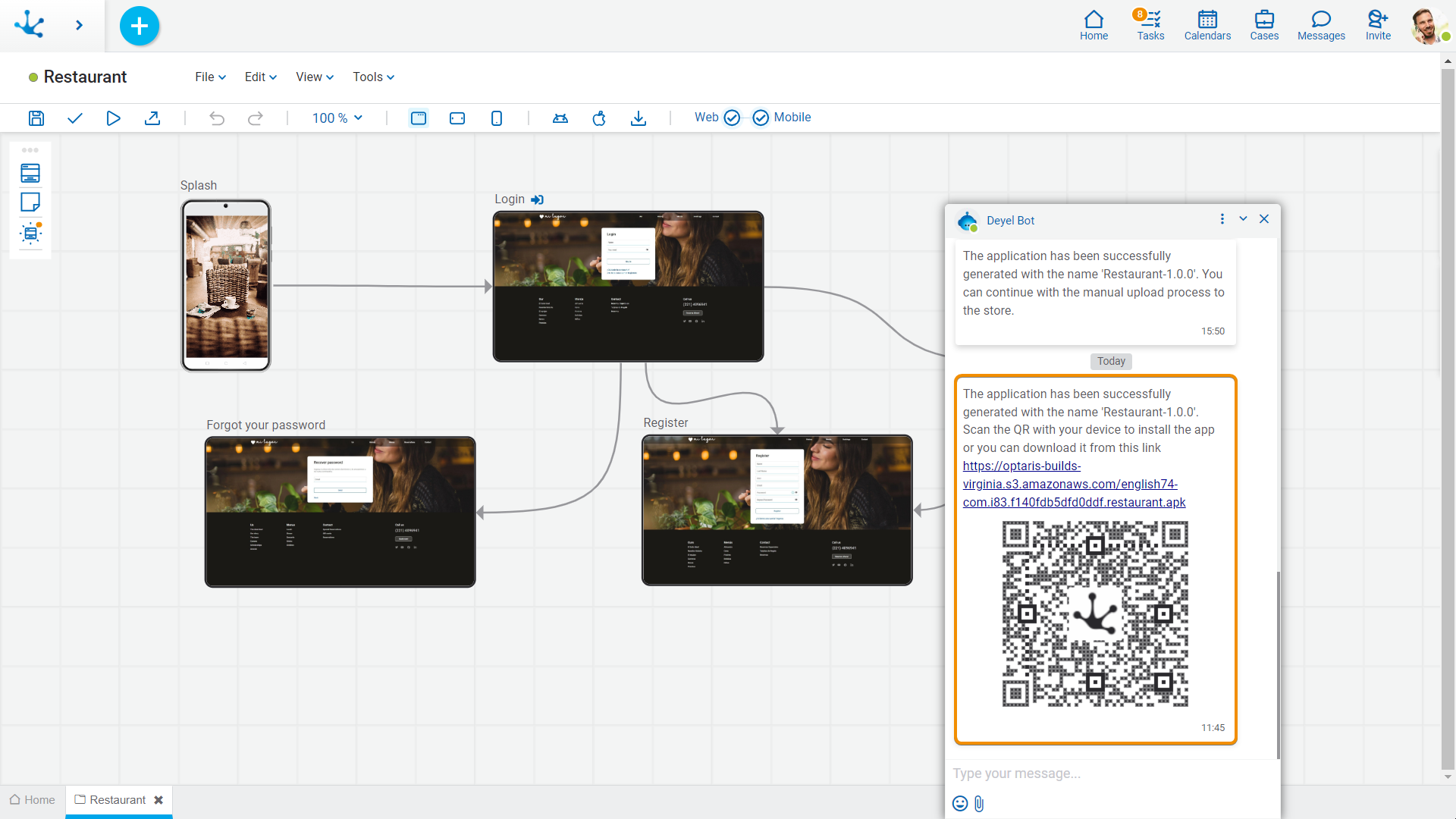
Distribution via Store
This distribution results in a file with an “.aab” extension (Android App Bundle) that is required by Google so that the application can be uploaded to the store.
The properties of the Deyel environment must be previously configured according to the step "Configuration of the Properties of Deyel Environment" .
To obtain the file with “.aab” extension (Android App Bundle), it is necessary to perform the following steps:
1.Open the option “Build for Android” from the expanded menu of the applications modeler and in the open panel select distribution via QR code in the Android operating system.
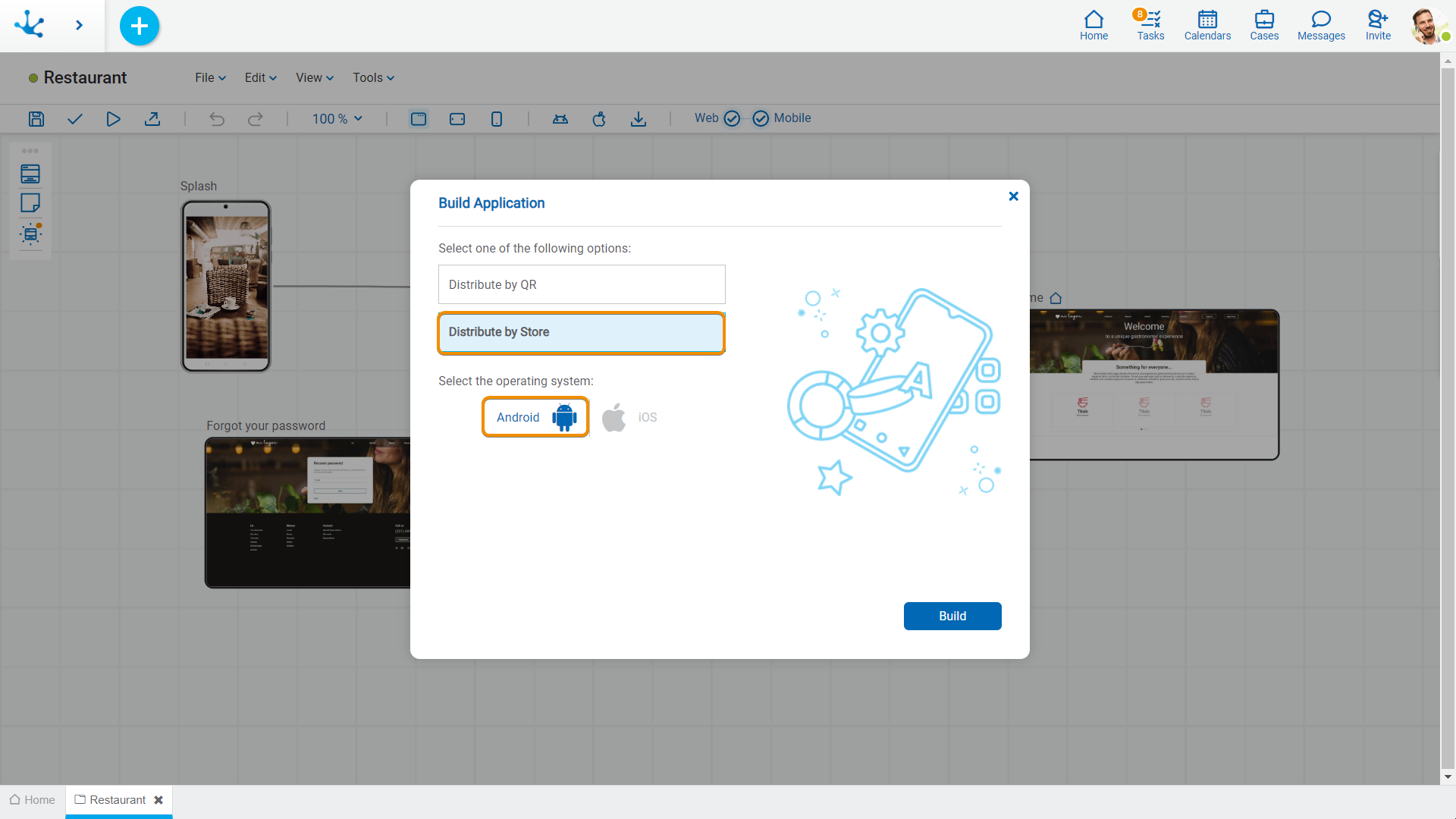
2.After a few minutes, a message from Deyel Bot with the result of the operation is received.
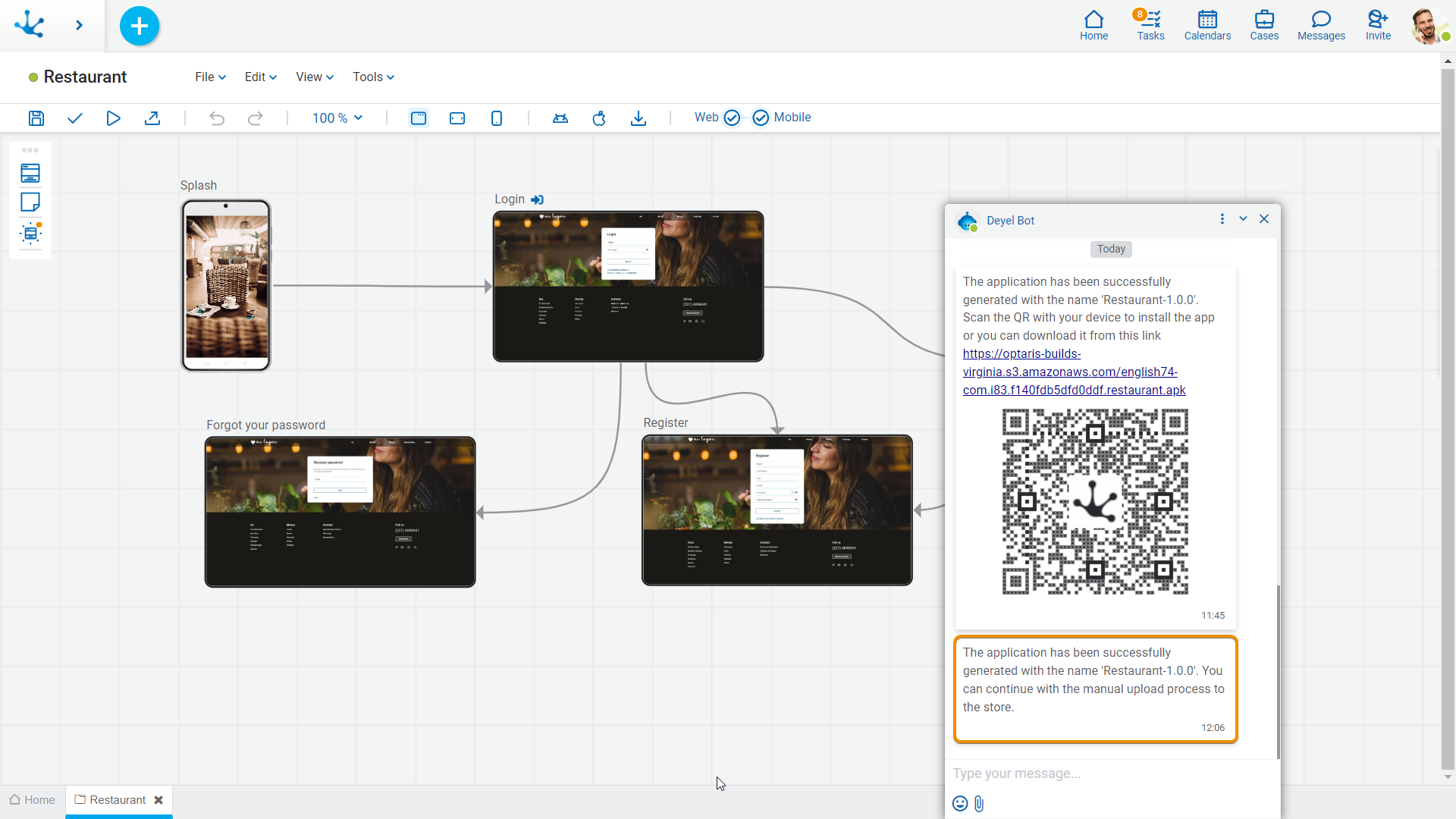
3.Next, the option “Upload to the Store” should be opened from the expanded menu of the applications modeler, where the application is displayed as available for selection. Select the application and click on the “Continue” button.
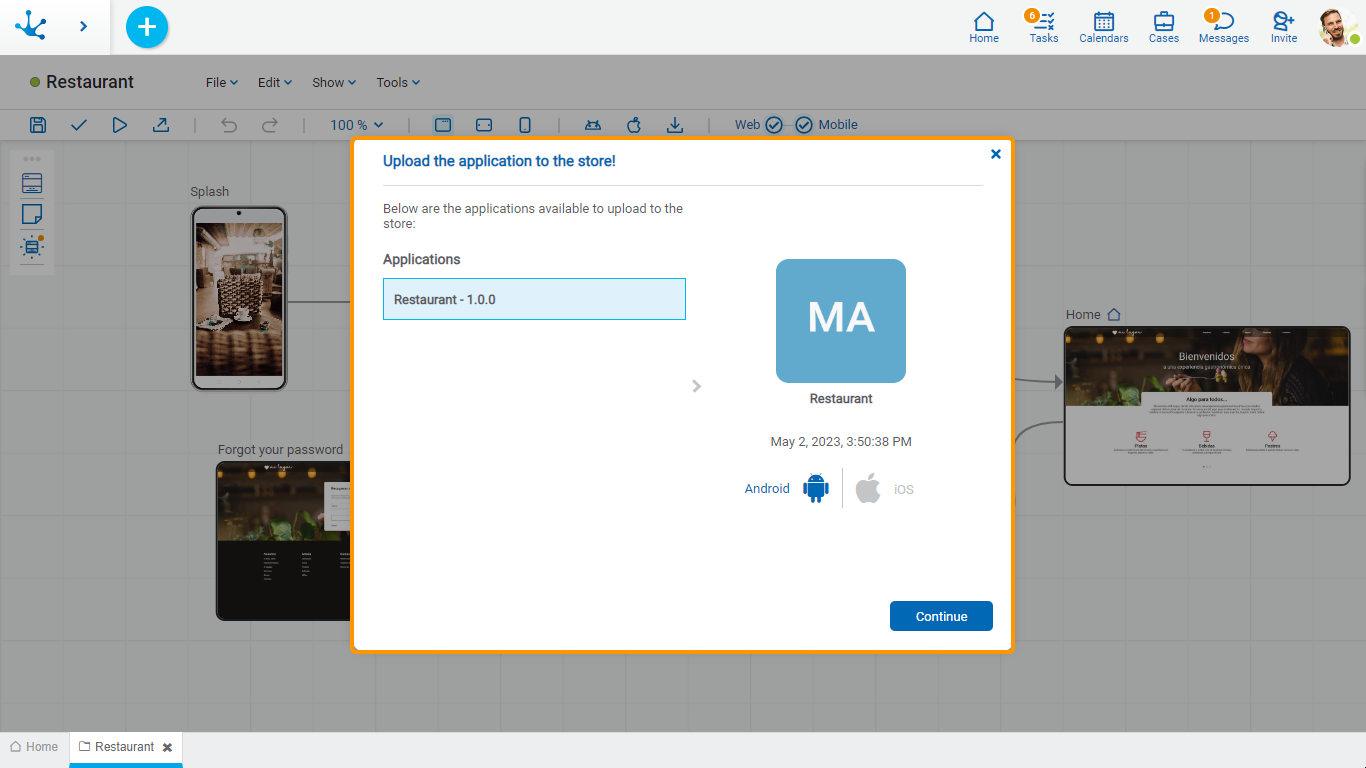
4.In the next panel, the “Download application for Android” option must be selected to advance and the result is a file with an “.aab” extension that must be used to upload to the store.
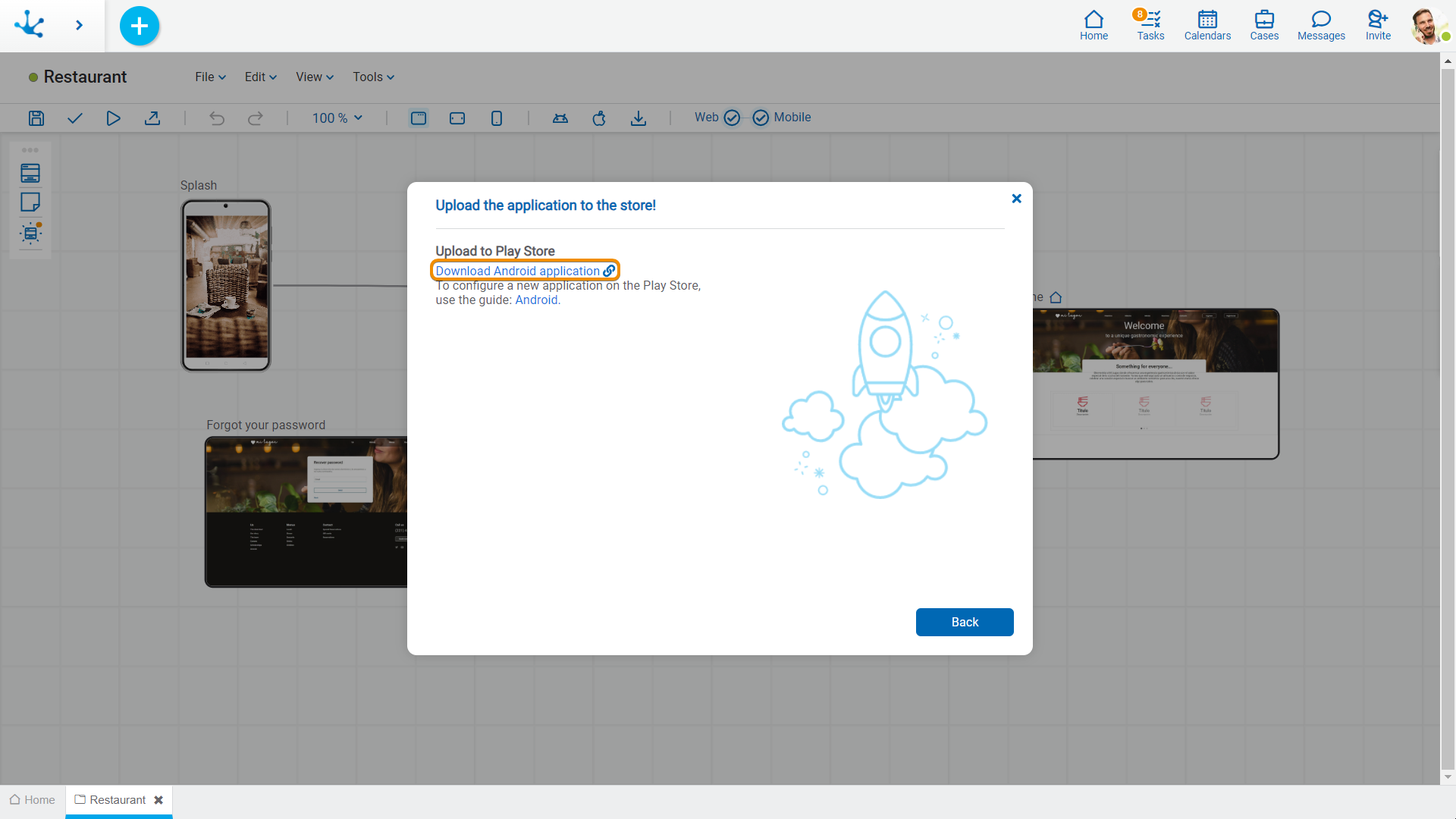
5.The application is ready to be uploaded to Google Play. The procedure to configure a new application and upload the file with the “.aab” extension (Android App Bundle) just downloaded is described in the Google guide for uploading an application.




