File Submenu
This submenu opens by clicking on the “File” option and allows the performance of operations on the page.
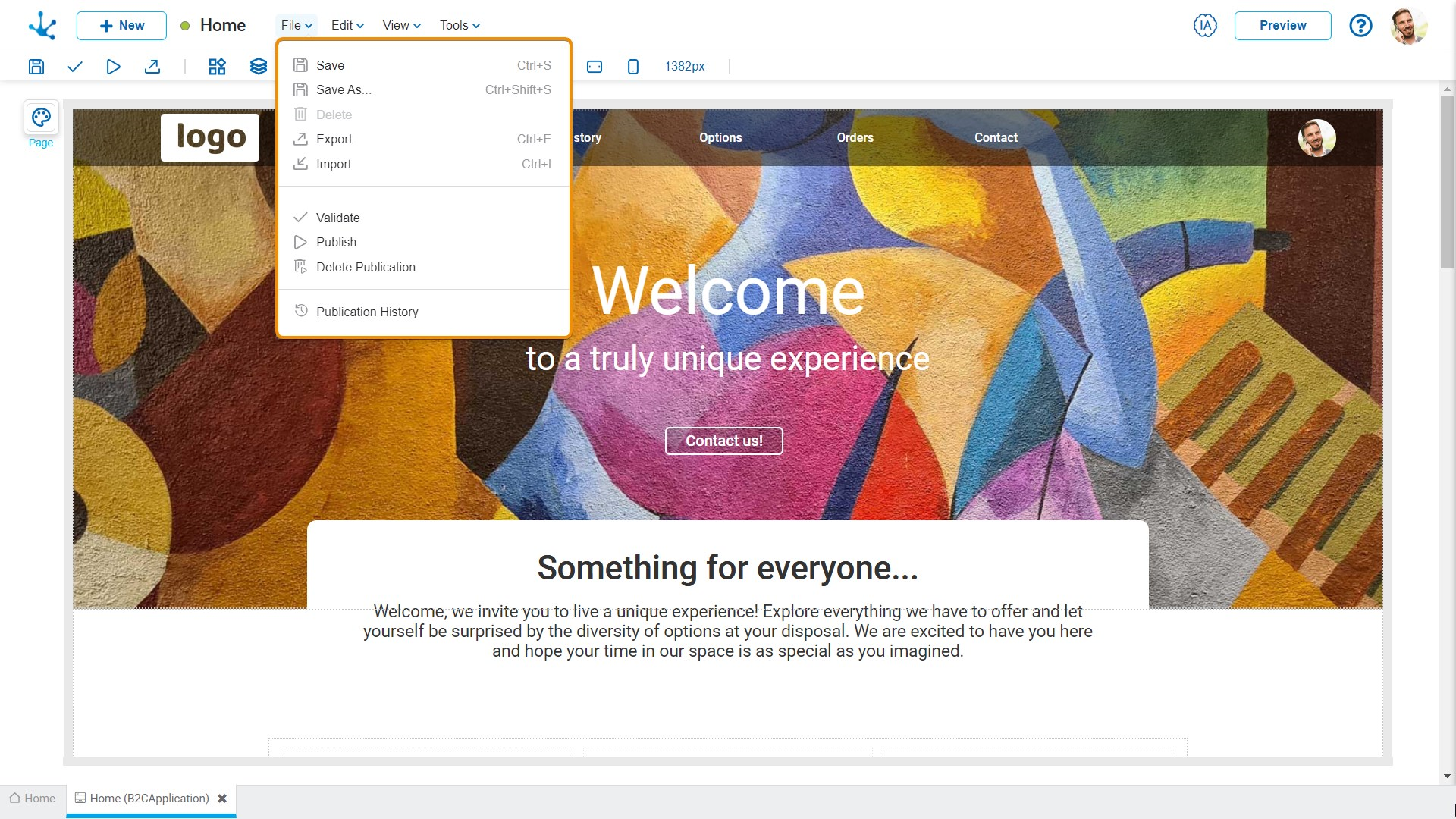
![]() Save
Save
This icon allows to save the object in the repository of Deyel, leaving its state as "Draft" or "Modified". If certain conditions are met, the modeler user receives a message indicating that the operation was performed correctly, otherwise they receive an explanatory message.
Conditions
•The object application is required.
•The name in the application must be unique.
•The object permissions are required.
![]() Save As
Save As
It allows the creation of a copy of the modeled page, defining a new name, application, title and description. That copy opens in a new tab in “Draft” state.
![]() Delete
Delete
It allows to delete the object only if it is in "Draft" state and does not have other associated objects of Deyel that were previously saved or published. When deleted, the tab it is on closes and the object is removed from the modeler’s grid.
This icon opens a window for the user to select and confirm the export of the object.
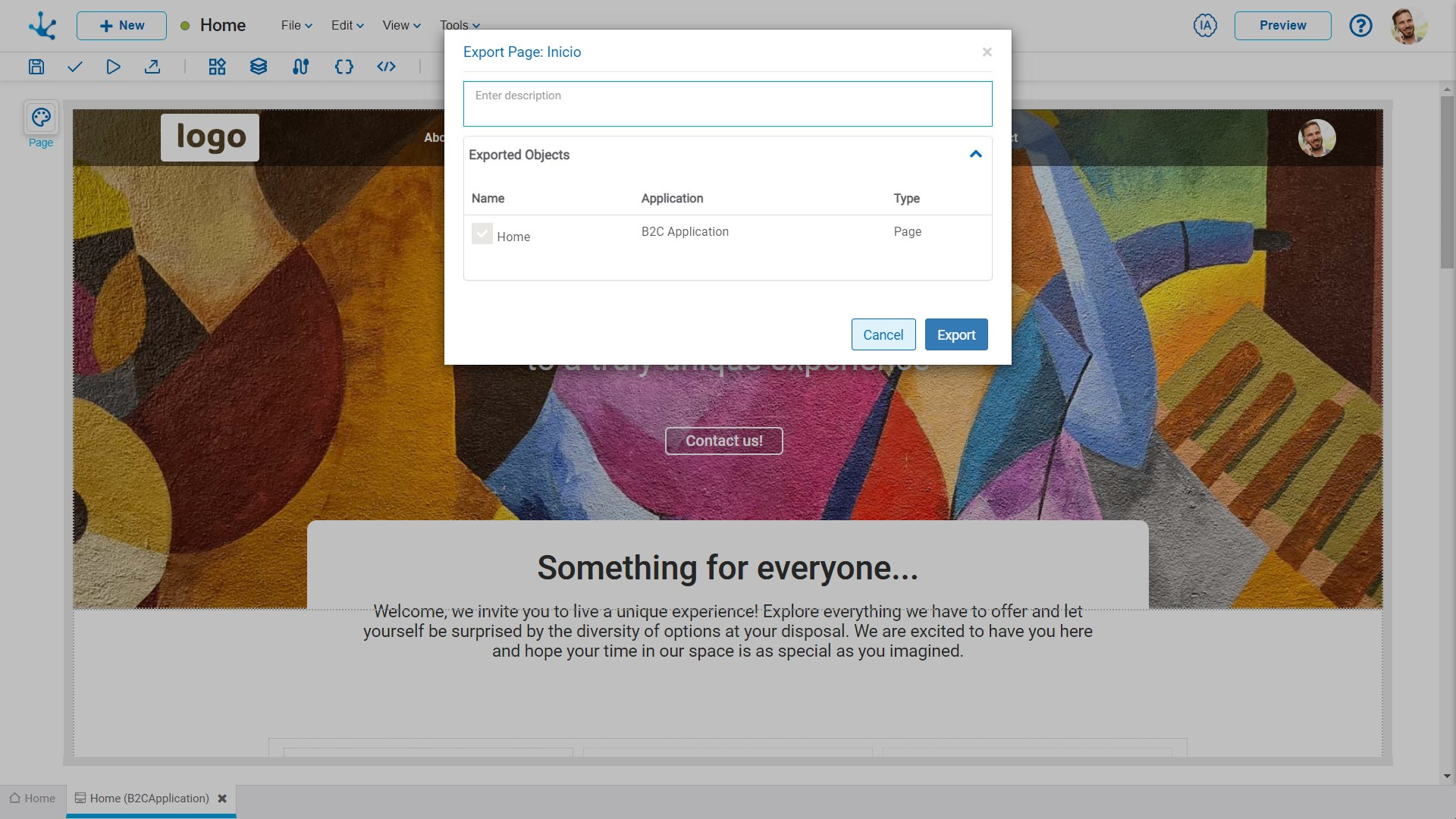
Properties
Description
In this property a text explaining the reason for the operation can be entered.
This text can be modified upon import and is displayed in the description column of the export record.
Exported Objects
By expanding the container, the object being exported is shown.
Press the "Cancel" button to undo export or press the "Export" button to finish.
It allows to open a window for the user to select and confirm the import of the object.
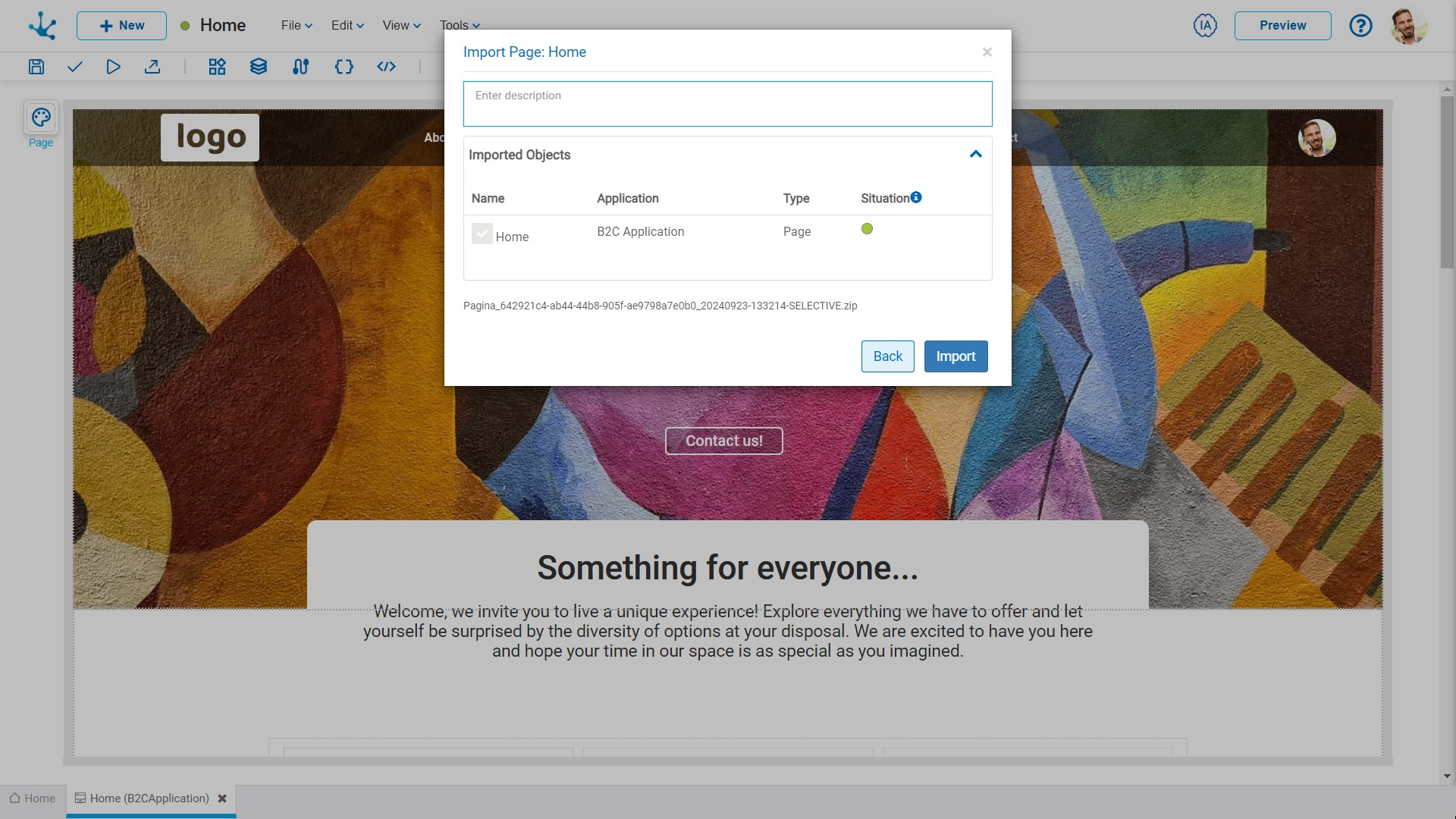
![]() Validate
Validate
This icon allows to validate if the object is ready to be published, that is, the same validations are carried out as when publishing and the result of them is reported.
Through this icon the object changes to “Published” state and the modeler user receives the corresponding message, indicating the result of the operation. The condition for publishing is the same as for the "Save" operation.
Condition
•The entities and the related rules used in a data source must be published.
![]() Delete Publication
Delete Publication
Allows to leave the object unavailable for use by returning it to the "Draft" state.
![]() Publication History
Publication History
This icon allows managing versions of published objects, displaying their history, to have better control of the changes that each object has.




