Entities
Through the form modeler, the business entities are modeled. It is also possible to model relations among entities to represent their interaction. The relations defined in this panel can be modeled in the referenced entity so that they are reflected when using the corresponding form.
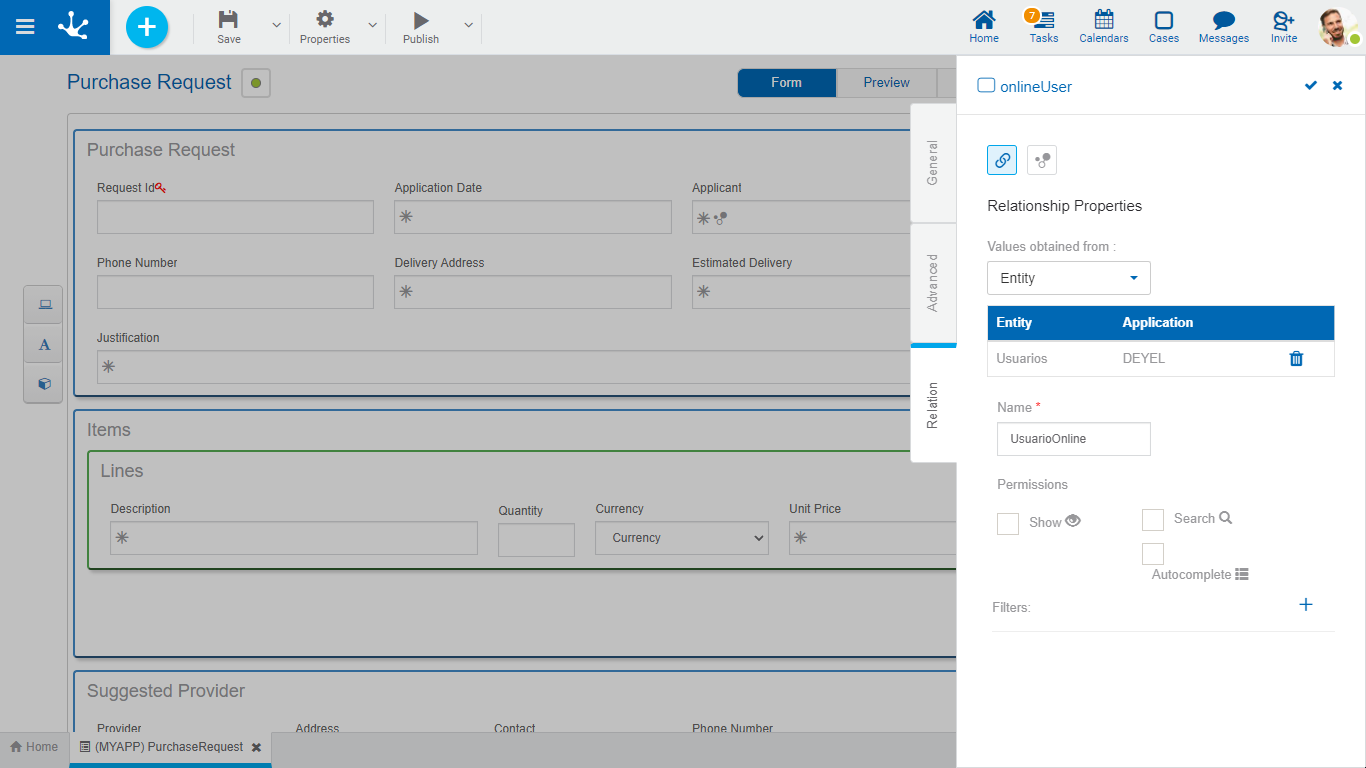
An asterisk "*" on the label indicates that the property is required.
To define a relation with an entity, first select the entity to establish a relation with, and then complete a set of properties.
Properties
Name
Name of the relation between both entities, it is a modeling-oriented property. It does not allow spaces and must be unique per modeled form.
Permissions
The permissions of the relation define which functionalities are enabled in the control of the relation.
Show
By checking this property, the user is allowed to display the entity instance with which a relation is established in the form use.
Search
By checking this property, the user is allowed to access the results grid to find the entity instance to establish a relation with in the form use.
Autocomplete
If this property is checked, predictive text functionality is presented to users. Based on the characters that the user types, a subset of values is proposed, which coincide with all or part of the text entered. This facility is called autocomplete.
In order to use this property, the referenced entity must have the Short Description modeled. Such description must not contain date or time variables, nor can it have a variable related with another entity.
Allows to narrow the search results on the related entity.
The filter is applied both in the autocomplete of the field, as well as in the show through the magnifier that is displayed when you hover the mouse over the field.
To create a filter, click on the icon  and a panel opens to complete the following properties:
and a panel opens to complete the following properties:
Filtered Attribute
Allows to select an attribute of the related entity.
Condition
Allows you to select a condition as part of the filter.
Type
The possible values to select are "Value" and "Field".
Value
Allows to enter fixed values.
Field
Allows to select of a form field. It must be considered that its content depends on the Type of Content property of the related attribute
Example of Filtered Entities
This example describes how to model a form that includes a field related to an entity, applying a filter based on the value of another field in that form.
1.Entity modeling
A "Product Catalog" entity is modeled with the following fields.
ŸCode: Unique product identifier.
ŸDescription: Product detail or name.
ŸCategory: Product classification (e.g. vehicles, real estate, household appliances).
2. Page modeling
On the "Purchase Request" page, the following fields are included.
ŸProduct Category: related to a value list.
ŸProduct: related to the "Product Catalog" entity.
3. Filter configuration on the Product field
ŸModeling the relation with the "Product Catalog" entity.
ŸAdd a filter in order to define that the "Category" field of the "Product Catalog" entity matches the value selected in the "Product Category" field of the form.

When executing the form, if a category is selected, in the "Product" field will only display catalog values corresponding to that category.




