Value List
Allows to define a set of values grouped under some criteria so that the application user knows the possible values a field can take.
New lists can be created from the modeler, then edit and relate them to form fields.
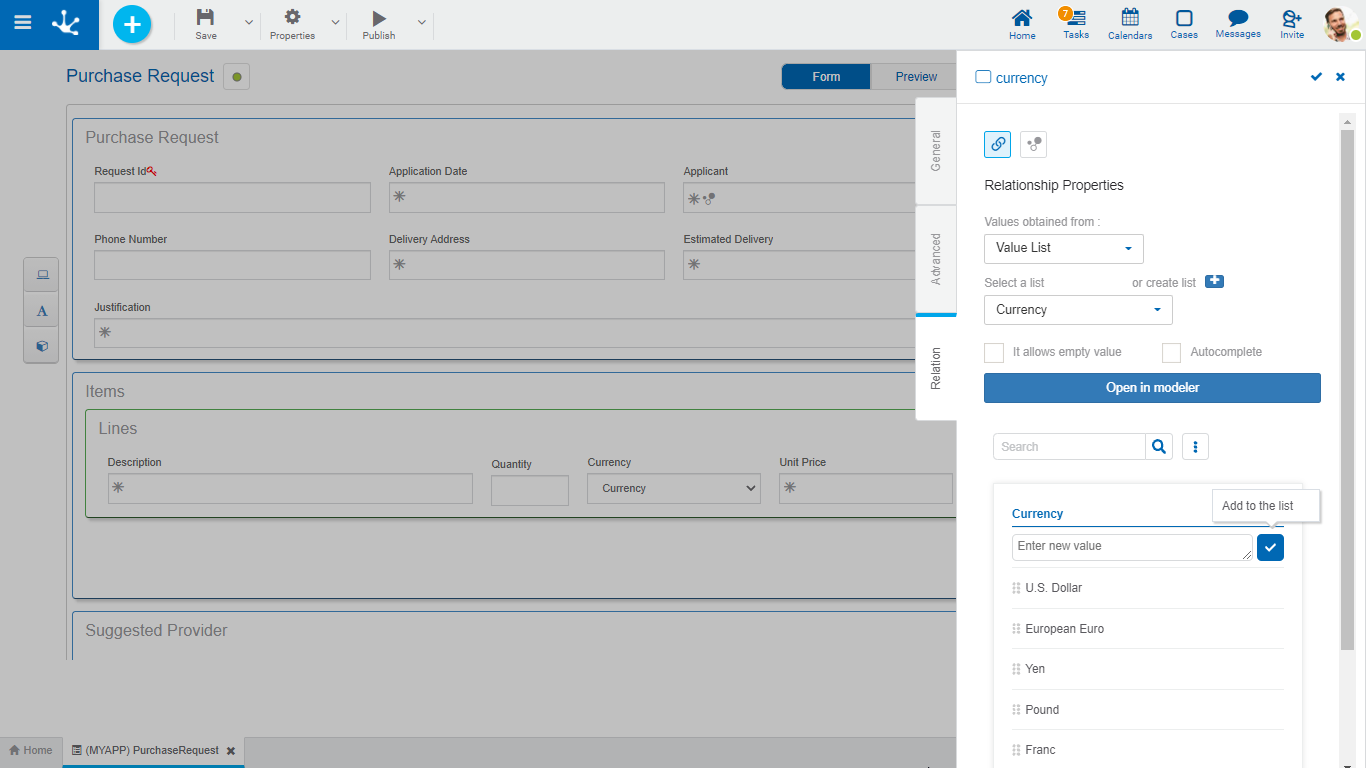
An asterisk "*" on the label indicates that the property is required.
To create a new list of values, click on the icon  .
.
A panel opens to enter the name of the list, the application to which it belongs is selected, if alphabetical sorting is indicated, descending order can be selected. Pressing the "Accept" button creates the list of values, subsequently allowing the entry of new values.
The list of values can be used in any other field of the same or another form.
Properties
Select a list
Allows to select a particular list from the set of already existing lists, being able to filter such set by entering text into the search field that is above the list.
Allows empty
If this property is checked, the empty value is included as the first option in the list. Otherwise the first value in the list is displayed in the field.
Autocomplete
If this property is checked, predictive text functionality is presented to users. Based on the characters that the user types, a subset of values is proposed, which coincide with all or part of the text entered. This facility is called autocomplete.
Other Elements
Open in modeler
Allows using the list of values modeler for the definition, instead of the field properties panel.
 Allows to filter values from the list based on the characters entered. If a list is very long it helps users to easily visualize the desired values.
Allows to filter values from the list based on the characters entered. If a list is very long it helps users to easily visualize the desired values. Enables an option that allows to add the internal code to the list values.
Enables an option that allows to add the internal code to the list values.
Operations on Values
• Allows adding each entered value to the list of values.
Allows adding each entered value to the list of values.
• It is displayed if the list has the Icons property modeled. It allows to associate icons to the list values.
It is displayed if the list has the Icons property modeled. It allows to associate icons to the list values.
•Double click: Allows to modify a value in the list.
•Move: Allows to change the position of a value within the list by dragging the value with the mouse.
Hovering the cursor over each of the values entered, a set of icons is displayed and this allows to perform different operations.
• Allows to delete a value from the list of values. Once deleted, it is displayed in gray and crossed out.
Allows to delete a value from the list of values. Once deleted, it is displayed in gray and crossed out.
• Allows to restore a previously deleted value.
Allows to restore a previously deleted value.
Display the Selected Line
• Hides the icons that are displayed.
Hides the icons that are displayed.
• Shows hidden icons.
Shows hidden icons.




