Tools Submenu
This submenu opens by clicking on the “Tools” option and allows modeling properties and permissions of the process, as well as internationalization and various modeling functionalities.
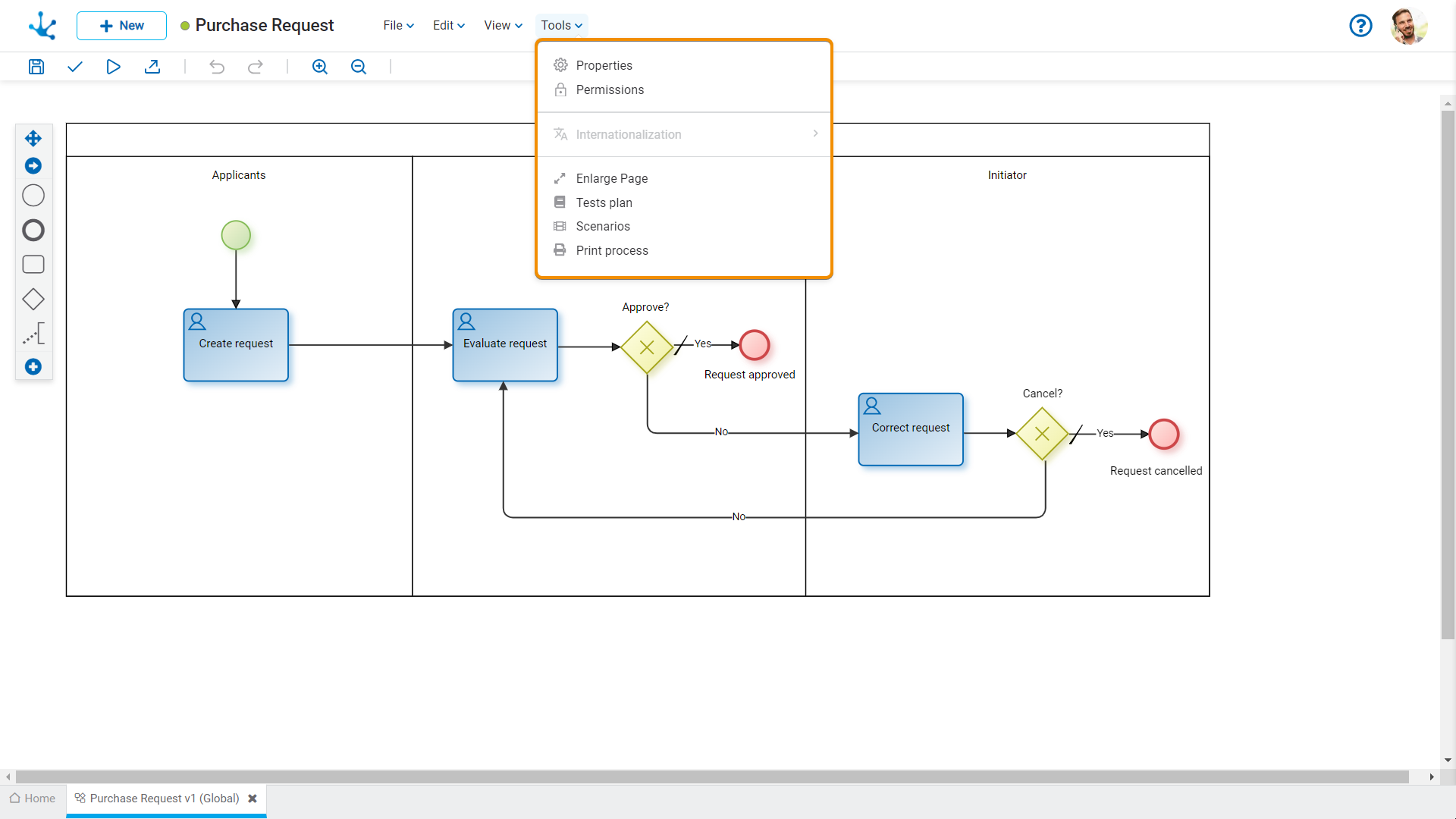
![]() Properties
Properties
Opens the panel of properties of the process.
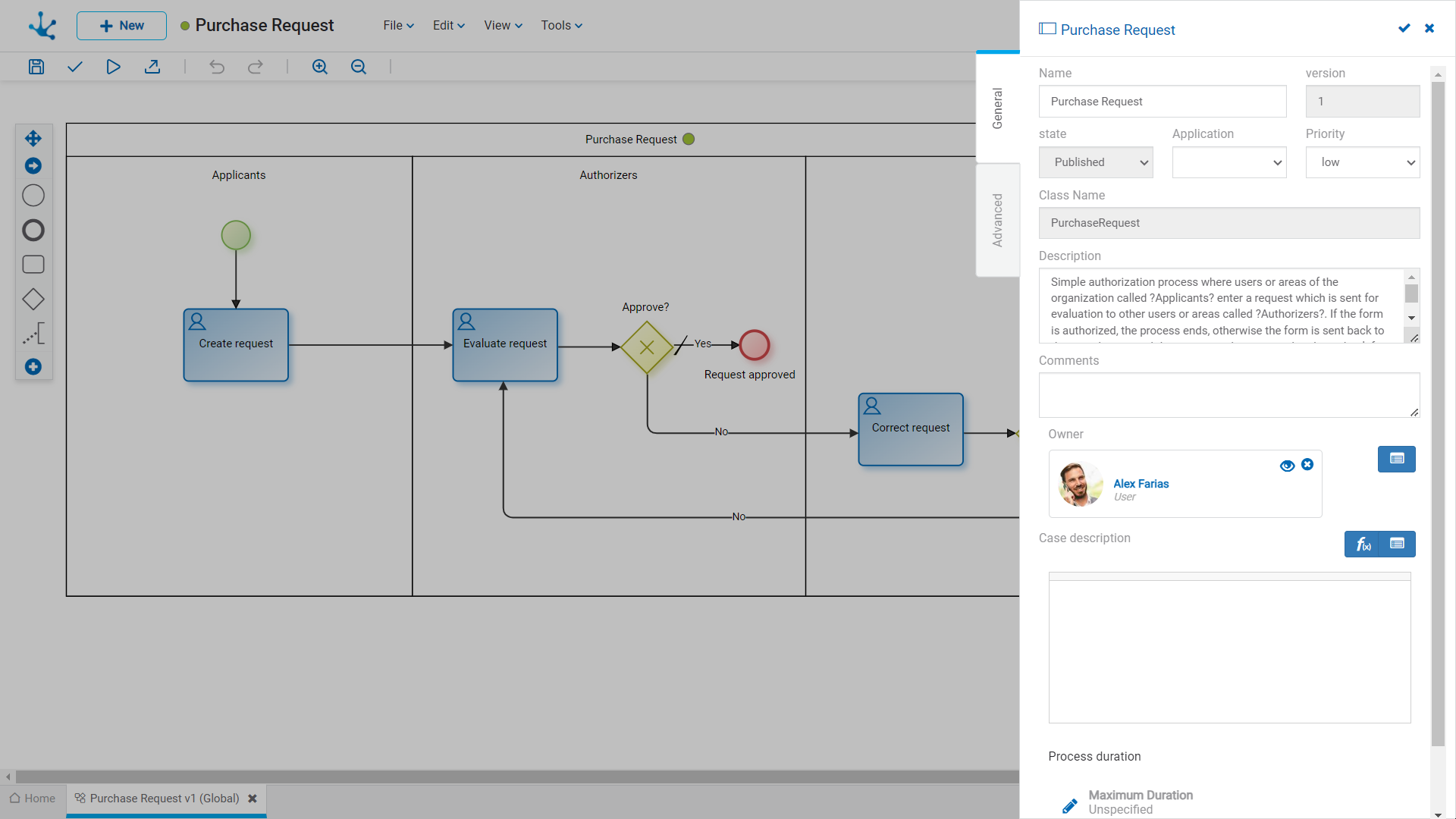
![]() Permissions
Permissions
Allows to assign the security functions for use and modeling of the object to the existing permissions or to new permissions that the user creates, without having to go to the permission settings option from the menu.
Sections
●Permissions: Permissions to which object functions are assigned.
●Security Functions: Represents the total set of security functions, modeling and use of the object. Those that are marked are the ones included in the selected permission.
By default, all security functions for a new object are assigned to the permission Modeler.
Users who are assigned the permissions have access to the functions included in it.
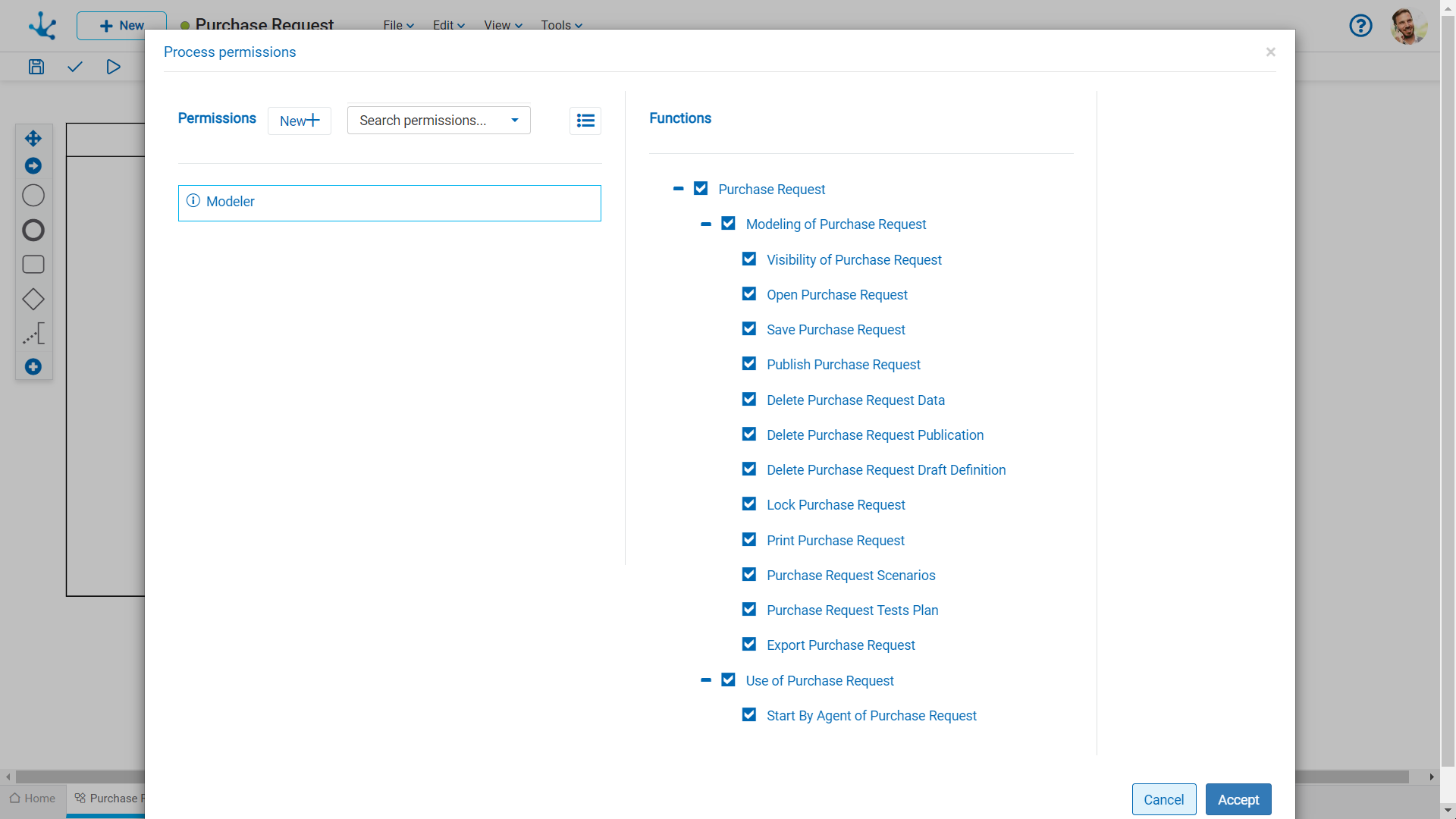
Modeling Security Functions
•Visibility: Allows to display the object in the Deyel modeler grid.
•Open: Allows to open the object from the Deyel modeler.
•Save: Enables the operation of saving modifications made to the object.
•Publish: Enables the operation of publishing the object leaving its state as "Published".
•Delete data: Enables the delete data operation.
•Delete publication: Enables the operation of deleting the object publication leaving its state as "Draft".
•Delete draft definition: Enables the operation of deleting the object.
•Lock/unlock: Enables the lock/unlock operation, only the user who locks it can modify it.
•Print: Enables the process print operation.
•Scenarios: Enables the operation of creating different testing scenarios.
•Test plan: Enables the operation of creating a test plan and adding scenarios to it.
•Export: Enables the operation to export the object from the tools submenu of the expanded menu.
Use Security Functions
•Start by agent: It allows the start of a process if "Initiator Restricted by Function" is defined in the first lane as a participant.
 Enlarge Sheet
Enlarge Sheet
Increases the modeling area, which makes scroll bars to be displayed and the area of the diagram that is visible in the window is shaded in the thumbnail view. As scroll bars move, the shaded area scrolls in the thumbnail view.
 Tests Plan
Tests Plan
In a new tab, it opens a panel with the grid corresponding to the test plans defined for the process. Operation buttons are available for each grid row. This option is enabled only after saving the process.
 Print Processes
Print Processes
Allows to print the process layout. It opens a new tab with the print functionality for the process. This option is enabled only after saving the process.




