View Submenu
This submenu opens by clicking on the "View" option and allows the selection of different ways to display the process.
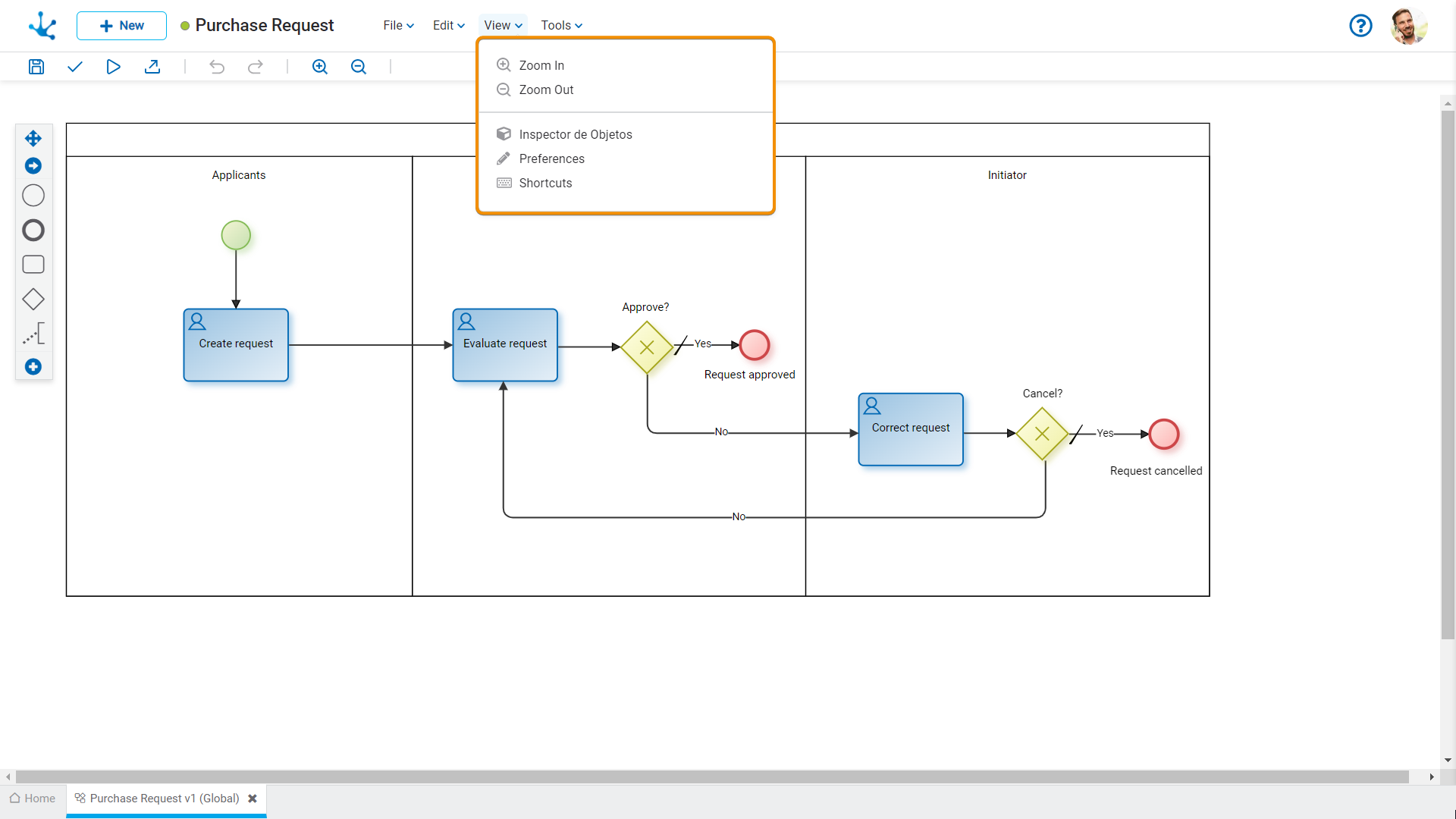
 Zoom In
Zoom In
Increases the display size of the diagram.
 Zoom Out
Zoom Out
Decreases the display size of the diagram.
 Object Inspector
Object Inspector
By clicking on this icon, a panel is displayed/hidden where all the elements of the process are shown in a tree structure.
This view facilitates the task of analysis and development, especially in complex diagrams.
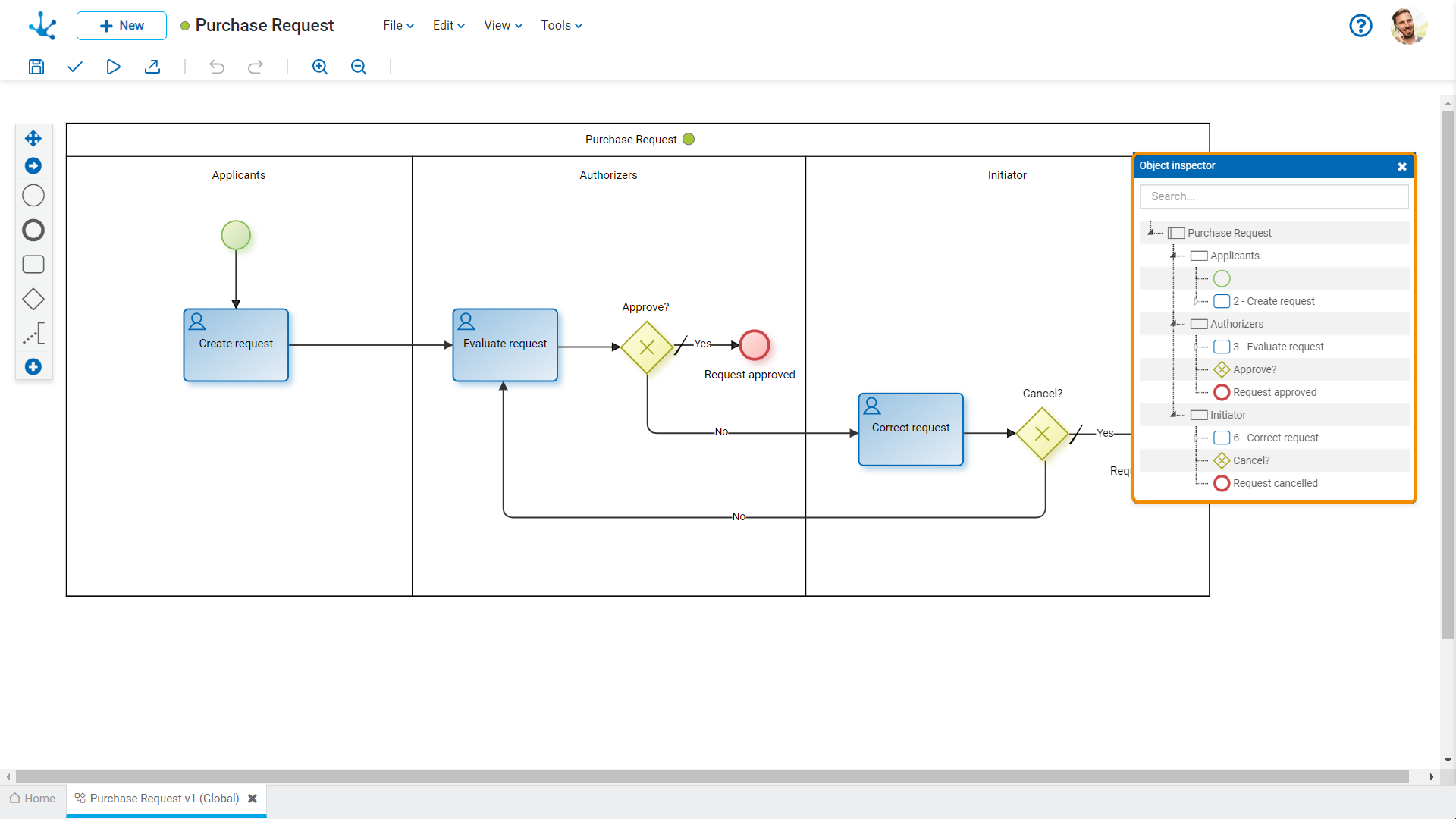
At the top of the inspector there is a search field that allows searching for elements based on their name, identification code, behavior related to the execution of an activity, or defined automatic actions. Once a text is entered in the search field, the inspector highlights the process elements that match the entered text.
The properties panel for each element can be opened from the object inspector by double-clicking on its name.
 Preferences
Preferences
Defines the display preferences for processes modeling.
●Show symbol identifiers
Indicates whether the internal identifiers of symbols are shown in the diagram. The default value is "No".
●Grid size
Define the number of pixels used when moving symbols in the diagram while dragging them with the mouse. The default value is “1”, although “10” or “20” can be selected for larger movements of the symbols with the mouse.
●View minimap
Indicates whether the thumbnail view is displayed in the lower right corner. This view consists of a small panel where the complete process is displayed.
●Display validations on shapes
Indicates whether the exclamation mark is displayed on shapes with validation errors.
 Shortcuts
Shortcuts
Opens a panel with all available keyboard shortcuts to use in the processes modeling.




