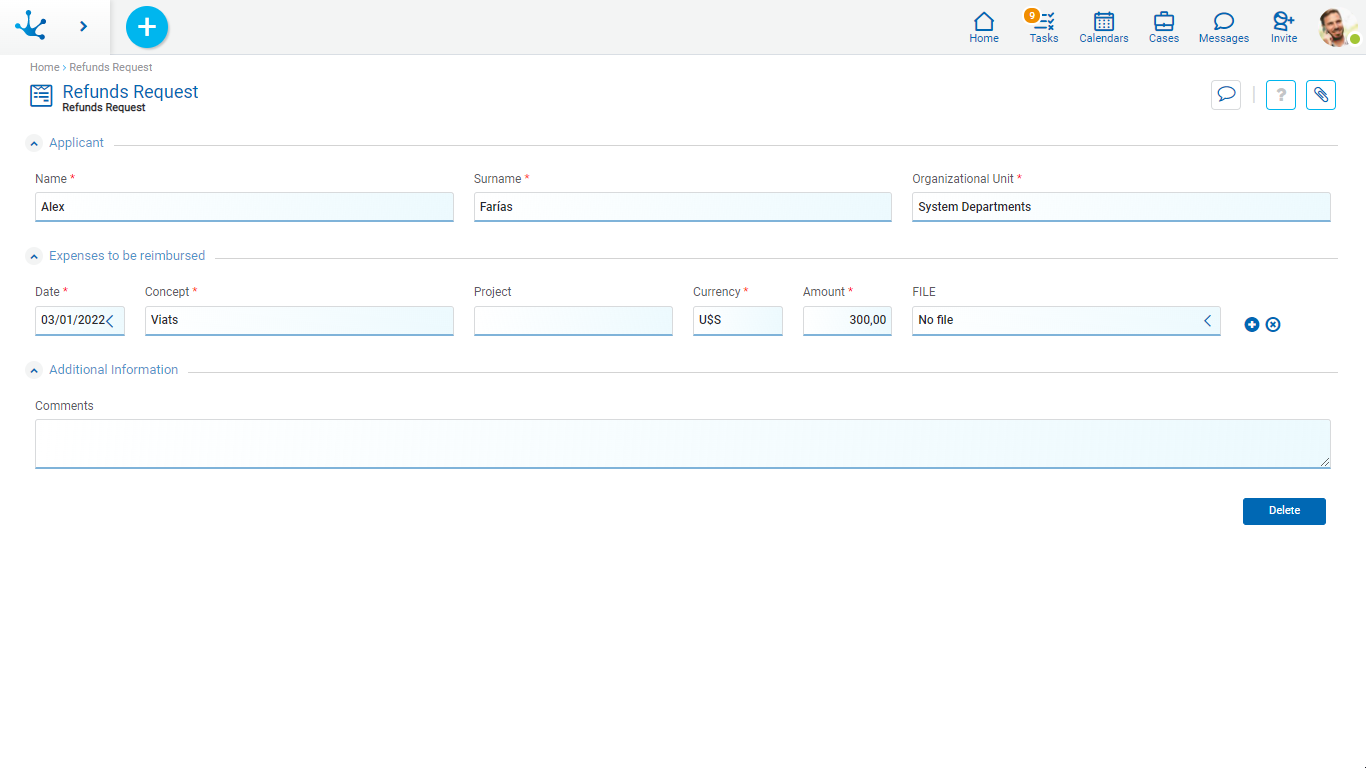Operations
The buttons for form instances operations are enabled by hovering over each line of the results grid, except for the create operation, which starts with the icon  corresponding to the context menu.
corresponding to the context menu.
To perform operations on form instances, the form should not have related processes defined in the modeling or otherwise, the Process Variable property should not be selected.
The user can create a new form instance by entering the values in the fields, pressing any of the available buttons they create an instance and the user receives a message indicating that data was saved. The validations defined for the form and each of its fields are executed.
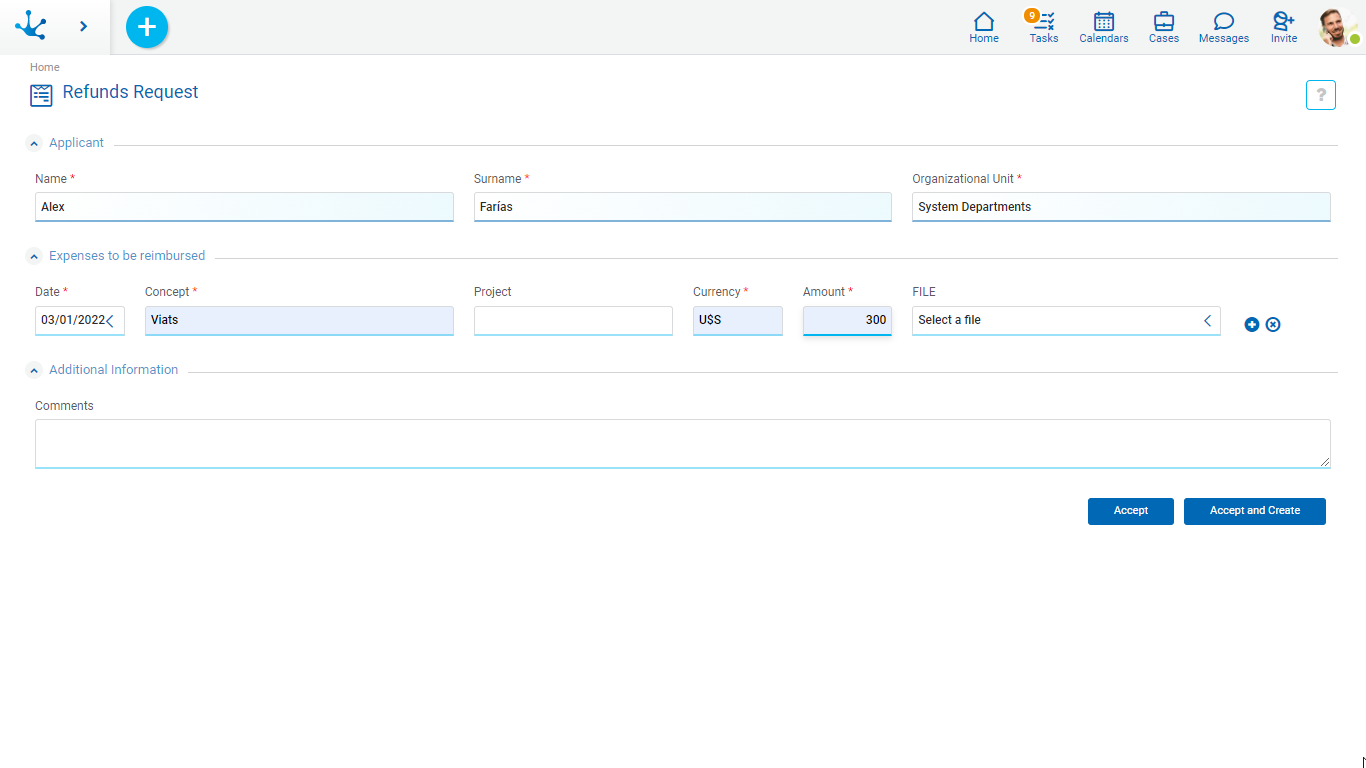
Buttons
•Accept: confirms the creation of a new form instance.
•Accept and Create: confirms the creation of a form instance and a new panel opens to create another one.
Opens the selected form instance. Fields are displayed as non-editable and depending on the user's security permissions, the buttons available to operate with the instance being shown are enabled.
If the Send Emails form property is modeled, the following is displayed:
•An option to select sent emails, in the relations area.
•An option to send emails, in the context menu.
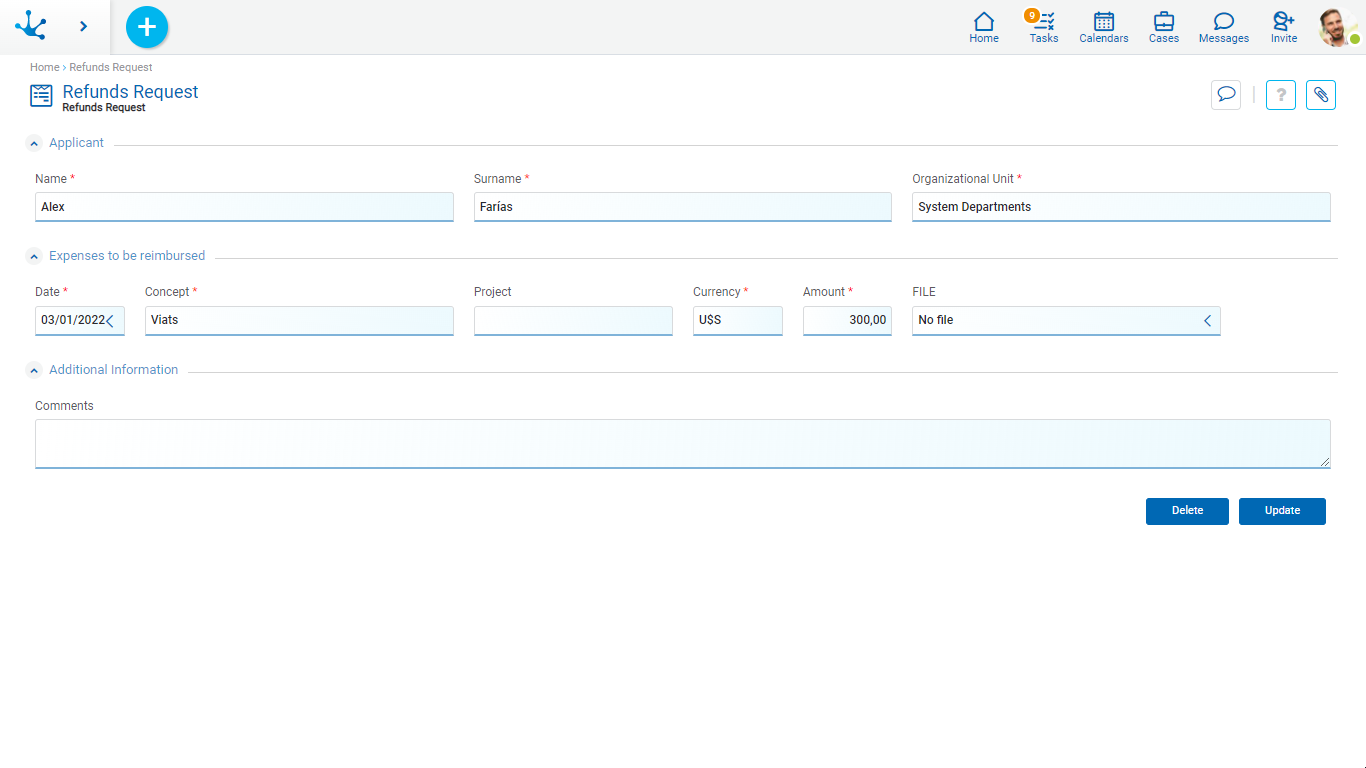
Buttons
By selecting in the context menu the icon  or the option "Email", a panel opens and allows to send an email, which becomes associated with the form instance that is being shown.
or the option "Email", a panel opens and allows to send an email, which becomes associated with the form instance that is being shown.
The email addresses of the recipients are completed with the values entered in the text fields of the form where its Content Type property is email.
The sender email address used is the one entered in the profile of the user viewing the form.
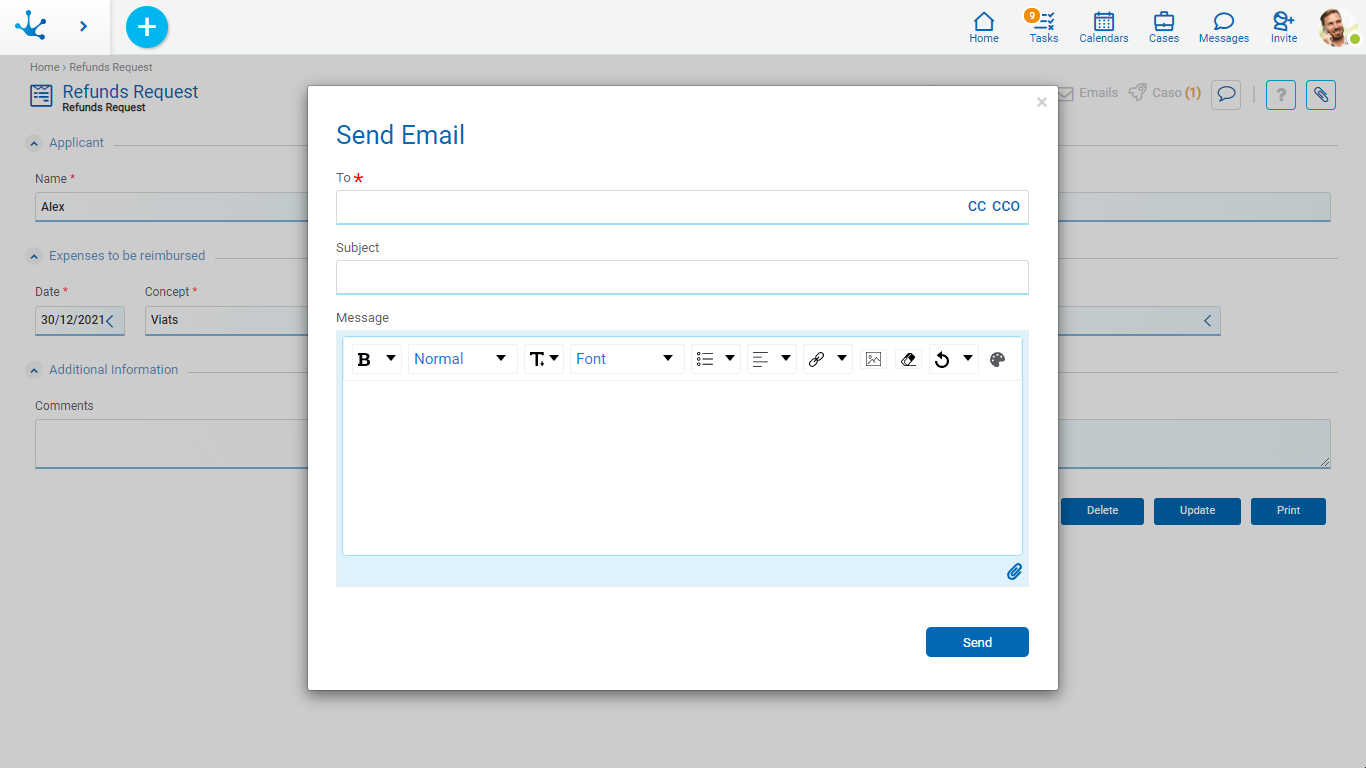
Opens the selected form instance with those fields that can be updated, as editable. To update, press the "Accept" button and the user receives a message indicating that data was saved. The validations defined for the form and each of its fields are executed.
If the Send Emails form property is modeled, then in the relations area, the option to select sent emails is displayed.
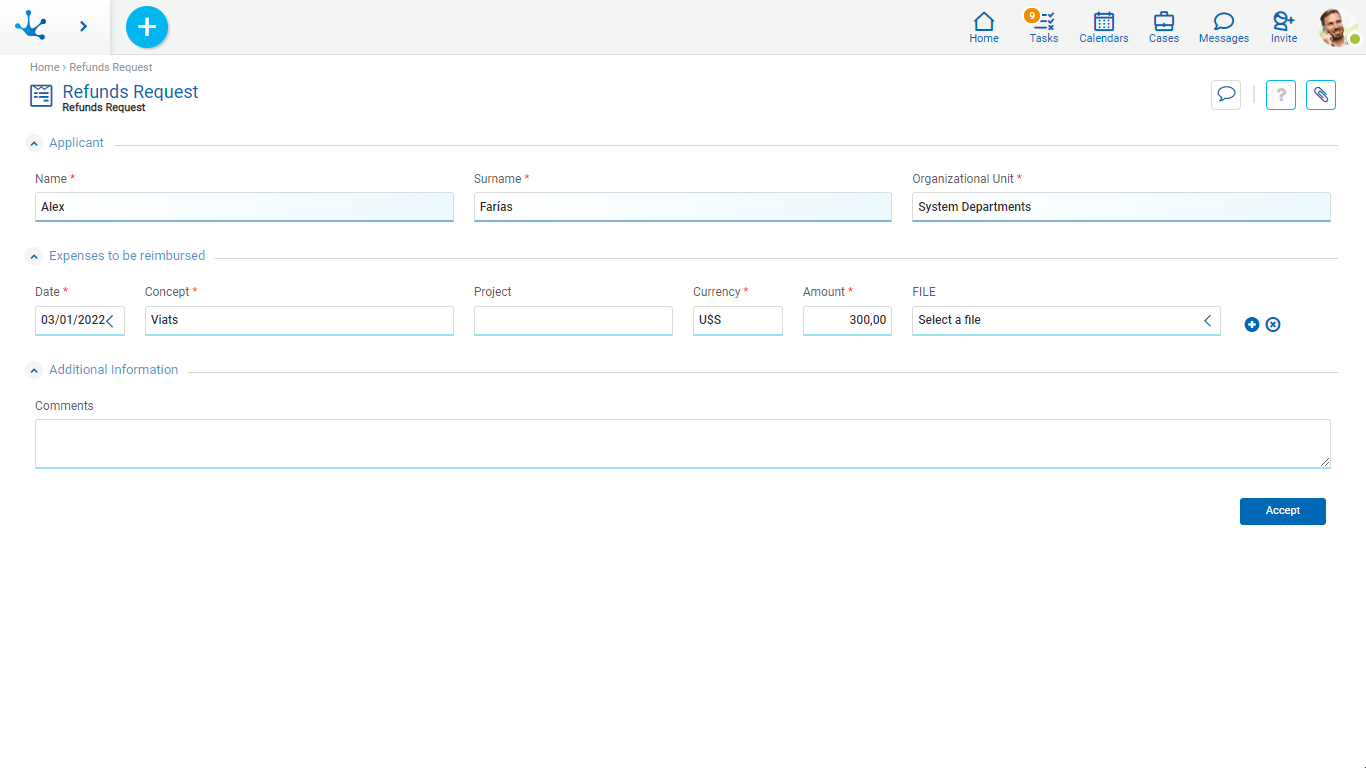
Opens the selected form instance and its fields are displayed as non-editable. To delete, press the "Accept" button and the user receives a message indicating that data was deleted.
A form instance cannot be deleted if it is related to a case.