File Submenu
This submenu opens by clicking on the “File” option and allows the performance of operations on the process.
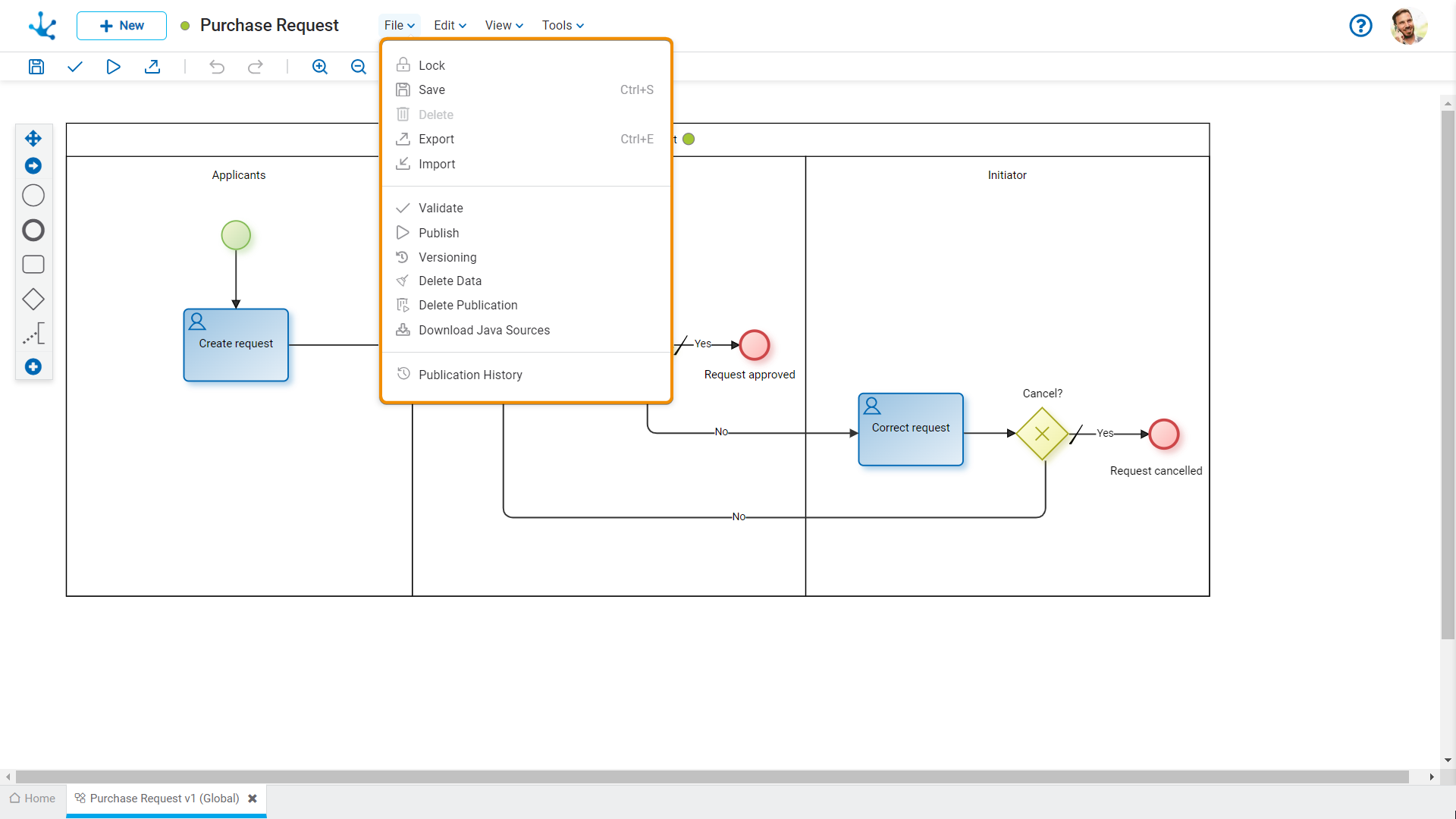
![]() /
/ ![]() Lock/Unlock
Lock/Unlock
![]() It allows locking a process diagram to ensure that no one can modify it until the user currently using it unlocks or releases it.
It allows locking a process diagram to ensure that no one can modify it until the user currently using it unlocks or releases it.
![]() It allows unlocking a process so that another user, organizational unit or role, defined as owner, can modify it.
It allows unlocking a process so that another user, organizational unit or role, defined as owner, can modify it.
![]() Save
Save
This icon allows to save the object in the repository of Deyel, leaving its state as "Draft" or "Modified". If certain conditions are met, the modeler user receives a message indicating that the operation was performed correctly, otherwise they receive an explanatory message.
Conditions
•The object application is required.
•The name in the application must be unique.
•The object should not be locked by another user.
 Delete
Delete
It allows to delete the object only if it is in "Draft" state and does not have other associated objects of Deyel that were previously saved or published. When deleted, the tab it is on closes and the object is removed from the modeler’s grid.
![]() Export
Export
This icon opens a window for the user to select and confirm the export of the object.
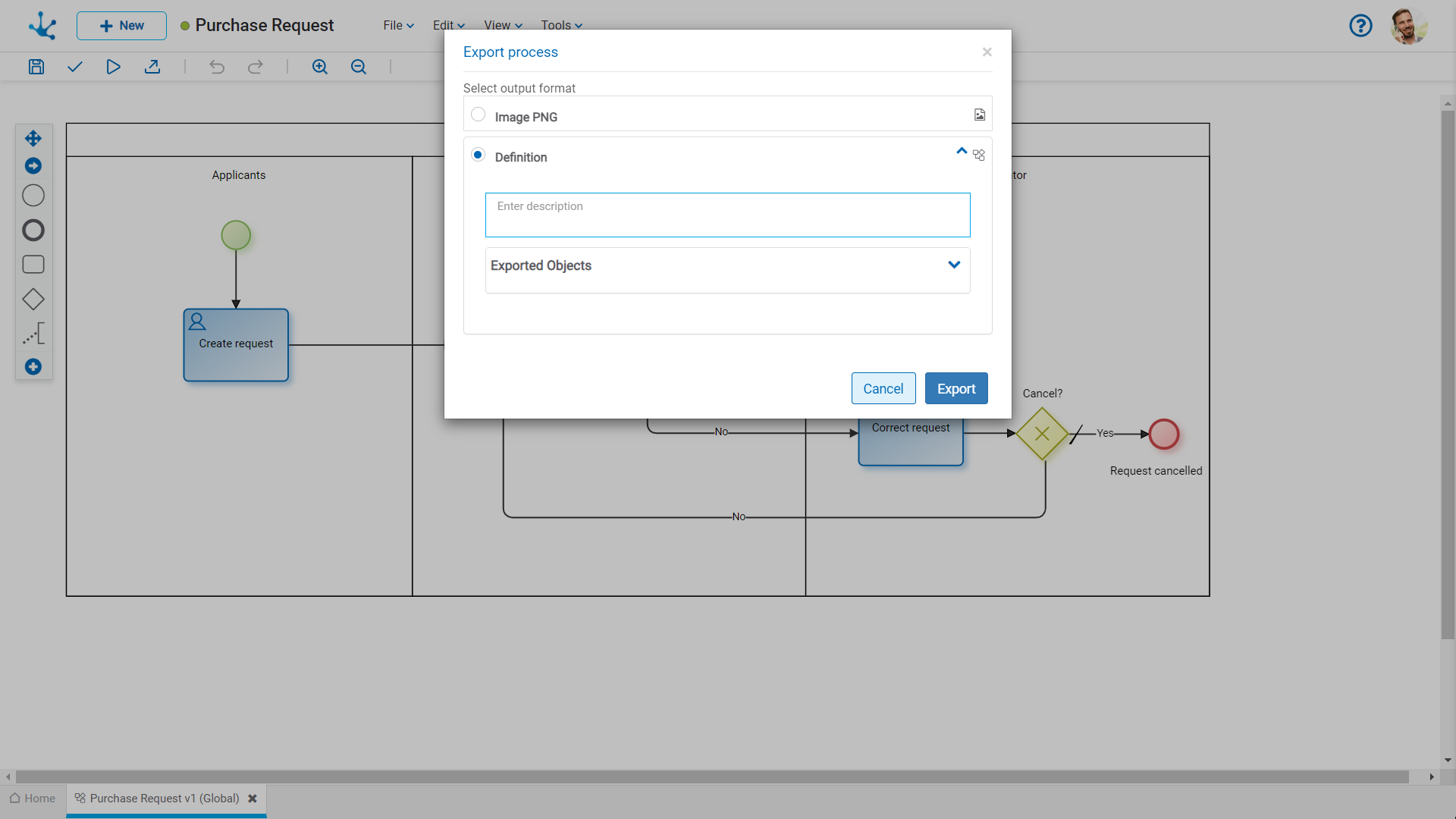
Output Format
PNG Image
A file with a .png extension is generated, containing the image of the selected area of the process.
Definition
It is the default export format for all objects.
Description
In this property a text explaining the reason for the operation can be entered.
This text can be modified upon import and is displayed in the description column of the export record.
Exported Objects
By expanding the container, the name, the application and the type of objects related to the exported process are displayed. Objects not meant to be exported can be unchecked.
•Forms related to the process. If there are value lists associated with fields, their definitions are also included.
•Advanced rules used in automatic actions, in fields, from the "Relation" tab of the field properties or included in embedded rules.
Forms representing related entities are not included.
Click on the "Cancel" button to undo export or click on the "Export" button to finish.
It allows to open a window for the user to select and confirm the import of the object.
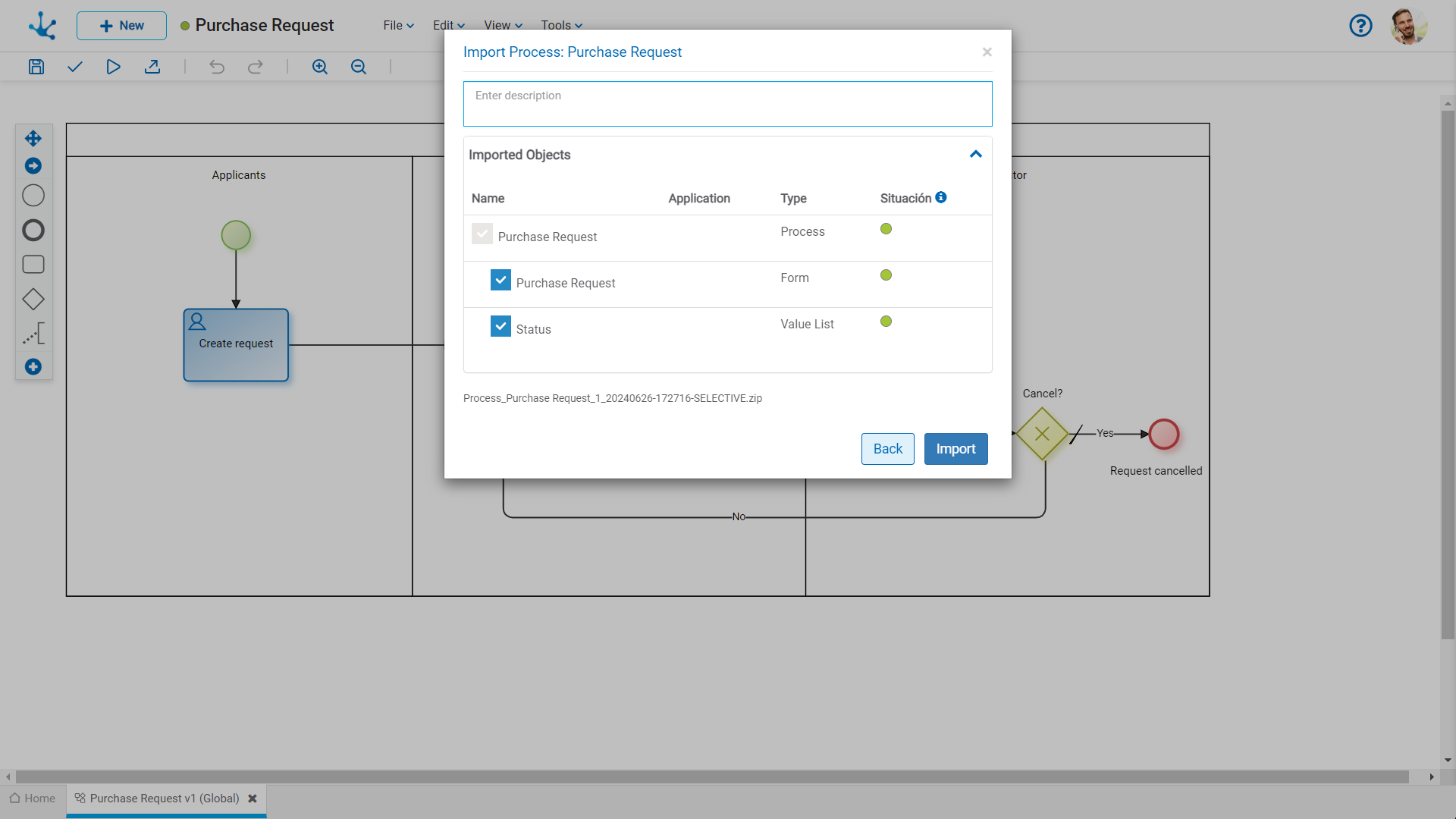
![]() Validate
Validate
This icon allows to validate if the object is ready to be published, that is, the same validations are carried out as when publishing and the result of them is reported.
Through this icon the object changes to “Published” state and the modeler user receives the corresponding message, indicating the result of the operation. The condition for publishing is the same as for the "Save" operation.
Conditions
•The process must contain at least one lane with an activity and a participant.
•"Shipping" type tasks must contain valid values for their type.
•The maximum duration must be modeled to define alerts.
•If there are cases initiated, activities should not be deleted.
•Activities cannot contain more than one output flow.
•Output flows from inclusive and exclusive gateways must have a condition or button.
•In tasks, threads and processes the name is required.
•In “User” or “Undefined” type tasks, the "Execution" tab must be defined.
•In subprocesses, a subprocess must be selected.
•In the process, the modeler participant is required.
•In the lane, if the executing agent for a given activity is chosen, an activity must be defined for the participant.
•In the lane, if the agent based on form field is chosen, a form field must be defined for the participant.
 Versioning
Versioning
Allows the user to version the process, display the previous versions and show them. By hovering over each previous version, an "Open" button is made available to show that version.
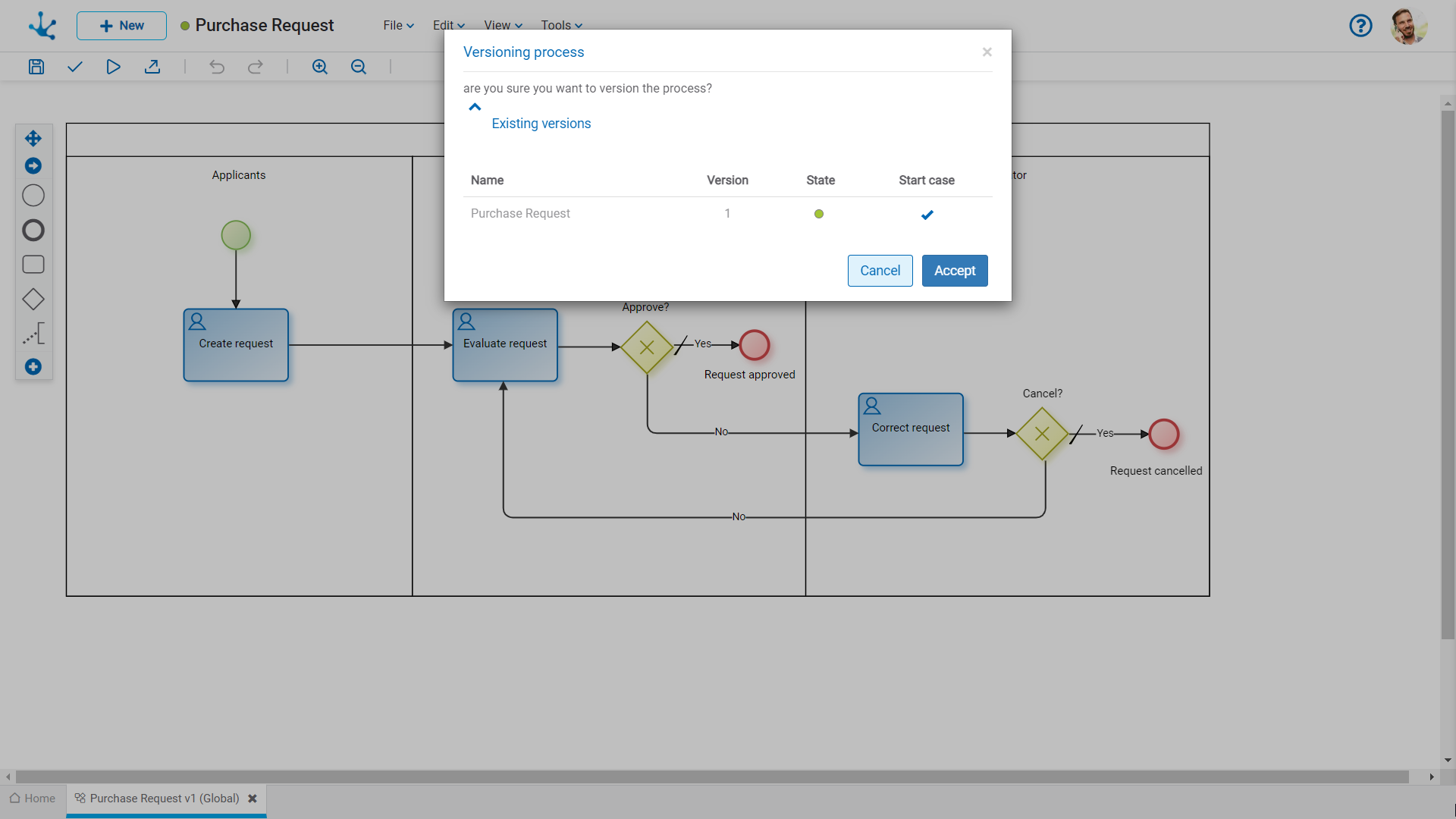
All cases of the process and their attachments, if any, are deleted. If each case had an associated form instance, it would also be deleted. Additionally, BAM information, the cases and the activities related to the process-version are deleted.
 Delete Publication
Delete Publication
It allows removing the use process, which returns to the "Draft" state, in addition to deleting the process cases and the associated form instances, if any. In addition, BAM information, the cases and the activities related to the process-version are deleted.
 Download Java Sources
Download Java Sources
This icon allows to download the Java files that represent the object's model and service, so that it can be used in advanced rules.
Pressing the icon displays a message to confirm file download.
![]() Publication History
Publication History
This icon allows managing versions of published objects, displaying their history, to have better control of the changes that each object has.





