File Submenu
This submenu opens by clicking on the “File” option and allows the performance of operations on the form.
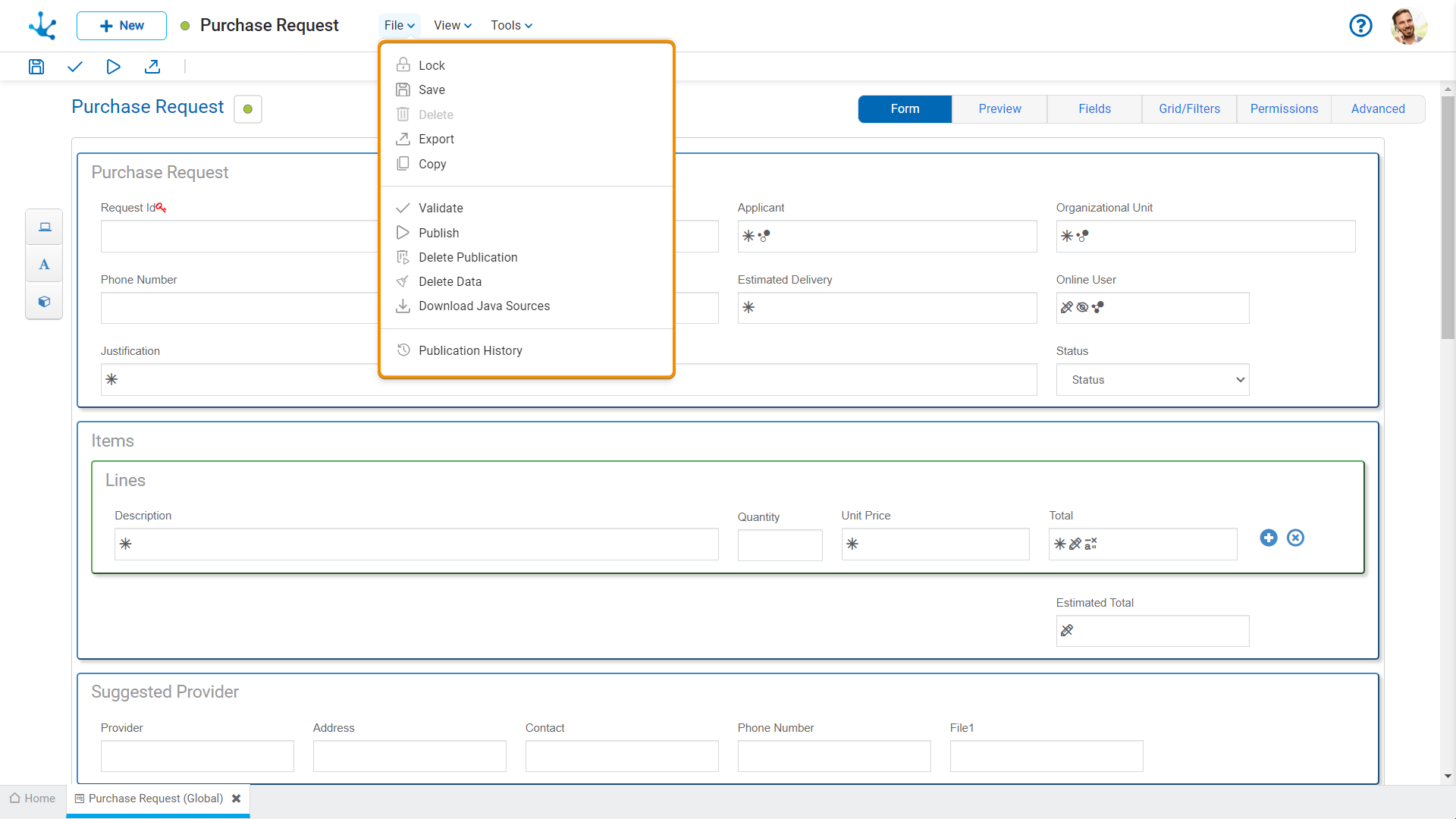
![]() /
/ ![]() Lock/Unlock
Lock/Unlock
●![]() It allows locking a form to ensure that no one can modify it until the person using it unlocks it, that is,releases it.
It allows locking a form to ensure that no one can modify it until the person using it unlocks it, that is,releases it.
●![]() It allows unlocking a form so that another user can modify it.
It allows unlocking a form so that another user can modify it.
![]() Save
Save
This icon allows to save the object in the repository of Deyel, leaving its state as "Draft" or "Modified". If certain conditions are met, the modeler user receives a message indicating that the operation was performed correctly, otherwise they receive an explanatory message.
Conditions
•The object application is required.
•The name in the application must be unique.
•The object should not be locked by another user.
•The object permissions are required.
•Required fields modeled in process activities should not be deleted, whether they are used as parameters in automatic activities, used in flow conditions or messages, in embedded rules of other fields in the form or process activities, or as related attributes on entities.
 Delete
Delete
It allows to delete the object only if it is in "Draft" state and does not have other associated objects of Deyel that were previously saved or published. When deleted, the tab it is on closes and the object is removed from the modeler’s grid.
![]() Export
Export
This icon opens a window for the user to select and confirm the export of the object.
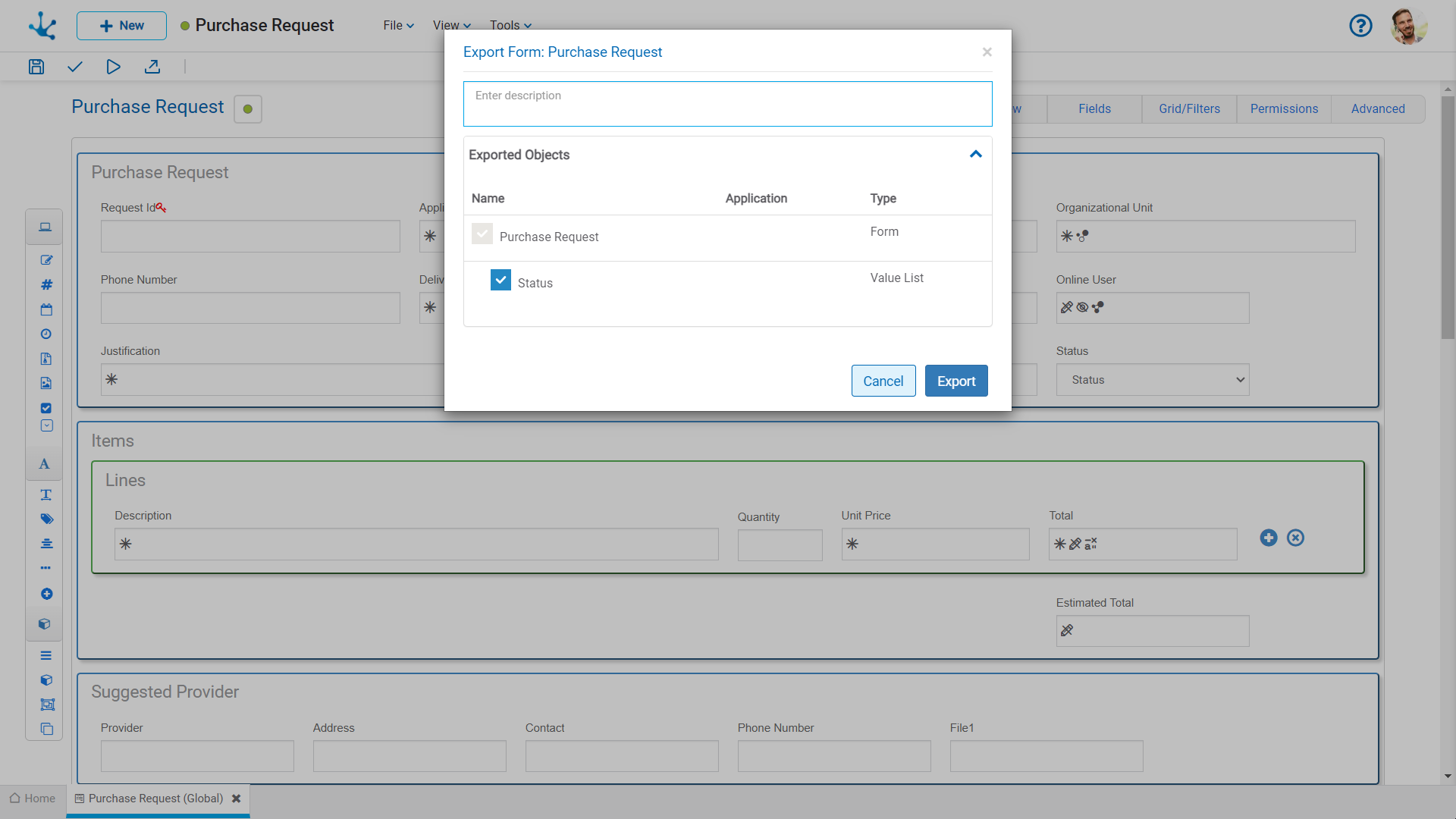
Description
In this property a text explaining the reason for the operation can be entered.
This text can be modified upon import and is displayed in the description column of the export record.
Exported Objects
Expanding the container displays the objects related to the form being exported. Objects not meant to be exported can be unchecked.
The related objects that can be exported along with the form are:
•Value lists associated with fields.
•Advanced rules used in fields, from the "Relation" tab of the field properties or included in embedded rules.
Click the "Cancel" button to abort the export without effect or the "Export" button to complete the operation.
Forms corresponding to related entities are not included in the export.
 Copy
Copy
It allows copying the object with a new name.
![]() Validate
Validate
This icon allows to validate if the object is ready to be published, that is, the same validations are carried out as when publishing and the result of them is reported.
![]() Publish
Publish
Through this icon the object changes to “Published” state and the modeler user receives the corresponding message, indicating the result of the operation. The condition for publishing is the same as for the "Save" operation.
Conditions
•The entities and the related rules must be published.
•Relations to published processes should not be deleted.
•If, during the modeling of a published form without data, new instances are created, the form cannot be republished.
•If instances are created for a form while it is being modeled, it cannot be saved or published without reopening it in the modeler. Another option to save or publish the modeling in progress is to delete instances.
 Delete Publication
Delete Publication
This icon allows removing the form from use, returning it to state “Draft”, in addition to deleting the data.
 Delete Data
Delete Data
Instances generated by using the form and its attached files, if any, are deleted.
If the form instances are linked to cases of processes related to the form, those cases must first be deleted from the option Delete Data from the file submenu of the process modeler expanded menu.
 Download Java Sources
Download Java Sources
This icon allows to download the Java files that represent the object's model and service, so that it can be used in advanced rules.
Pressing the icon displays a message to confirm file download.
![]() Publication History
Publication History
This icon allows managing versions of published objects, displaying their history, to have better control of the changes that each object has.




