File Submenu
This submenu opens by clicking on the “File” option and allows the performance of operations on the adapter.
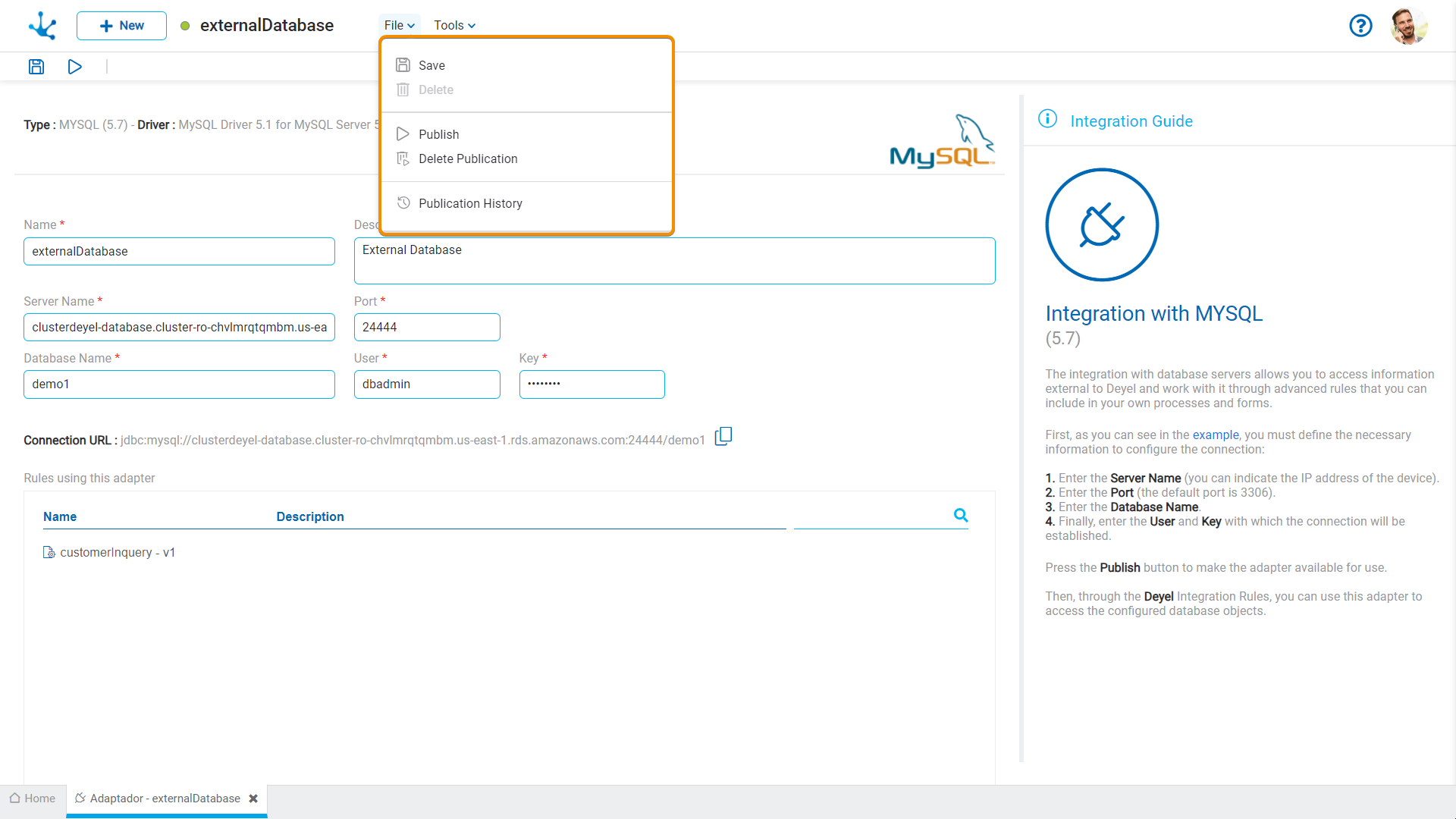
![]() Save
Save
This icon allows to save the object in the repository of Deyel, leaving its state as "Draft" or "Modified". If certain conditions are met, the modeler user receives a message indicating that the operation was performed correctly, otherwise they receive an explanatory message.
Conditions
•Name must be unique.
•All the fields indicated as required must be completed.
![]() Delete
Delete
It allows to delete the object only if it is in "Draft" state and does not have other associated objects of Deyel that were previously saved or published. When deleted, the tab it is on closes and the object is removed from the modeler’s grid.
![]() Publish
Publish
Through this icon the object changes to “Published” state and the modeler user receives the corresponding message, indicating the result of the operation. The condition for publishing is the same as for the "Save" operation.
As for integration adapters with services from other platforms, authentication is performed. However, when it comes to database integration adapters, the connection is tested.
Conditions
•Integration adapters with services from other platforms require valid URLs, authentication methods, and other connection attributes such as users, tokens, or keys.
•Database integration adapters require valid specified values for the server name, database, schemas, users, and user password to establish the connection.
 Delete Publication
Delete Publication
It allows disabling the adapter for use by returning it to the state “Draft”.
![]() Publication History
Publication History
This icon allows managing versions of published objects, displaying their history, to have better control of the changes that each object has.




