Execute on a Form
When executing the task, the selected form is displayed, where the behavior of each of the fields and containers may be redefined to meet the specific requests of the task.
The forms that can be selected are those that are related to the process.
Execution Definition
In this section, the general properties of the task execution are defined.
Form
Displays the name of the form related to the process used in the task.
Action performed on the object in this task.
•Open
| Displays the instance in show mode. Fields cannot be edited. |
•New
Creates a new instance that is related to the case. When an instance already exists, it works as the "Modify" action.
•Modify
Displays the existing instance and allows modifying the fields defined as editable.
Options
This option displays a confirmation message to execute a task.
A "Confirmation message" container is displayed by selecting this check. When displayed, an editing area opens to enter the text of the message or an embedded rule that returns the confirmation message if applicable. If the rule does not return a text, the task is executed without requiring confirmation.
Save Partially
This option indicates that when executing the task, the "Save" button is added, which allows to keep the values entered by the user, with no need to execute the task.
Advanced Settings
To show this section, an action to do must have been previously defined.
Fields
In this tab, a grid with the object fields is displayed. The properties of these fields can be redefined for the execution of each task.
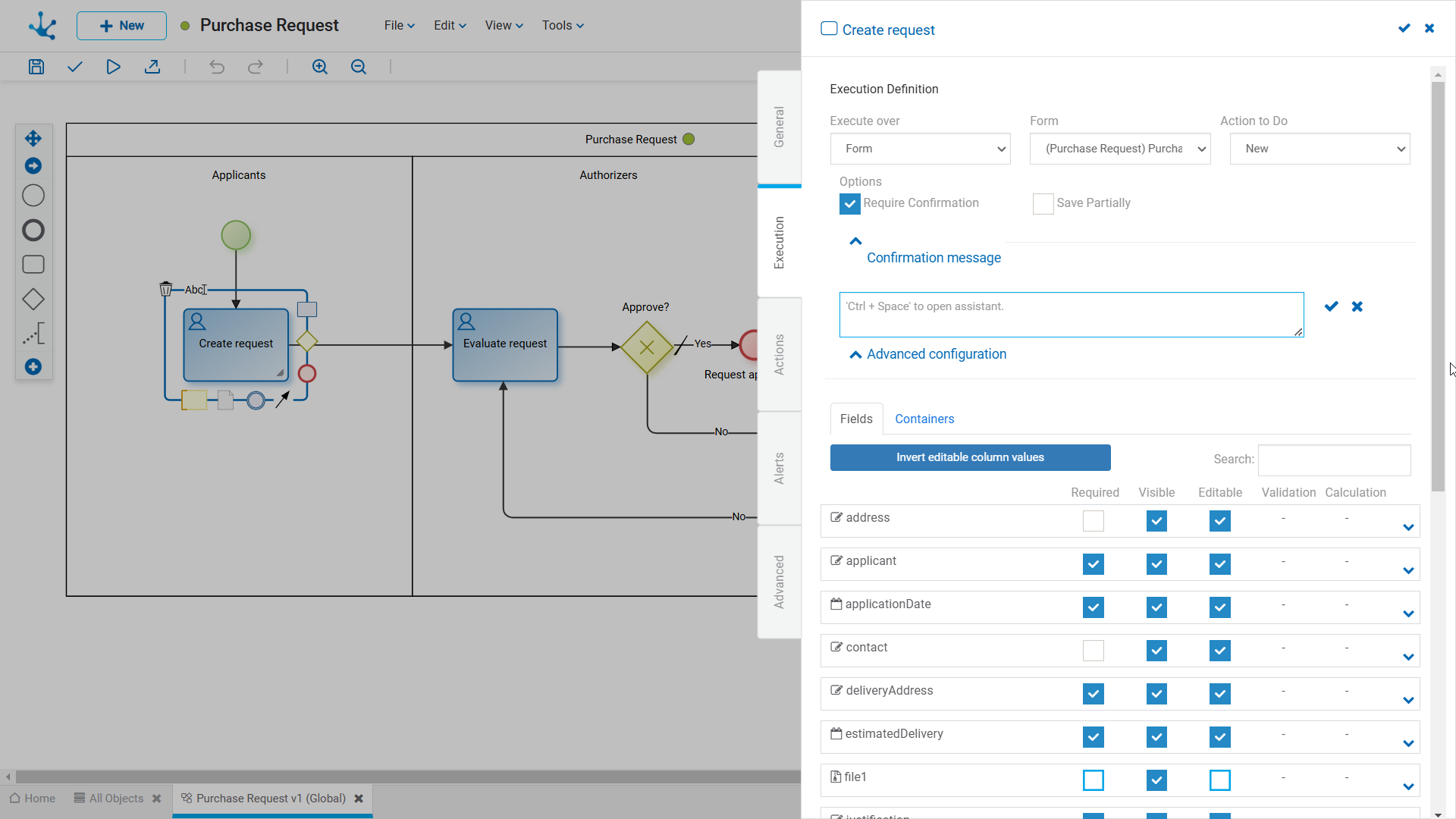

Inverts the values of the Editable property, for all the fields displayed in the grid. If the search filter narrows it, the modification only affects filtered fields.

As characters are entered to the search field, it dynamically filters the fields whose Label or Name properties, indistinctly, match the text being entered.
Fields Grid
It is made up of object fields according to the filter applied. Each field is identified by its Name property.
The grid columns correspond to the modeled behavior properties, whether defined by the object modeler or by the task itself.
Properties can be modeled simply by checking or unchecking them. If they have embedded rules defined, they are displayed by icons. Checks and icons are displayed in blue if properties or rules were modeled in the object, while they are in light blue if they were modeled in the task.
If properties or rules are modeled by the object and any of them are modified by the task, these modifications overwrite the definitions of the object only for the task execution.
If any property or rule of the object is overwritten by a task, subsequent modifications made by the object have no impact on the behavior already defined in the task.
If a field is added to the object, it is added to the tasks that use the object, as non-required and non-editable, regardless of how it has been modeled on the object.
Required
Indicates if the field is required during the task execution and if any required rule is defined, it displays the icon  .
.
Visible
Indicates if the field remains visible in the task and if any visibility rule is defined, it displays the icon  .
.
Editable
Indicates if the field is editable for the task and if any editability rule is defined, it displays the icon  .
.
Validation
Indicates if there is a validation rule for the field with the icon  .
.
Calculation
Indicates if there is a calculation rule for the field with the icon  .
.
Clicking the icon  expands the area of values and rules modeling of each field.
expands the area of values and rules modeling of each field.
Containers
In this tab, a grid with the form containers is displayed. The properties of these containers can be modified to suit the execution of each task.
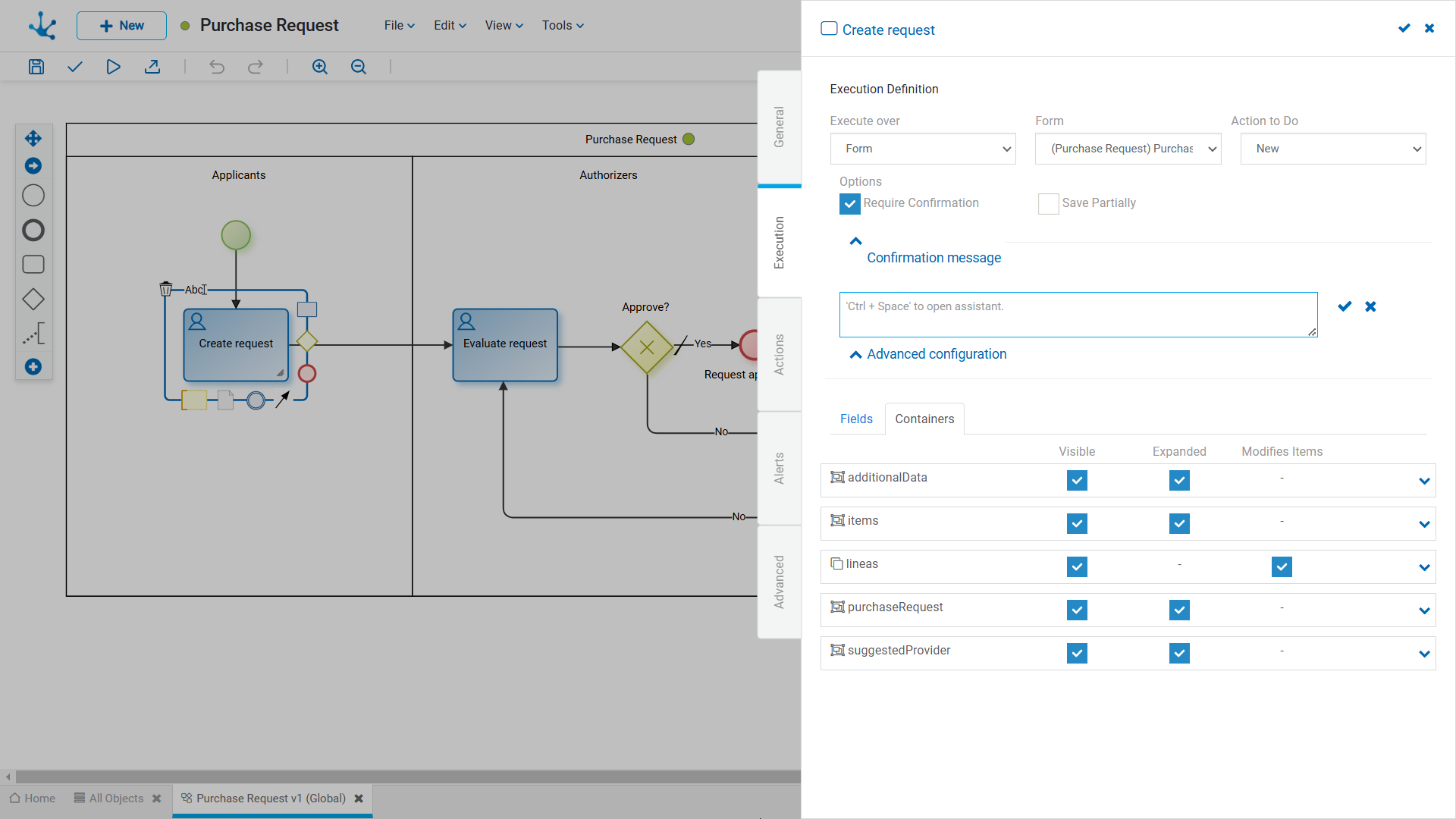
The grid columns correspond to the properties of containers.
Visible
This check indicates that the container remains visible when executing the task. If it has associated visibility rules, it is represented by the icon  .
.
Expanded
This check indicates that the container is displayed expanded when executing the task.
Modifies Item
Only for iterative containers. This check indicates if iterative occurrences can be added or deleted. This property is displayed by default as checked; however, if an iterative container is added to the object, it is added in this tab with this property unselected.
Clicking the icon  expands the embedded rules modeling area for each container.
expands the embedded rules modeling area for each container.




