Values and Rules Modeling Area
From this area, behavior, validation and calculation rules are defined and default values of the fields are established.
The properties and rules that are defined in the task overwrite those that had been defined in the fields of the related object.
Field Properties Panel
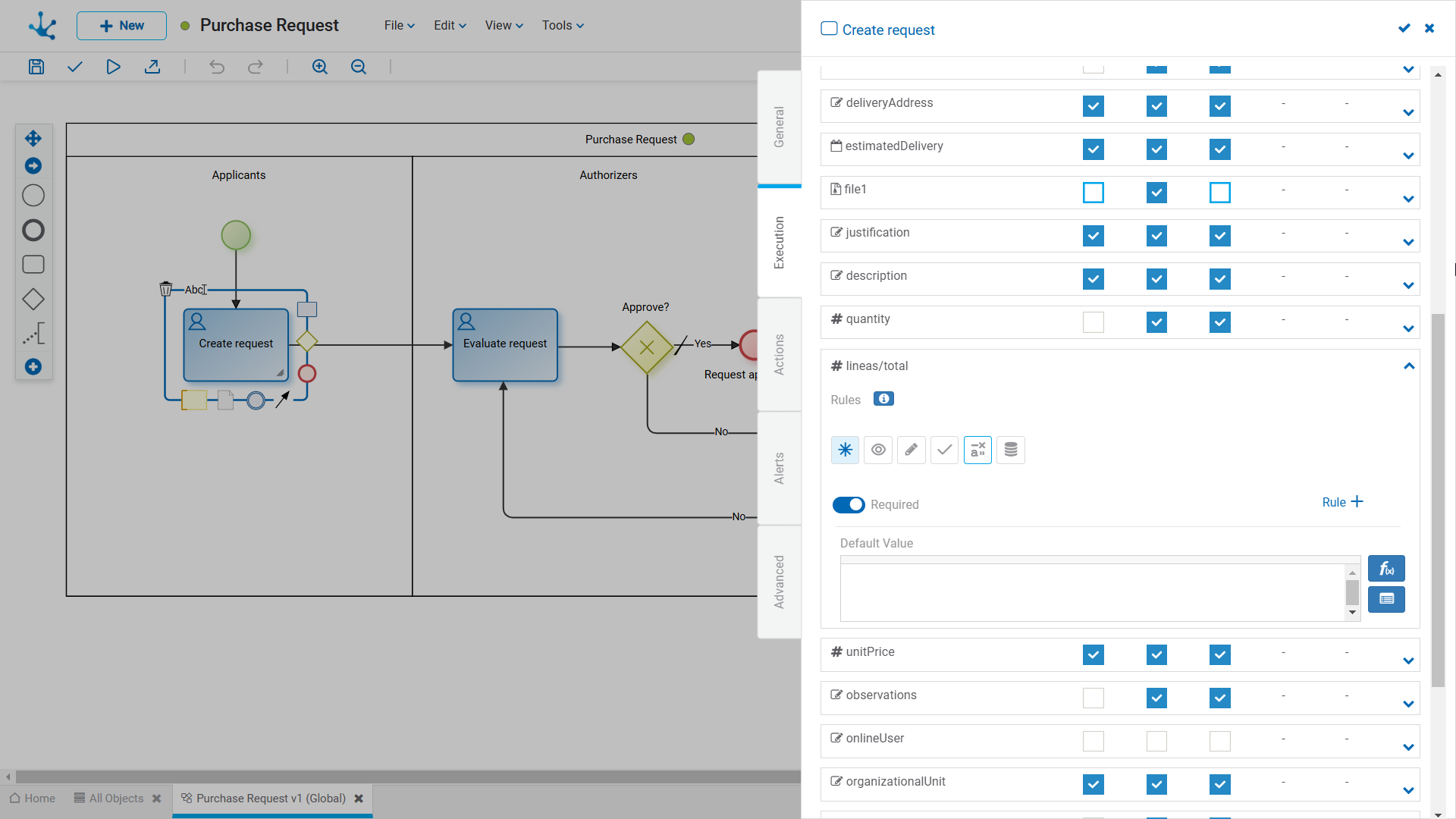
Properties
It is possible to define rules of behavior, validation, and calculation, associated with a field for the task. The behavior rules of the field defined in the task overwrite those modeled in the field of the related object, while validation rules are added.
If properties or rules of the related object are overwritten from a task, subsequent modifications from the object for the overwritten properties, have no impact on the behavior already defined in the task.
|
|
Indicates whether the field is required during the execution of the task.
|
|
|
|
Indicates whether the field is visible. If this property is not selected, the field will not be displayed during the execution of the task.
|
|
|
|
Indicates if the field is editable. If this property is not selected, the user cannot enter or modify values in the field during the execution of the task.
|
|
|
|
|
|
|
|
|
|
 |
Persists |
|
 Undo changes
Undo changes
It allows deleting rules or behavior properties modeled from the task. In this way, behavior properties and rules in effect during the task execution revert to those originally defined.
 Displays syntax examples to write rules.
Displays syntax examples to write rules.
Default Value
It is an area to define the field default value.
 Allows to select functions from a list to incorporate dynamic information into the field.
Allows to select functions from a list to incorporate dynamic information into the field.
 It allows incorporating information of the objects that participate in the process execution to the field content. For example, in the Refund Request process, the request date can be incorporated, this data is available in the date field of the Refund Request object.
It allows incorporating information of the objects that participate in the process execution to the field content. For example, in the Refund Request process, the request date can be incorporated, this data is available in the date field of the Refund Request object.
Field Properties Panel with Relation
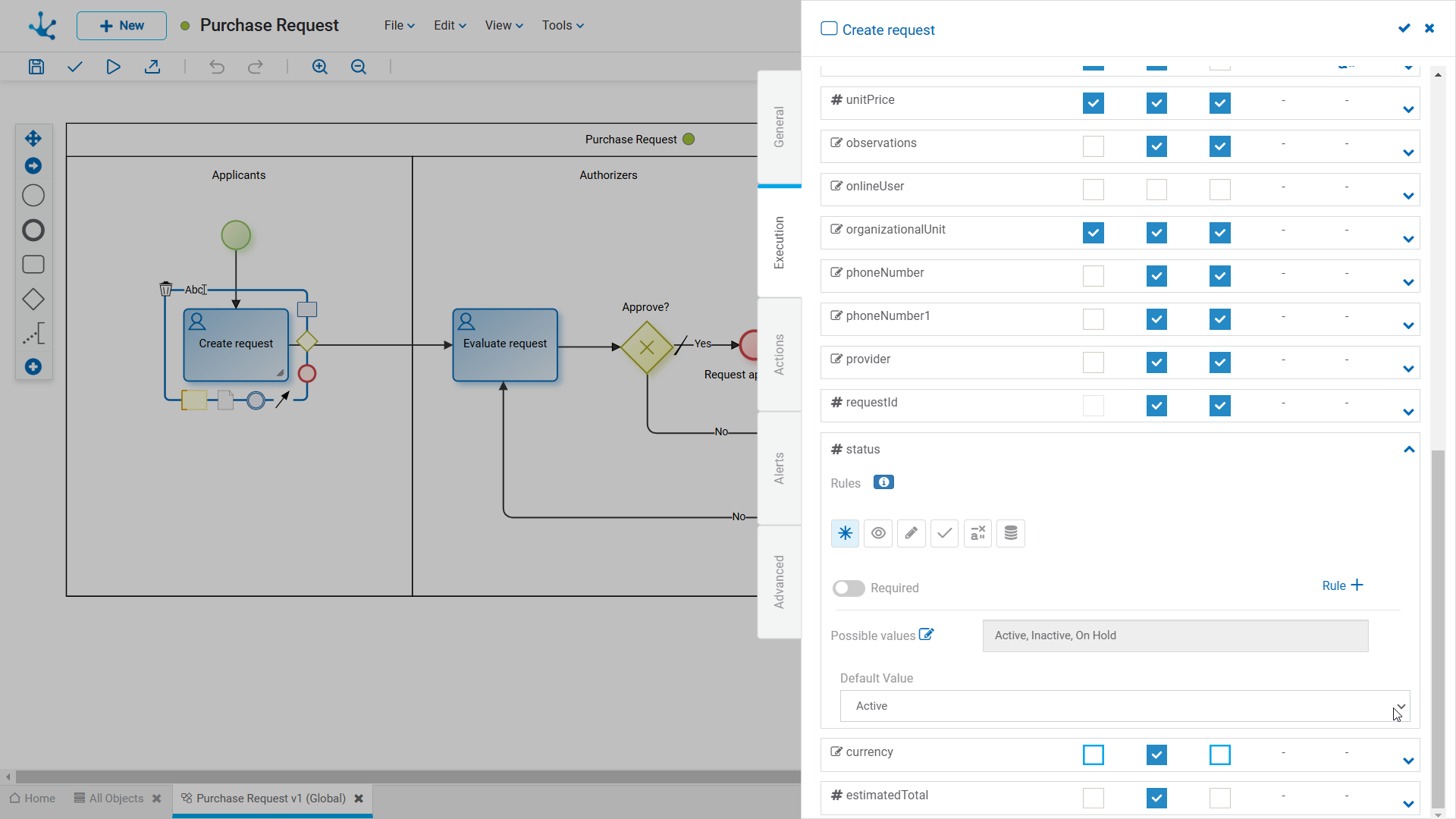
If the field has a relation, the possible values and the default value of the field in the task are displayed.
Possible Values 
Clicking on the icon enables a panel to filter data from the list in the task.
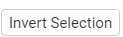 Inverts the selected values.
Inverts the selected values.
 Selects all values.
Selects all values.
Exclude Values: It allows excluding checked values from the selection.





 Required
Required  Not required (default)
Not required (default)




