Homepage
It allows to define the home page according to the user profile.
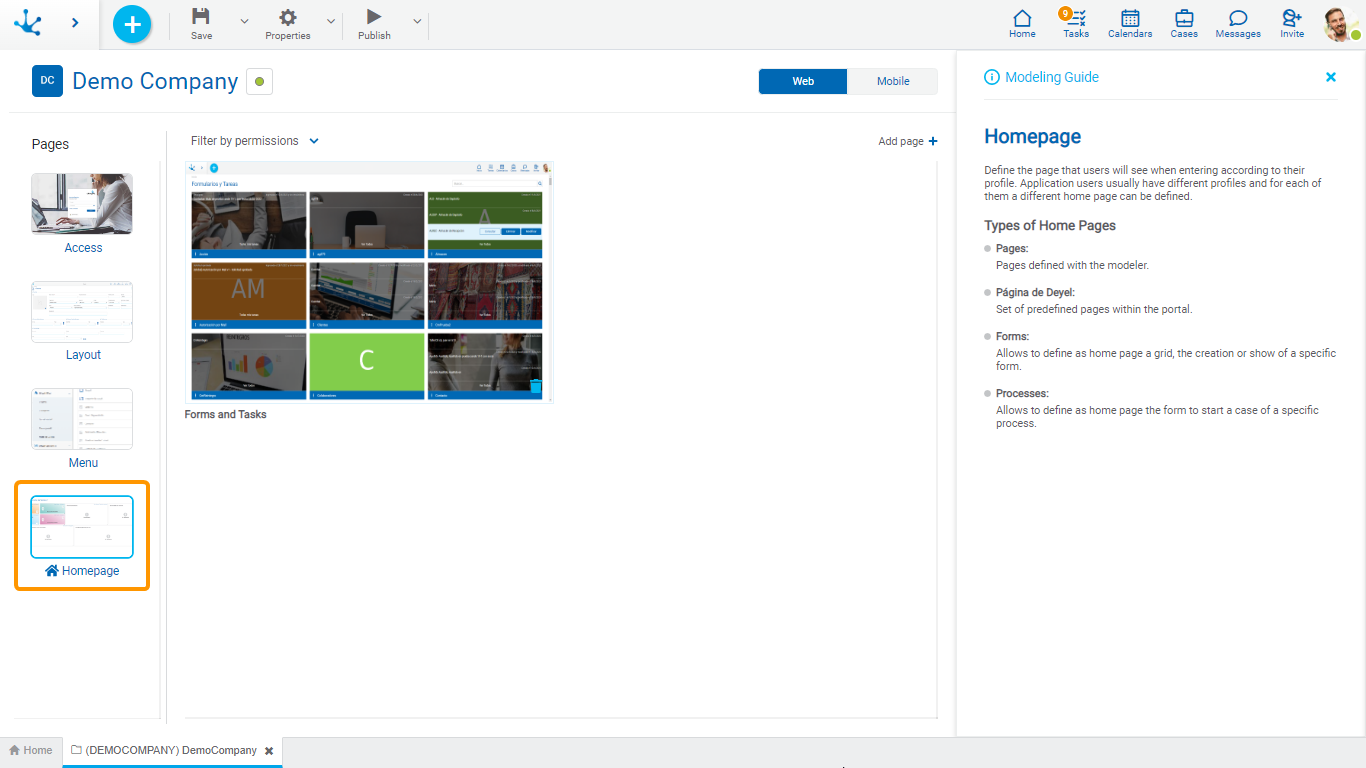
Central Modeling Area
Initially, an element representing a home page is displayed. By default, this page is “Forms and Tasks”.
More than one home page can be added.
The central modeling area displays the changes made in the properties panel for each selected home page.
Filter by Permissions
It allows to identify what permissions users must have to see their corresponding home page.
The applied filter can be removed using the icon  , located to the right of each permission.
, located to the right of each permission.
Add Page
It allows to incorporate a new home page within the modeling area.
Elements
•To update a home page, focus on the element that represents it.
•A home page can be deleted by clicking the icon  located at the bottom right margin of the element.
located at the bottom right margin of the element.
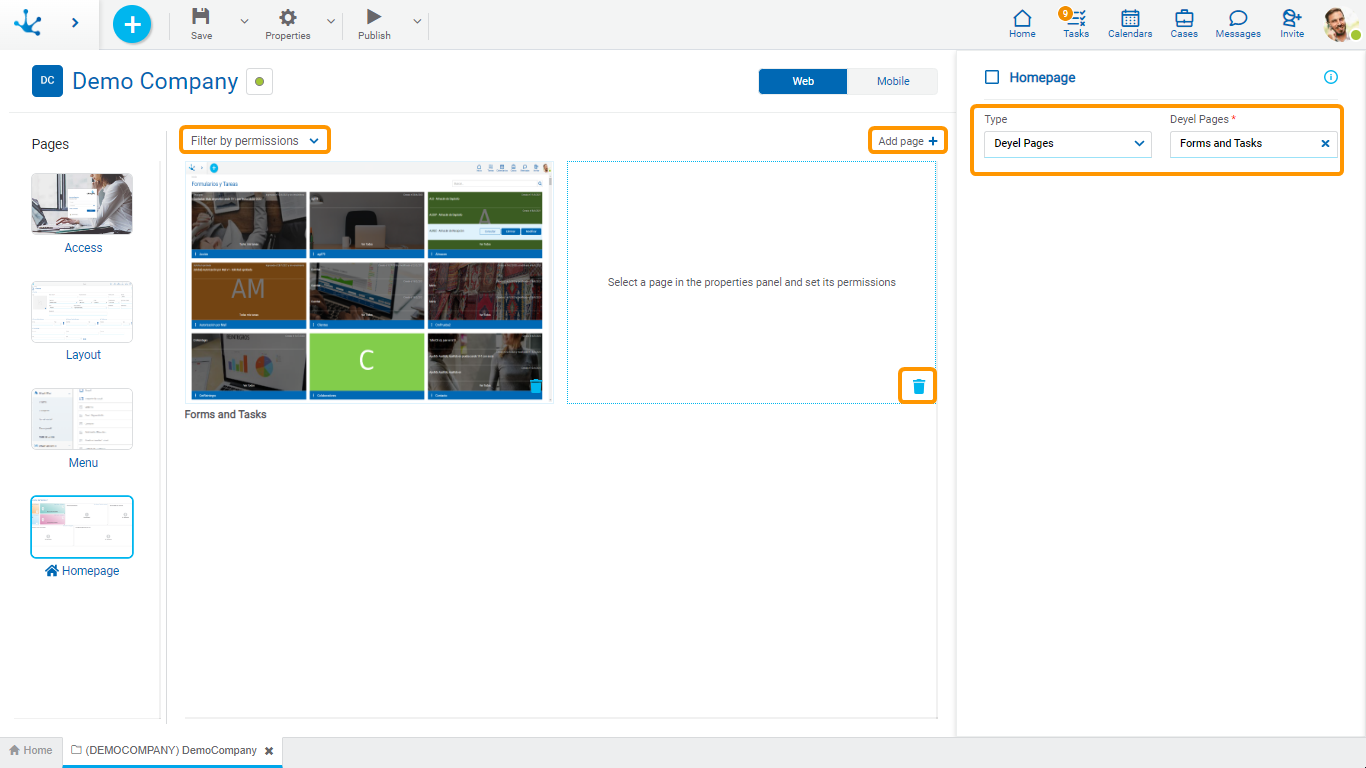
Properties Panel
Modeling Guide
The icon  is displayed in the top right corner of the properties panel. Clicking on this icon shows specific information of each page. By pressing the icon
is displayed in the top right corner of the properties panel. Clicking on this icon shows specific information of each page. By pressing the icon  the guide closes.
the guide closes.
This guide is visible by default and selecting an element in the central panel enables the corresponding properties.
Properties
Type
It allows to select the type of element to be displayed as home page. Depending on the type selected, different properties are enabled to complete.
•Deyel Pages
Deyel Pages
It allows to select the page to be displayed as home page.
•Pages
Pages
It allows to select the modeled page to be displayed as home.
Permissions
Defines the permissions that enable the use of the selected object. User profiles with these permissions have the selected item as their home page
•Form
Form
It allows to select the form name to be displayed as home page.
Operation
Indicates if the home page corresponds to the creation of an instance or to the grid of the selected form.
Permissions
Defines the permissions that enable the use of the selected object. User profiles with these permissions have the selected item as their home page
