Menu
It allows modeling the application menu.
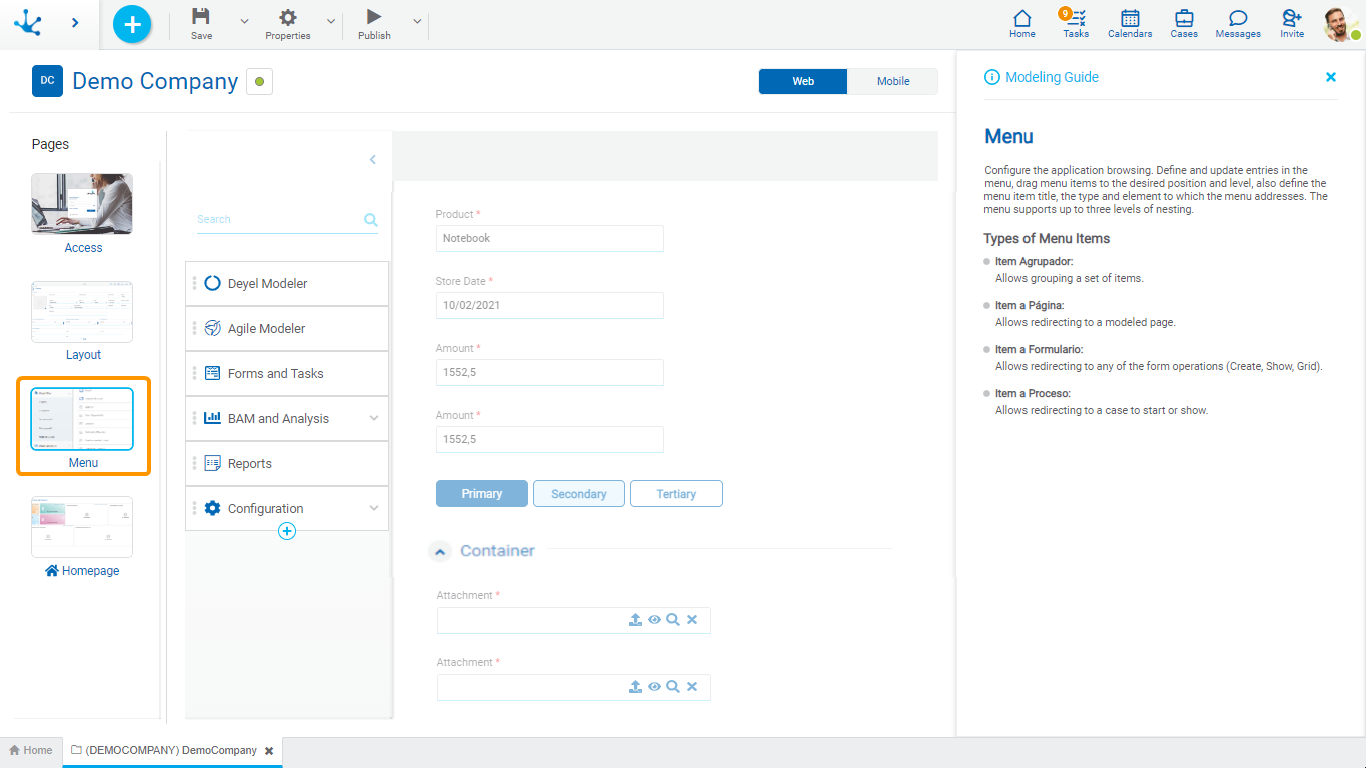
Central Modeling Area
The application menu items are previewed on the left side of the area.
Menu Items
•Items can be added to the menu by clicking on the icon  located at the bottom margin of the menu.
located at the bottom margin of the menu.
•A menu item can be deleted by clicking on the icon  displayed when hovering over the item.
displayed when hovering over the item.
•The items that compose the grouping-type item can be dropped down or hidden by clicking on the icons  and
and  .
.
•The order of the items and the level of nesting can be modeled by dragging them to exchange their positions. Up to three levels of nesting are allowed.
The properties panel of the selected item is located to the right of the area. These properties differ depending on the type of item.
This area also displays the changes that are being made in the properties panel for the selected item.
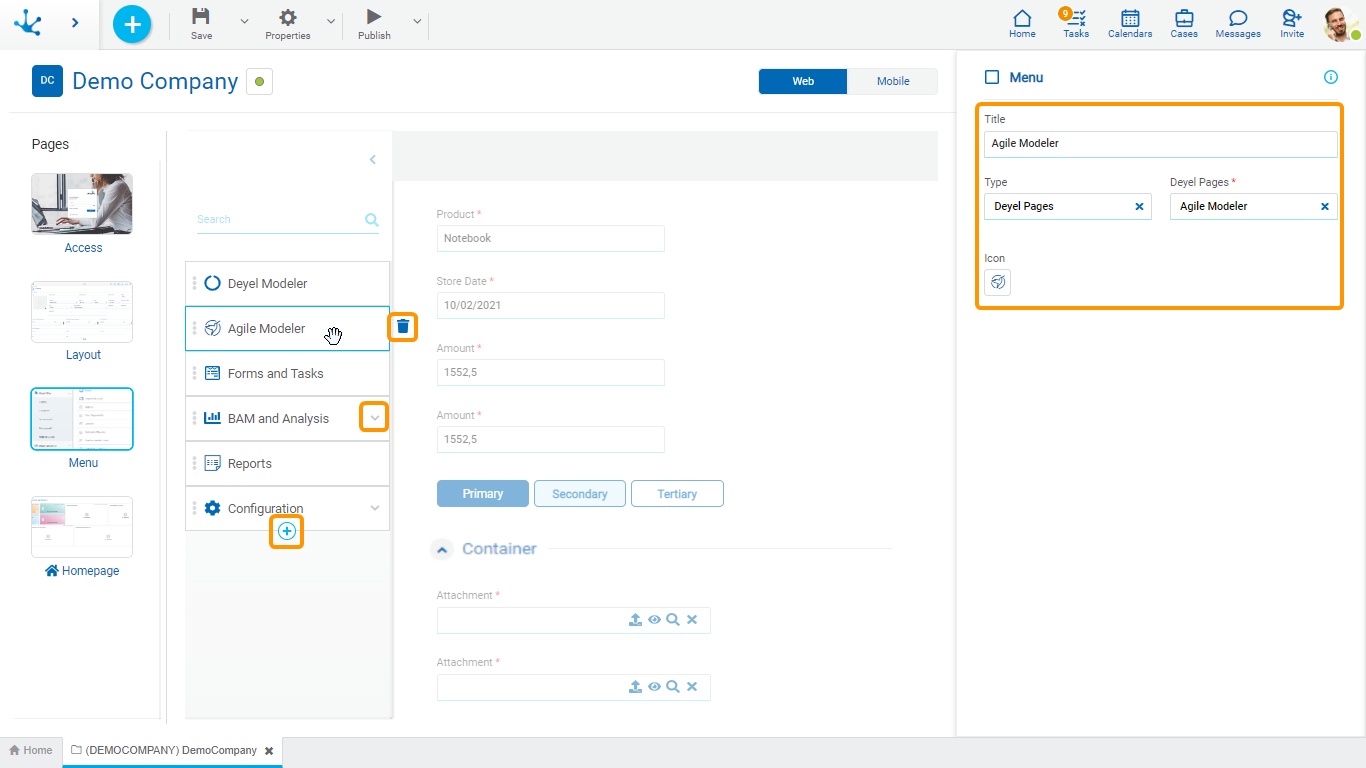
Properties Panel
Modeling Guide
The icon  is displayed in the top right corner of the properties panel. Clicking on this icon shows specific information of each page. By pressing the icon
is displayed in the top right corner of the properties panel. Clicking on this icon shows specific information of each page. By pressing the icon  the guide closes.
the guide closes.
This guide is visible by default and selecting an element in the central panel enables the corresponding properties.
Properties
Title
It allows to enter the name of the menu item.
Type
It allows to select what type of element the item redirects to.
Depending on the type selected, different properties are enabled to be completed. If it is a grouping item, this property should not be completed.
•Deyel Pages
Deyel Pages
It allows to select the Deyel page that invokes the selected item.
•Pages
Pages
It allows to select the external page that invokes the selected item.
•Form
Form
It allows to select the Deyel form name that invokes the selected item.
Operation
Indicates if the selected item corresponds to the creation of an instance or to the form grid.
Icon
It allows to set a representative icon to the menu item.
