Submenu File
This submenu is opened by clicking the “File” option and it allows to make operations on the value list.
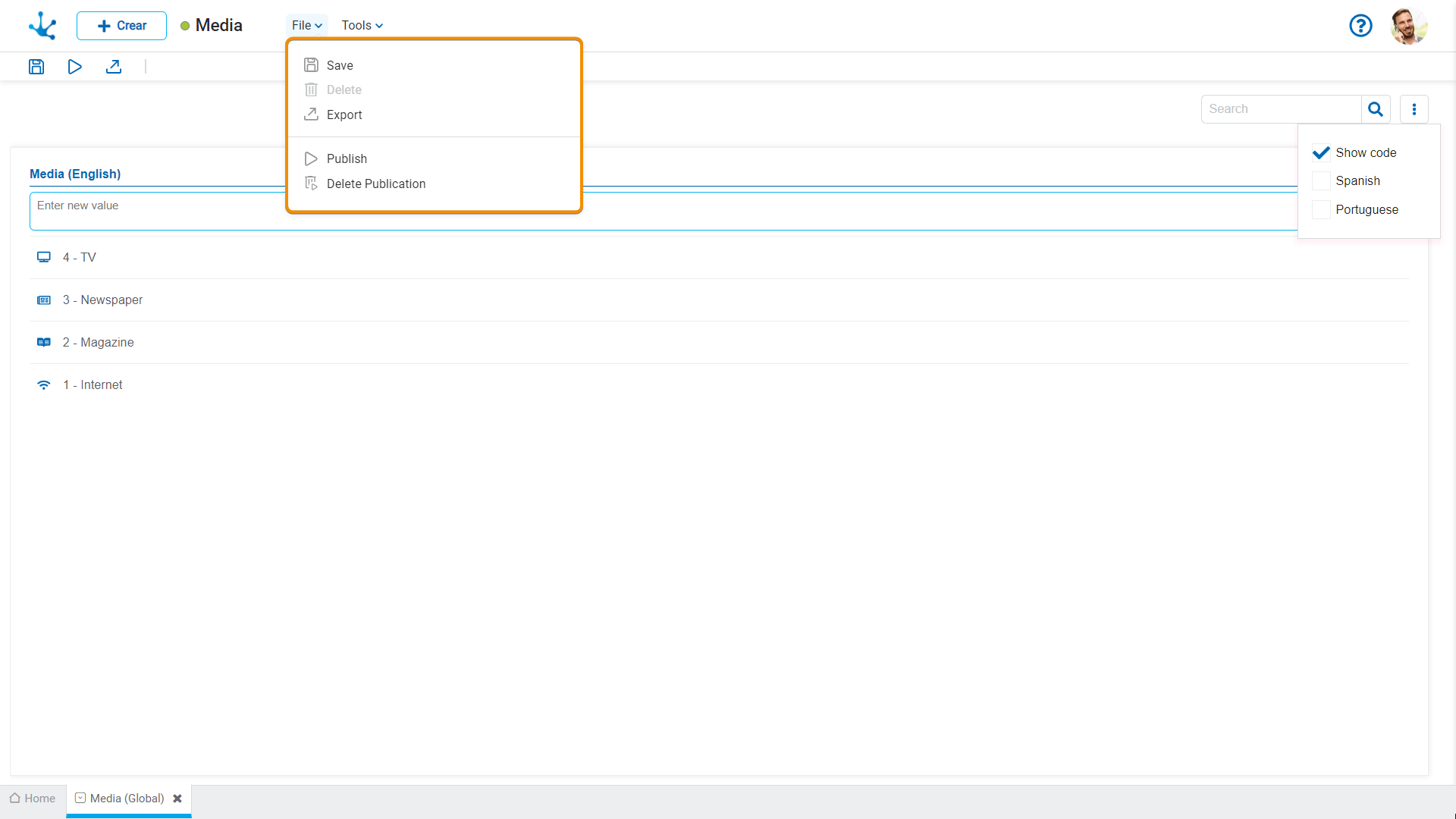
![]() Save
Save
This icon allows to save the object in the repository of Deyel, leaving its state as "Draft" or "Modified". If certain conditions are met, the modeler user receives a message indicating that the operation was performed correctly, otherwise they receive an explanatory message.
Conditions
•There must be an object application.
•The name in the application must be unique.
•The object permissions must exist if the user selects the Models Security property in the “General” tab of the properties panel.
 Delete
Delete
It allows to delete the object only if it is in "Draft" state and does not have other associated objects of Deyel that were previously saved or published. When deleted, the tab it is on closes and the object is removed from the modeler’s grid.
![]() Export
Export
This icon opens a window for the user to select and confirm the export of the object.
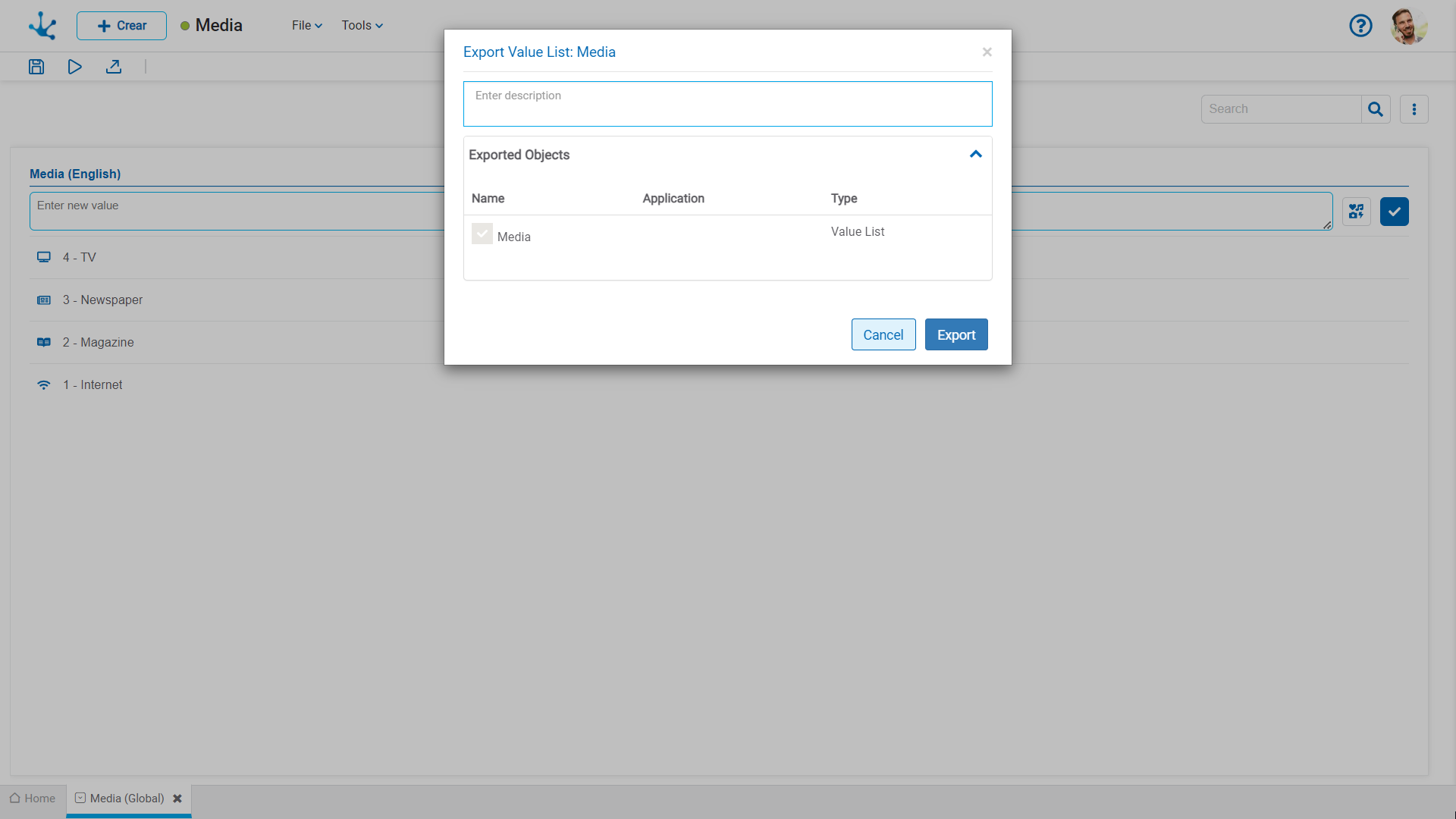
Description
In this property a text explaining the reason for the operation can be entered.
This text can be modified upon import and is displayed in the description column of the export record.
Exported objects
By expanding the container, the object being exported is displayed.
Press the “Cancel” button to leave the export without effect or the “Export” button to finish.
![]() Publish
Publish
Through this icon the object changes to “Published” state and the modeler user receives the corresponding message, indicating the result of the operation. The condition for publishing is the same as for the "Save" operation.
 Delete Publication
Delete Publication
This icon allows to remove the use value list by returning it to the state “Draft”, in addition to deleting the data.
![]() Publication History
Publication History
This icon allows managing versions of published objects, displaying their history, to have better control of the changes that each object has.




