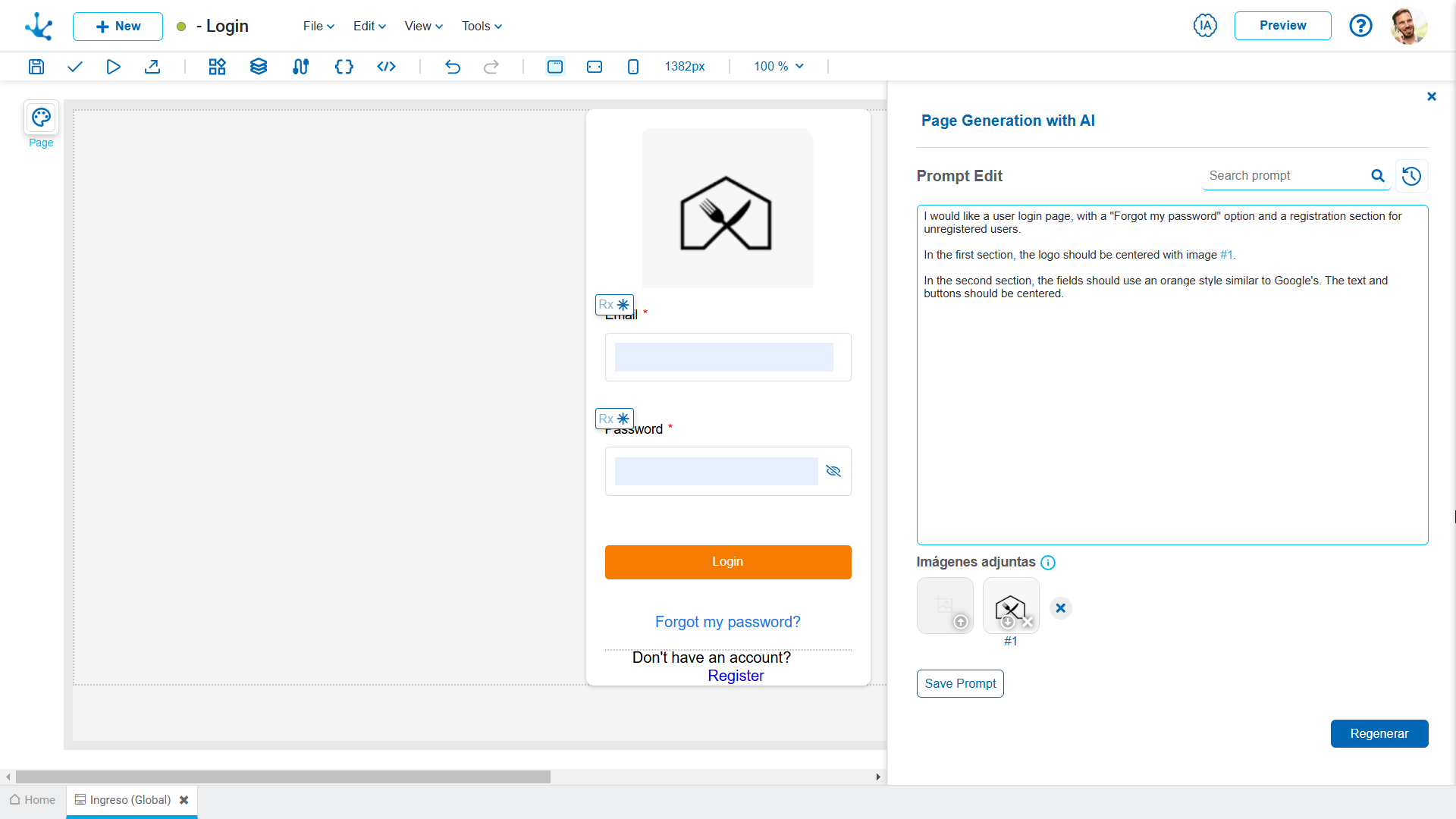Create with AI
Deyel can use artificial intelligence to generate a complete page based on a request, simply by providing a definition of the page to be modeled,
AI Page Generation Wizard
AI-powered page generation saves time by creating from scratch, using simple natural language descriptions and customizing through reusable prompts and visual references. This wizard can be used from the page creation panel as well as from the top bar of the modeler.
New Page
When creating a page, once you select the “AI – Create your page using artificial intelligence” option, a panel opens with the AI page generation assistant, displaying a set of properties to fill in.
Name
It is used at the modeling level to reference the page.
Application
Allows to define the application to which the object belongs. If no application is reported, the object is assigned to the application "Global".
Write the prompt that describes the main page of your application
It allows entering a detailed description written in natural language, specifying the features, functionalities, or desired design for the page. The prompt is used by Deyel to generate the page according to the instructions provided.
Search prompt
It allows selecting from predefined prompts, which use optimized descriptions for common cases.
Attached images
Images can be attached and referenced to complement the description, helping AI generate results that are more in line with visual expectations.
Save prompt
When a particularly useful or recurring prompt is identified, it can be saved by assigning it a specific name, allowing it to be reused when creating similar pages in the future, thus optimizing time and effort.
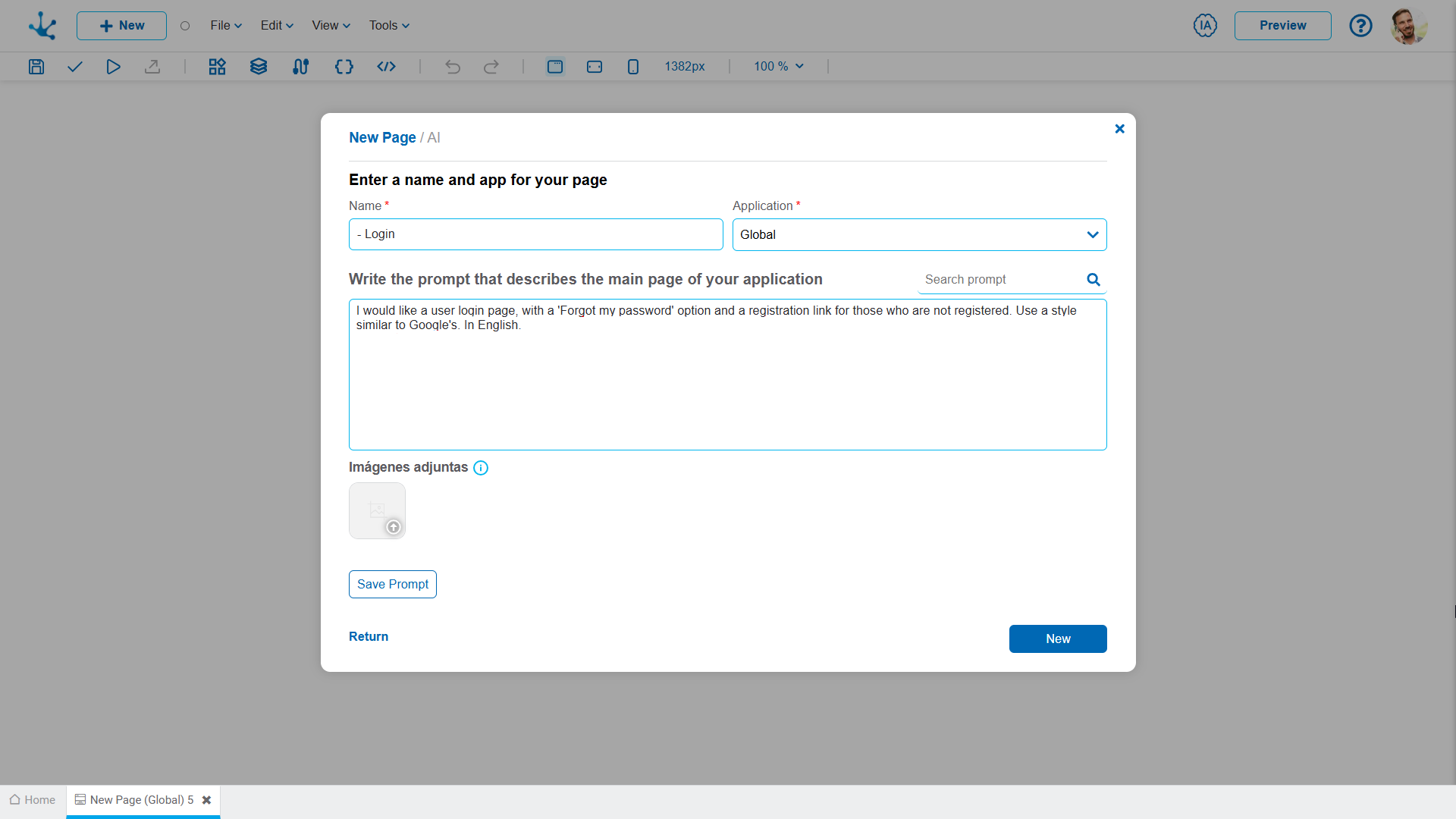
By clicking on the “Create” button within the AI rule generation wizard, the page that meets the prompt requirement is automatically obtained.
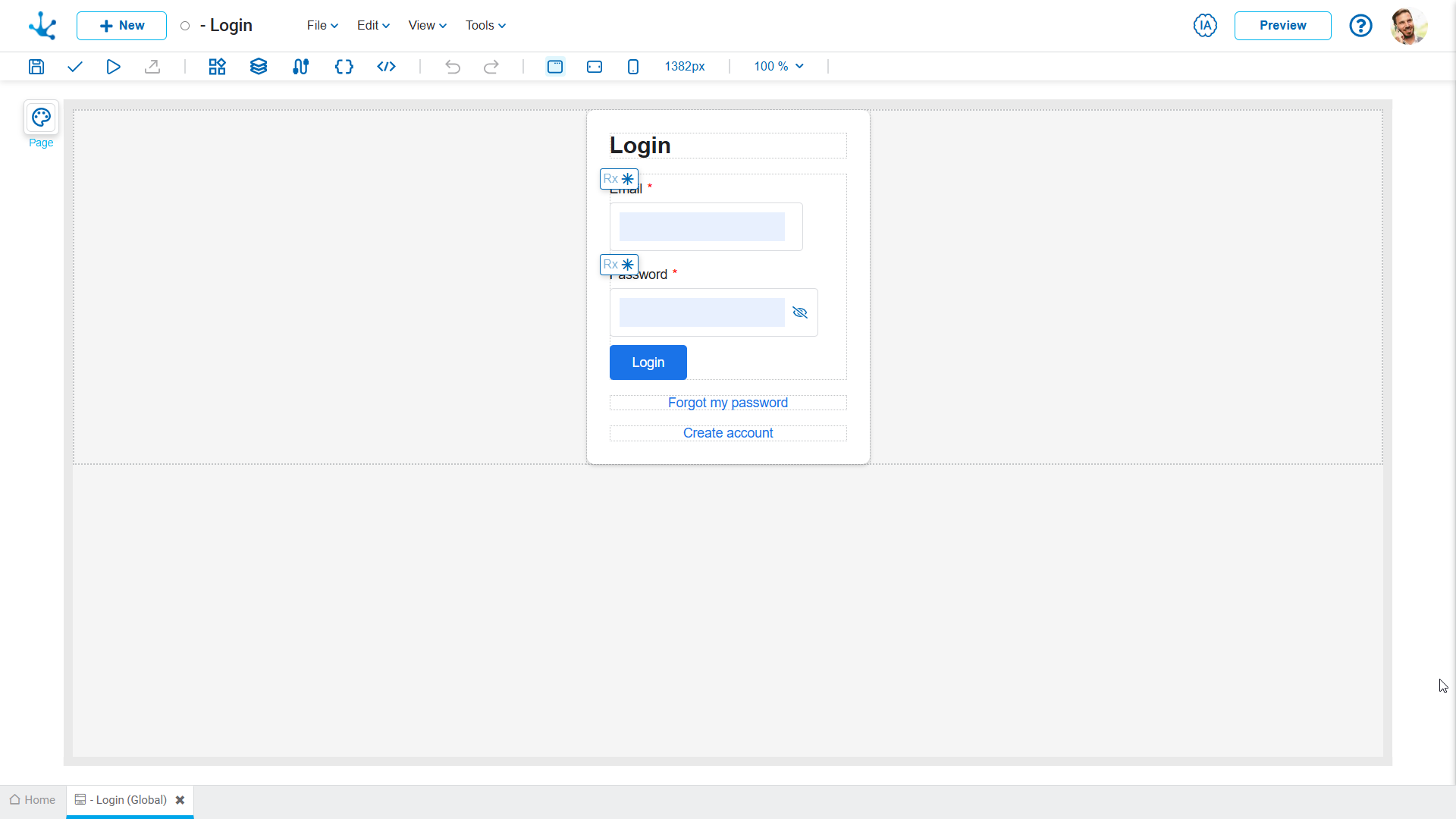
Pages Modeler Top Bar
Clicking on the icon ![]() in the top bar of the pages modeler, the AI page builder wizard panel opens, which allows the input of the prompt description and to attach images to include in the page. Also, pre-existing prompts can be searched for and the new one can be saved.
in the top bar of the pages modeler, the AI page builder wizard panel opens, which allows the input of the prompt description and to attach images to include in the page. Also, pre-existing prompts can be searched for and the new one can be saved.
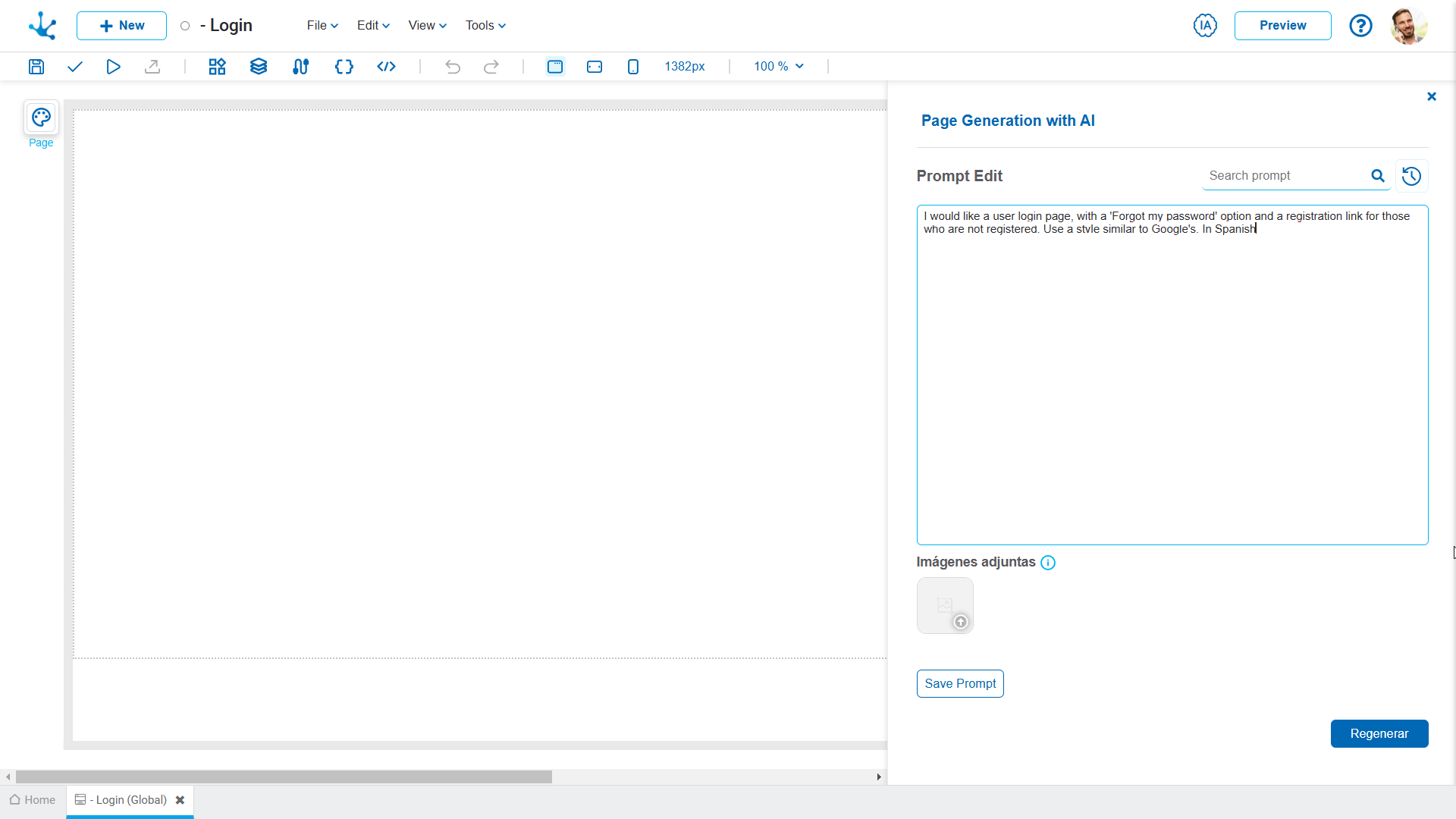
Clicking on the “Regenerate” button generates the page that meets the prompt request.
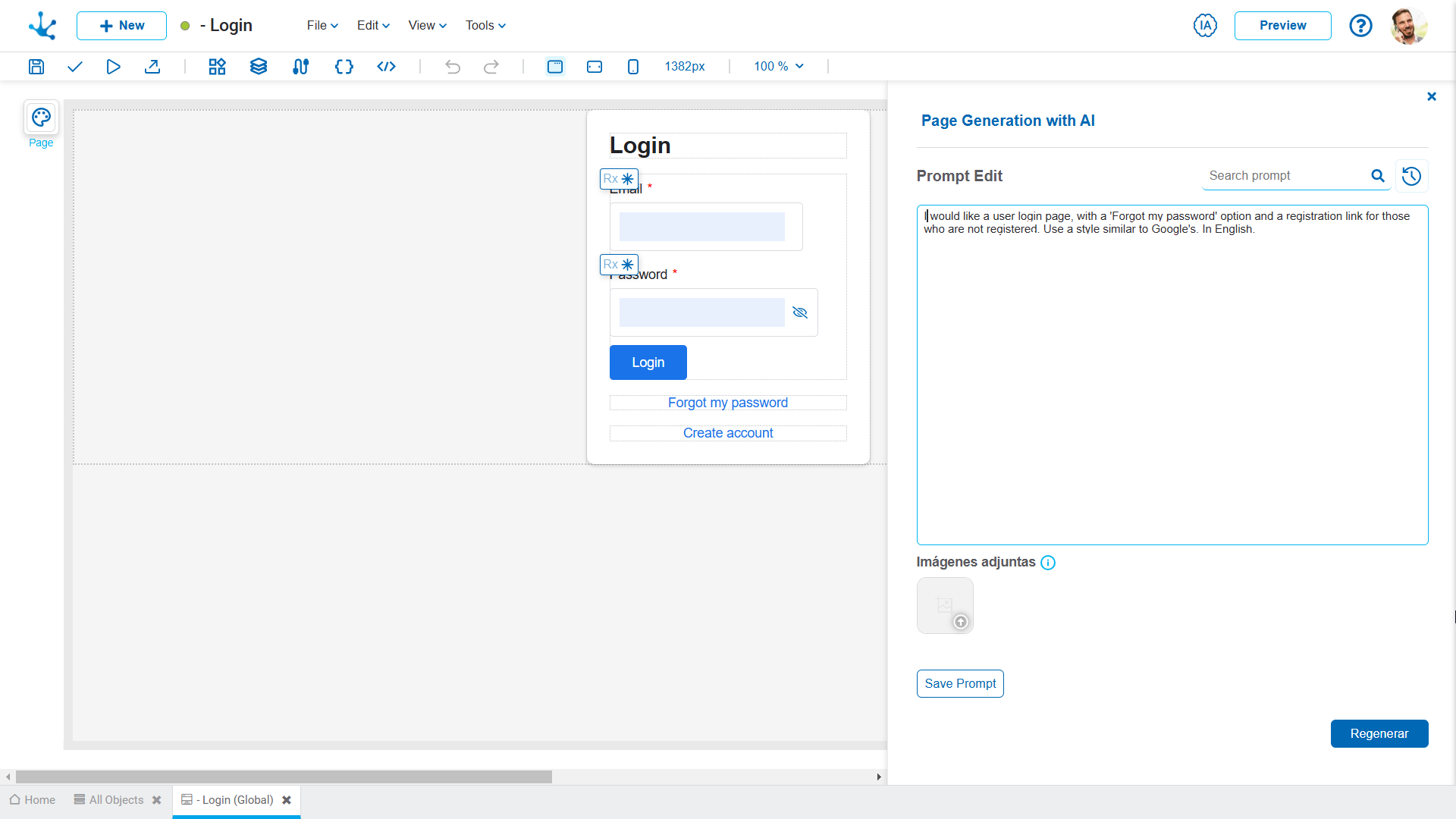
Modifying Prompts on AI-Generated Pages
The last prompt used to generate the page is displayed in the AI generation wizard panel, which can be edited to make adjustments or create new iterations.
The complete history of prompts can be accessed through the icon![]() , allowing the review of previous versions or even reverting to a previous prompt if needed.
, allowing the review of previous versions or even reverting to a previous prompt if needed.
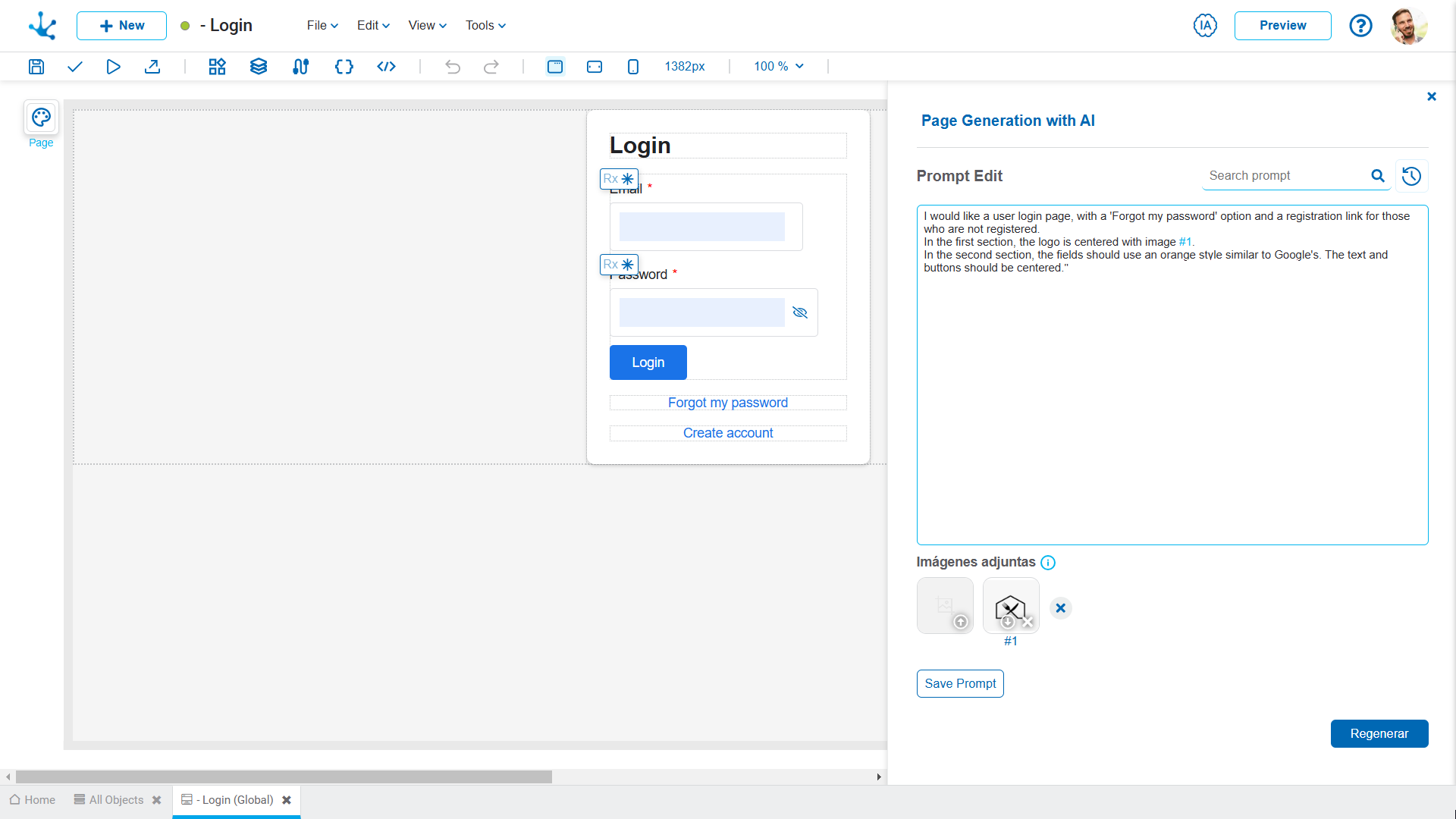
Clicking on the “Regenerate” button generates the page that reflects the updates, both in text and images.