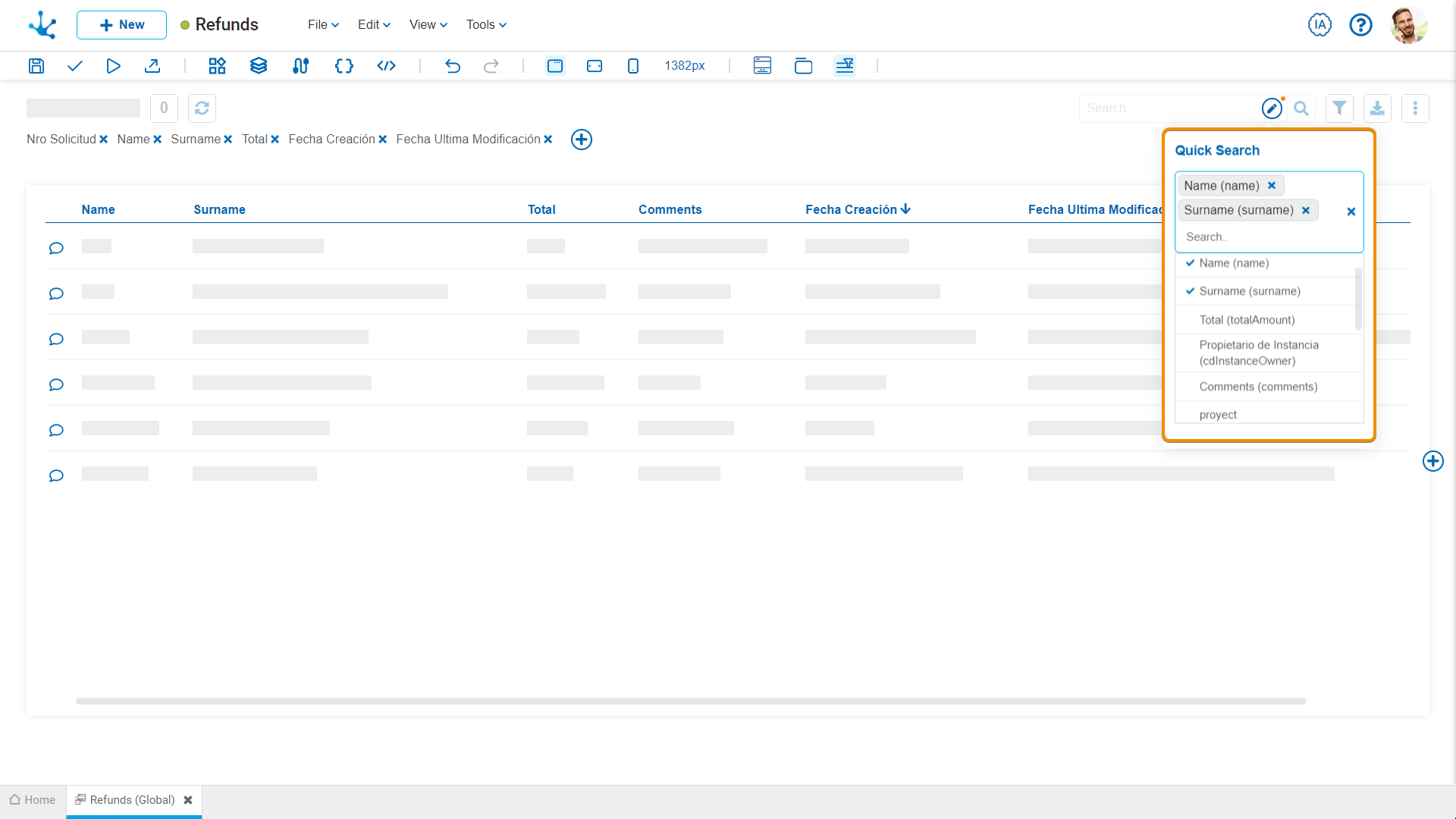Grid and Filters
This design option corresponds to the way the entity instances are displayed and the functionality of searching on them.
Grid
It allows modeling the columns that are displayed in the results and search grids, when executing the entity.
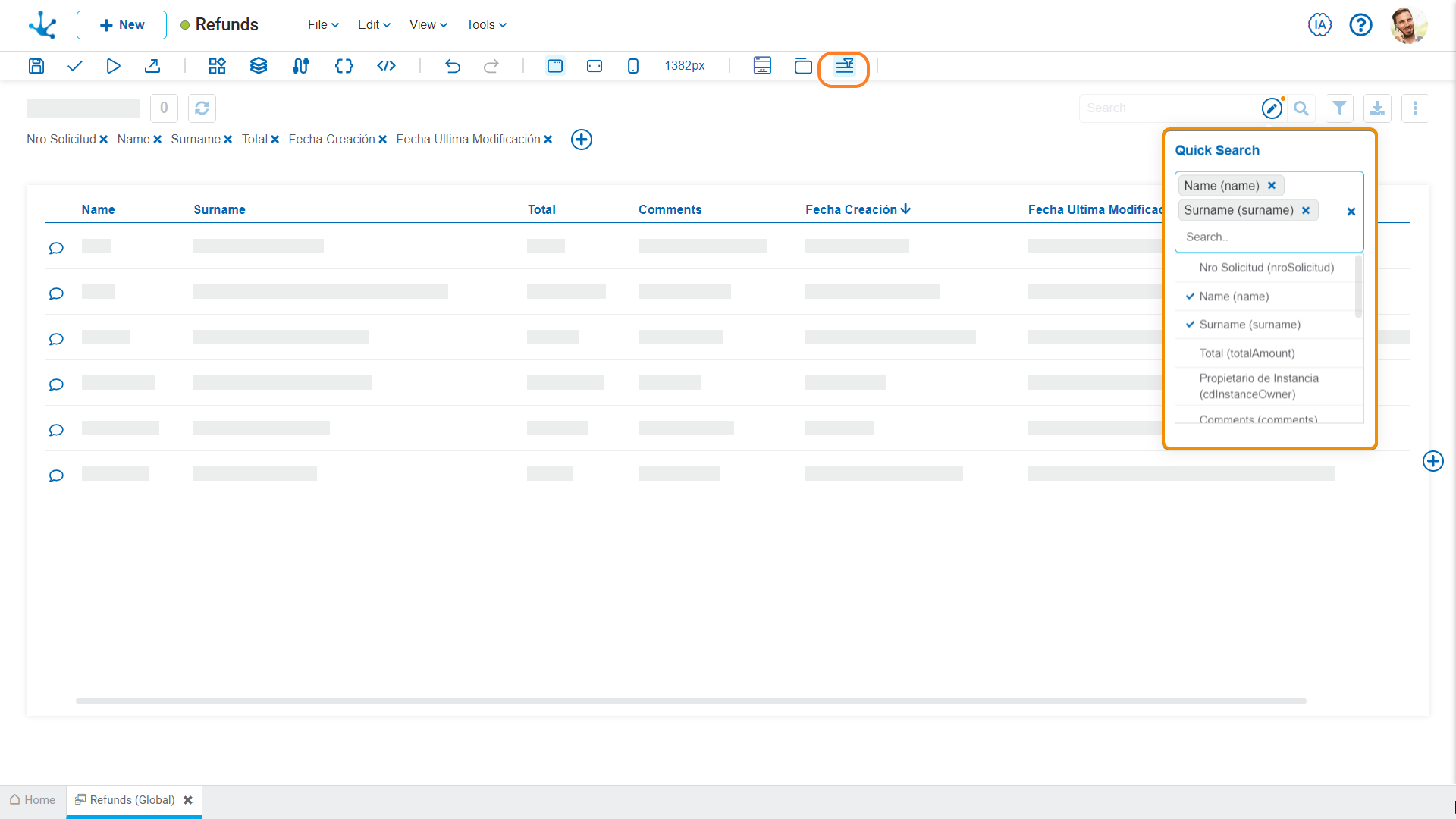
New fields can be added by pressing the icon  to the right of the last column of the grid and its order can be modeled by dragging the shaded rectangles of the columns to swap their positions.
to the right of the last column of the grid and its order can be modeled by dragging the shaded rectangles of the columns to swap their positions.
When hovering over the title of each column, the following icons are displayed:
 It allows modeling the width of each column by moving the limit bar to the right to enlarge the column, or to the left to shrink it.
It allows modeling the width of each column by moving the limit bar to the right to enlarge the column, or to the left to shrink it.
 Deletes the column from the grid.
Deletes the column from the grid.
 Establish the column by which the default sorting will be performed, it is ascending or descending depending on the selected icon.
Establish the column by which the default sorting will be performed, it is ascending or descending depending on the selected icon.
 It is displayed when a field has a relation modeled to a value list . Pressing the icon allows to select the content type to show in the column. The default value is "Text", which can be changed to "Icon" or "Icon and Text".
It is displayed when a field has a relation modeled to a value list . Pressing the icon allows to select the content type to show in the column. The default value is "Text", which can be changed to "Icon" or "Icon and Text".
Filters
The definition of filters allows modeling search criteria on the entity instances. Each filter corresponds to an entity field or to a field related to its execution. The latter correspond to the creation and last modification users, the creation and last modification dates, and the instance owner.
Pressing the icon  located in the filter line opens a panel to select the fields to be filtered by.
located in the filter line opens a panel to select the fields to be filtered by.
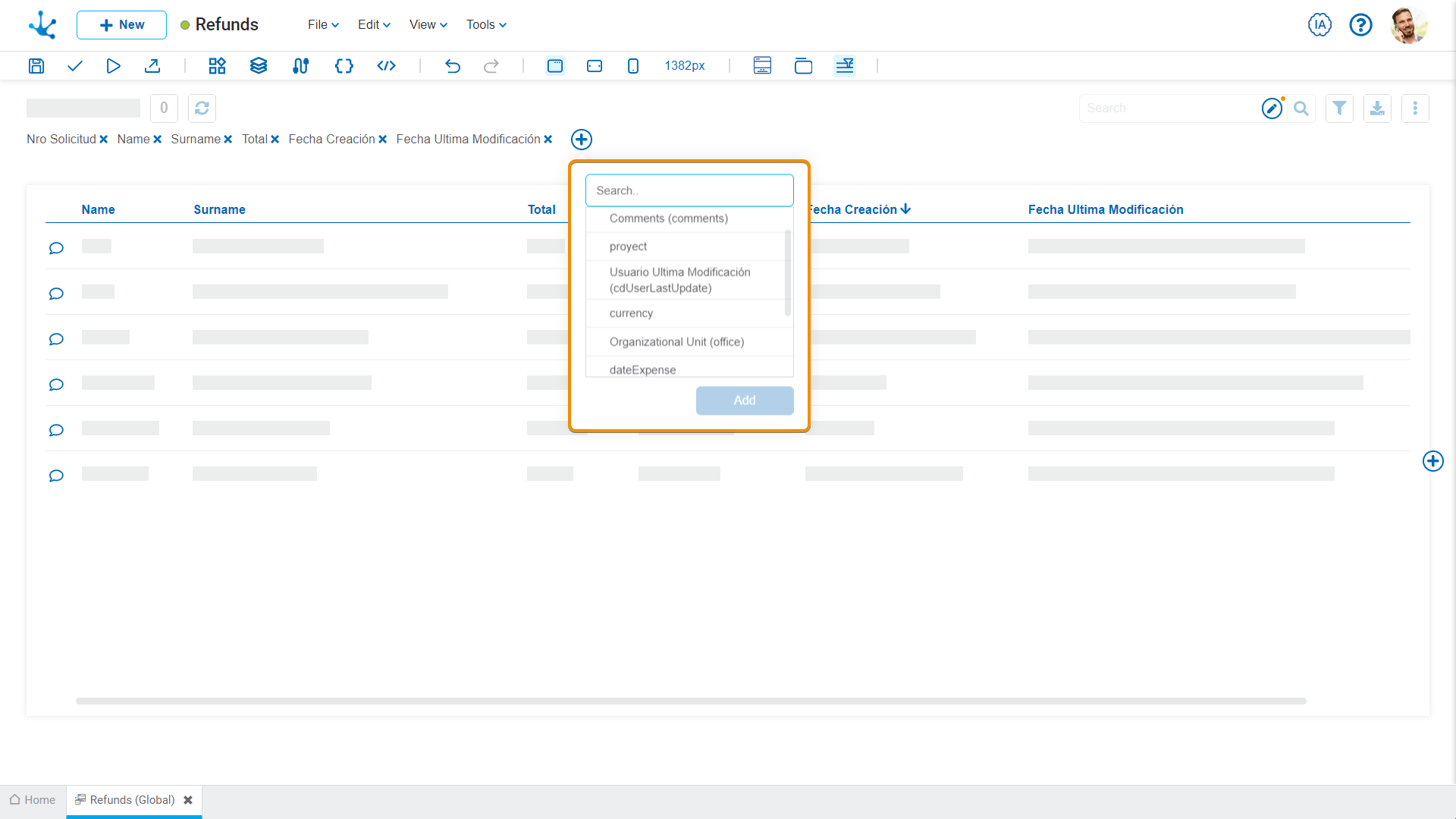
Quick search defines the filters that can be used in the search field when executing the entity grid.
The entity fields that are included in the quick search can be chosen when modeling the grid. The available fields are:
•Alphanumeric.
•Numeric.
•Objects-related such as value lists and forms.
•Instance owner.
•Audit fields (creation user and last modification user).
Fields can be added by pressing the icon  . If this search is not modeled, it is not displayed in the grid when executing the entity. Hovering over the icon
. If this search is not modeled, it is not displayed in the grid when executing the entity. Hovering over the icon  indicates that at least one field should be selected for the search to be visible.
indicates that at least one field should be selected for the search to be visible.
When selecting at least one field, the icon  disappears and the icon
disappears and the icon  displays, notifying the modeler that the quick search has been modeled.
displays, notifying the modeler that the quick search has been modeled.