Execution History
This functionality allows showing the executions of a scheduled task.
Deyel adds information into this log every time it runs a scheduled task, recording all the data described below.
Deyel also automatically cleans up this history by deleting data that is considered too old.
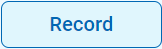 This button allows access to the history from the task monitor to review the executions of a scheduled task.
This button allows access to the history from the task monitor to review the executions of a scheduled task.
A grid is displayed where each element represents an execution of the task. They are arranged chronologically, showing the most recent first.
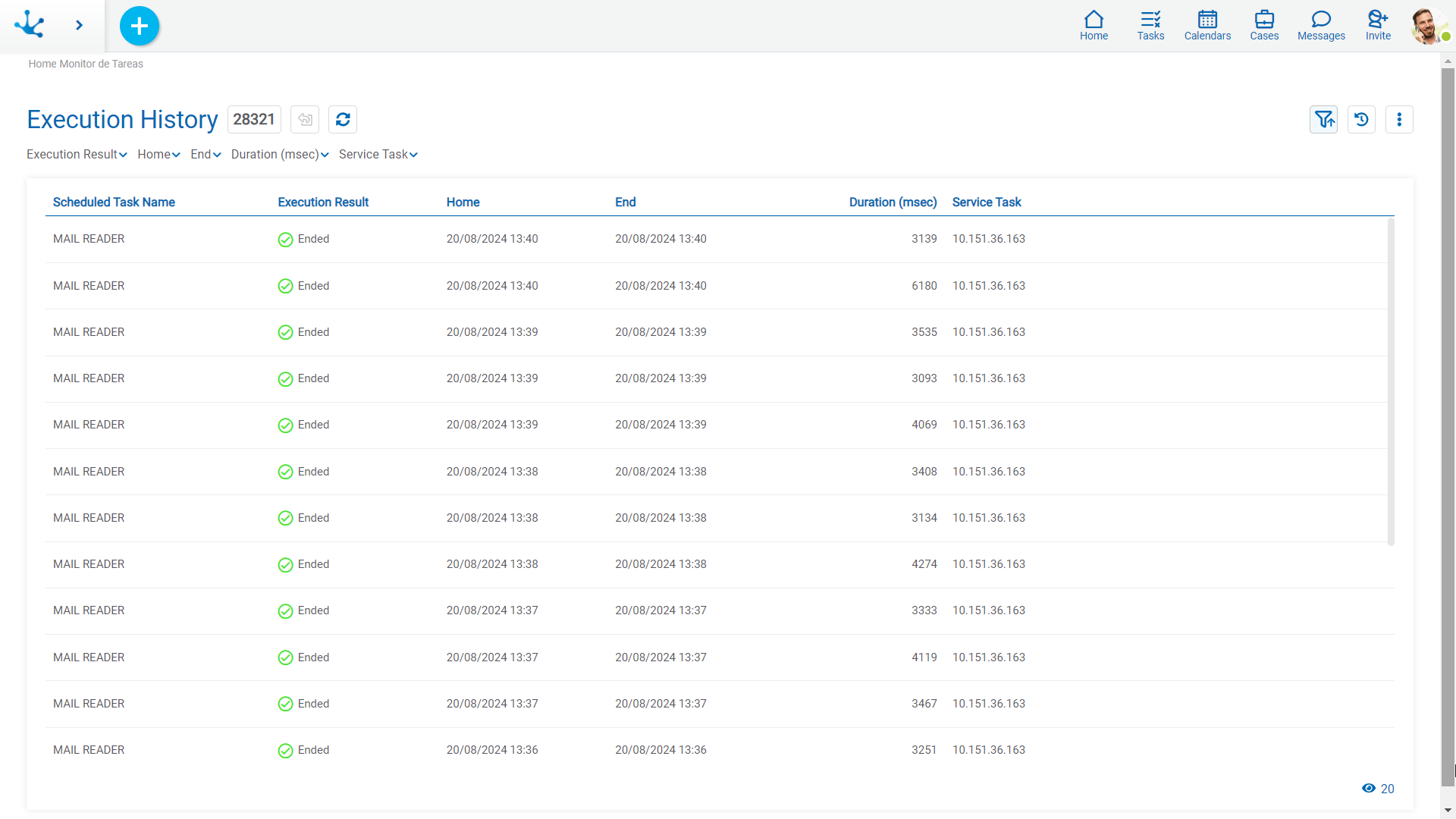
At the top, you can select values to define filters that condition the content of the list. These filters can be displayed or hidden using the icons ![]() and
and ![]() respectively.
respectively.
Scheduled Task Name
This is the name of the scheduled task, as seen in the task monitor.
Execution Result
In the execution history, it is usually observed that most tasks have completed successfully. But it can also be seen the ones that ended with error or were cancelled. Occasionally, those that are still in progress are also found.
Home
It indicates the date and time of the start of the execution.
End
It indicates the date and time of the end of the execution.
If the task is running, this column has no value.
Duration (Msec)
Number of milliseconds that elapse from the start to the end of the execution.
If the task is running, this column has no value.
Service Task
Indicates the IP of the service task where the execution was performed.
Detailed Information
Selecting an item from the grid provides access to detailed information about the task execution.
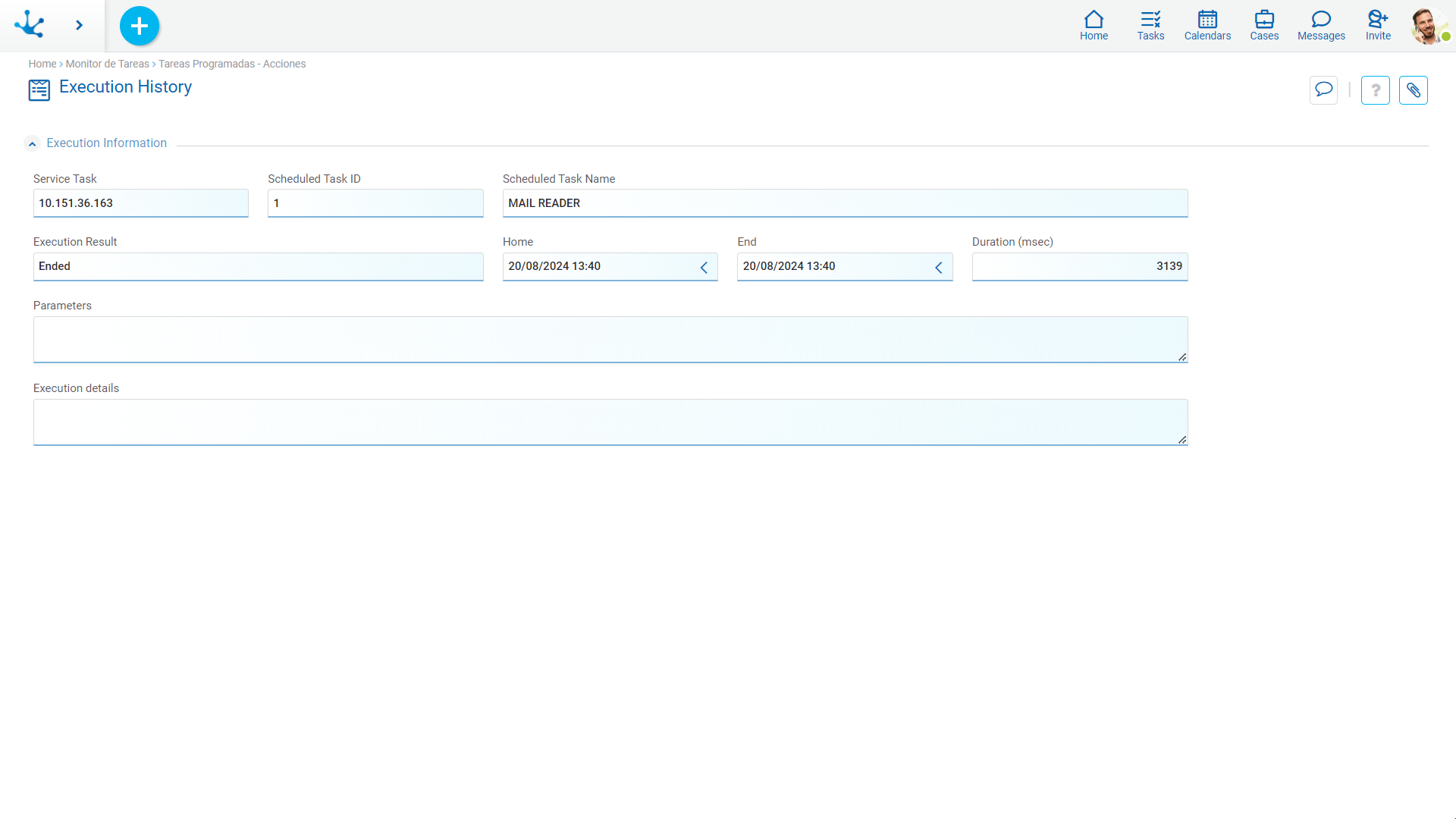
Scheduled Task ID
This property is the identifier of the scheduled task.
The task name can be changed, but this ID remains constant over time and allows all previous executions to be recovered.
Parameters
These are the parameters that were reported to execute the scheduled task. They are obtained from the definition of the task.
Execution Details
When the task ends with an error, this field details the problem detected.




