Task Monitor
This functionality is intended to display the execution state of active scheduled tasks in the system.
The complete list of defined scheduled tasks is displayed, considering that:
•Scheduled tasks for Deyel solutions are only displayed if the use license for that solution is active in the environment.
There are different alternatives to access this function:
•Click on the “Configuration” option in the main menu and within the "Scheduled Tasks" submenu, click on the "Task Monitor" option.
•Enter “Task Monitor” in the menu search and click on the listed option.
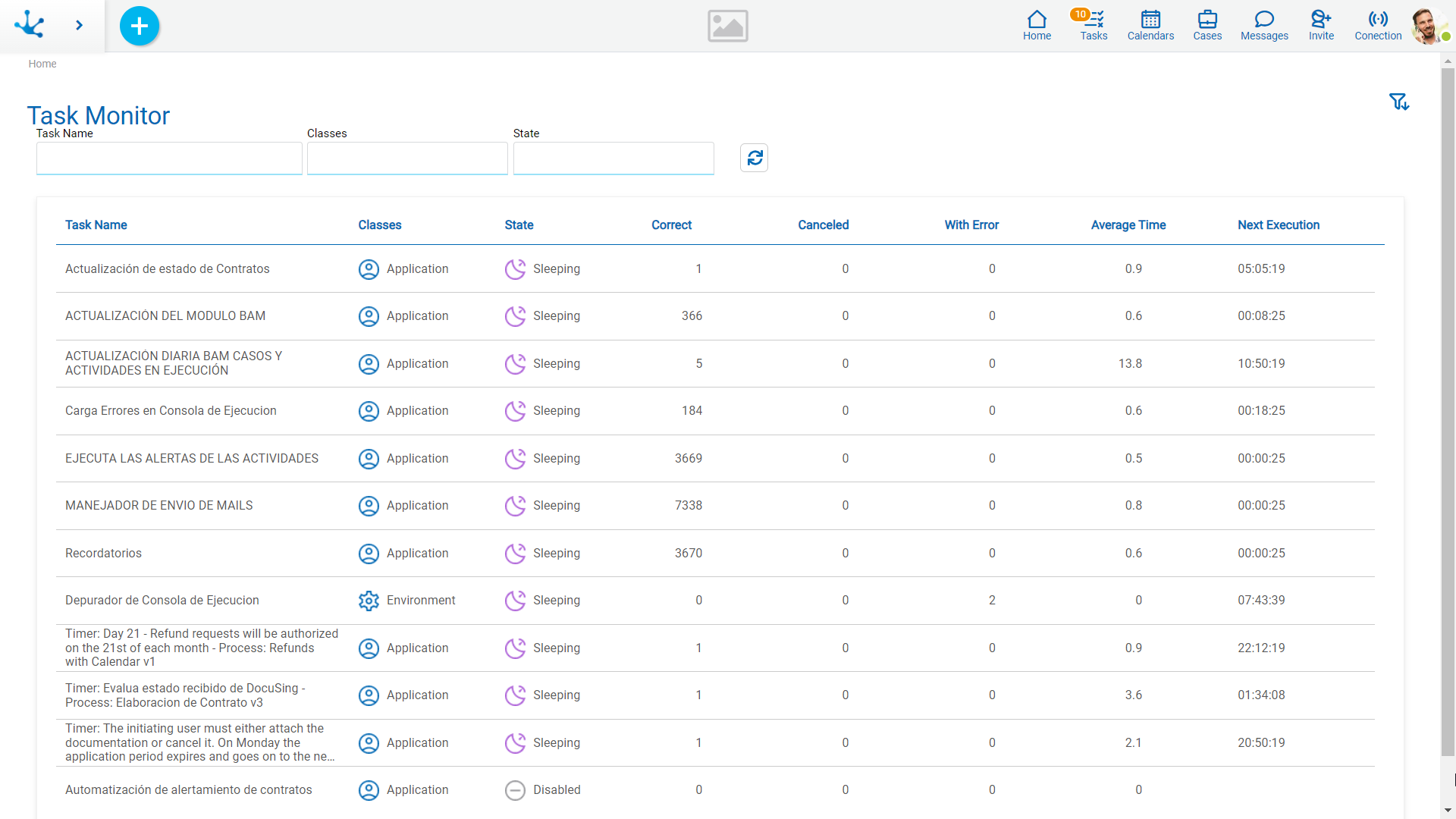
At the top, you can select values to define filters that condition the content of the list. These filters can be shown or hidden using the icons ![]() and
and ![]() respectively.
respectively.
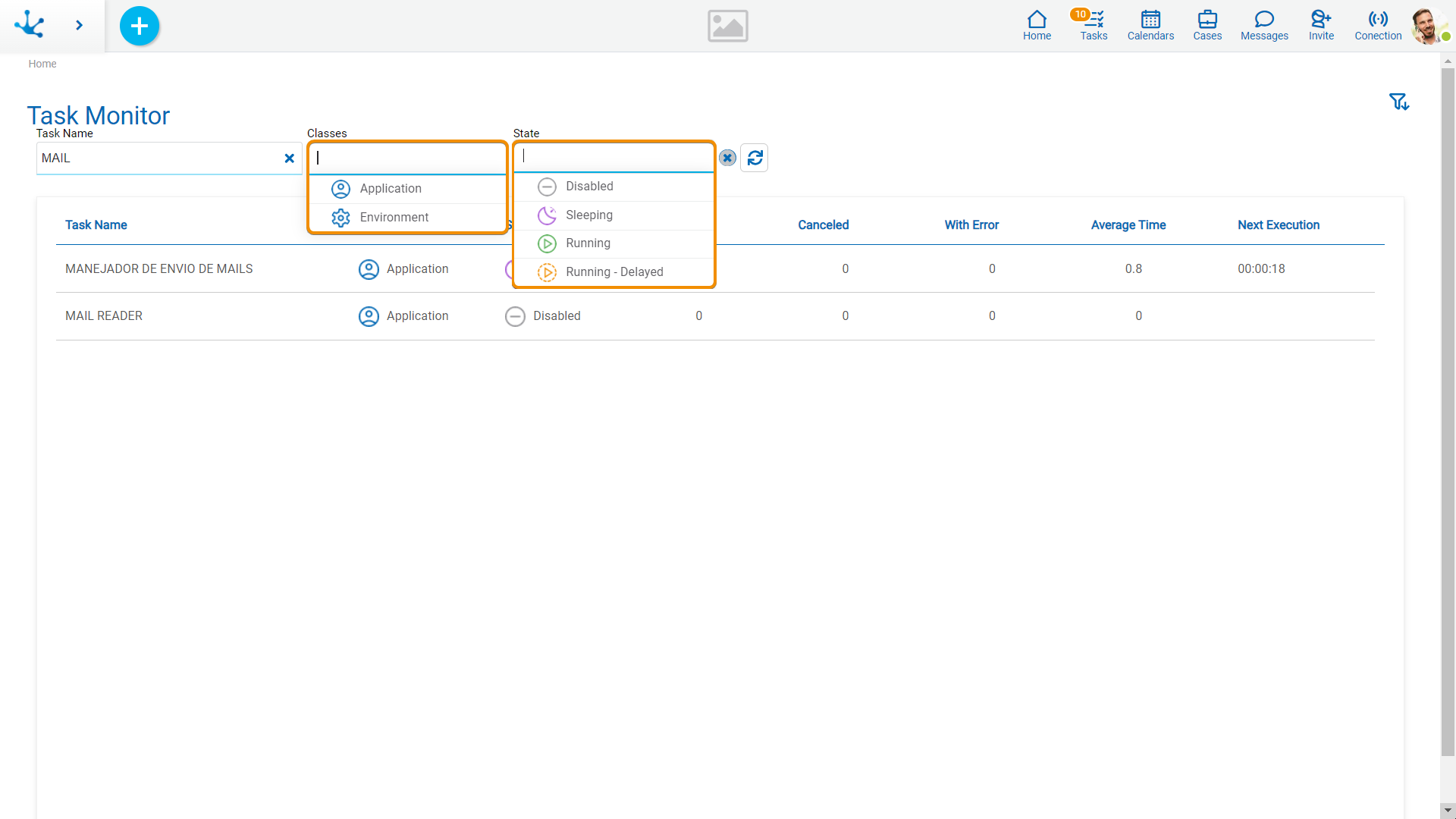
The resulting scheduled tasks list displays those tasks that meet the established criteria, considering the order specified below:
1.Environment Scheduled Tasks (when execution errors have occurred).
2.Application Scheduled Tasks, which are Running (Running or Running - Delayed).
3.Application Scheduled Tasks that are waiting to execute (Sleeping).
4.Application Scheduled Tasks that are disabled {Disabled).
And within each group, the scheduled tasks are sorted alphabetically.
Each item in the list displays information about a scheduled task.
Task Name
It is taken from the definition of the scheduled task.
Class
Indicates whether this is an environmental or application scheduled task.
State
The state of the scheduled task is displayed at the time of show.
Successful
Indicates the number of successful executions in the last 48 hours.
The information is retrieved from the execution history.
Canceled
Indicates the number of executions canceled in the last 48 hours.
The information is retrieved from the execution history.
When the administrator of Deyel uses the option to cancel the execution of a scheduled task, it is recorded in the execution history.
With Error
Indicates the number of executions failed in the last 48 hours.
The information is retrieved from the execution history.
When Deyel detects an error during the execution of a scheduled task, it records the erroneous completion in the task execution history.
Average Time
All successful executions of the task that have occurred in the last 48 hours are retrieved from the history and the average execution time, expressed in seconds, is calculated.
Next Execution
This column has value for active tasks. Indicates the time remaining until the task executes again. It is expressed in hours, minutes and seconds.
It is calculated by considering the time at which the previous execution started and recalculating the time for the next execution.
Operations
When hovering the cursor over each row, buttons are displayed to operate on the corresponding scheduled task.
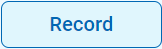 It allows access to the execution history of that scheduled task.
It allows access to the execution history of that scheduled task.
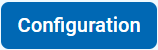 It allows access to the definition of this task to modify its properties. Only available for application tasks.
It allows access to the definition of this task to modify its properties. Only available for application tasks.
Tasks in Progress
If there are scheduled tasks that are being executed, they are displayed at the end of the monitor list.
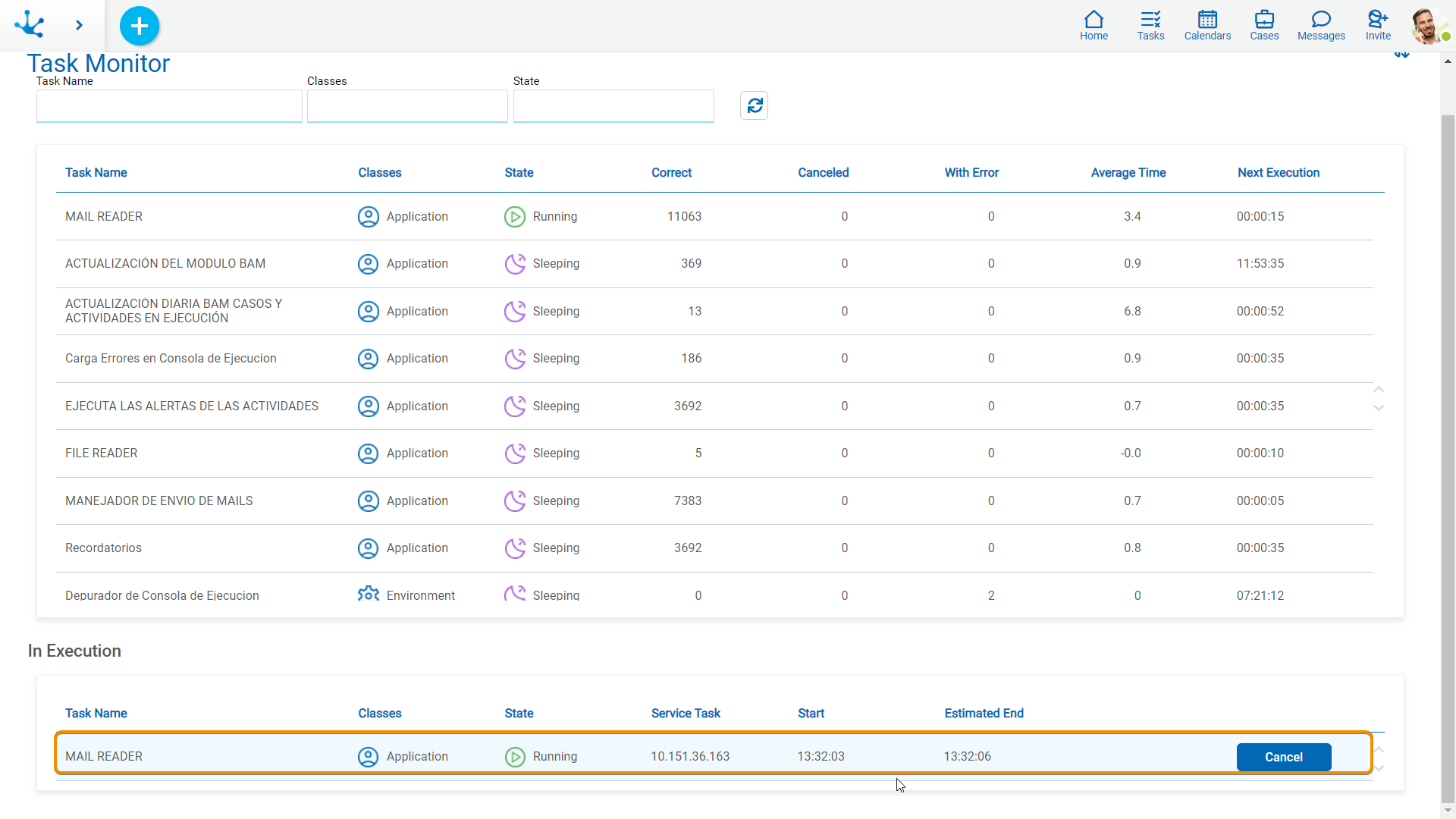
Task Name, Class and State
These columns are described in the previous panel.
Service Task
It is Deyel service task, represented by its IP address, where the scheduled task is executing.
In High Availability (HA) execution environments, where there are multiple service tasks, it is possible for the same scheduled task to be executing in more than one service task. This happens because the scheduled task allows for parallel executions.
In these cases, multiple rows are displayed for the scheduled task. Each row reports on the execution of a service task (IP).
Start Time
Reports the time at which the scheduled task execution started.
Estimated End
It reports the estimated time of completion for the scheduled task.
It is calculated by adding the “Average Time” of execution in the last 48 hours to the start date of the task.
Operation
When hovering the cursor over each row, a button is displayed to operate on the corresponding scheduled task.
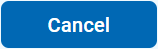 It allows the administrator to cancel the execution of the scheduled task.
It allows the administrator to cancel the execution of the scheduled task.
When the "Cancel" button is clicked, Deyel checks whether the scheduled task is still executing on the corresponding IP and, if so, it immediately interrupts its execution. In addition, it records the cancellation of that execution in the history.




