Export and Import
The modeler user can export their objects for different purposes.
•To move objects between environments, importing those objects into the target environment
•To make backup copies.
Exporting an object generates a compressed file containing the definition of the object and its selected related objects.
Export and import operations have different considerations depending on whether the objects have state or not.
•With state: when imported into the target environment, they have no impact until they are published.
•Without state: when imported into the target environment, they have an immediate impact.
Before moving objects from one environment to another, it is advisable to configure the target environment correctly in terms of organizational units, users, roles, and adapters.
Steps to Move Objects between Environments
Step 1: Import objects
•Applications and permissions are imported first.
•The order in which other objects are imported is indistinct.
Step 2: Publish objects
•It is recommended to publish objects that have no relation to other objects, first.
•First, rules, value list and indicators, followed by forms, dashboards and processes.
Export
Objects are exported from the icon  in the top toolbar of each object modeler or from the modeler's grid, with the exception of application, role and permission, which are exported only in the latter way.
in the top toolbar of each object modeler or from the modeler's grid, with the exception of application, role and permission, which are exported only in the latter way.
All the objects are imported from the context menu  of the modeler.
of the modeler.
•From the icon  .
.
•From the expanded menu using the "Import" option
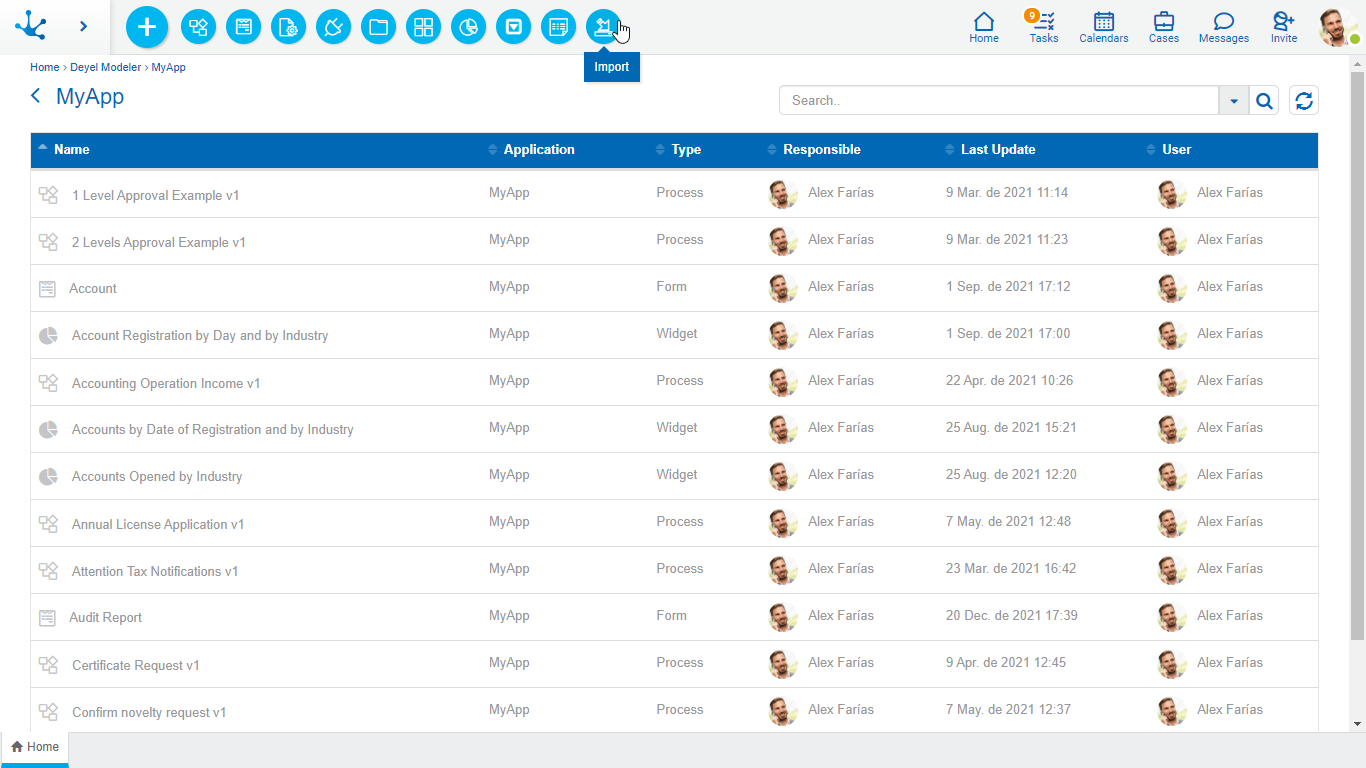
Import Panel
When import starts, a panel with information about the object being imported is opened.
Description
It is the description entered when exporting the object. This text can be modified upon import and is displayed in the description column of the imports record.
Imported Objects
By expanding this container, the related objects are displayed in a hierarchical order. They were included when the main object was exported. Check marks can be removed from objects that you do not want to import.
Application
It corresponds to the application in which each object is imported.
Type
The types of objects being imported are detailed.
Status before import
•In the case of objects with state, it indicates the state of the object in the environment in which it is being imported:
 : Modified
: Modified
 : Published
: Published
 : Draft
: Draft
•For objects without state, it indicates if there is an object in the environment in which it is being imported or not:
 : There is
: There is
 : There is not
: There is not
By pressing the "Import" button, the selected objects become imported into the target environment and the panel displays information on the operation result.
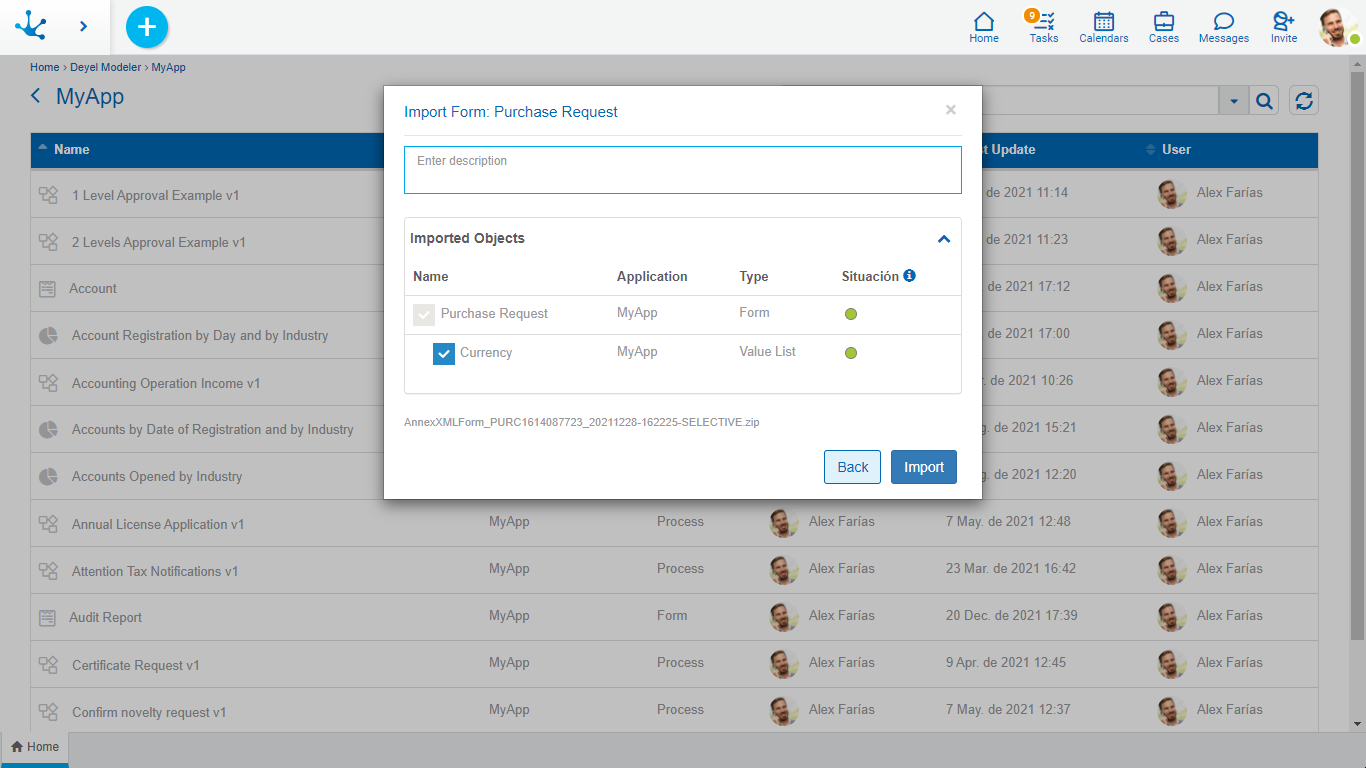
By pressing the icon of the  column Status , the explanation of its content is displayed.
column Status , the explanation of its content is displayed.
If the selected objects do not meet any of the conditions to import, the import is totally ineffective, that is, all or none of the objects are imported.
If exported objects imported in versions prior to 7.0, only the allowed related objects are displayed.
Status after import
•For objects with state:
○If they were in the target environment with published  or modified state
or modified state  , after importing they change into modified state
, after importing they change into modified state 
○If they were in the target environment with draft state  or did not exist, after importing they remain with draft state
or did not exist, after importing they remain with draft state 
•For objects without state:
○If they were in the target environment  , the import updates them directly
, the import updates them directly 
○If they did not previously exist  , the import creates them
, the import creates them 
Conditions for Import
When importing objects, the same conditions apply as when performing the save operation for each object.
Additionally, the following conditions are verified depending on the object:
•Processes
In a process with cases already started, it cannot be imported if activities or gates have been deleted.
•Rules
There should be an adapter.
•Roles
There should be a role application, actors and a coordinating user.
•Permissions
The permission application should be in the target environment. It may happen that some of the security functions contained in the permission do not exist in the target environment. In these cases, a warning is issued in the log file and the import is allowed. The imported permission is left without referencing these non-existent functions.




