Save Submenu
This submenu is opened by pressing the icon immediately to the right of the icon corresponding to "Save".
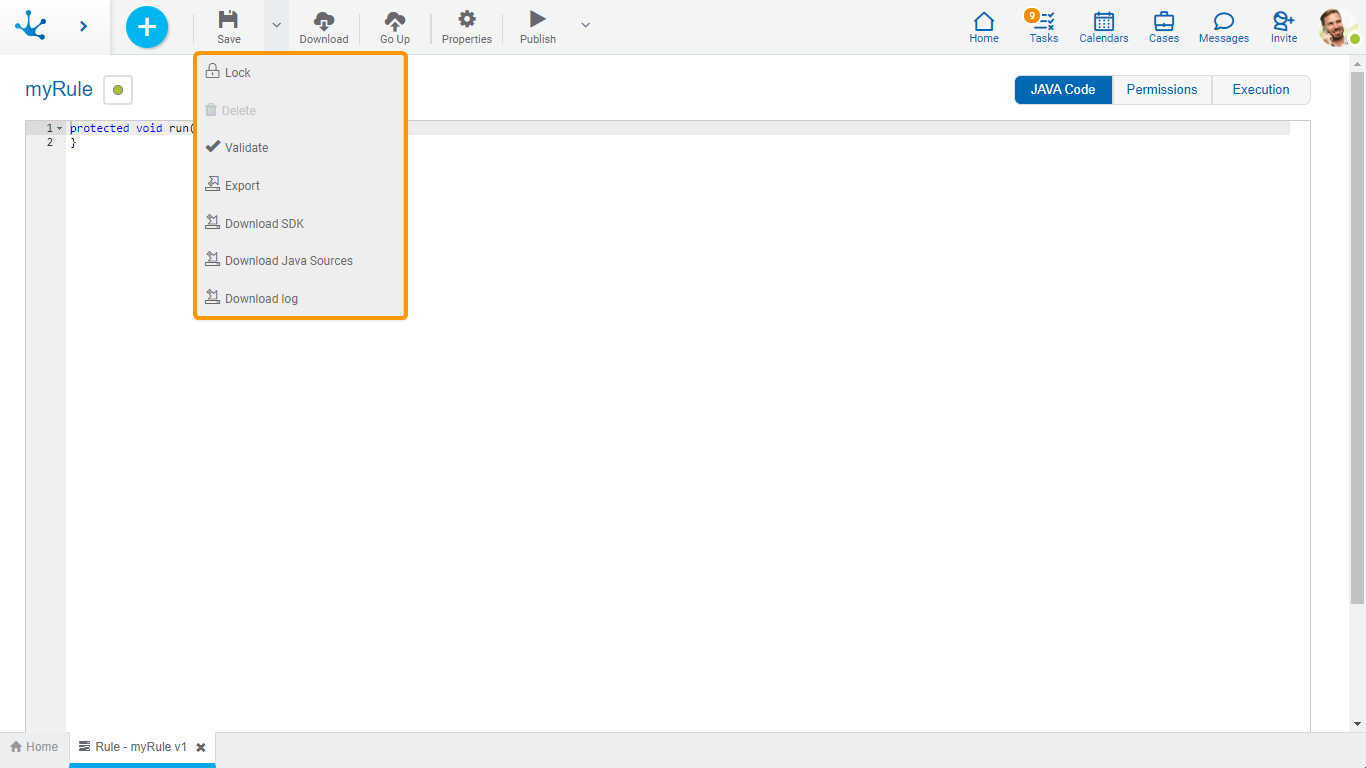
 /
/  Lock/Unlock
Lock/Unlock
An advanced rule can only be modified by a modeler user.
• It allows to block an advanced rule so that no one can modify it until the person who is using it unlocks it, that is, releases it.
It allows to block an advanced rule so that no one can modify it until the person who is using it unlocks it, that is, releases it.
• Allows to unlock an advanced rule so that another modeler user can modify it.
Allows to unlock an advanced rule so that another modeler user can modify it.
 Validate
Validate
This icon allows to validate if the object is ready to be published, that is, the same validations are carried out as when publishing and the result of them is reported.
This icon opens a window for the user to select and confirm the export of the object.
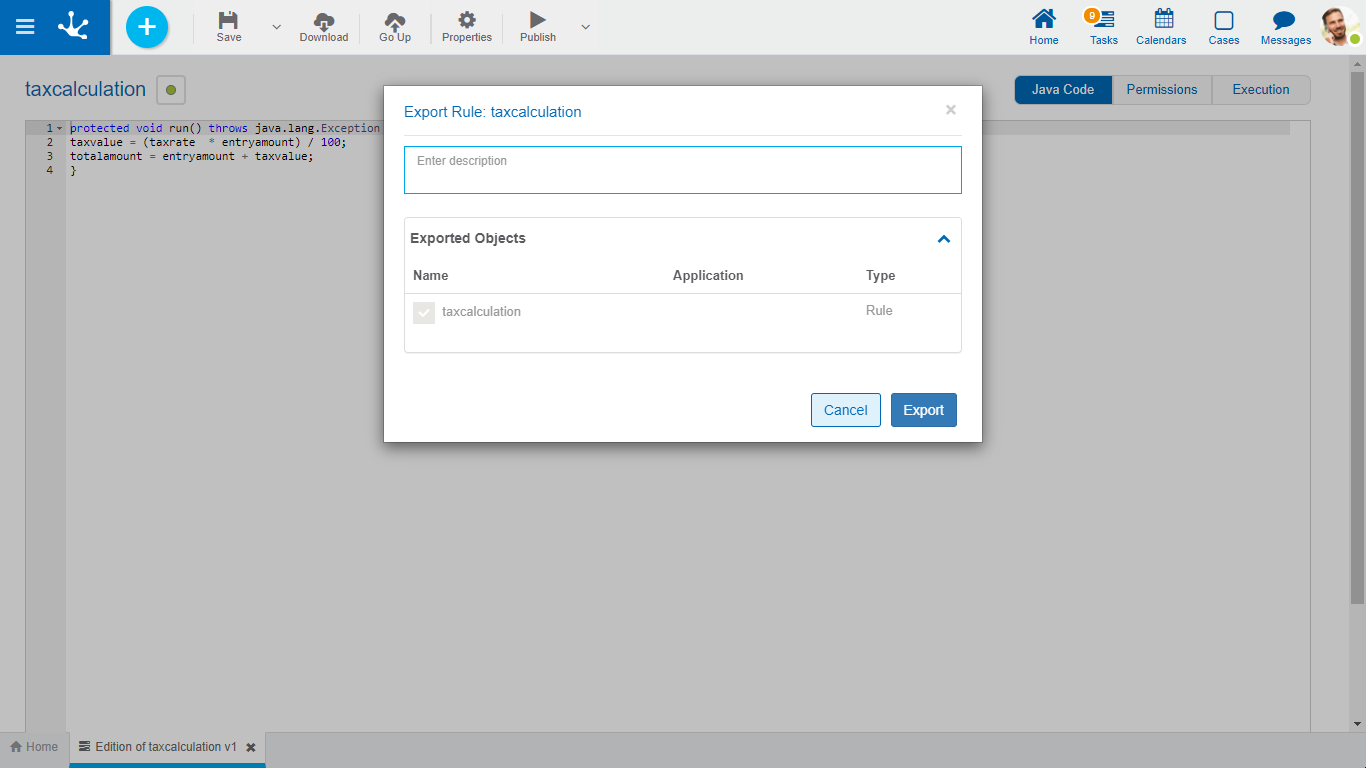
Description
In this property a text explaining the reason for the operation can be entered.
This text can be modified upon import and is displayed in the description column of the export record.
Exported Objects
By expanding the container, the object being exported is shown.
Press the "Cancel" button to undo export or press the "Export" button to finish.
 Delete
Delete
Allows to delete the advanced rule only if it is in “Draft” state , closing the tab it is located in and deleting it from the modeler's grid.
![]() Download SDK
Download SDK
This icon allows to download the JAR file that represents Deyel’s SDK.
![]() Download Java fonts
Download Java fonts
This icon allows to download the Java files that represent the object's model and service, so that it can be used in advanced rules.
Pressing the icon displays a message to confirm file download.
![]() Download logs
Download logs
Allows to download all the logs generated for the rule.
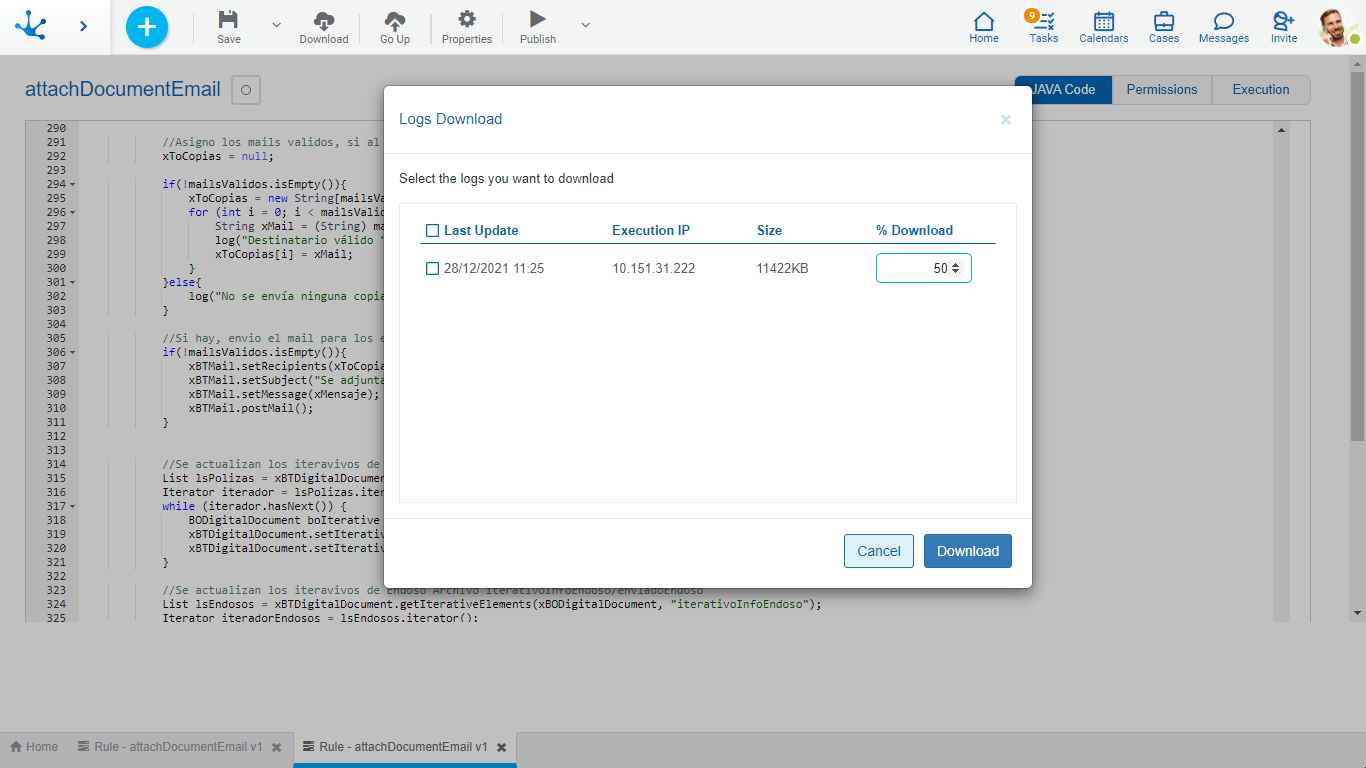
In the wizard, a row is displayed for each log file, with the following information:
▪Last update of date and time.
▪Execution IP.
▪file size.
▪percentage of the file to download.
If the percentage is added, that part is downloaded, considering the last portion of the log.





