Top Toolbar
This toolbar contains icons and submenus from which you can perform operations on a rule. Depending on the state of the rule, some options may be disabled.
The bar is displayed on Deyel’s.
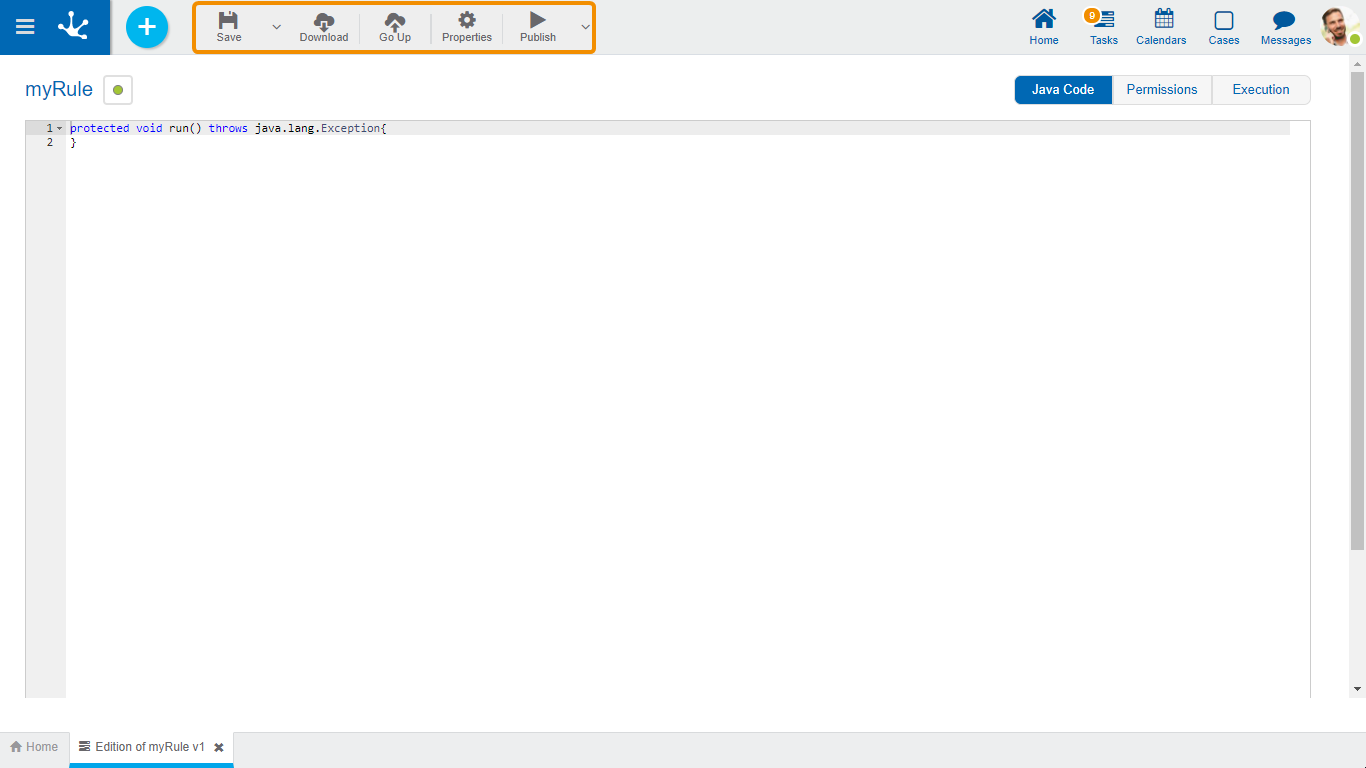
 Save
Save
This icon allows to save the object in the repository of Deyel, leaving its state as "Draft" or "Modified". If certain conditions are met, the modeler user receives a message indicating that the operation was performed correctly, otherwise they receive an explanatory message.
Main Conditions
•The object must not be locked by another user,
•There must be an adapter that uses the rule.
To the right of the icon, the option to open the submenu.
 Download
Download
Allows to download the Java rule and the model and service classes of the objects related to the object wizard. A compressed file (.zip) containing the classes to edit later in an IDE for Java is generated. This icon is displayed for rules with all types of adapters with the exception of SOAP rules
 Increase
Increase
Allows to upload a source file to update the Java rule. Such operation updates the window displaying the imported source code in the Java code editing area, but it is not saved until the user saves or publishes the rule. The code must be compilable, otherwise the load operation throws a compilation error. This icon is displayed for rules with all types of adapters with the exception of SOAP rules
 Properties
Properties
Opens the rules properties.
 Publish
Publish
By means of this icon the object goes to "Published" state, after verifying a set of additional conditions to those of the "Save" operation. The modeling user receives the corresponding message, indicating the result of the operation.
In the event of an exception due to a failed compilation of the rule code, the error is displayed in the design option “Compilation errors”.
Main Conditions
•The packages corresponding to Java objects included in the rule code must be known to Deyel.
•The related objects in the rule must be previously published.
To the right of the icon, the option to open the submenu.




