Data Source
A data source retrieves data from forms or by executing advanced rules depending on the properties modeled on it.
Through the icon ![]() , a set of data sources to be used on the page can be defined.
, a set of data sources to be used on the page can be defined.
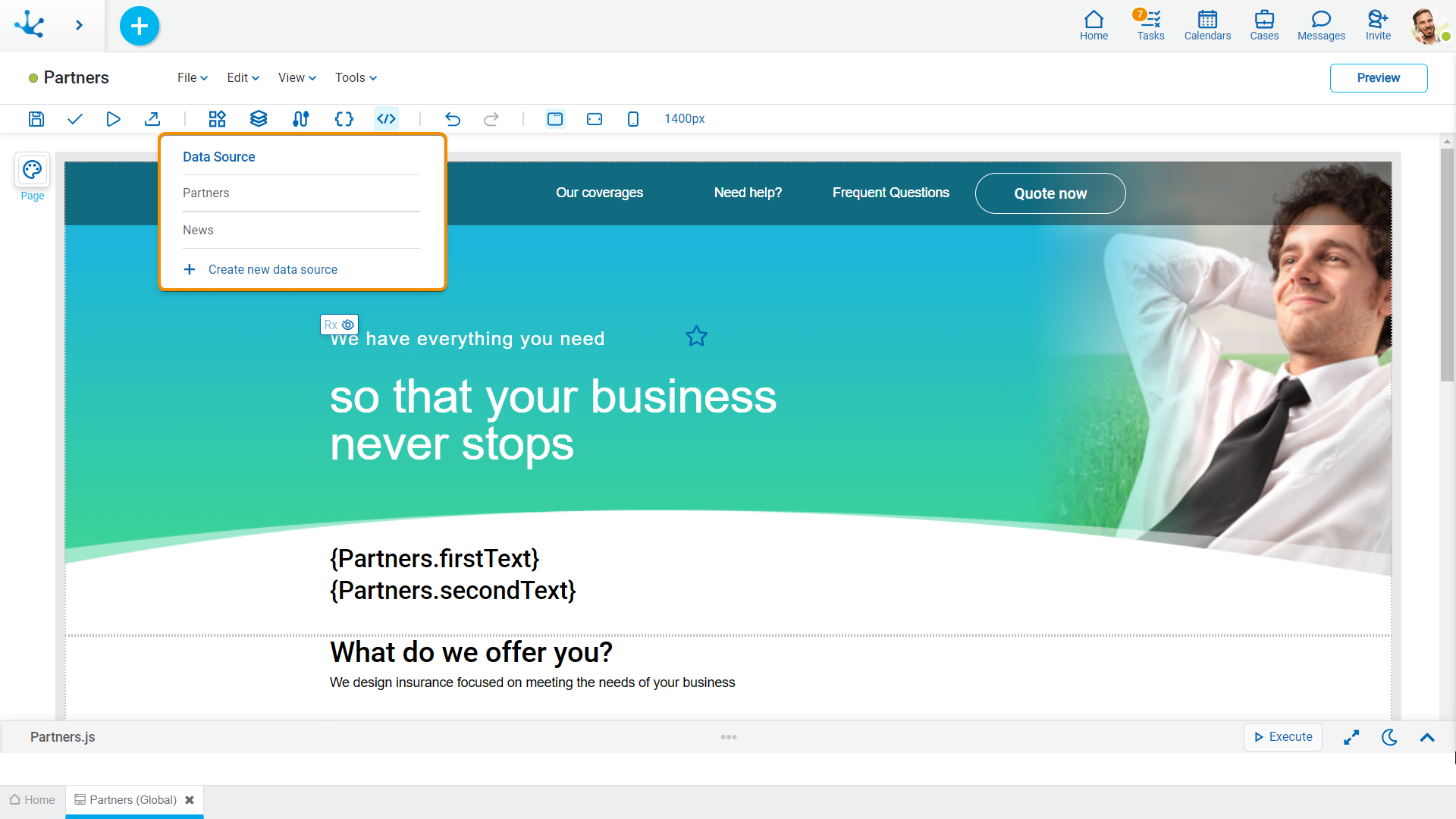
Operations can be performed on each line of the existing sources. Click on the icons  and
and  delete or update it respectively.
delete or update it respectively.
A new data source can be created from the icon  . When defining a new data source or selecting an existing one, a panel with its information opens.
. When defining a new data source or selecting an existing one, a panel with its information opens.
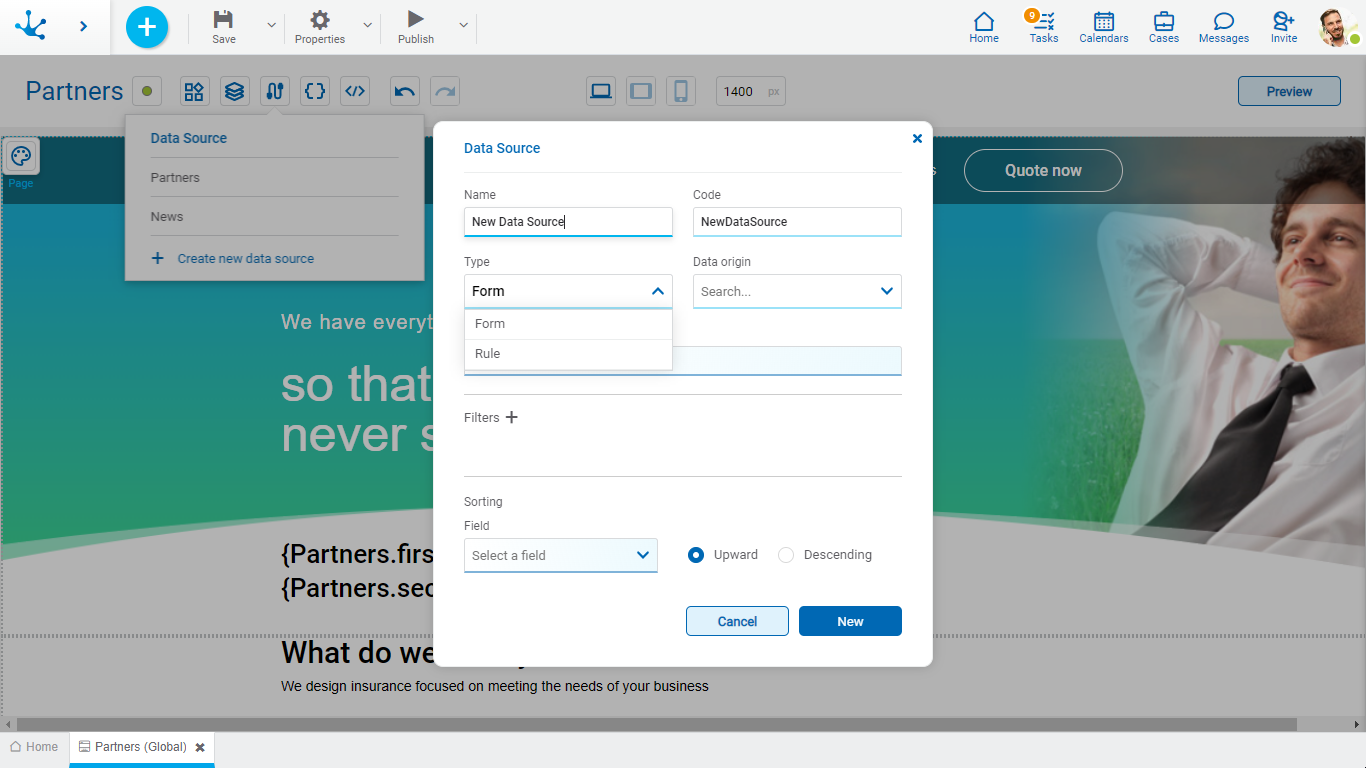
Properties
Data sources can originate in forms or in rules, in both cases they share some properties and have specific ones.
Name
Name used in the modeler to reference the data source.
Code
It is used internally to reference the data source.
Type
Determines the type of object from which the data is to be taken. The possible values for this property are “Form” and “Rule”.
Data origin
It allows to select the object from which the data will be taken.
Sorting
Field
It allows to select the field the information will be sorted by in ascending or descending order.
When the data source is of the form type, specific properties must be modeled.
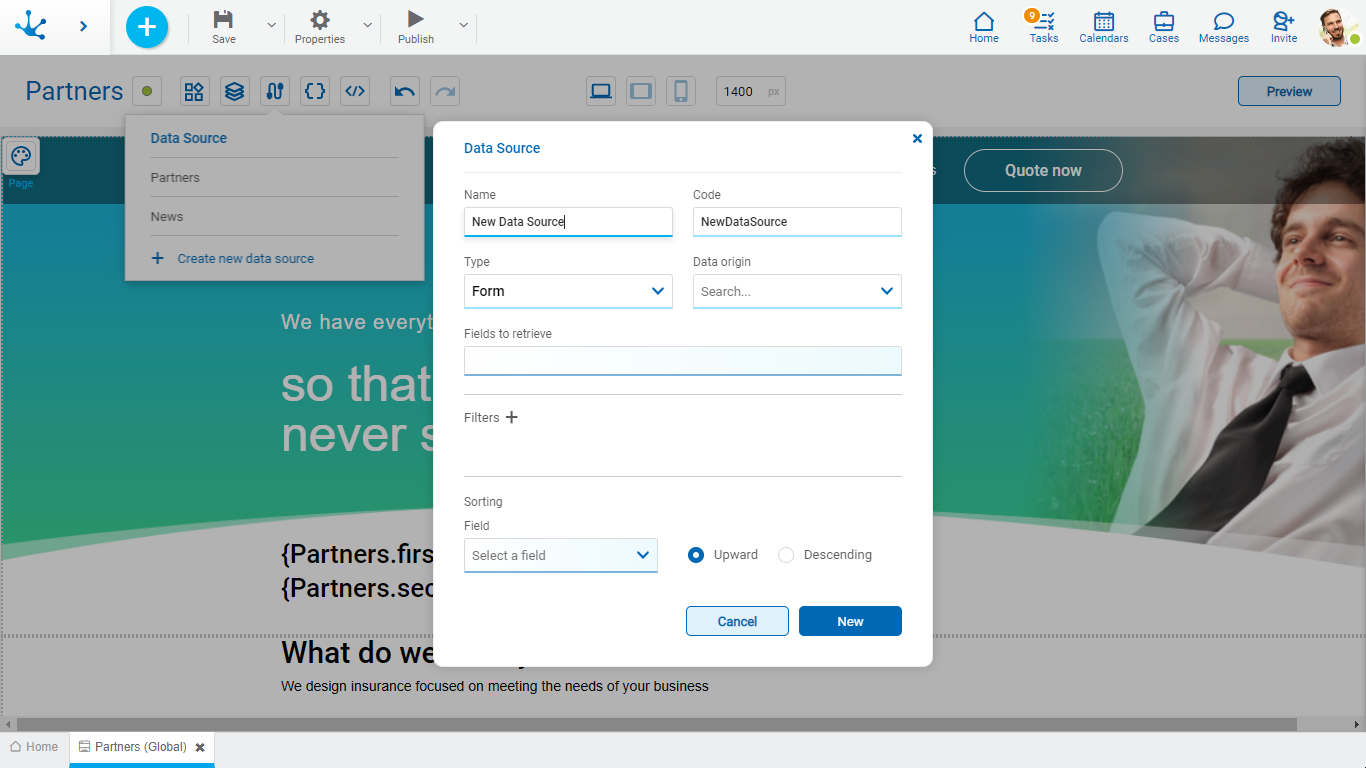
Properties
Fields to retrieve
It allows to select the fields of the selected entity.
Filter
The icon  allows to expand a panel with the available fields to define the selection criteria of the data.
allows to expand a panel with the available fields to define the selection criteria of the data.
Depending on the type of field, filter conditions are different, fixed values, variables or parameters can be entered and combined by means of operators. Once the filter criteria have been defined, the "Add" button should be pressed so as to define the filter.
Filter Conditions
Numeric Fields
The value entered should be numeric.
Search criteria:
•Greater than
•Greater equal to
•Less than
•Less equal to
•Between
•With Data
•No Data
Alphanumeric Fields
Enter a text to search for.
Search criteria:
•Contains
•Equal to
•Starts with
•Does not start with
•No Data
•With Data
Date Fields
A calendar opens to select the date and it can be filtered using different search criteria.
Options:
•Today
•Last 7 days
•Current Month
•Current Year
•Last Month
•Last Year
•From (Requires selection of a start date)
•To (Requires selection of an end date)
•Range (Requires the selection of a start date and an end date)
•Equal (Requires selection of a date)
DateTime Fields
A calendar opens to select the date and time, it can be filtered using different search criteria.
•From
•Until
•Equal
•Range
Value Lists Fields
The list values are displayed.
Search criteria:
•Included
•Not Included
•With Data
•No Data
When the data source is of the rule type, specific properties must be modeled.
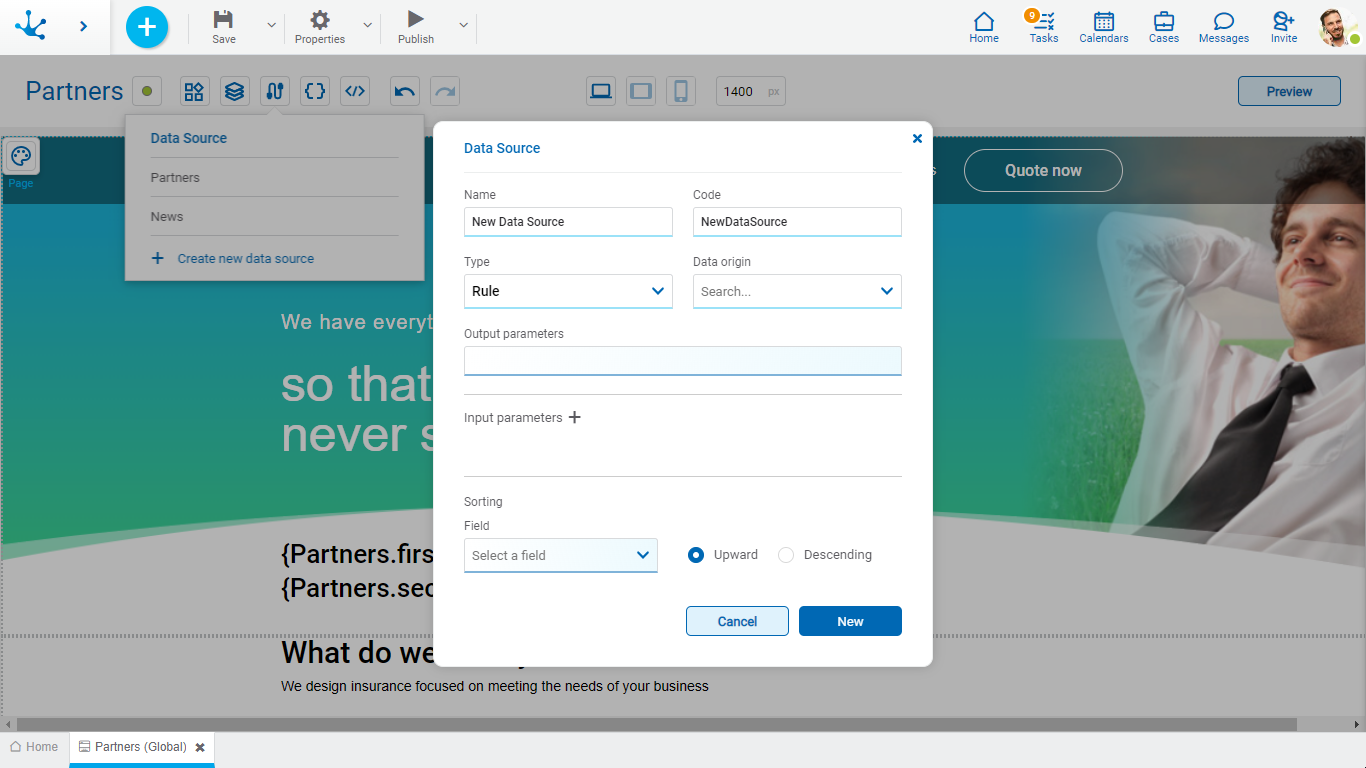
Properties
Output parameters
The output parameters of the selected rule are displayed.
Input parameters
The icon  allows to expand a panel with all the input parameters available for selection.
allows to expand a panel with all the input parameters available for selection.
Page parameters, fixed values or variables can be entered for each chosen parameter.




