Tools Submenu
This submenu is opened by clicking on the "Tools" option and allows to model the application's properties and permissions, as well as perform operations to make it available to users at different breakpoints.
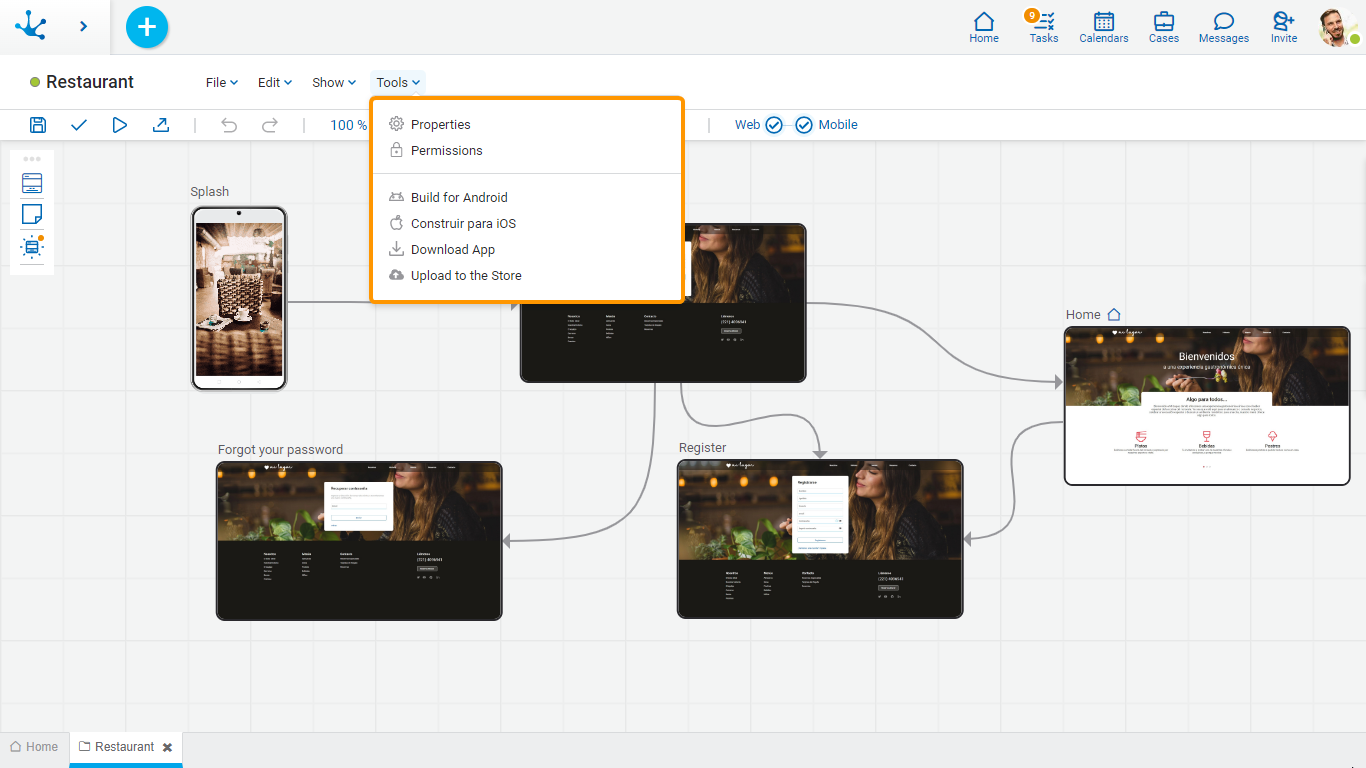
![]() Properties
Properties
Opens the panel of properties of the application.
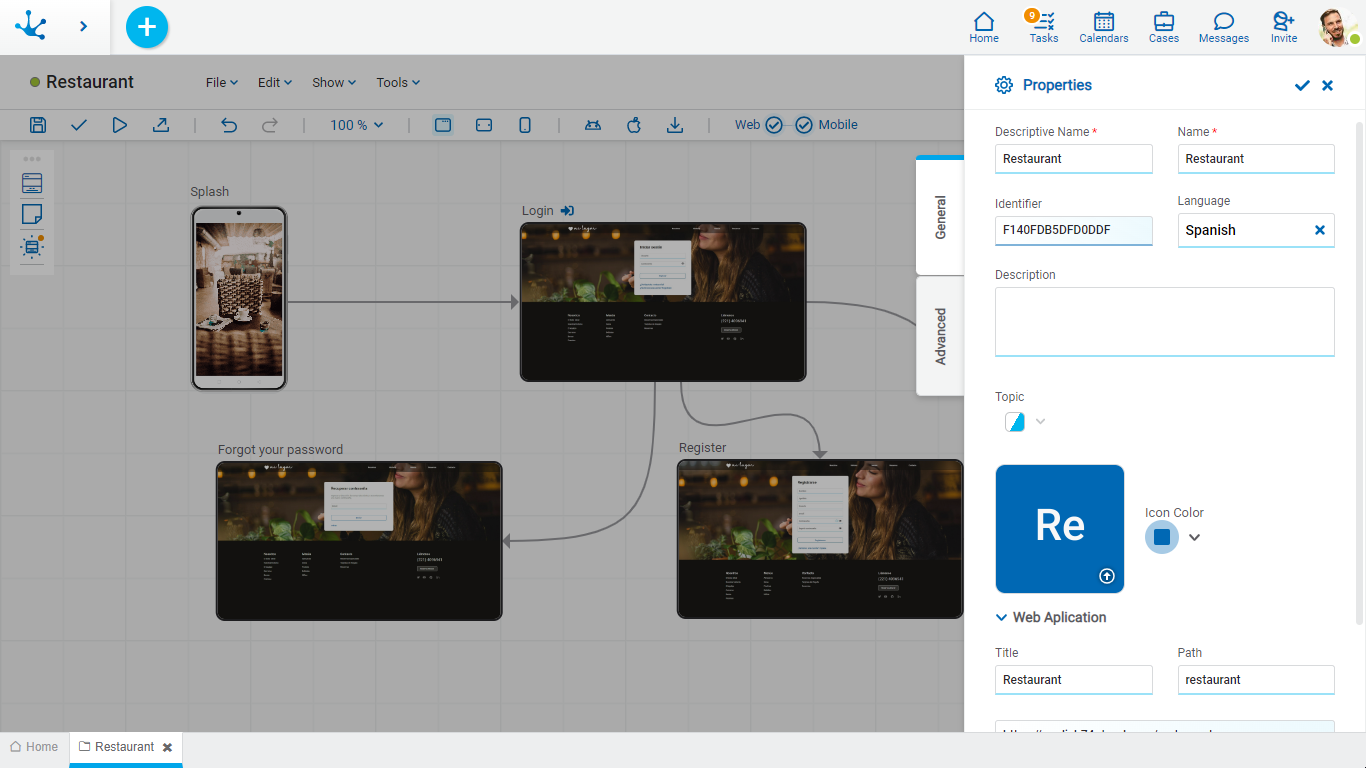
![]() Permissions
Permissions
Allows to assign the security functions for use and modeling of the object to the existing permissions or to new permissions that the user creates, without having to go to the permission settings option from the menu.
Sections
●Permissions: Permissions to which object functions are assigned.
●Security Functions: Represents the total set of security functions, modeling and use of the object. Those that are marked are the ones included in the selected permission.
By default, all security functions for a new object are assigned to the permission Modeler.
Users who are assigned the permissions have access to the functions included in it.
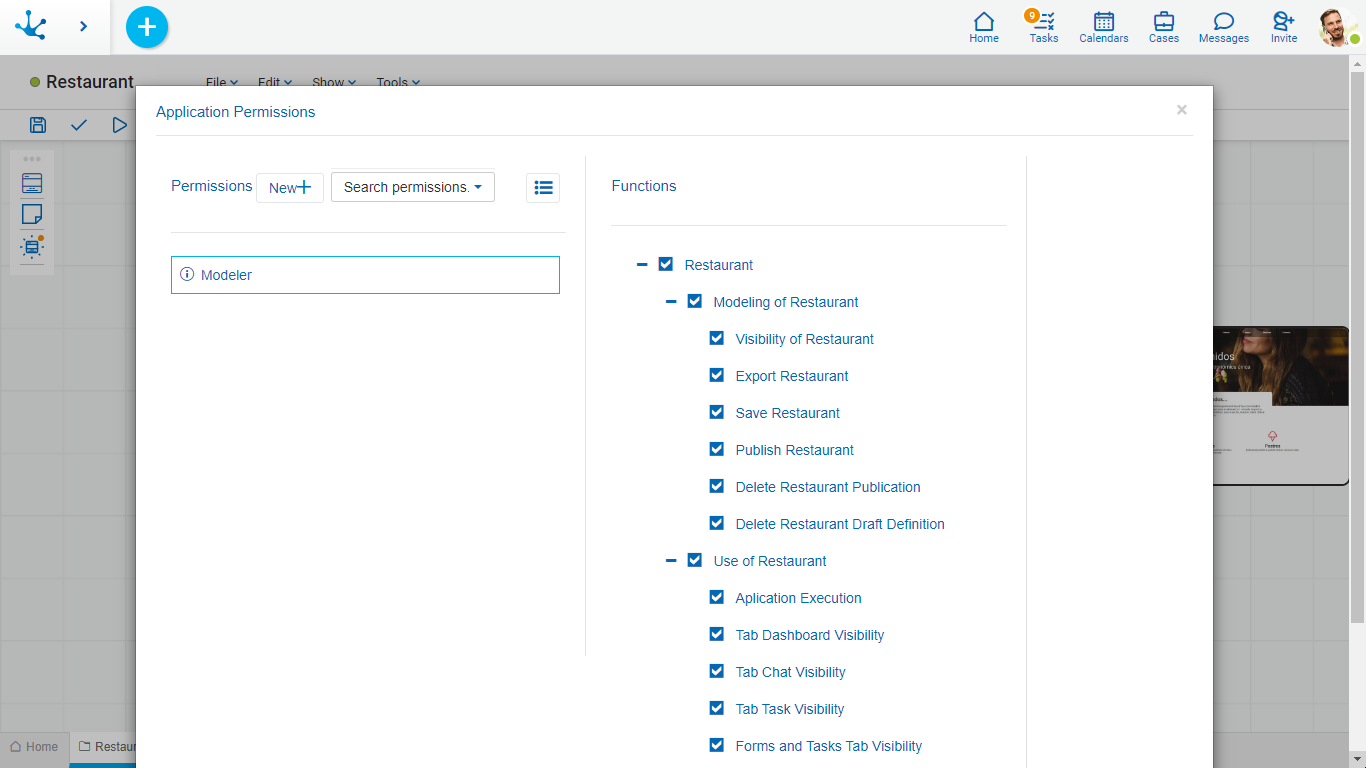
 Opens a panel to create a new permission and once created, the security functions included in it must be selected .
Opens a panel to create a new permission and once created, the security functions included in it must be selected .
 Allows to select a permission from a list and enables the input of characters to filter the values in the list.
Allows to select a permission from a list and enables the input of characters to filter the values in the list.
 Opens the wizard to select a permission and once chosen, the necessary object security functions must be checked.
Opens the wizard to select a permission and once chosen, the necessary object security functions must be checked.
To unrelate a permission from the object, hover the cursor over the permission and press the icon  . If there are functions selected for that permission, they must be unchecked in order to delete it.
. If there are functions selected for that permission, they must be unchecked in order to delete it.
Security Functions to Model the Application
•Visibility: Allows to display the object in the Deyel modeler grid.
•Export: Enables the operation to export the object from the tools submenu of the expanded menu.
•Save: Enables the operation of saving modifications made to the object.
•Publish: Enables the operation of publishing the object leaving its state as "Published".
•Delete publication: Enables the operation of deleting the object publication leaving its state as "Draft".
•Delete draft definition: Enables the operation of deleting the object.
Security Functions to Use the Application
•Execute Application.
•Dashboard Tab Visibility: Allows to display the dashboard tab on the mobile device.
•Chat Tab Visibility: Allows to display the chat tab on the mobile device.
•Task Tab Visibility: Allows to display the task tab on the mobile device.
•Forms and Tasks Tab Visibility: Allows to display the forms and tasks tab on the mobile device.
•Download mobile application: Enables to download the mobile application from the user profile of the portal.
![]() Build for Android
Build for Android
Allows to generate the mobile application to be installed on an Android device.
When generating the application, a panel that allows the entry the distribution type and the operating system opens.
The mobile application must be published in order to be built.
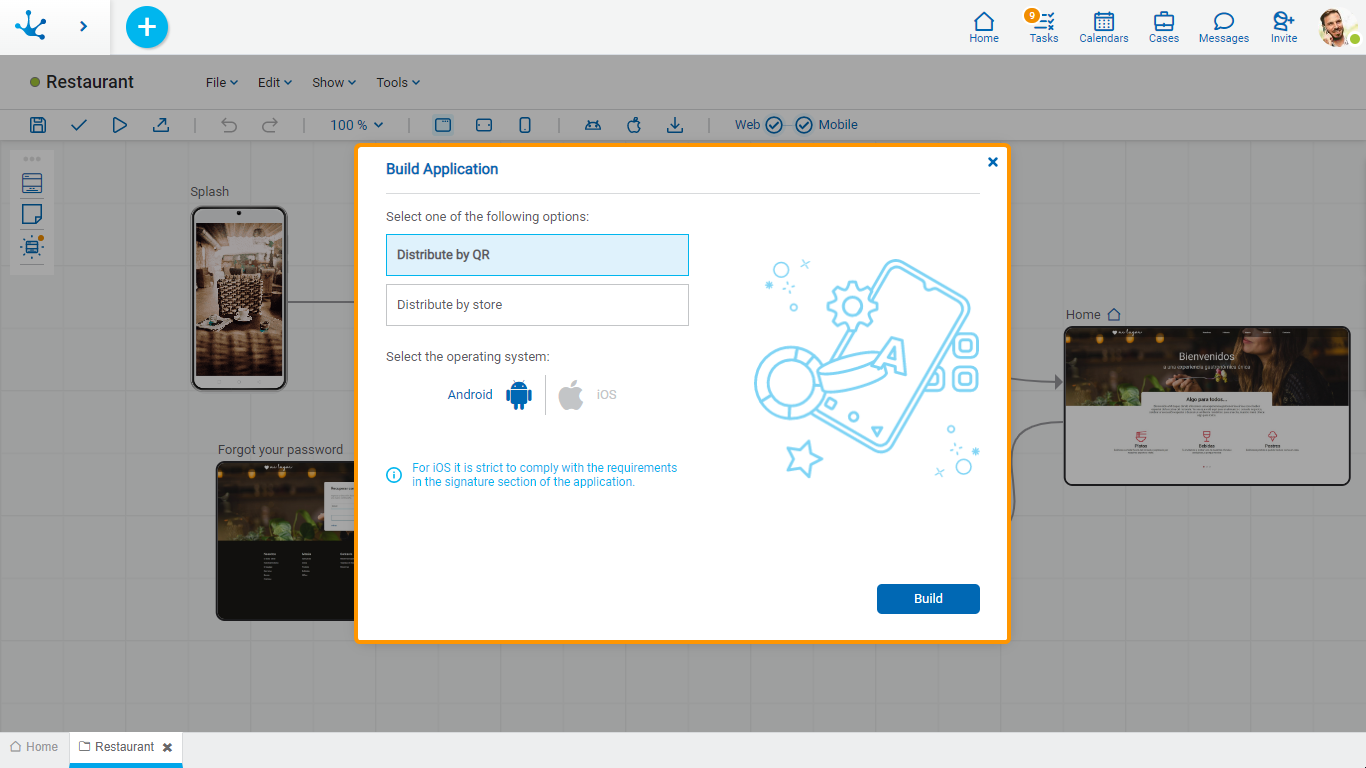
Distribution Options
Different options can be selected to distribute the application
•Distribute by QR: generates a QR in order to install the application on the mobile device.
•Distribute by Store: builds the application so that it can be uploaded to the Play Store.
Once the mobile application is built by QR, Deyel’s bot sends a message with the QR and the download link to the modeler user.
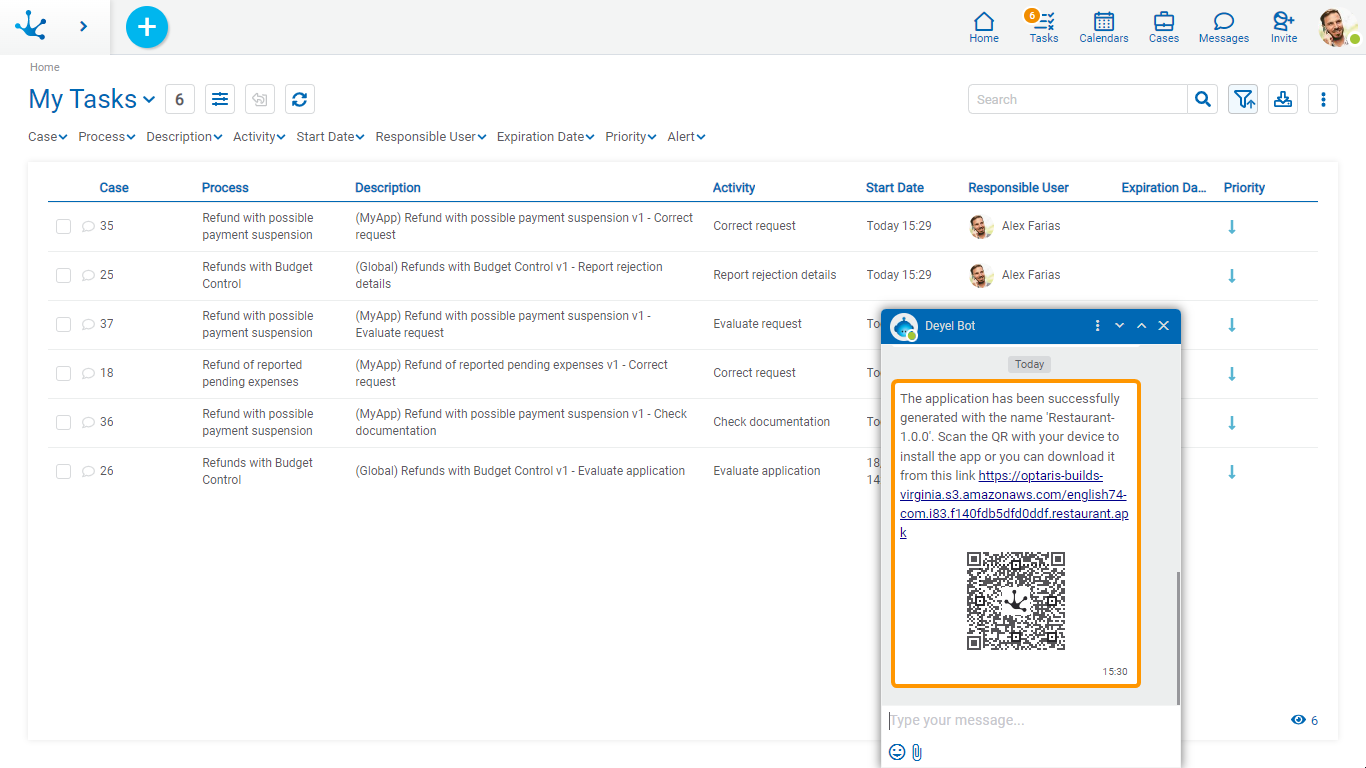
In the event that the mobile application is built via a store, Deyel’s bot sends a message with the result of the operation to the modeler user.
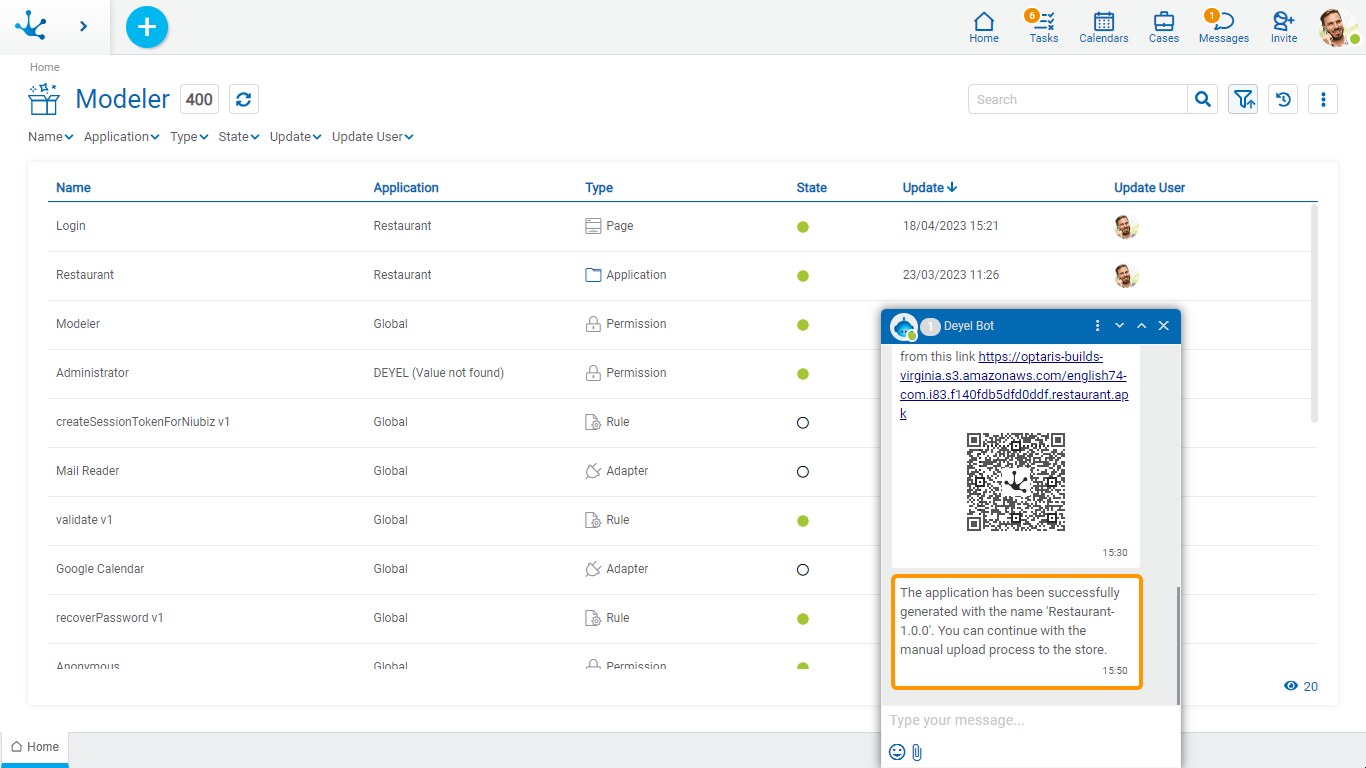
![]() Build for iOS
Build for iOS
Allows to generate the mobile application to be installed on an iOS device.
This option will be available in future versions.
![]() Download App
Download App
Allows to download the mobile application to be installed by scanning the QR with a device.
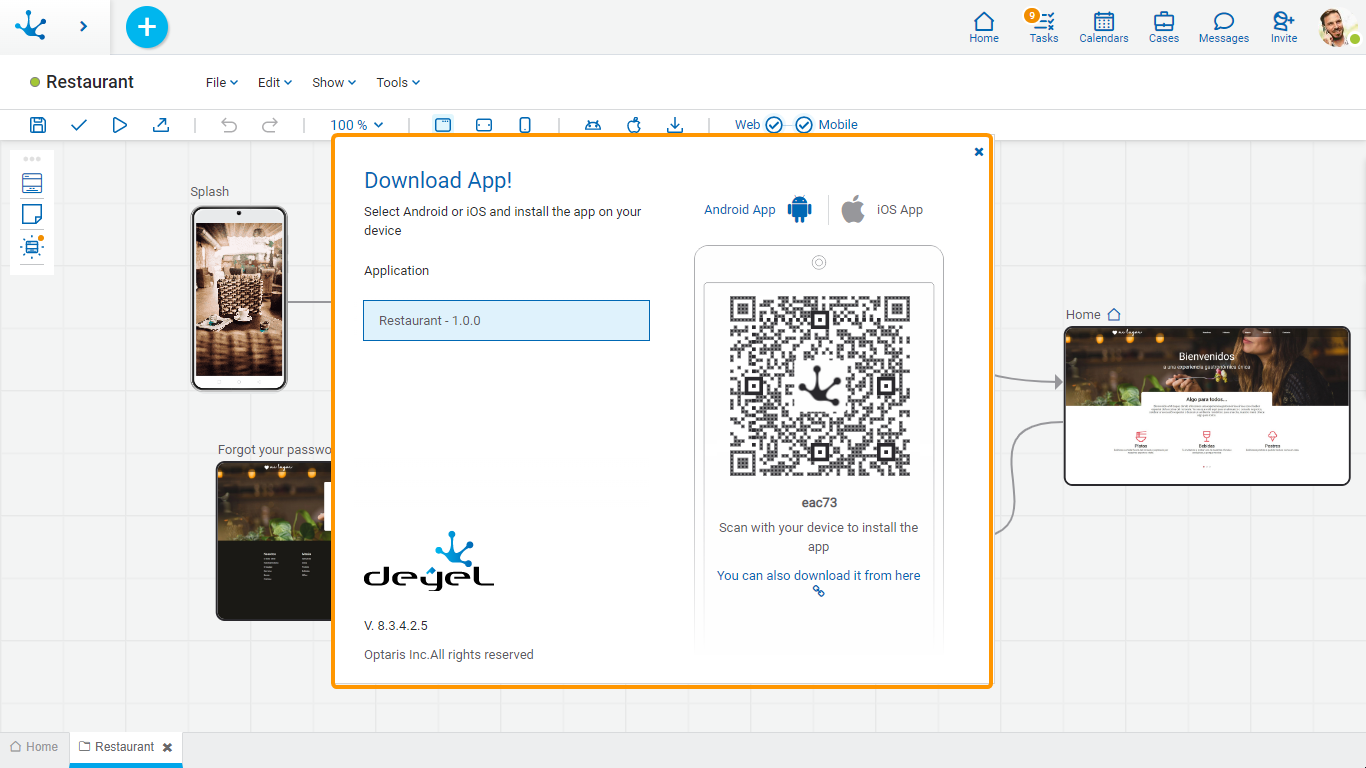
Application
Allows to select the application to be downloaded.
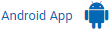 Allows to generate the QR code to install the application on an Android type device.
Allows to generate the QR code to install the application on an Android type device.
 Allows to generate the QR code to install the application on an iOS type device.
Allows to generate the QR code to install the application on an iOS type device.
 The application can also be downloaded by clicking on this text.
The application can also be downloaded by clicking on this text.
![]() Upload to the Store
Upload to the Store
Allows to publish the application in the official store of the selected operating system.
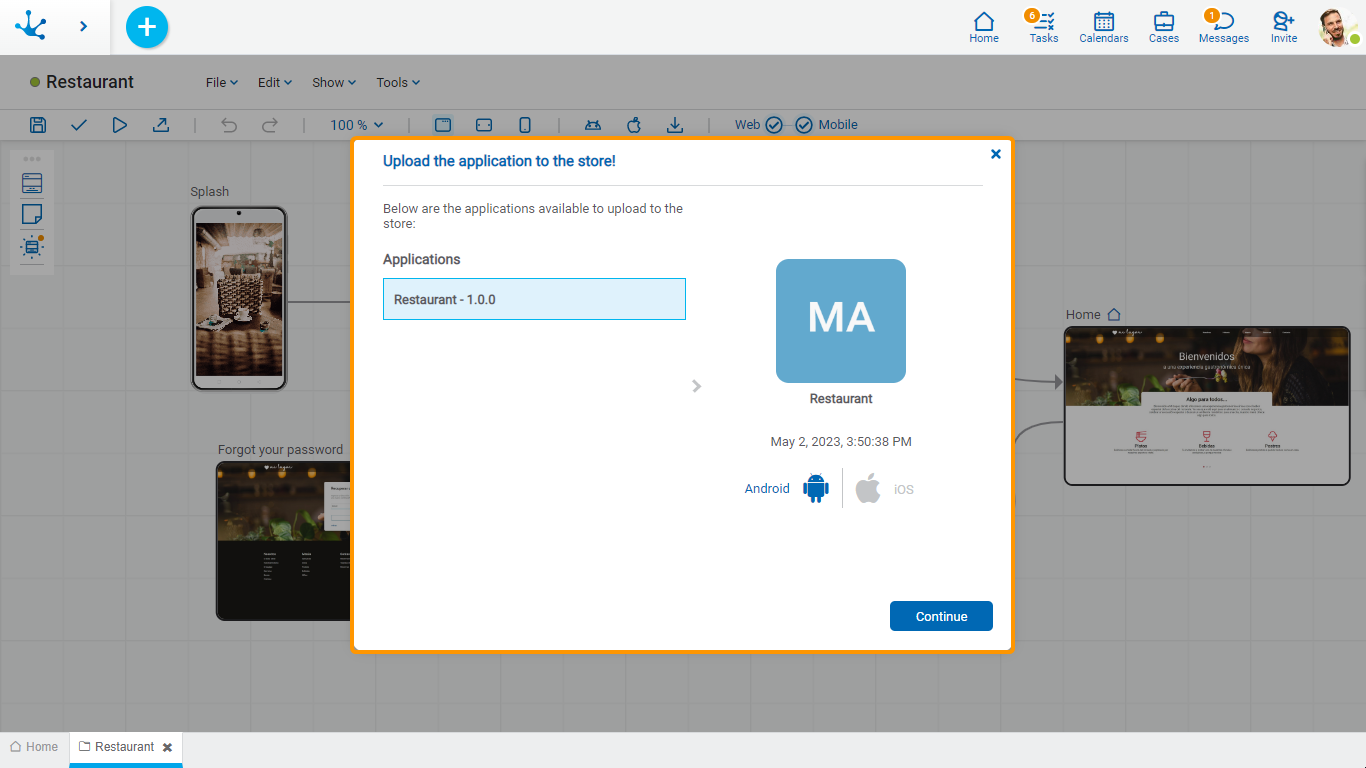
In order to select the application, it must have been previously built using the option distribute via store.
To download the application whether from store or via QR, the environment variables corresponding to the applications modeler must be defined.




