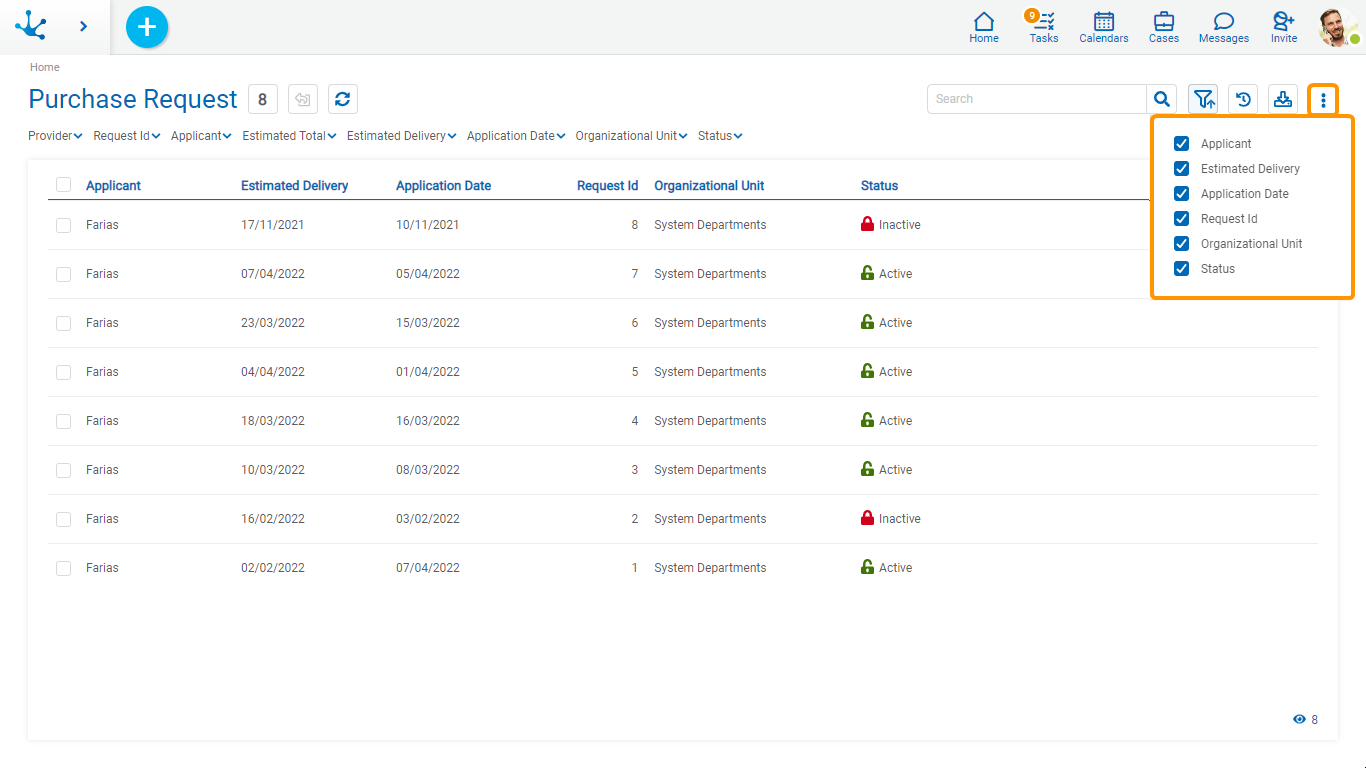Top Bar
From the top bar, different options related to the content and presentation of the results and search grid for form instances can be selected.
 Number of Instances
Number of Instances
Indicates the number of form instances, either total or that resulting from the application of a search filter.
 Grid Version
Grid Version
Allows switching to the previous version of the grid or return to the new one.
![]() Update Grid
Update Grid
Allows reloading the updated grid, keeping the selected filters.
 Quick Search
Quick Search
It allows to filter instances by the modeled fields for quick search and that contain the entered value. The quick search option only appears if it was modeled in the form.
Clicking the icon  displays the form fields on which this type of search may be carried out.
displays the form fields on which this type of search may be carried out.
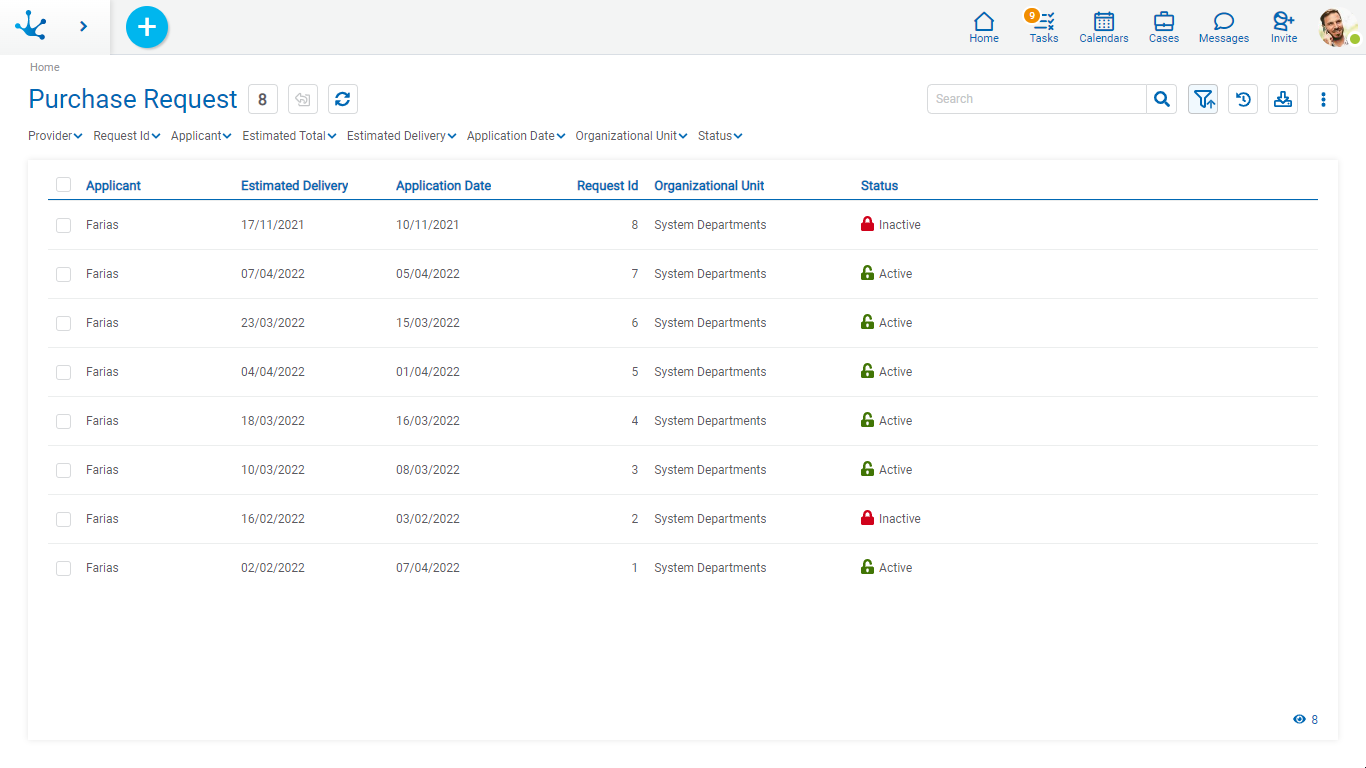
 Advanced Search
Advanced Search
The advanced search enables on the results grid, the set of fields for which search filters can be selected, if they were modeled.
 Favorite Searches
Favorite Searches
It allows to save the filters selected by the user and to administer them.
Clicking on the icon expands a panel with the list of saved filters and new filters can be added. Every time a search is selected, it is executed and the grid is updated.
It allows to check one of the searches as favorite, which is indicated by the icon  and can be deleted by pressing this icon.
and can be deleted by pressing this icon.
 Indicates that the search was selected as favorite by the user.
Indicates that the search was selected as favorite by the user.
Pressing the icon  to the left of a search, allows the user to indicate that as their favorite.
to the left of a search, allows the user to indicate that as their favorite.
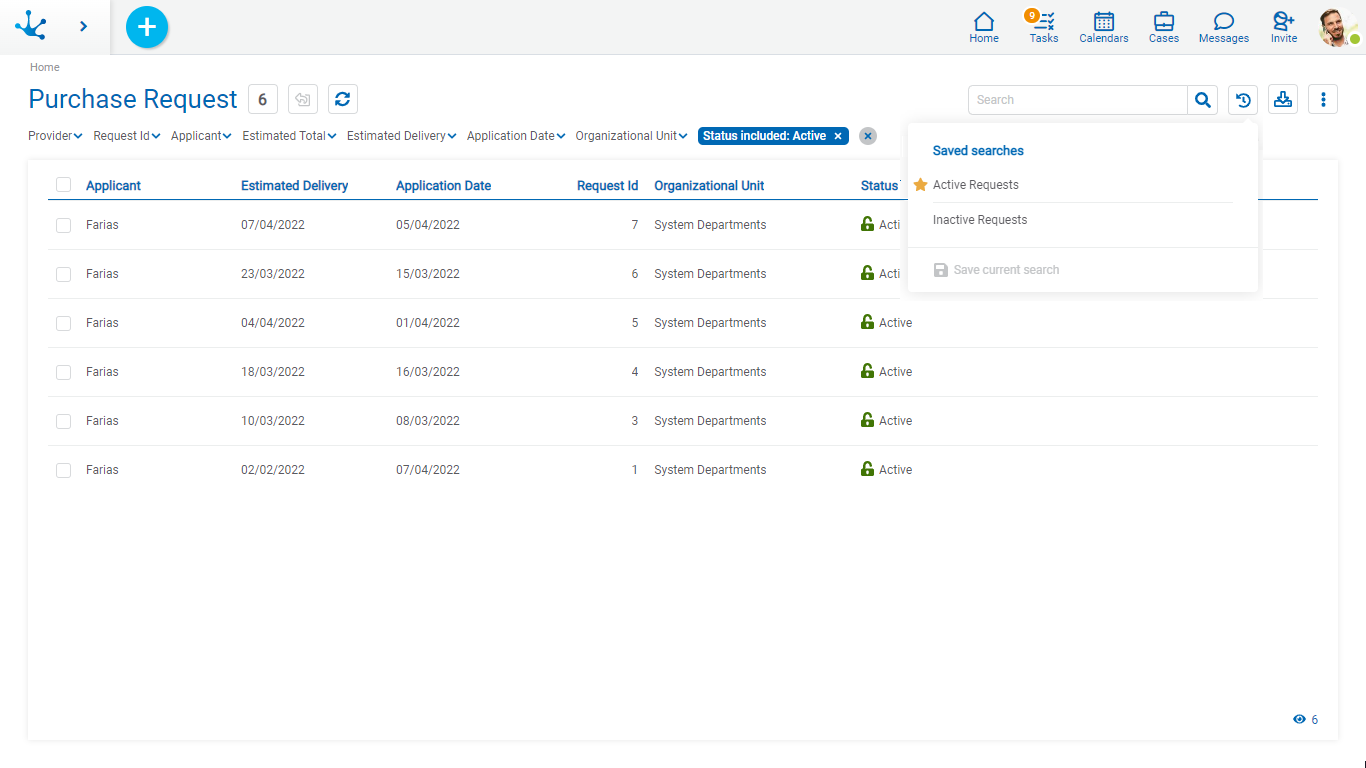
![]() Data Download
Data Download
Allows downloading the instances that are displayed in the results grid, either in total or those that result from applying a filter. The download can be made into an Excel or XML file, the latter is compressed with a .ZIP extension.
It is recommended to download more than 10000 instances, use the filters so as to do it in blocks.
 Column Display
Column Display
It expands a panel with the names of the grid columns. The user can activate or deactivate the display of each column by using a tick. The set of selected columns is effective until the same user updates it again.