Roles
 Phase 8: Configuration > Roles and job positions
Phase 8: Configuration > Roles and job positions
While the organizational structure of Deyel defines the areas or offices of the company, the hierarchical relations between them and the actors that make it up, the roles allow to define groups of actors that have activities and common responsibilities, but are cross or parallel to the organizational structure.
The actors of a role can be users, organizational units or users that belong to these units. Each role can have defined a set of security permissions, that are assigned to the users comprising such role or to the users whose organizational unit integrates the role.
In the modeling of business processes, this concept is used to define that an activity can be executed by any of the members of the role. In agile forms, roles can be used to define who can do operations on form instances.
An organizational unit and a user can belong to multiple roles.
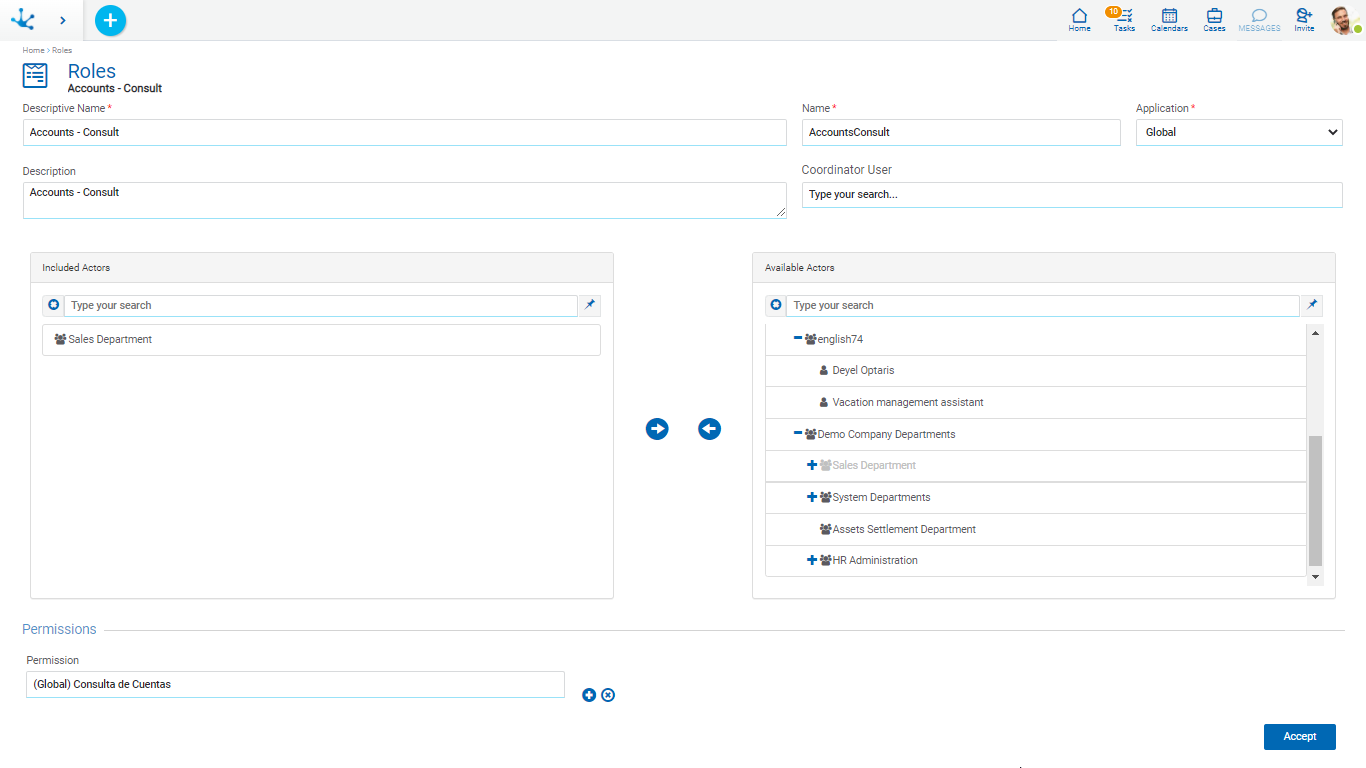
An asterisk "*" on the label indicates that the property is required.
Descriptive Name
Complete name of the role. This text is the one visualized on the roles grid.
Name
It is an abbreviated or reduced name. It is used when referring to the role in an error message or in any mention that needs to abbreviate the descriptive name. This property does not admit blank spaces.
Application
Defines the application the role belongs to, through the selection of a list of available applications. The licensed applications are included in such list only if the use license of the application is valid in the environment.
Description
Details the information about the role, extending the property Descriptive Name. Allows to document the purpose for which the role has been generated, in which process is used, etc.
Coordinator User
A coordinator user of the role is optionally defined, doing the selection from the user search.
Current Actors
Panel in which the users and organizational units that are role actors, can be defined and visualized as a grid.
The role must have at least a current actor, that is the list of current actors cannot be empty.
On top of the panel a search bar of actors is visualized, from where filters can be applied to the user names and organizational units to reduce the grid.
It is possible to move elements from this panel from or to the panel Available Actors, as detailed under the title Transfer of Actors.
Available Actors
Panel from where you can select users and/or organizational units available to be defined as role actors.
On top of the panel a bar of search of actors is visualized, from where filters can be applied to the user names and organizational units to reduce the grid.
It is possible to move elements from this panel from or to the panel Current Actors, as detailed under the title Transfer of Actors.
Permissions
This property allows to define security permissions to the role actors, that is that actors who integrate the role or that play in units which are role actors, inherit the security permissions defined here. It is an indirect way of assigning security permissions.
It is not allowed for the permission "Account Manager" to be associated to roles.
The transfer of actors between the panels Current Actors and Available Actors is done by selecting the actors to transfer in the source panel and pressing the icon corresponding to the direction.
 Transfers the selected actors in the panel of available actors to the panel of current actors.
Transfers the selected actors in the panel of available actors to the panel of current actors.
 Transfers the selected actors in the panel of current actors to the panel of available actors.
Transfers the selected actors in the panel of current actors to the panel of available actors.
The icon  allows to select all the actors of the corresponding panel, or remove the selection.
allows to select all the actors of the corresponding panel, or remove the selection.
The search of actors is done by clicking on the selected lines, or using the search facility of each panel of actors. If a text is entered and the key "Enter" is pressed, the panel is updated showing only the actors whose name contains the text entered. The results are highlighted in yellow.
The icon  allows to delete the defined selection criteria and all lines are displayed again on the panel.
allows to delete the defined selection criteria and all lines are displayed again on the panel.
