Filters
The fields of all the entities chosen for the report are available in the left area to be selected as filters, as in the previous step. For each selected field, conditions can be defined to filter the information shown in the report.
By clicking on the desired field(s), they go to the report columns area so that the conditions available for each field can be added.
For each filter, it is possible to indicate if it is visible at the time the user generates the report. Its editability by the user can also be configured in order to change the filter values.
The defined criteria can be easily updated by clicking on the filter line or deleted from the list by pressing the “X” icon.
Depending on the type of field, filter conditions are different and operators can be entered. Once the filter criteria have been defined, the "Add" button should be pressed so as to define the filter.
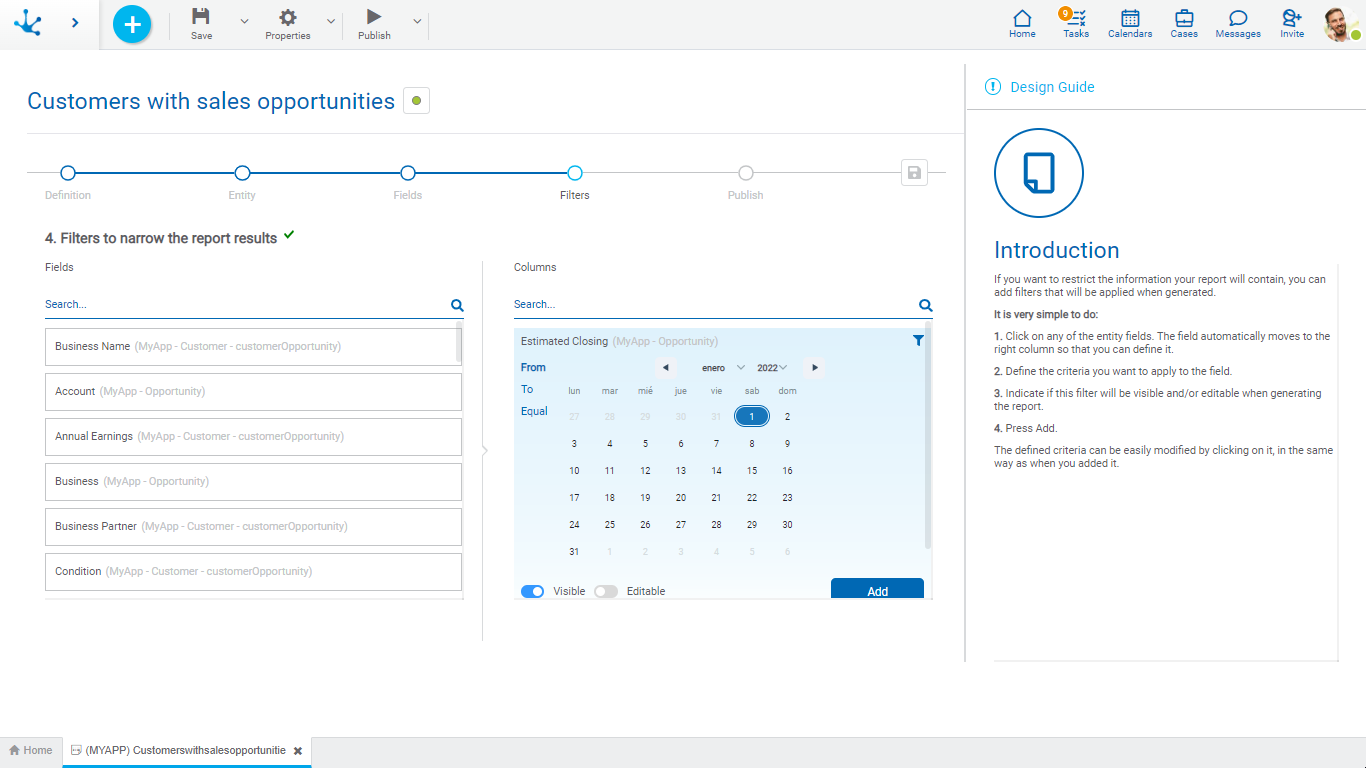
Filter Conditions
Numeric Fields
The value entered should be numeric.
Search criteria:
•Greater than
•Greater equal to
•Less than
•Less equal to
•Between
•With Data
•No Data
Alphanumeric Fields
Enter a text to search for.
Search criteria:
•Contains
•Equal to
•Starts with
•Does not start with
•No Data
•With Data
Date Fields
A calendar opens to select the date and it can be filtered using different date criteria.
Options:
•From
•Until
•Equal
Value Lists Fields
The list values are displayed.
Search criteria:
•Included
•Not Included
•With Data
•No Data
