Forms Wizard
The agile modeler uses a wizard that guides the user through the steps required for modeling. First, the name of the agile form must be entered and then the necessary steps must be completed to model the form, optionally model the related process, define the permissions for its use, share it with those who are going to use it and finally publish it.
In each step, useful information for modeling can be shown by means of the icon  .
.
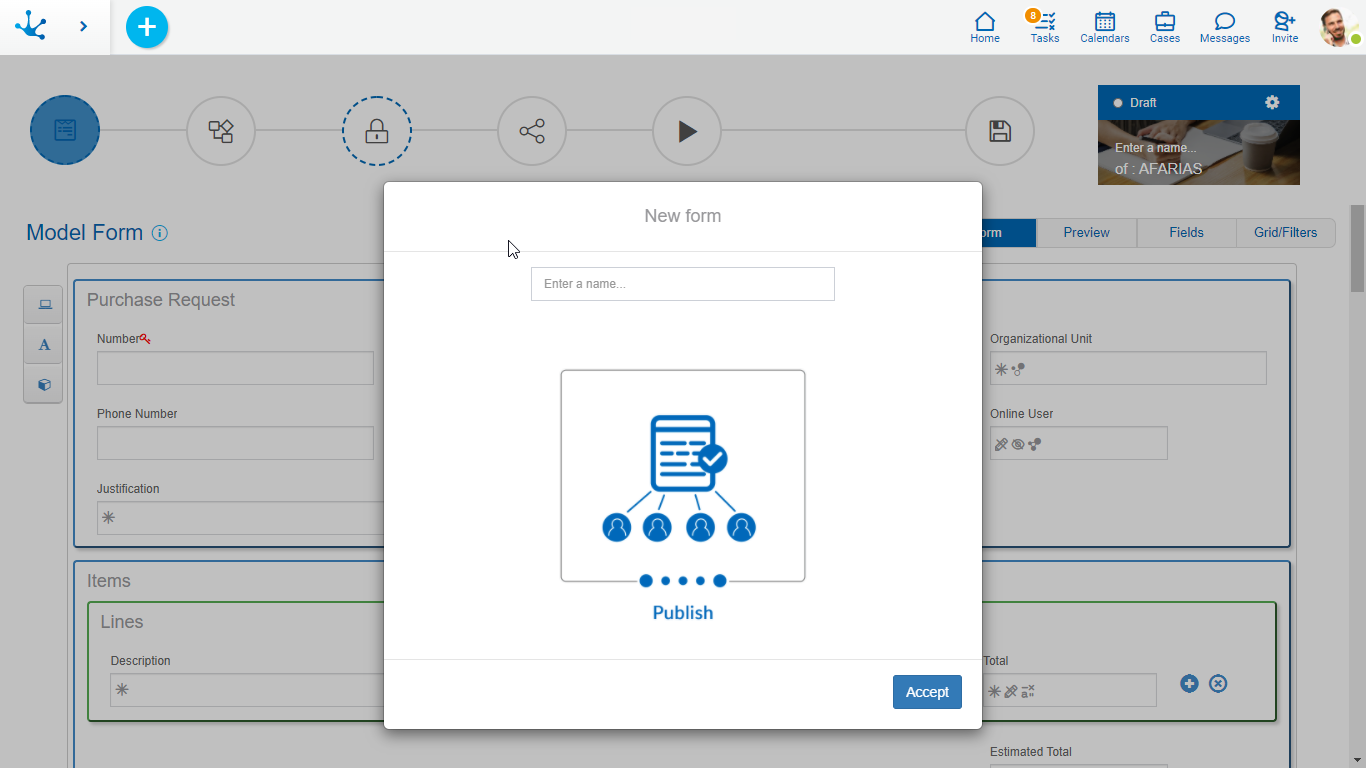
Agile Form Identification
In the upper right part, a box is displayed with the identification of the form and the image that has been defined to represent it. The form properties can be modified in the panel that opens by selecting the icon  .
.
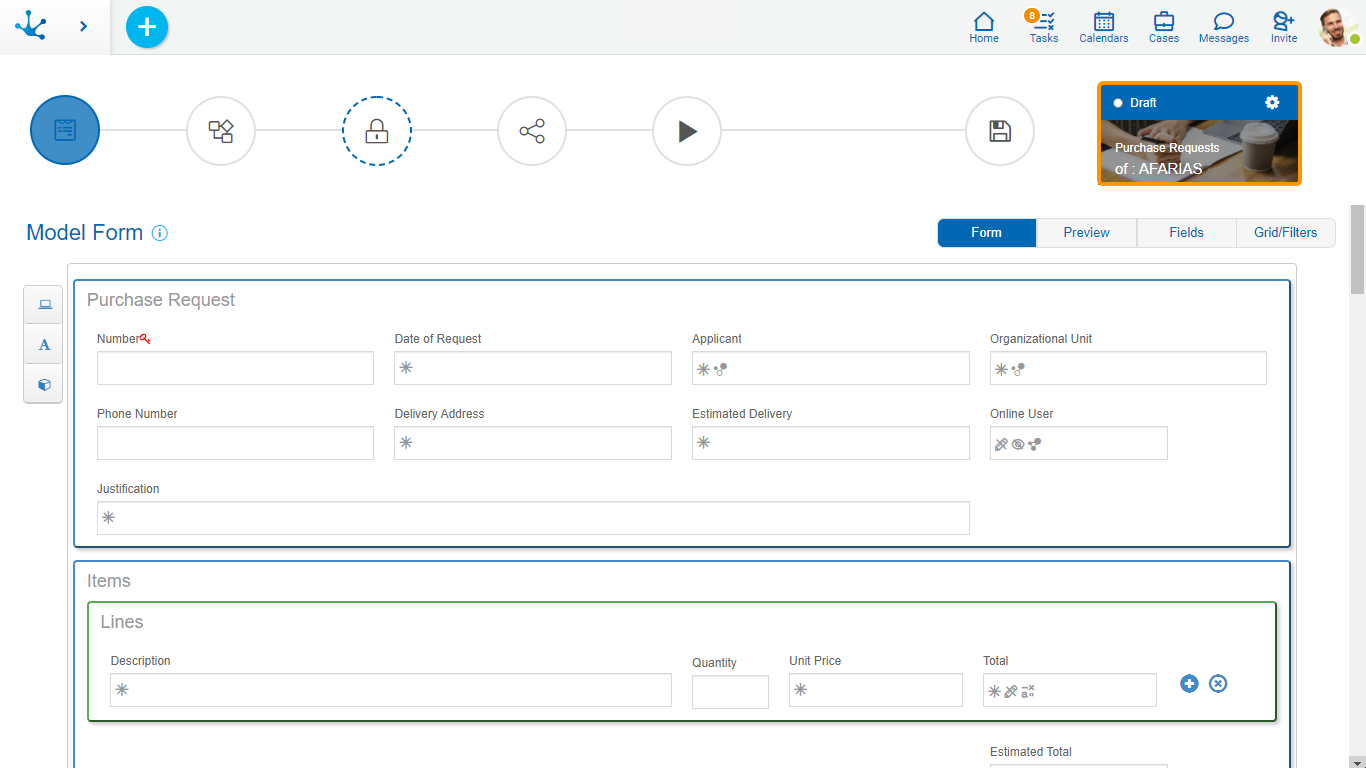
The state of the agile form indicates the stage of development in which it is found and is automatically defined as the user works on the form.
Pressing this icon opens the agile form properties panel, which is a subset of the panel of properties from the form modeler.
Pressing this icon opens a panel for the user to select the information to be deleted. This icon can be displayed if the form has been saved or published.
Name
Corresponds to the property Descriptive Name that it is defined in the properties panel, at the time of its creation.
Owner
User responsible for the form, who made the definition and is in charge of publishing the form.
Image
Corresponds to the property Image that it is defined in the properties panel, at the time of its creation.
Steps for Generating an Agile Form
The creation of a form consists of a set of steps represented in the top toolbar of the wizard by means of circles, where the color and type of border define the mandatory nature of each action.
•Solid blue row: required action.
•Broken blue row: conditional required action, that is, it can be required depending on a previous step.
•Solid gray row: optional action.
|
It is used to create and modify the design of the form starting from scratch or from an existing model. This step is required. |
|
A process model is selected from the gallery of predefined models and the process related to the agile form is modeled. This step is optional. |
|
Defines permissions for users that use the form. This step is required if a process is not modeled in the step 2. |
|
It allows to spread the functionality the new form provides. This step is optional.
|
|
Releases the form for use. This step is optional.
|
There is an additional step that corresponds to the operation "Save".
|
It saves the configuration and design of the form, without this implying its use. |






