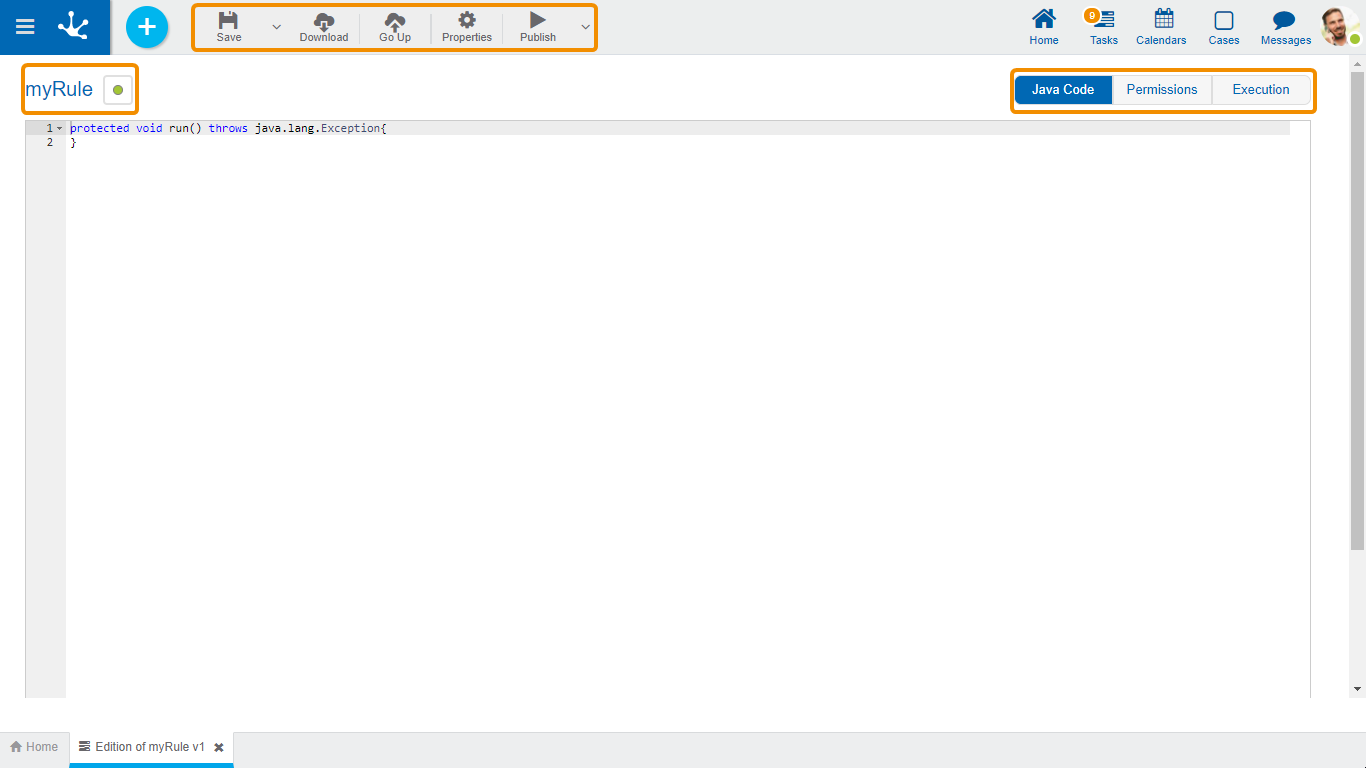Modeling Facilities
The advanced rules modeler is a tool that allows to easily design business rules, allowing the addition of the necessary logic to make them work when they are executed.
New Rule
The modeler user can define new rules, which after being published are available to be used in the portal.
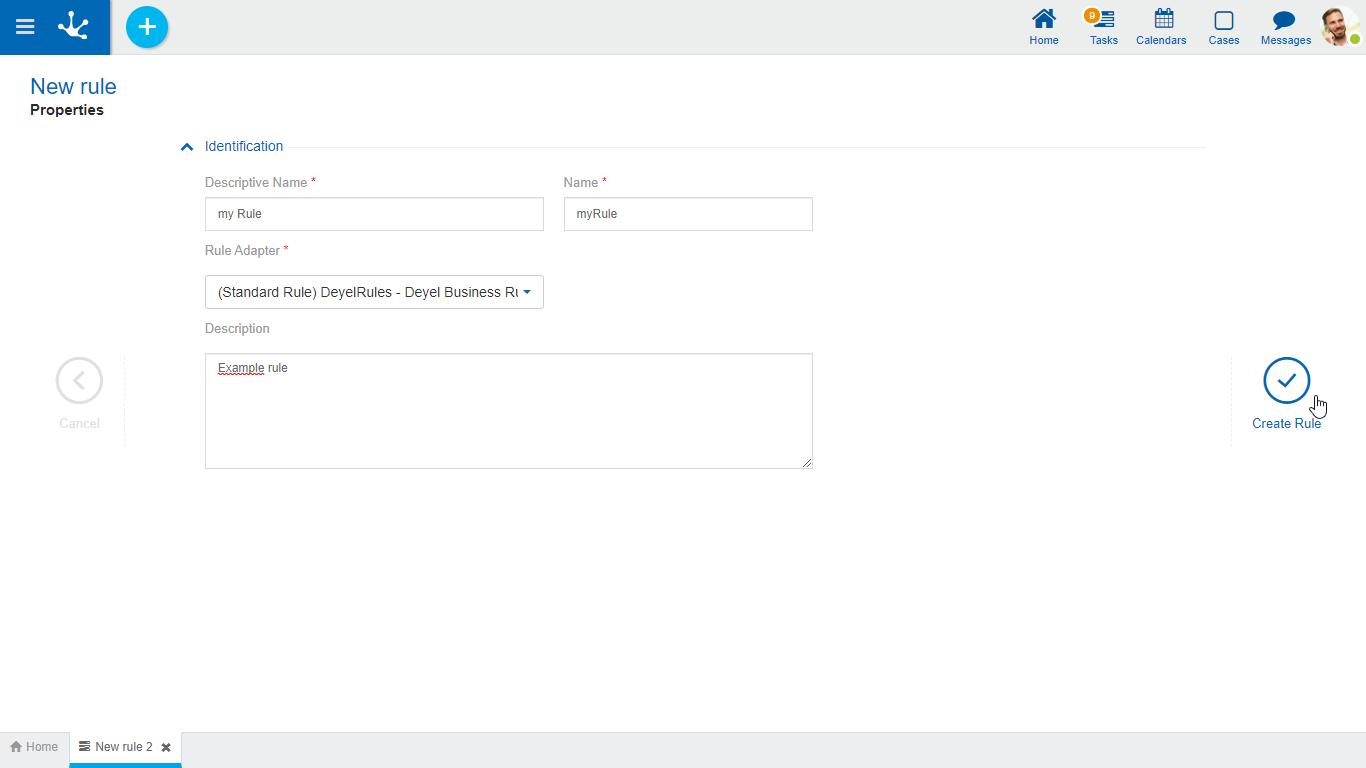
Steps to Create a Rule
Step 1: Open the Rules Wizard
A new rule can be created from the icon  corresponding to context menu.
corresponding to context menu.
•From the icon 
•From the menu displayed with the "Rule" option
An existing rule is modified by selecting it from the grid with the "Open" button.
Step 2: Enter the Rule Properties
Properties are organized under the container Identification, which contains information common to all the rules.
Descriptive name
Name used by the modeler to refer to the rule, display it in the rules gallery and in the object tree. Supports multi-language.
Name
Used internally to refer to the rule within forms, embedded rules, processes or as parameters of other advanced rules. Unlike other objects, the rule name also acts as a unique identifier. Not multi-language.
Adapter
Used to determine the adapter to be used by the rule. A list of adapters available for selection is displayed.
Operation
Used to choose the operation to be executed and is only displayed when the chosen adapter type is web services.
Description
Text that defines the rule describing its functionality and optionally its content. Supports multi-language.
Step 3: Close the Rules Wizard
 Cancel
Cancel
Allows to return to the Deyel modeler to display the objects in the gallery.
 Create Rule
Create Rule
Moves to the rule workspace.
Workspace Sections
•Rule Information
- Name
- ![]() State
State
- ![]() Locking
Locking