Situation
In the “Situation” tab the grid of cases initiated by the user or his team is displayed. This last, if the user is responsible for an organizational unit or role. If the case has more than one activity in progress a row is displayed for each running task.
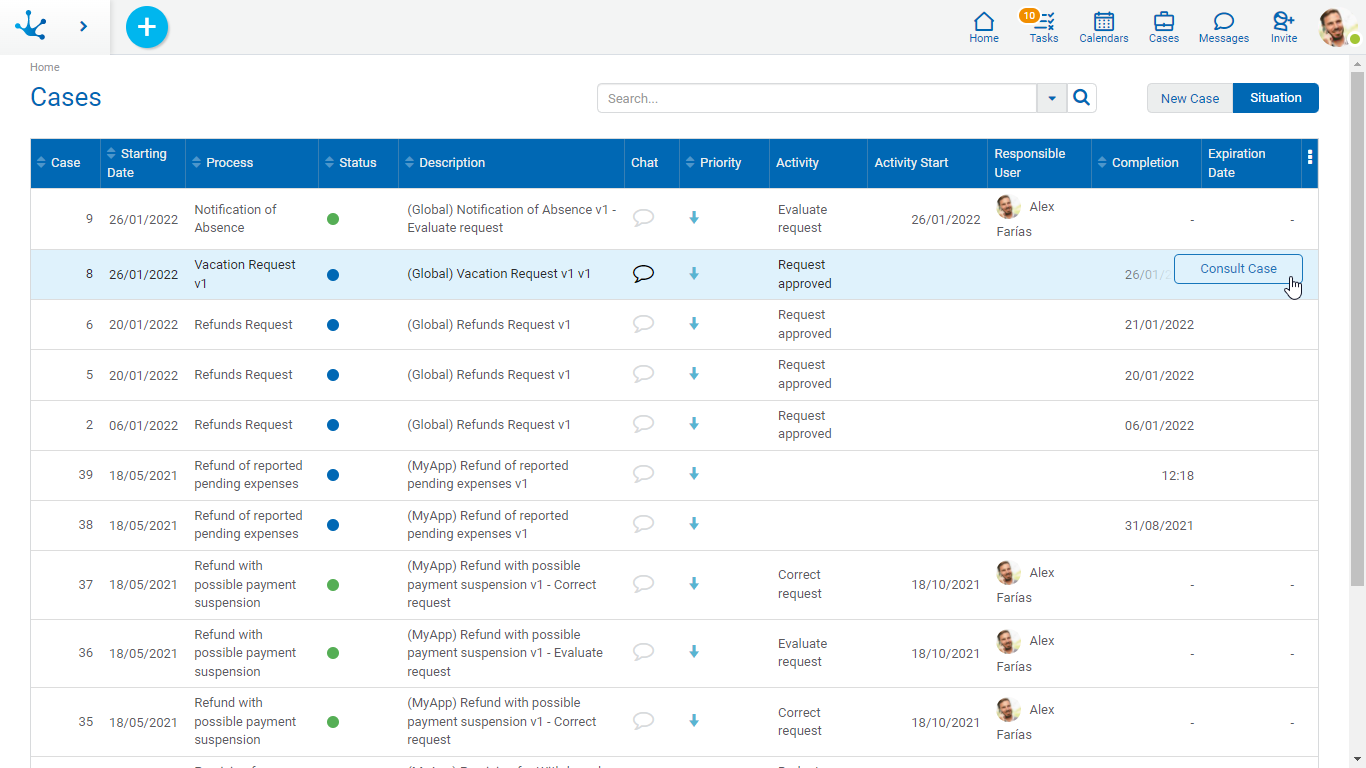
Columns
Case
Number that identifies the case.
Start Date
Case start date. If the case has a start date on the same day, then only the start time (includes hours and minutes) is displayed. Otherwise the start date and time is displayed.
Process
Name of the process the case belongs to.
State
State of the case and color that identifies its state.
 Active
Active
 Ended
Ended
 Cancelled
Cancelled
 Suspended
Suspended
Description
Case description. It can be modified from the process modeler. By default, the description consists of the process code, its version and the name of the activity to be executed.
Chat
Allows to display or add comments in the conversation associated to the case. If the icon is highlighted, there are comments for such case. If the icon is not highlighted, no comment has been added yet.
Activity
Name of the activity or activities in progress of the case.
Activity Start
For each case activity in progress its start date is displayed. If the activity has a start date on the same day, then only the start time (includes hours and minutes) is displayed. Otherwise, the start date is displayed and clicking on it displays a visual aid, also indicating the time.
Responsible User
For each activity in progress of the case, the participant responsible for the execution is displayed. It is not reported responsible if the case is finalized. It can be a user, a role or an organizational unit and it is represented in different ways.
•The task is the direct responsibility of the user, the image of the user and his full name are displayed.
•The task is the responsibility of the organizational unit to which the user belongs, the icon of the organizational unit and its name are displayed.
•The task is the responsibility of a role assigned to the user, the icon of the role and its description are displayed on the list.
•The task is the responsibility of another user but it has been delegated to the person who is consulting, the image and the full name of the user who is consulting is displayed.
End Date
End date of the last case activity, its behavior is like that of the property Start Activity .
Expiration Date
For each case activity in progress its expiration date is displayed. The dates are visible with a traffic light, indicating the expired, at risk or on time. If the activity modeling does not indicate that it has a duration or expiration date, the activity does not show such date.
Calculation of the Expiration Date and Traffic Light
By clicking on a date you can check how long the task has been overdue. Such time is displayed using different criteria.
•More than 30 days expired: When the period is greater than 30 days.
•DD HH: Days and hours when the period is greater than a day.
•HH MM: Hours and minutes when the period is less than a day and greater than or equal to an hour.
•MM SS: Minutes and seconds when the period is less than an hour and greater than or equal to a minute.
•SS: Only seconds when the period is less than one minute.
Priority
Indicates the priority the task has using icons of different colors.
 |
Urgent |
 |
High |
 |
Medium |
 |
Low |
Operations
When hovering over the case lines the "Show Case" button is enabled, which allows you to go to the case panel. If the user can execute the current activity, the "Show Task" button is also enabled which allows to execute the task.




