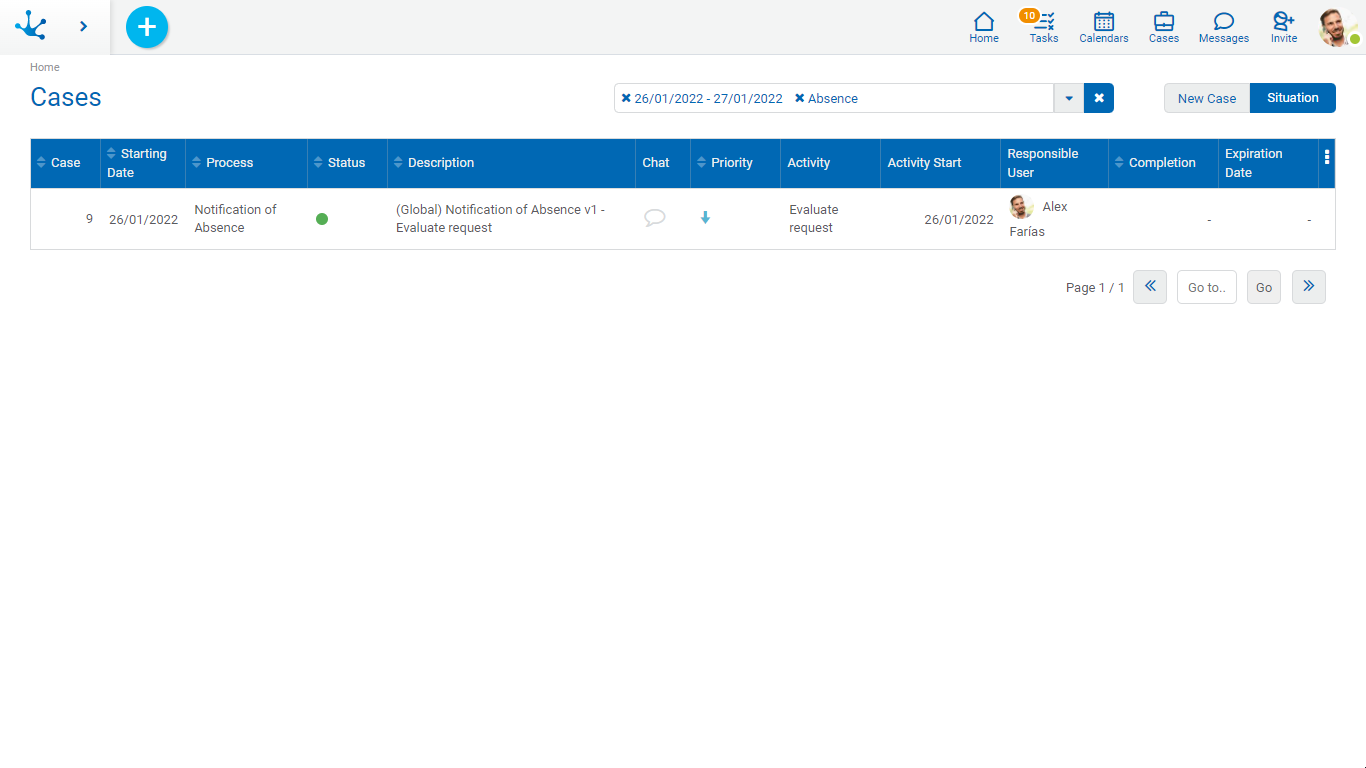Case Search
Two search types can be made.
•Fast
•Advanced
Fast Search
Allows to recover all the cases which have descriptions with one or more chosen words.
You must locate the cursor in the search section, enter the text to search and press the "Enter" key or click on the magnifying glass. In this way, all cases in whose description the entered text exists are filtered.
To delete the filter, click on any of the "X" icons, to the left of the text entered or to the right of the search field.
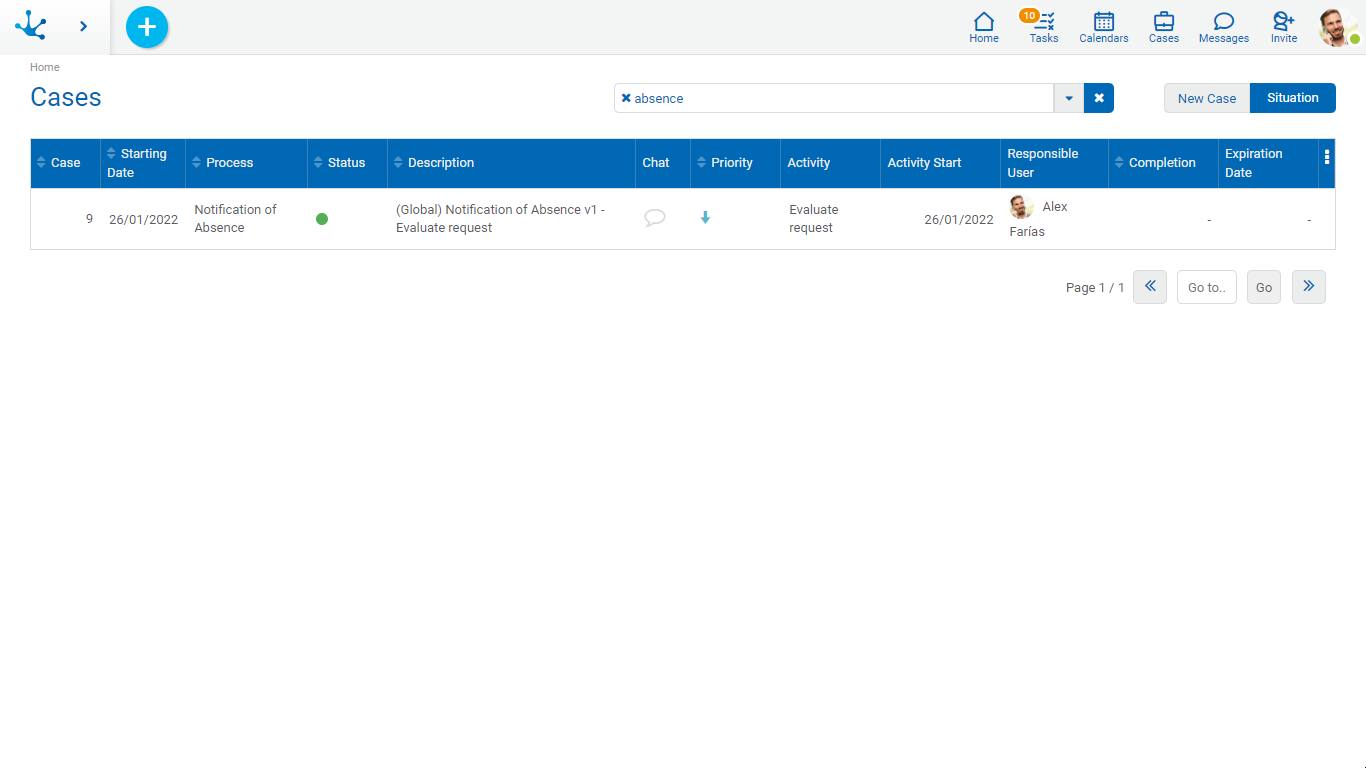
Advanced Search
To access the advanced search you must click on the icon  on the right of the search field. A window is opened which allows to indicate the different criteria.
on the right of the search field. A window is opened which allows to indicate the different criteria.
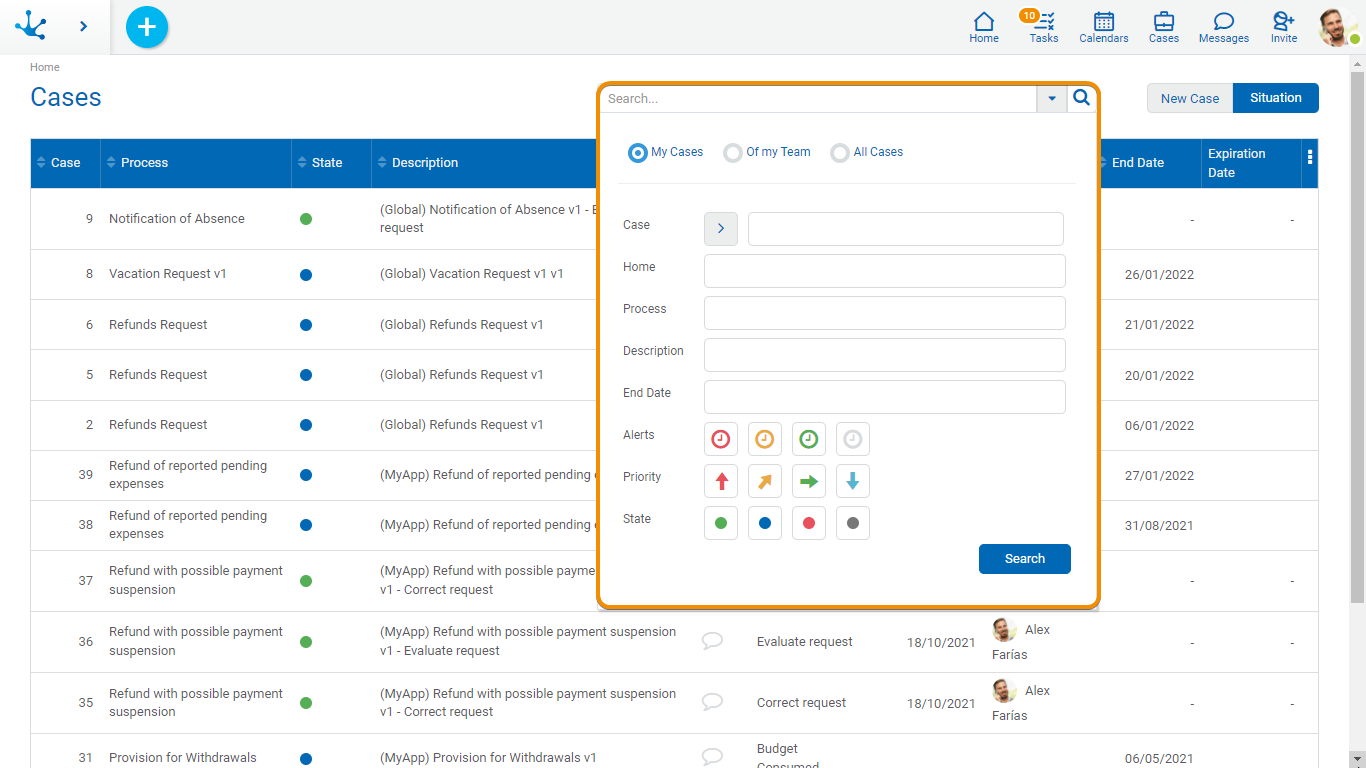
Filters by Responsible
My Cases
The grid contains the cases initiated by the connected user.
Of my Team
The grid contains the cases initiated by the user himself or by the users who are members of a role or organizational unit where the user is the participant responsible.
All Cases
The grid contains all the existing cases. This option is visible if the user has the corresponding security function among their permissions.
Filters by Properties
Case
You can search by greater or less than a certain number.
Process and Description
You can search for the text you want.
Start Date and End Date
You can search by a range of dates in which the case started or ended.
Alerts, Priority and State
Allows to filter selecting the corresponding icons.
The filters applied in the search are visible in the search section, each one preceded by the icon  . By pressing such icon the corresponding filter is deleted and a new search is automatically executed that updates the grid of cases displayed.
. By pressing such icon the corresponding filter is deleted and a new search is automatically executed that updates the grid of cases displayed.