Administrate Tasks
Deyel uses scheduled tasks to automatically execute tasks on the server.
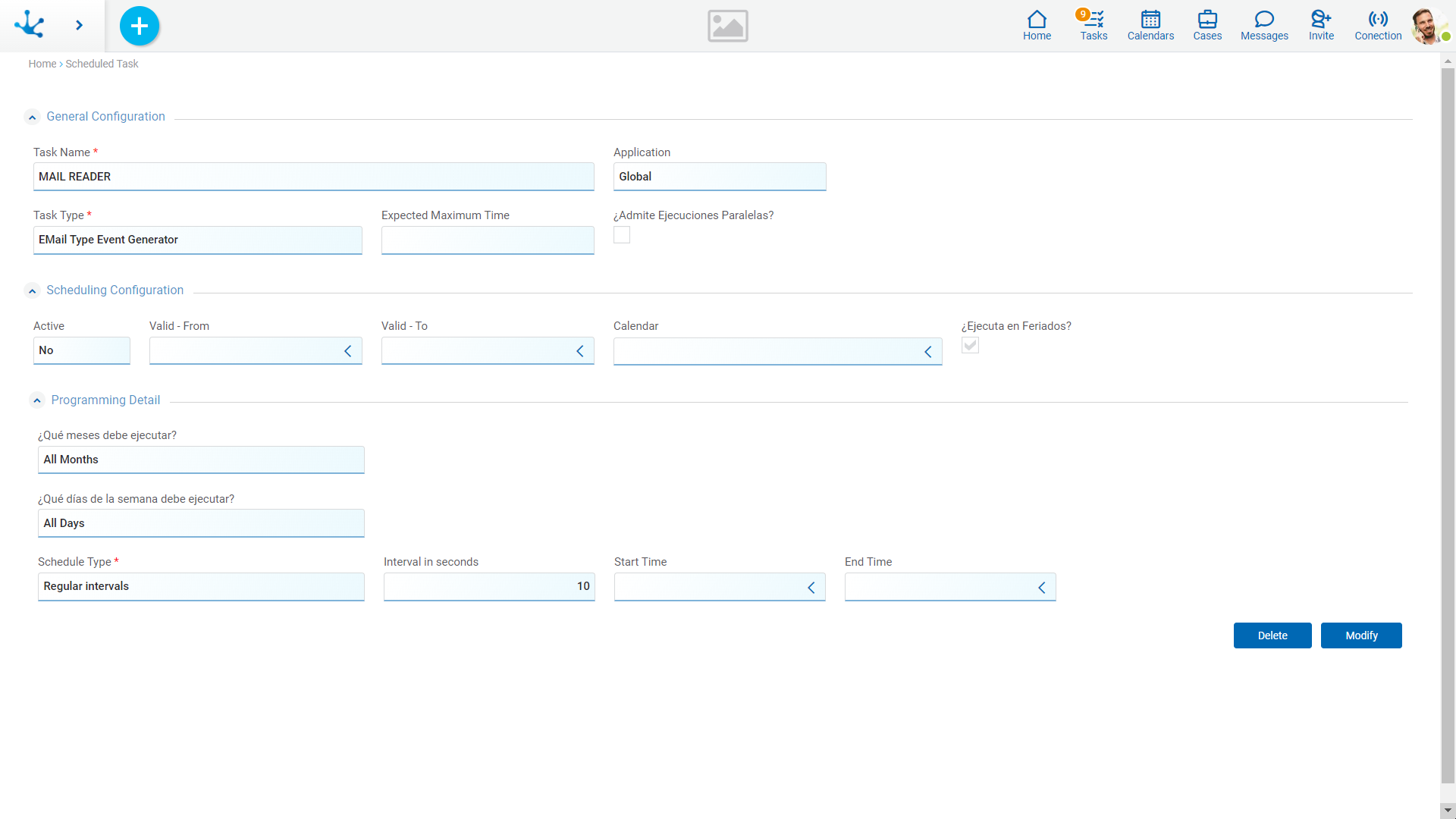
An asterisk "*" on the label indicates that the property is required.
Properties
General configuration
Task Name
It must contain a text that describes the task objective.
This text appears as the task name when monitoring scheduled tasks or when showing the task execution history.
Application
Indicates to which application the scheduled task belongs.
Notice that the scheduled tasks of the (licensed applications) solutions can only be activated when the use license is valid in the environment.
Task Type
It allows to select the scheduled task type from a set of options defined in the environment
•Based on Business Rule Execution
•Alert generator for activities
Maximum Expected Time
The maximum expected execution time is defined and expressed in milliseconds.
This data is optional and allows delays to be detected during task execution.
In the task monitor, when displaying a task in progress, the state can be:
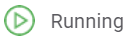 When the execution time is less than or equal to the maximum expected time.
When the execution time is less than or equal to the maximum expected time.
 When the execution time exceeds the maximum expected time.
When the execution time exceeds the maximum expected time.
Does it support Parallel Executions?
When Deyel is used in High Availability (HA) mode, where there may be multiple installations of Deyel environment, this property determines whether the scheduled task can be executed simultaneously or in different installations of Deyel environment.
A scheduled task never begins its execution in a Deyel environment installation if the previous execution has not yet finished..
Rule Configuration
This section is displayed when the task type is “Based on Business Rule Execution”, this allows configuring the corresponding business rule.
Rule to Execute
A list of the business rules defined in the environment is presented.
The rule to use should be selected.
Parameters
The parameters that can be moved on to the task are reported. One parameter per row should be entered, indicating its name and the corresponding value.
Scheduling Configuration
It allows defining the scheduling to execute the task. When clicking on the “Accept” button, the changes made to the task schedule are immediately applied.
Active
Determines whether the scheduled task should be executed or not.
Valid From / Valid To
An optional effective period can be set for the scheduled task. This means that the task will only be executed within that period.
Calendar
Indicates the calendar that must be considered to interpret the properties Valid From y Valid To.
The values of these properties are of date and time type and therefore should be interpreted considering a specific time zone or usage. This time zone or usage is the one corresponding to the selected calendar. If no calendar is indicated, the standard calendar is considered.
Does it execute on Holidays?
Indicates whether the task should be executed normally on holidays.
The definition of holidays is also determined by considering the reported calendar or the standard calendar when no calendar is reported.
Programming Details
This section allows defining when the task should be executed.
What months should it execute?
Possible values are:
•All months (Default)
•Indicated months
The months to execute are selected. At least one month must be chosen.
What days should it execute?
Possible values are:
•All days (Default)
•Indicated days
The days of the week to execute are selected. At least one day must be chosen.
Schedule Type
Indicates the time the task should be executed.
Possible values are:
• Daily at a specific time
Execution Time
Time at which the scheduled task should be executed.
The time zone set in the Calendar field is considered.
• Regular intervals.
Interval in Seconds
Number of seconds that elapse between task executions.
Start Time / End Time
They indicate the time of the day during which the task should be executed. If these properties are not specified, the task executes according to the selected frequency but without time restrictions. The time zone set in the Calendar field is considered.




