Flow Properties
There are different ways to enter a flow properties panel:
●Double click on the graphic element corresponding to the flow.
●Access the context menu of the flow graphic element.
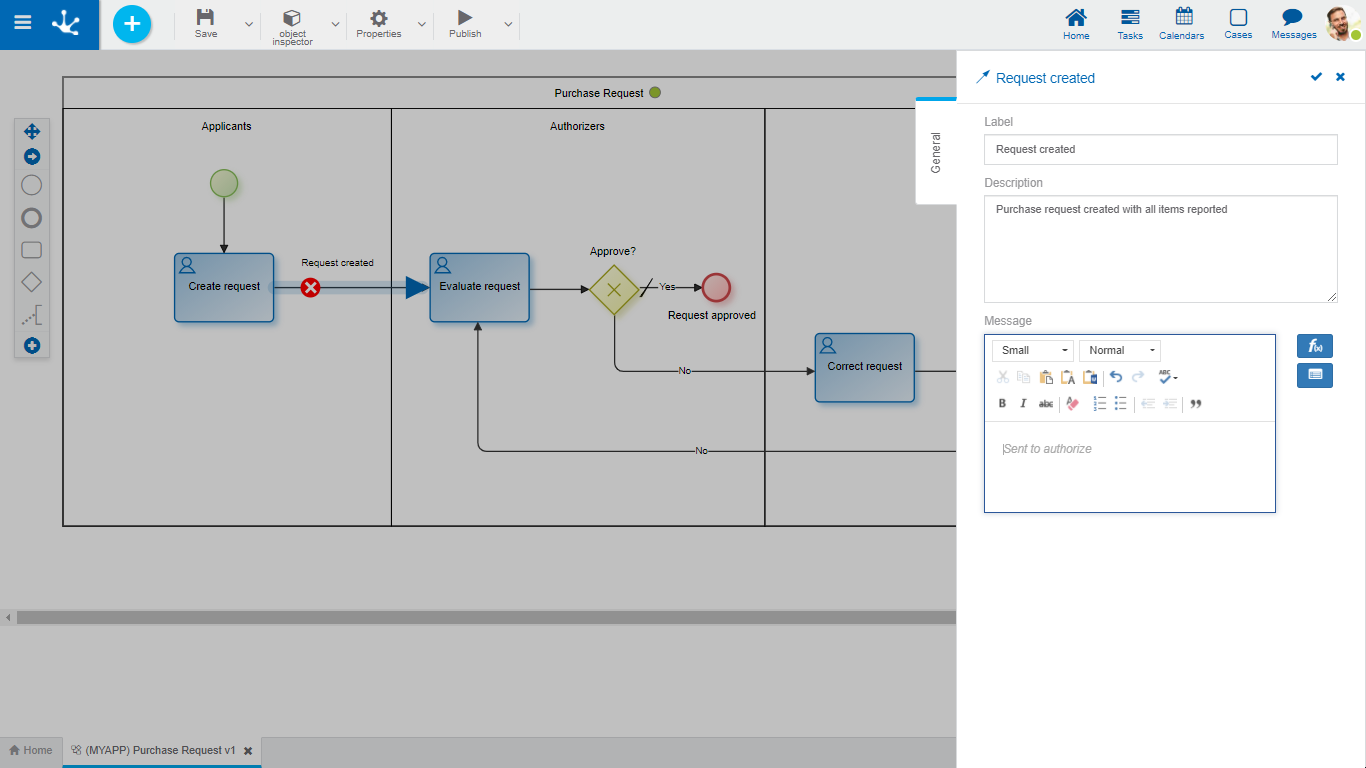
General Tab
Properties
Label
Flow label.
Description
Text field used to document the meaning of the flow.
Message
Text displayed when moving to the destination activity of the flow.
 Allows to select functions of Deyel from a list to incorporate dynamic information into the message.
Allows to select functions of Deyel from a list to incorporate dynamic information into the message.
 Allows to incorporate information on entities used in the process execution to the message.
Allows to incorporate information on entities used in the process execution to the message.
When flow cases are gate outputs, in addition to flow properties, the panel displays the gate properties.
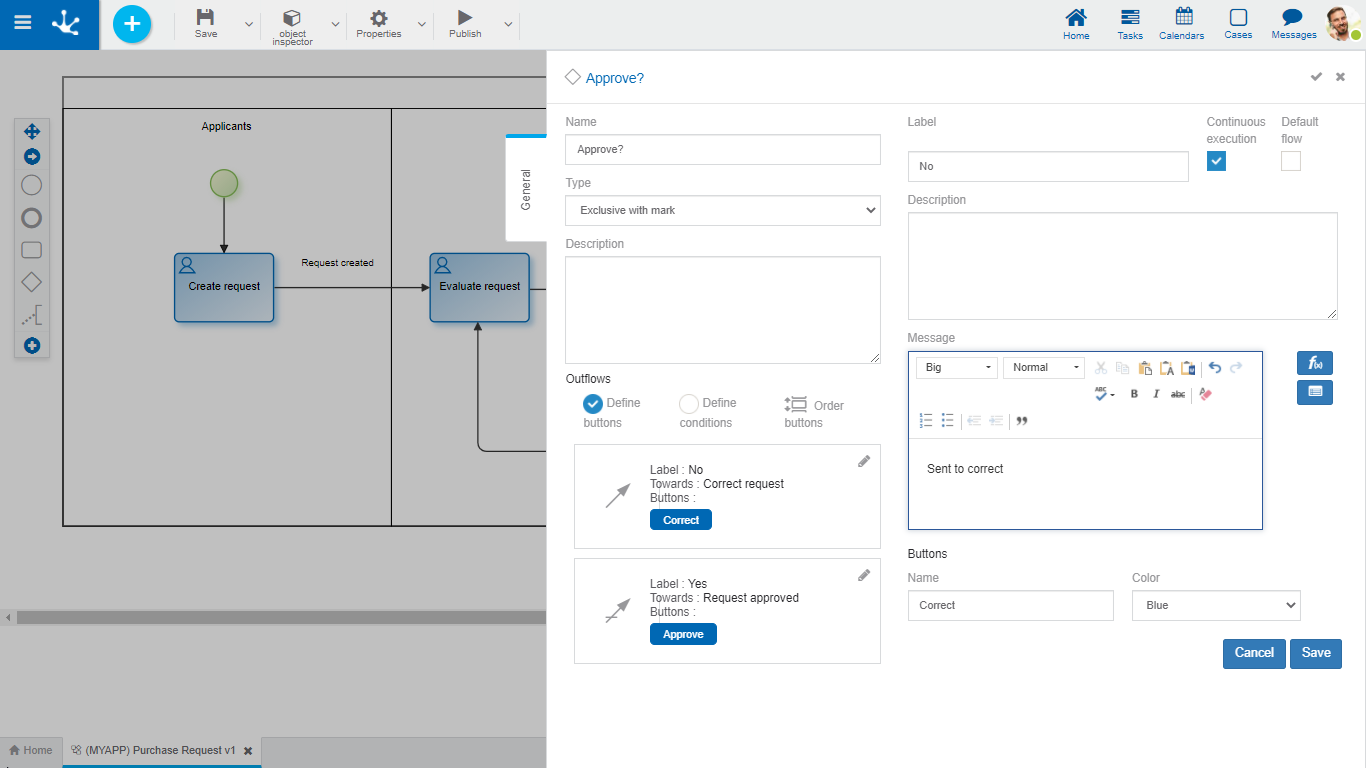
Visual Flow Options
These options are displayed when hovering over the graphic element.
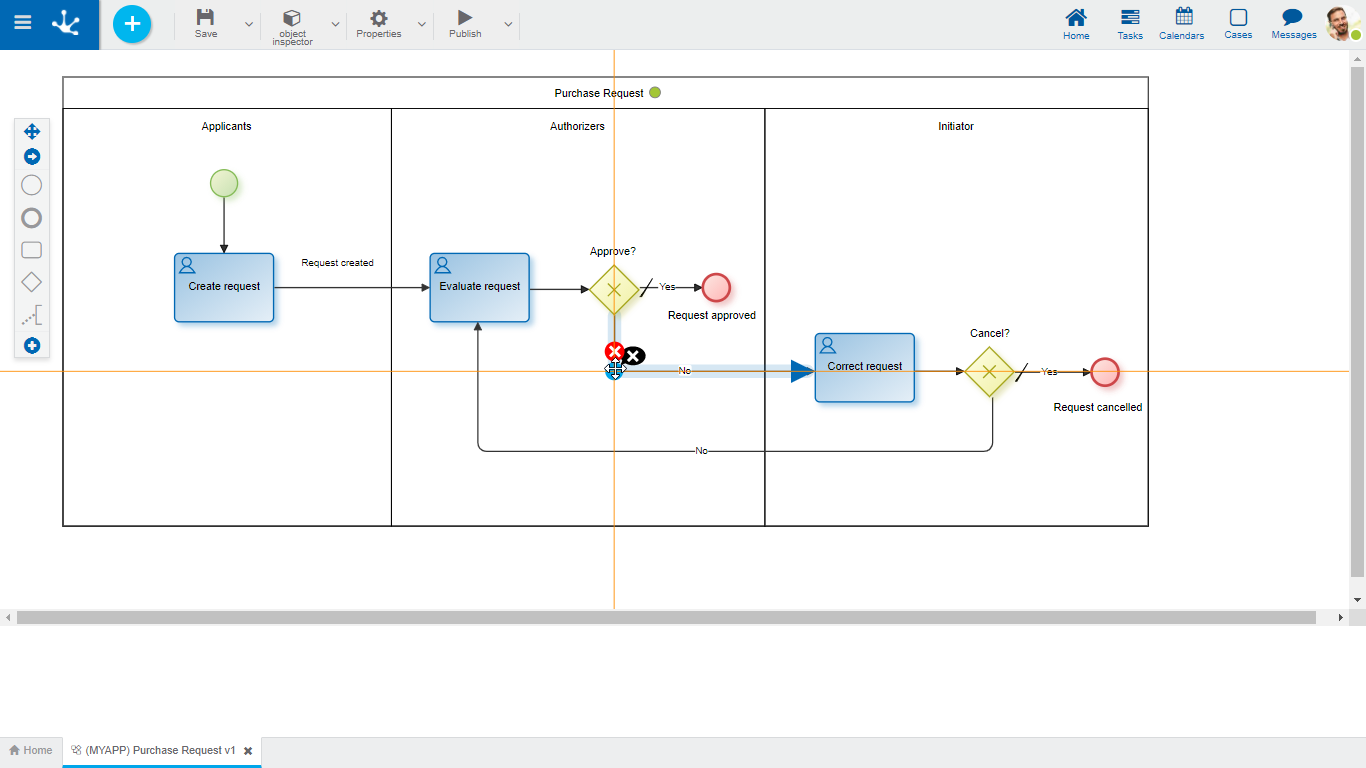
|
Deletes the flow. |
|
Indicates there is a vertex. Positioning the cursor over it enables a black cross that, when selected, will delete such vertex. |
|
Deletes the vertex. Position the cursor over the blue circle to display the icon and then click on it. |
To add a new vertex to the flow, keep the mouse button pressed until a blue point (vertex) is displayed. Once generated a new vertex, it can be moved with the Drag&Drop function.
Actions
The icon  is used to confirm the modifications made in the properties panel.
is used to confirm the modifications made in the properties panel.
The icon  is used to close the properties panel, if it was not previously saved, changes are discarded.
is used to close the properties panel, if it was not previously saved, changes are discarded.







