Version Update
The following describes the steps to update the version of Deyel on On-Premise installations.
Distribution
The version update of Deyel and its solutions are distributed through the following files:
Description |
File |
|---|---|
Web application |
deyel-Version.war |
Version
Each version of Deyel has the following V.R.F.B. structure where
V - Version
R - Release
F - Fix
B - Build
Example: deyel-7.8.1.3.war
Step 1: Do Backup of Existing Database
•Oracle
expdp deyel/password@host:port/deyel dumpfile=deyeldb.dmp schemas=deyel
•Mysql
mysqldump -u root -p -h host --routines --skip-add-locks --single-transaction deyel > deyeldb.sql
•Sql Server
BACKUP DATABASE deyel TO DISK = 'deyeldb.bak'"
•DB2
db2move deyeldb export -aw -sn deyel > deyel_export.log
The export files remain in the folder where the command is executed.
A compressed file called deyeldb.zip should be generated with all the generated files.
Step 2: Do Backup of the Existing Context
•Compress all files in the existing context and move them out of the application server.
•Perform "undeploy" operation of the existing context on the application server.
Step 3: Install Deyel on the Application Server
•Installation on Apache Tomcat
•Installation in WAS
Step 4: Configure Database
If the DEYEL_DB_PROPERTIES_PATH environment variable was defined with the directory where the file with connection data is located, it is not necessary to perform this step.
If the DEYEL_DB_PROPERTIES_PATH environment variable was not defined, the database properties configuration file is within the context. In this case, the configuration of Deyel should be entered so as to complete the values for the connection properties again.
Instructive
a.Enter a https://server:port/deyel/Config.
Where server: server name where the installation is performed or its IP address and access port.
Example: http://myteam:8080/deyel
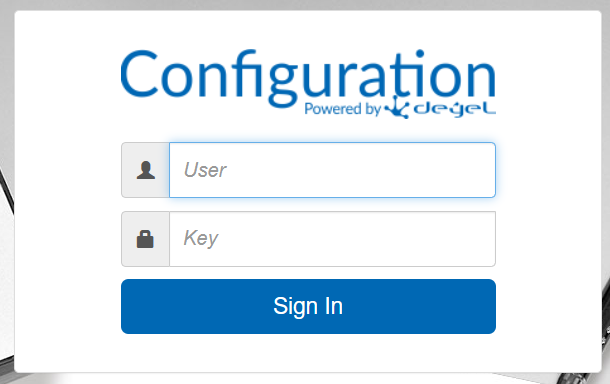
It is accessed without username and password until one is defined. It is recommended to define a username and password when first accessing.
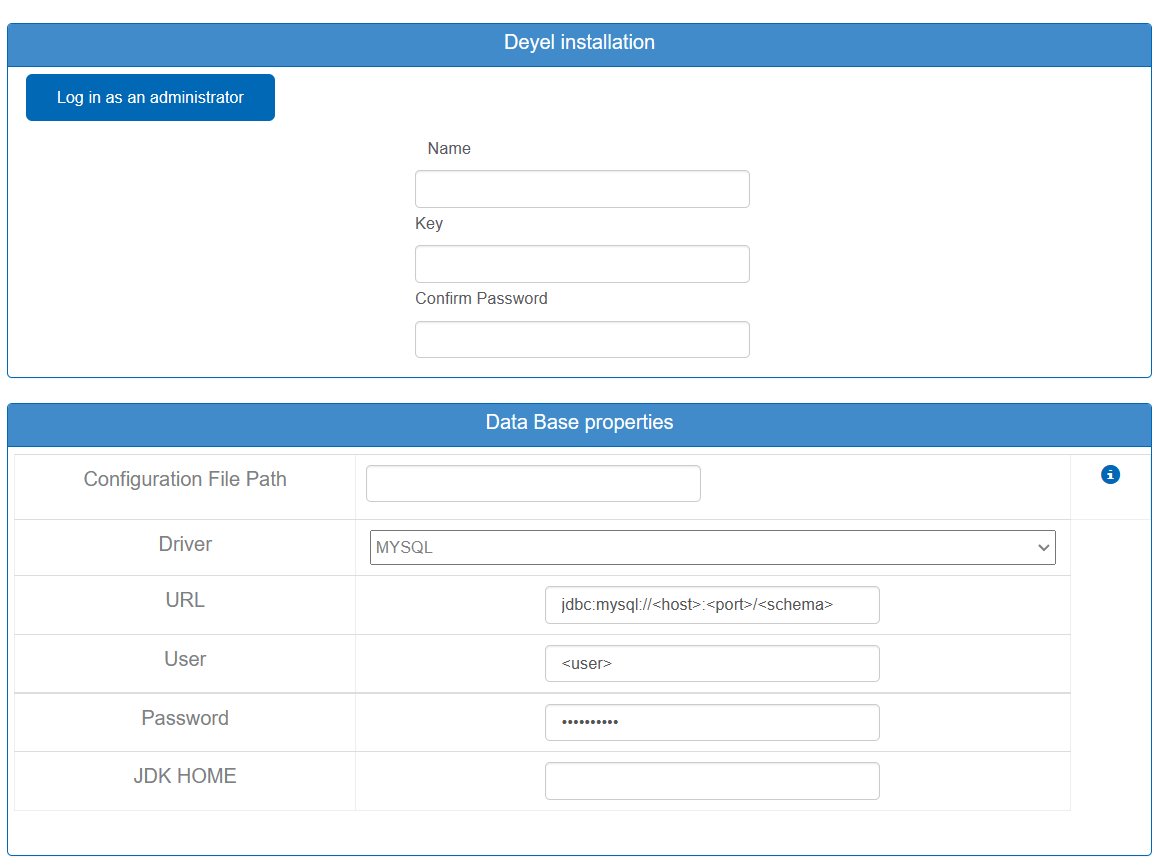
b.Complete the data of the Database Properties section and apply configuration.
c.Restart the context.
Step 5: Check if the Update is Successfully Performed
Enter a https://server:port/deyel/Config and check for any errors.
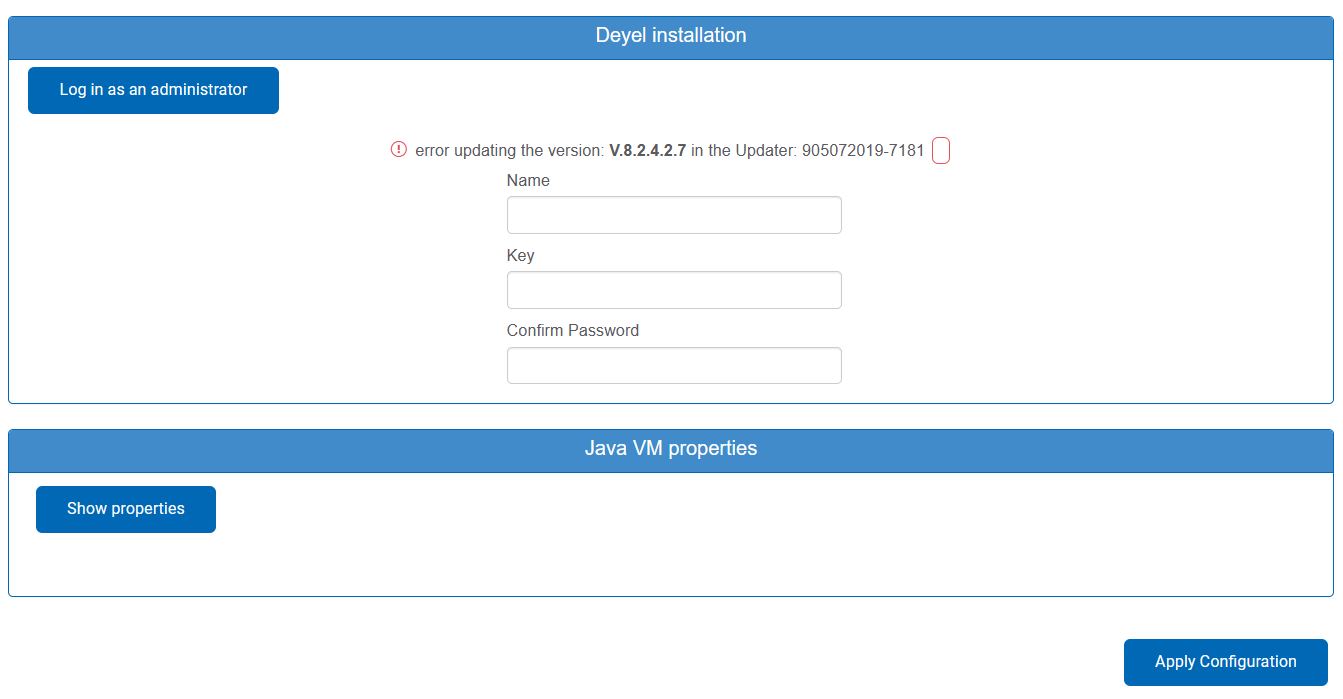
If an error occurred while updating, do the following:
•Download the log of the update that fails and the complete log of the day (SystemOut*.log) to send them to the Deyel team.
•Restore the backed up database in step 1.
•Stop the application server and copy all the context files backed up in step 2.




