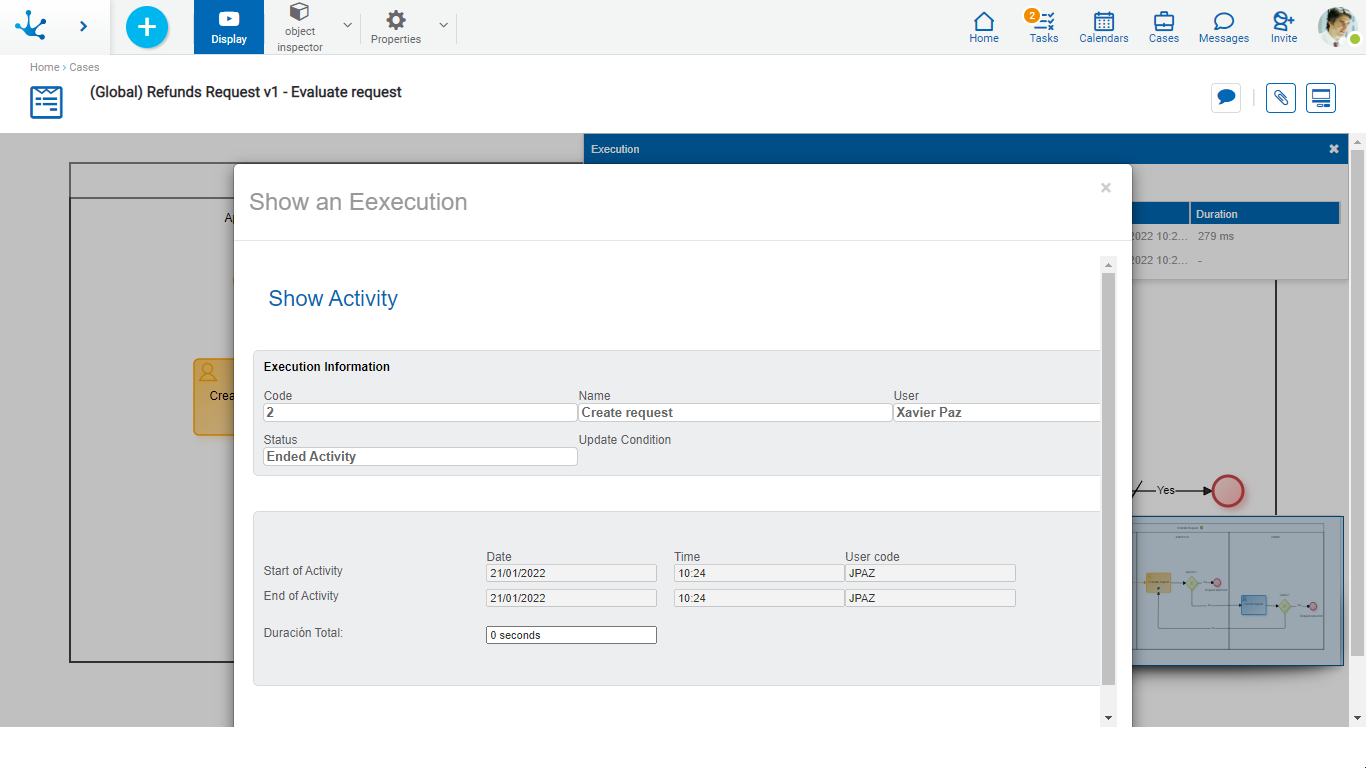Graphic Show
The process viewer allows to show the process diagram and the execution made so far. It also provides a set of tools to make the show. To return to the show of the case, you must press the icon  .
.
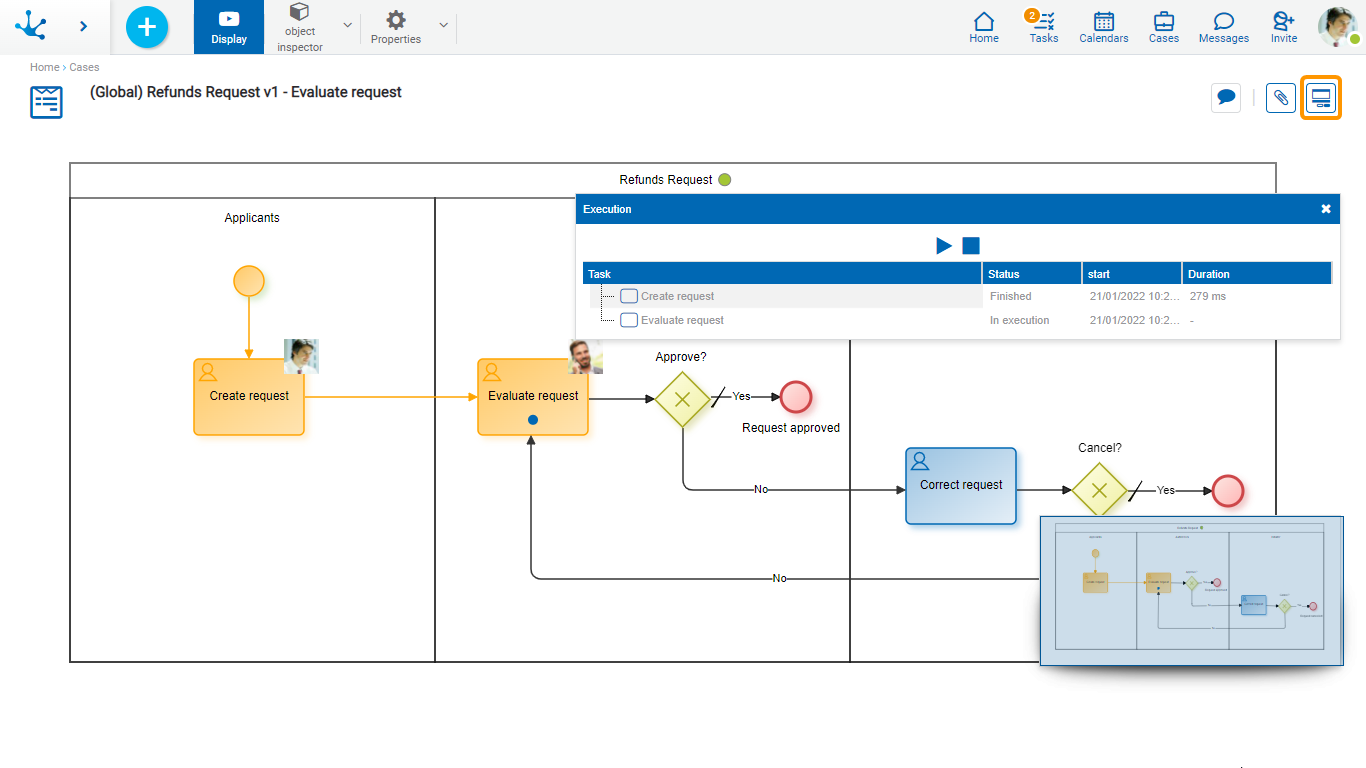
Activities Execution
The activities already executed in the case are identified highlighted in orange and in the top right part of each activity you can see the image of the person responsible for the execution.
The currently executed activity has a blue dot on it shape.
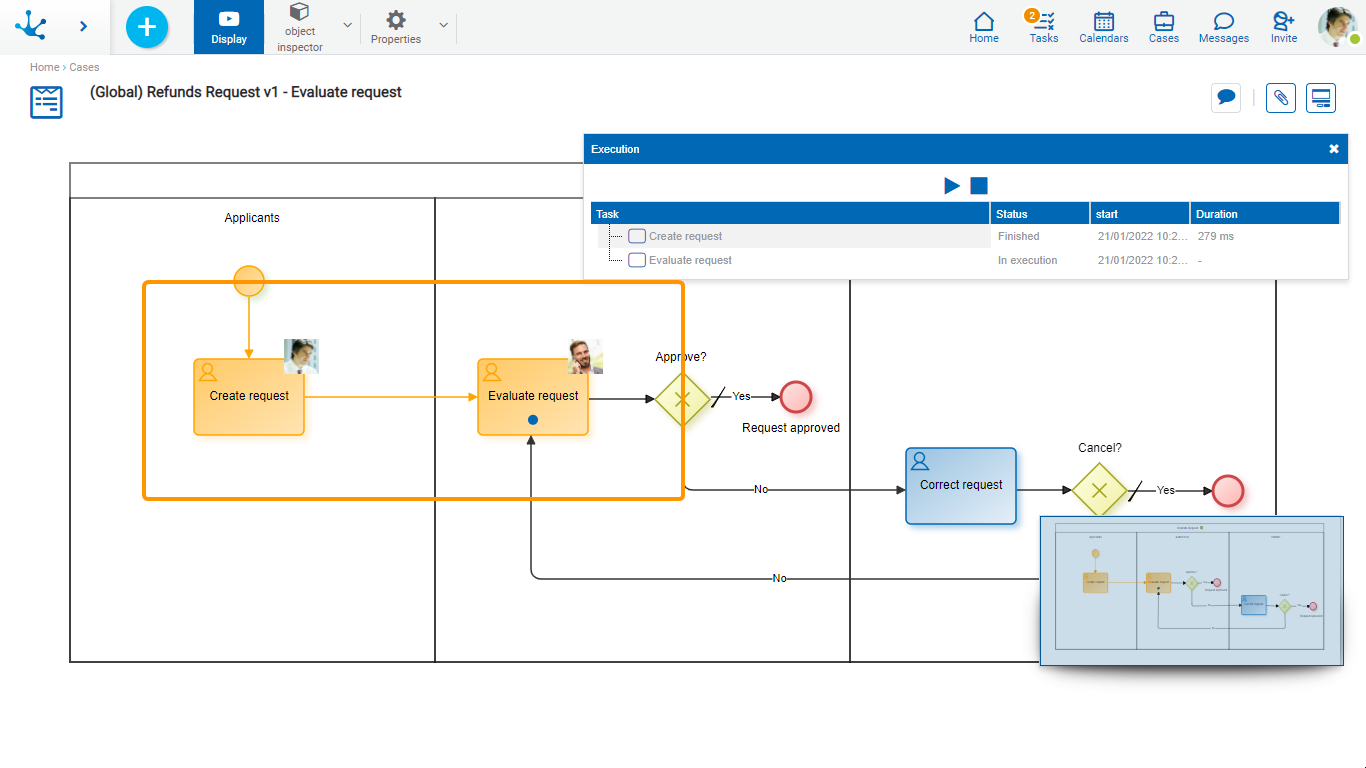
When hovering over an executed activity, a panel opens with information on the execution of the activity, on the automatic activities and on the events. The next activity or event to be executed is also displayed.
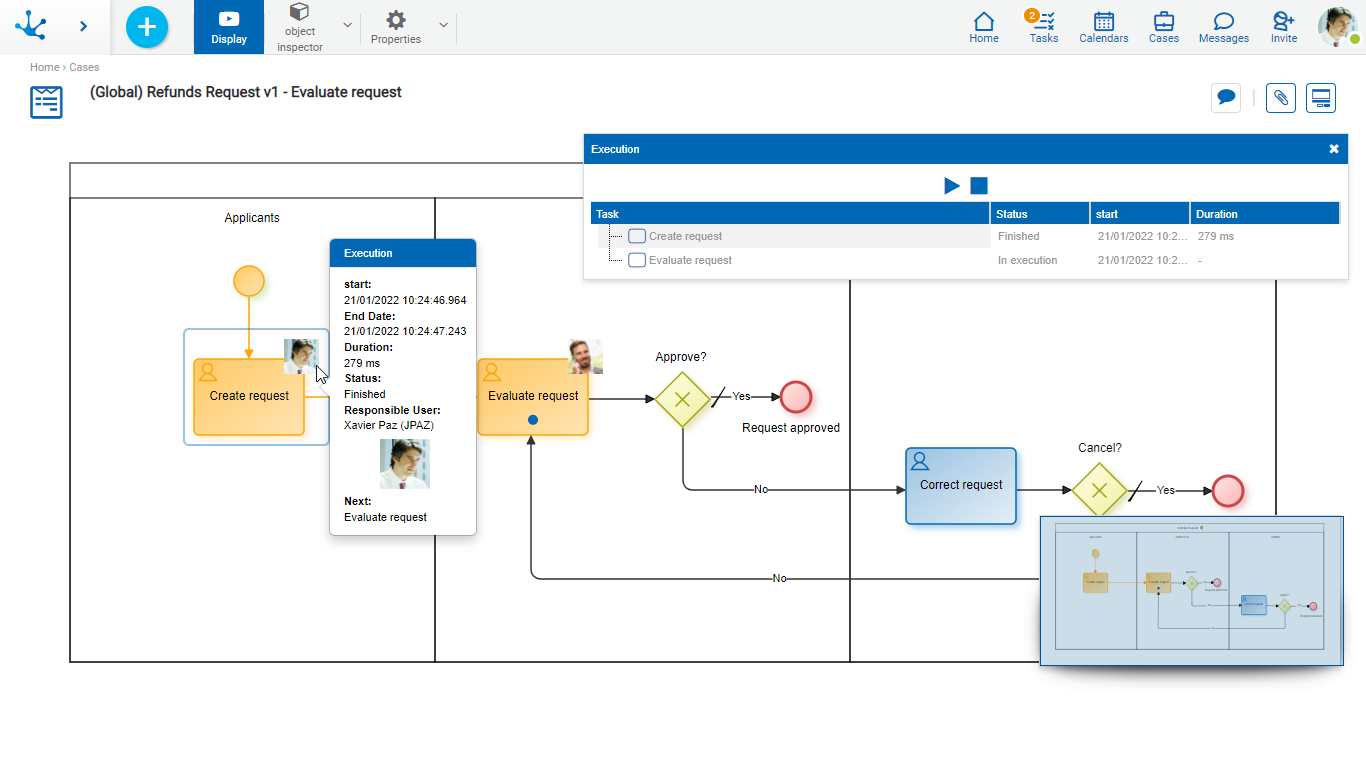
The properties of all elements of the process diagram can be shown, but cannot be modified.
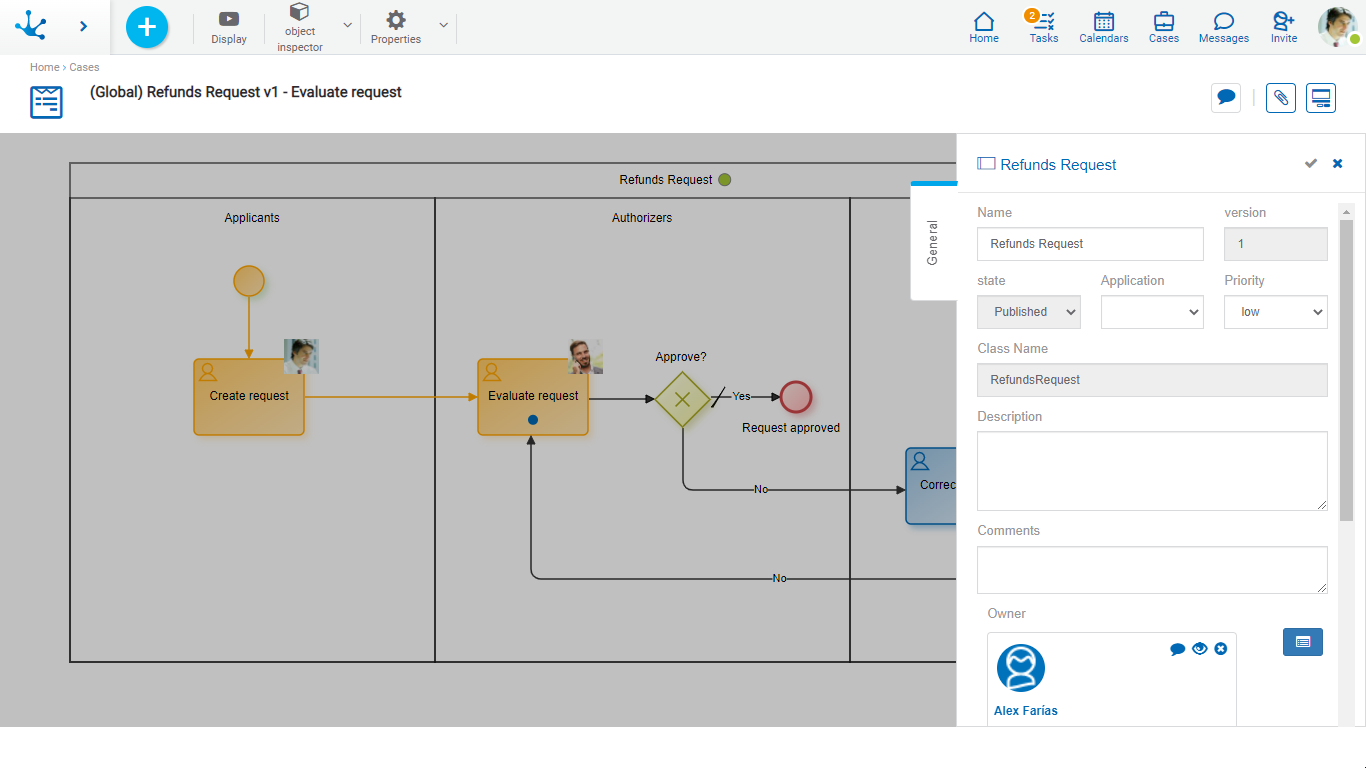
Display
If the "Display" option is selected in the top toolbar, the execution panel opens with the detail of the executed activities and their summarized information.
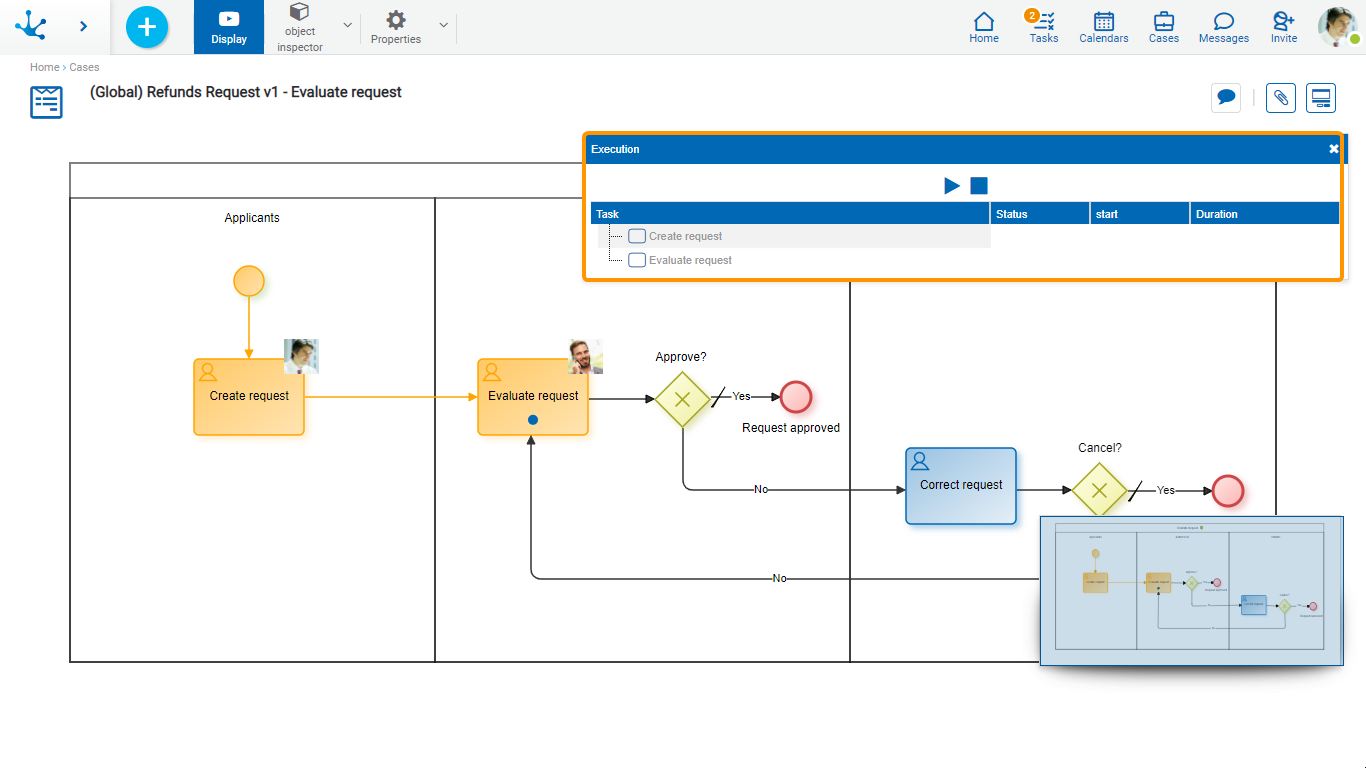
This panel allows to simulate the execution of the case:
 Start the execution simulation. While the simulation is running, the icon corresponding to the pause is displayed.
Start the execution simulation. While the simulation is running, the icon corresponding to the pause is displayed.
 Pause the simulation. Once it has stopped, the icon corresponding to the execution is displayed.
Pause the simulation. Once it has stopped, the icon corresponding to the execution is displayed.
 End the execution simulation.
End the execution simulation.
When selecting an activity from the list in the display, a window opens with its detailed information.