File Submenu
This submenu opens by clicking on the “File” option and allows the performance of operations on the report.
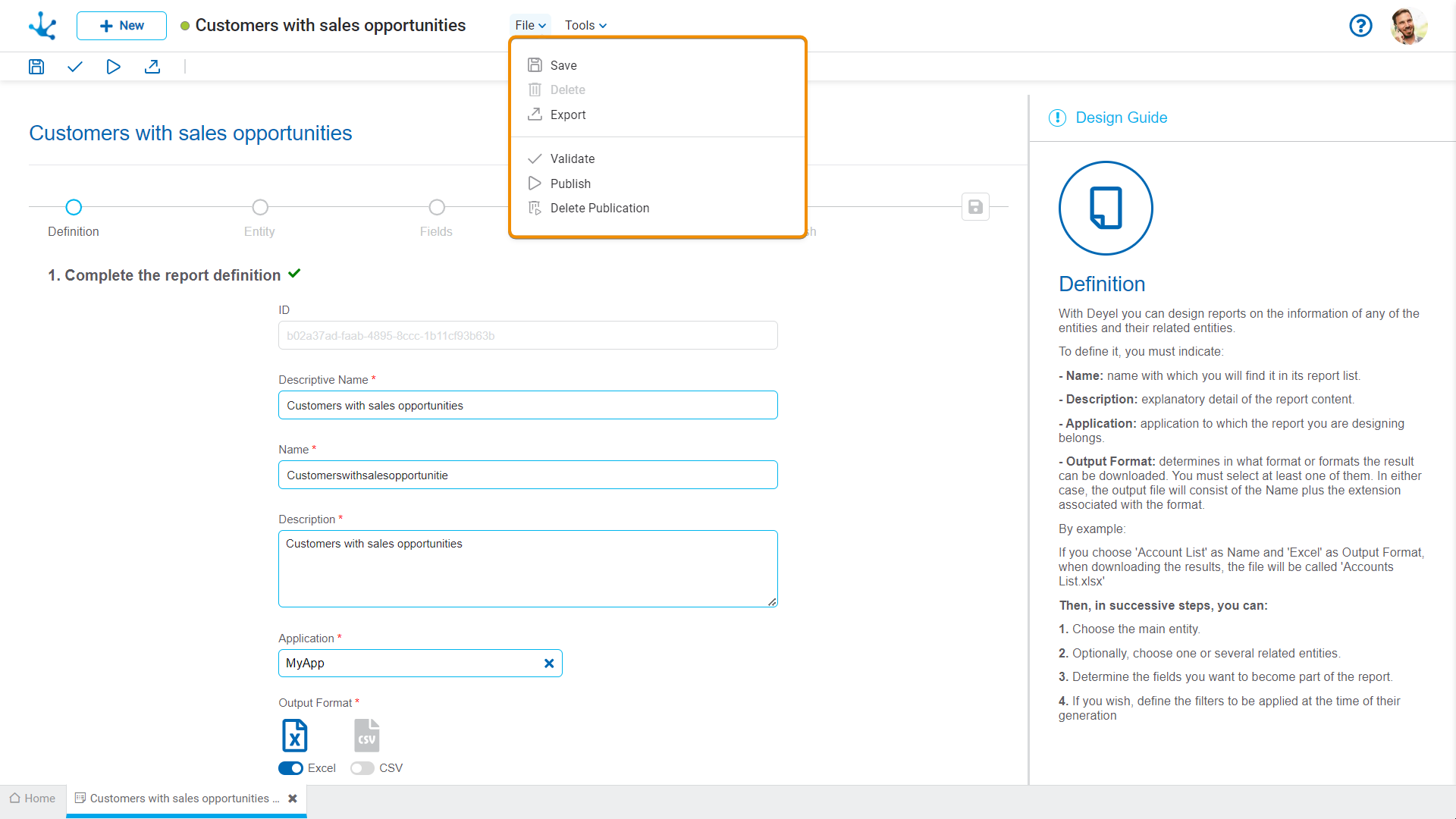
![]() Save
Save
This icon allows to save the object in the repository of Deyel, leaving its state as "Draft" or "Modified". If certain conditions are met, the modeler user receives a message indicating that the operation was performed correctly, otherwise they receive an explanatory message.
Conditions
•The application for the object must exist.
•The name in the application must be unique.
•The permissions for the object must exist.
 Delete
Delete
It allows to delete the object only if it is in state "Draft" and does not have other associated objects of Deyel that were previously saved or published. When deleted, the tab it is on closes and the object is removed from the modeler’s grid.
![]() Export
Export
This icon opens a window for the user to select and confirm the export of the object.
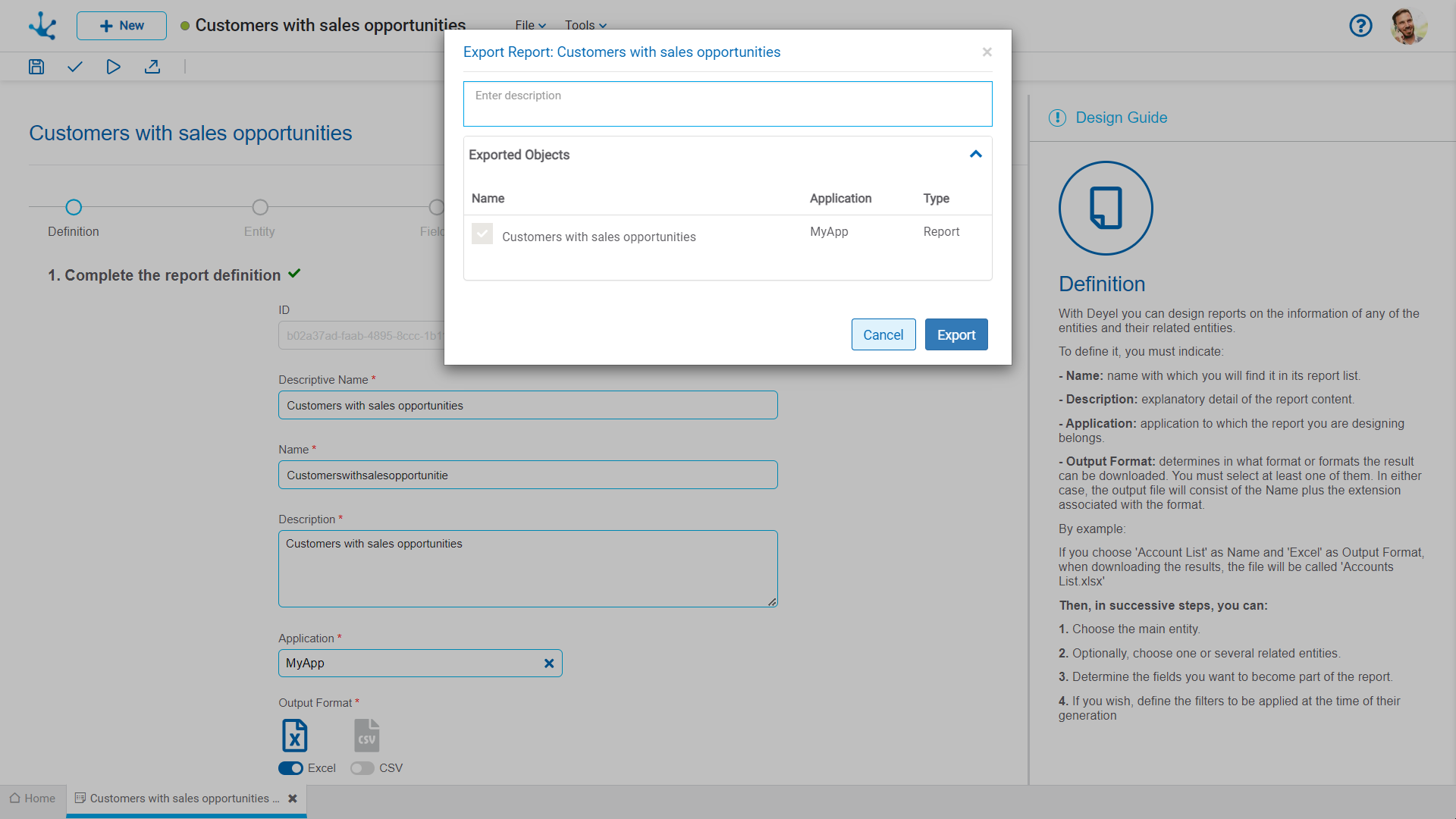
Description
In this property a text explaining the reason for the operation can be entered.
This text can be modified upon import and is displayed in the description column of the export record.
Exported Objects
By expanding the container, the object being exported is displayed. Objects not meant to be exported can be unchecked.
Click on the "Cancel" button to undo export or click on the "Export" button to finish.
![]() Validate
Validate
This icon allows to validate if the object is ready to be published, that is, the same validations are carried out as when publishing and the result of them is reported.
![]() Publish
Publish
Through this icon the object changes to “Published” state and the modeler user receives the corresponding message, indicating the result of the operation. The condition for publishing is the same as for the "Save" operation.
 Delete Publication
Delete Publication
This icon allows disabling the dashboard for use by returning it to the state “Draft”, in addition to deleting the data.




