File Submenu
This submenu opens by clicking on the “File” option and allows the performance of operations on the rule.
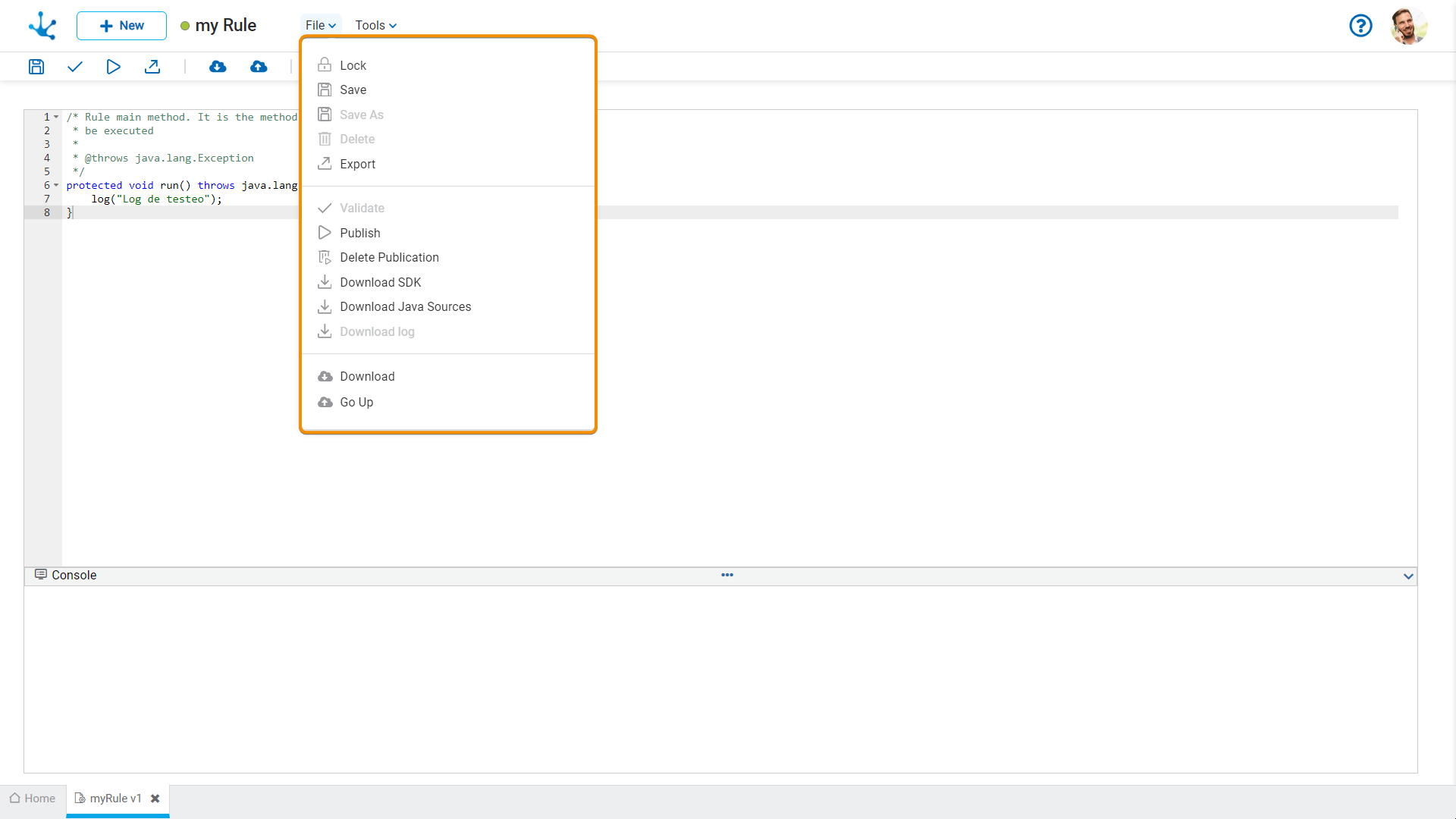
![]() /
/ ![]() Lock/Unlock
Lock/Unlock
●![]() It allows blocking a rule to ensure that no one can modify it until the person who is using it unlocks it, that is, releases it.
It allows blocking a rule to ensure that no one can modify it until the person who is using it unlocks it, that is, releases it.
●![]() It allows unlocking a rule so that another user can modify it.
It allows unlocking a rule so that another user can modify it.
![]() Save
Save
This icon allows to save the object in the repository of Deyel, leaving its state as "Draft" or "Modified". If certain conditions are met, the modeler user receives a message indicating that the operation was performed correctly, otherwise they receive an explanatory message.
Conditions
•The object should not be locked by another user,
•There must be an adapter that uses the rule.
![]() Save As
Save As
It allows the creation of a copy of the modeled rule, defining a new descriptive name, name, application, and description. That copy opens in a new tab in state “Draft”.
![]() Delete
Delete
It allows to delete the object only if it is in state "Draft" and does not have other associated objects of Deyel that were previously saved or published. When deleted, the tab it is on closes and the object is removed from the modeler’s grid.
This icon opens a window for the user to select and confirm the export of the object.
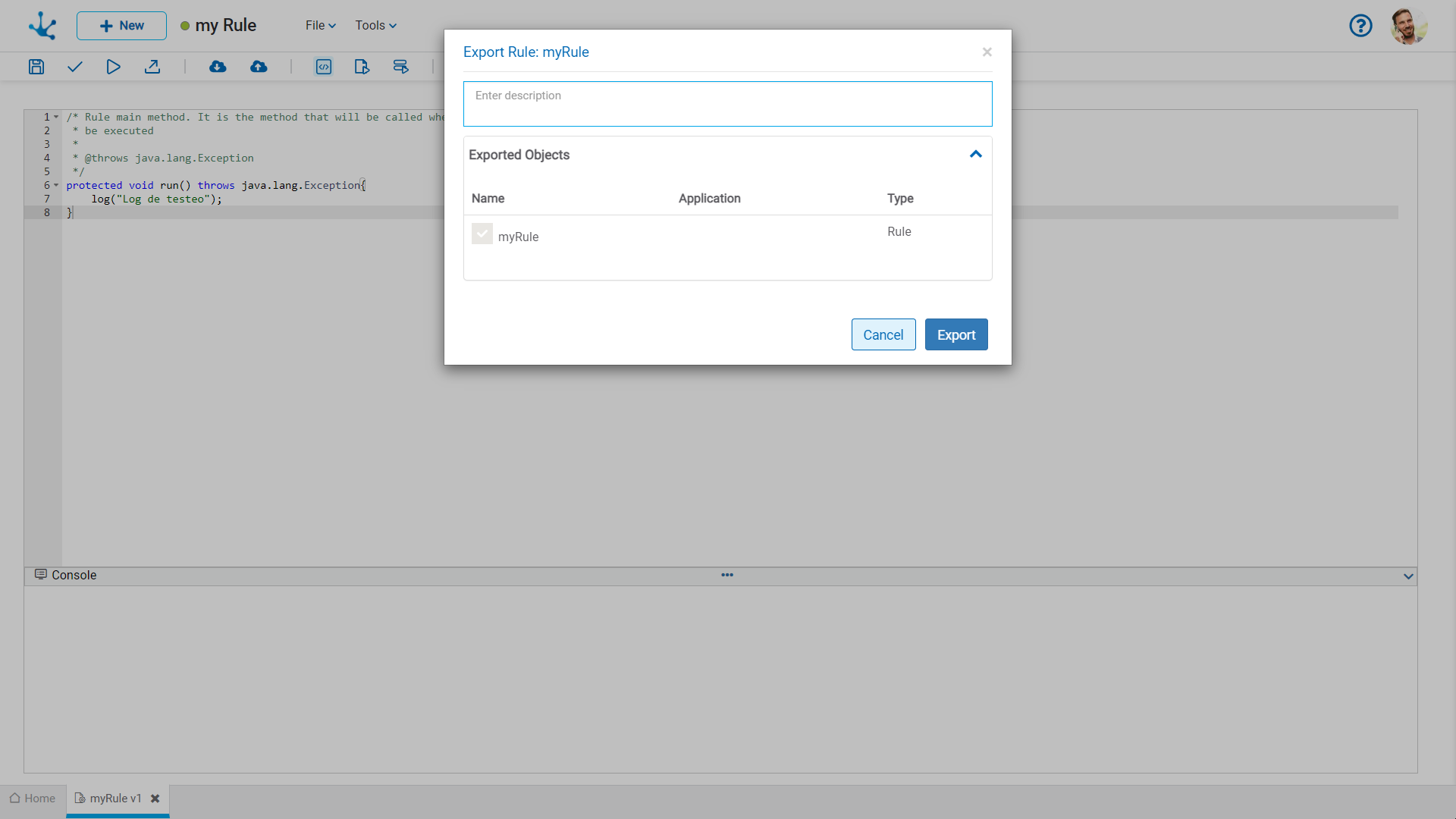
Description
In this property a text explaining the reason for the operation can be entered.
This text can be modified upon import and is displayed in the description column of the export record.
Exported Objects
By expanding the container, the object being exported is shown.
Press the "Cancel" button to undo export or press the "Export" button to finish.
![]() Validate
Validate
This icon allows to validate if the object is ready to be published, that is, the same validations are carried out as when publishing and the result of them is reported.
![]() Publish
Publish
Through this icon the object changes to “Published” state and the modeler user receives the corresponding message, indicating the result of the operation. The condition for publishing is the same as for the "Save" operation.
Conditions
•The packages corresponding to Java objects included in the rule code must be known to Deyel.
•The objects related in the rule must be previously published.
 Delete Publication
Delete Publication
It allows to remove the advanced rule from use, returning it to the state “Draft”.
![]() Download SDK
Download SDK
This icon allows to download the JAR file that represents Deyel’s SDK.
![]() Download Java sources
Download Java sources
This icon allows to download the Java files that represent the object's model and service, so that it can be used in advanced rules.
Pressing the icon displays a message to confirm file download.
![]() Download logs
Download logs
It allows downloading all the logs generated for the rule.
![]() Download
Download
It allows downloading the Java rule and the model and service classes of the objects related to the object wizard. A compressed file (.zip) containing the classes to edit later in an IDE for Java is generated. This icon is displayed for rules with all types of adapters with the exception of SOAP rules
![]() Upload
Upload
It allows uploading a source file to update the Java rule. Such operation updates the window displaying the imported source code in the Java code editing area, but it is not saved until the user saves or publishes the rule. The code must be compilable; otherwise, the load operation will result in a compilation error. This icon is displayed for rules with all types of adapters with the exception of SOAP rules




