Save Submenu
This submenu is opened by pressing the icon immediately to the right of the icon corresponding to "Save".
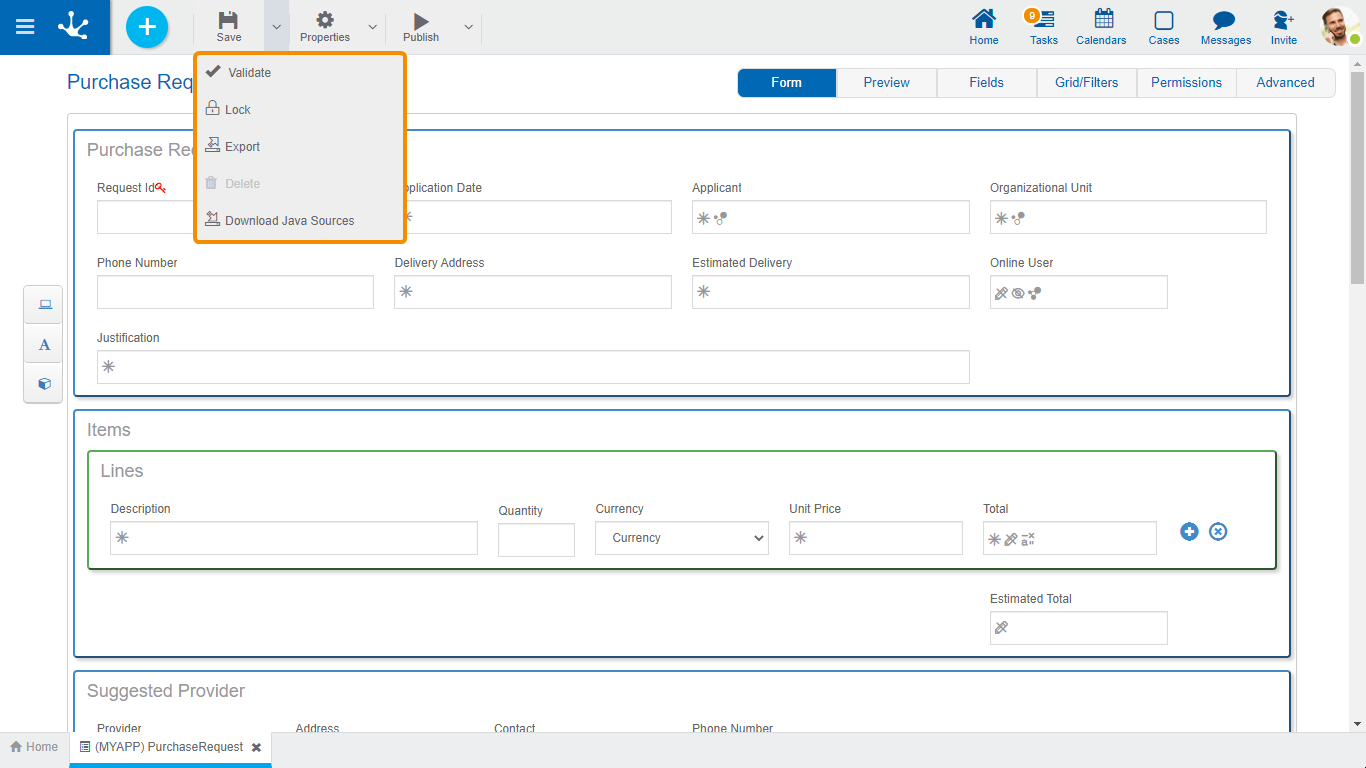
 Validate
Validate
This icon allows to validate if the object is ready to be published, that is, the same validations are carried out as when publishing and the result of them is reported.
● It allows blocking a form to ensure that no one can modify it until the person who is using it unlocks it, that is, releases it.
It allows blocking a form to ensure that no one can modify it until the person who is using it unlocks it, that is, releases it.
● Allows you to unlock a form so that another user can modify it.
Allows you to unlock a form so that another user can modify it.
This icon opens a window for the user to select and confirm the export of the object and the related objects included in it.

Description
In this property a text explaining the reason for the operation can be entered.
This text can be modified upon import and is displayed in the description column of the export record.
Exported Objects
By expanding the container, the objects related to the form being exported are shown. Objects not meant to be exported are unchecked.
The related objects that can be exported along with the form are:
•Value lists associated with fields.
•Advanced rules used in fields, from the "Relation" tab of the field properties or included in embedded rules.
You must press the "Cancel" button to leave the export without effect or the "Export" button to finish the operation.
Forms corresponding to related entities are not included in the export.
 Delete
Delete
Allows to delete the object only if it is in "Draft" state, closing the tab in which it is located and deleting it from the modeler's grid.
![]() Download Java Sources
Download Java Sources
This icon allows to download the Java files that represent the object's model and service, so that it can be used in advanced rules.
Pressing the icon displays a message to confirm file download.





