File Submenu
This submenu is opened by clicking on the “File” option and allows to perform operations on the entity.

![]() Save
Save
This icon allows to save the object in the repository of Deyel, leaving its state as "Draft" or "Modified". If certain conditions are met, the modeler user receives a message indicating that the operation was performed correctly, otherwise they receive an explanatory message.
Condition
•Name should be unique.
![]() Delete
Delete
It allows to delete the object only if it is in state "Draft" and does not have other associated objects of Deyel that were previously saved or published. When deleted, the tab it is on closes and the object is removed from the modeler’s grid.
This icon opens a window for the user to select and confirm the export of the object.
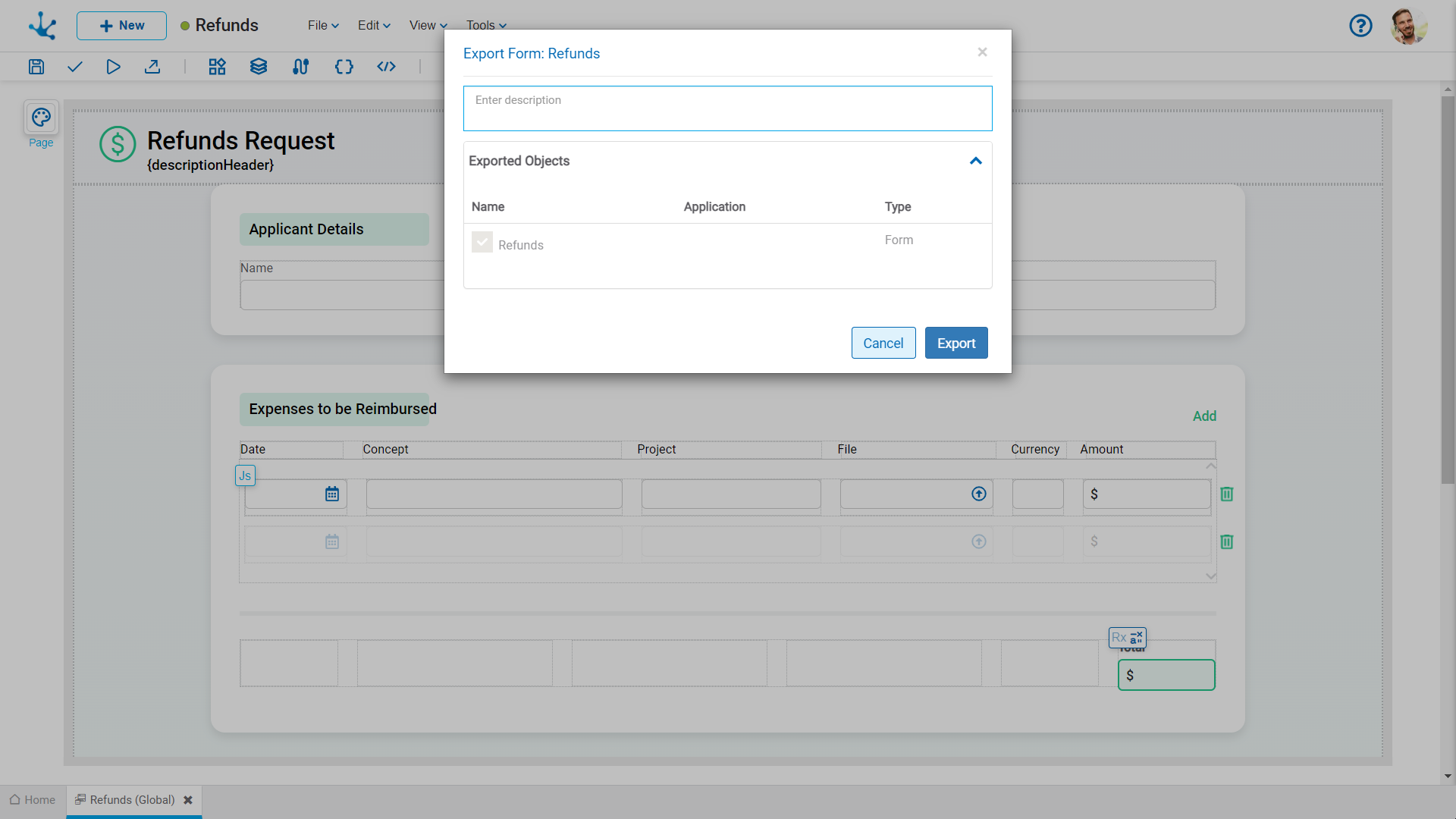
Properties
Description
In this property a text explaining the reason for the operation can be entered.
This text can be modified upon import and is displayed in the description column of the export record.
Exported Objects
By expanding the container, the object being exported is shown.
Press the "Cancel" button to undo export or press the "Export" button to finish.
It allows to open a window for the user to select and confirm the import of the object.
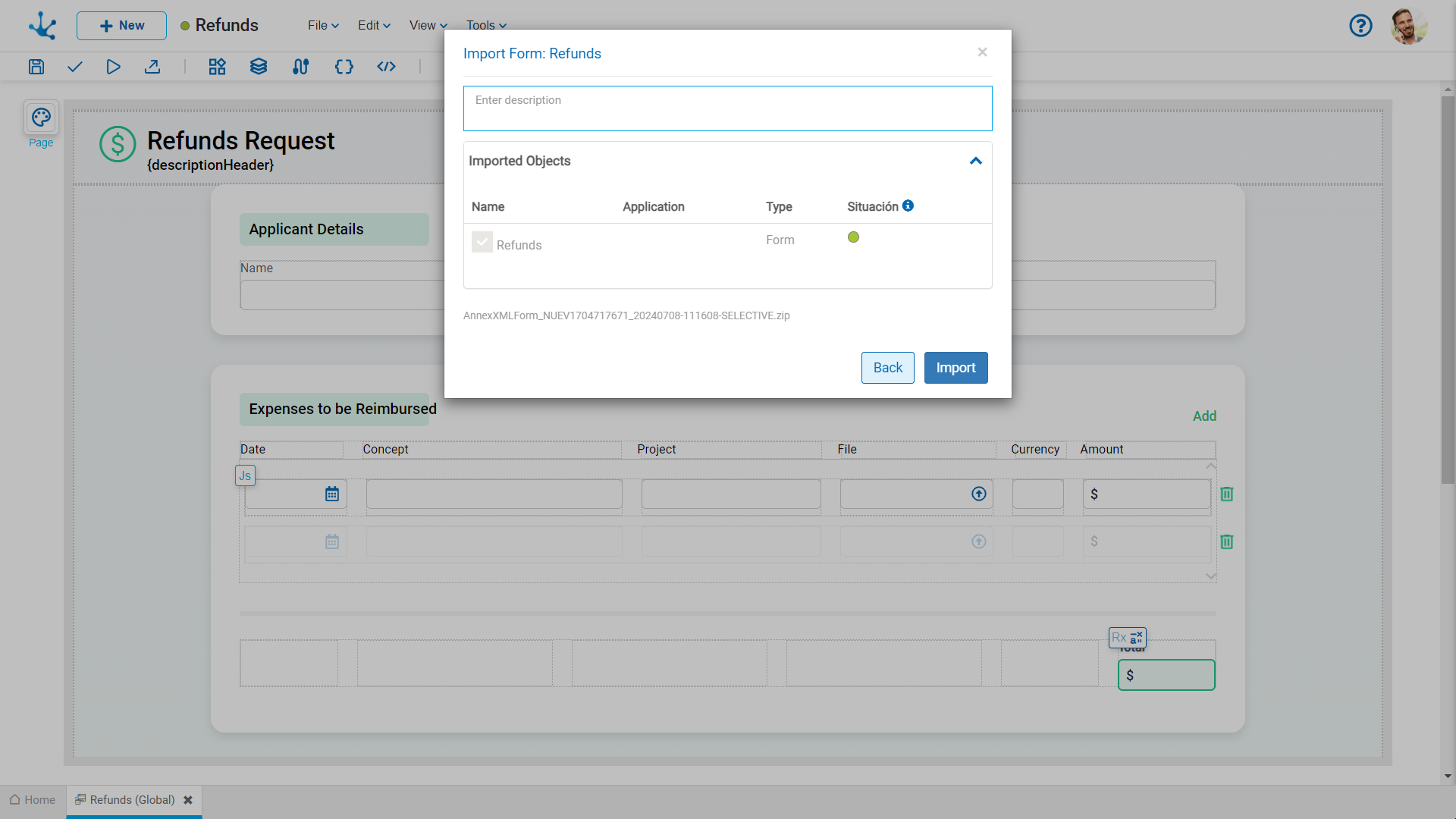
Performing this operation is equivalent to using the functionality of importing from the modeler’s context menu.
![]() Validate
Validate
This icon allows to validate if the object is ready to be published, that is, the same validations are carried out as when publishing and the result of them is reported.
Through this icon the object changes to “Published” state and the modeler user receives the corresponding message, indicating the result of the operation. The condition for publishing is the same as for the "Save" operation.
![]() Delete Publication
Delete Publication
Allows to leave the object unavailable for use by returning it to the "Draft" state.
 Delete Data
Delete Data
Instances that would have been generated when using the entity and its attached files, if any, are deleted.
If the instances of an entity are linked to cases of processes related to the entity, first these cases must be deleted from the option Delete Data from the top bar of the process modeler.
![]() Download Java Sources
Download Java Sources
This icon allows to download the Java files that represent the object's model and service, so that it can be used in advanced rules.
Pressing the icon displays a message to confirm file download.




