Values and Rules Modeling Area
From this area, behavior, validation and calculation rules are defined and default values of the fields are established.
Properties and rules that are defined in the activity overwrite those that were defined in the form fields.
Field Properties panel
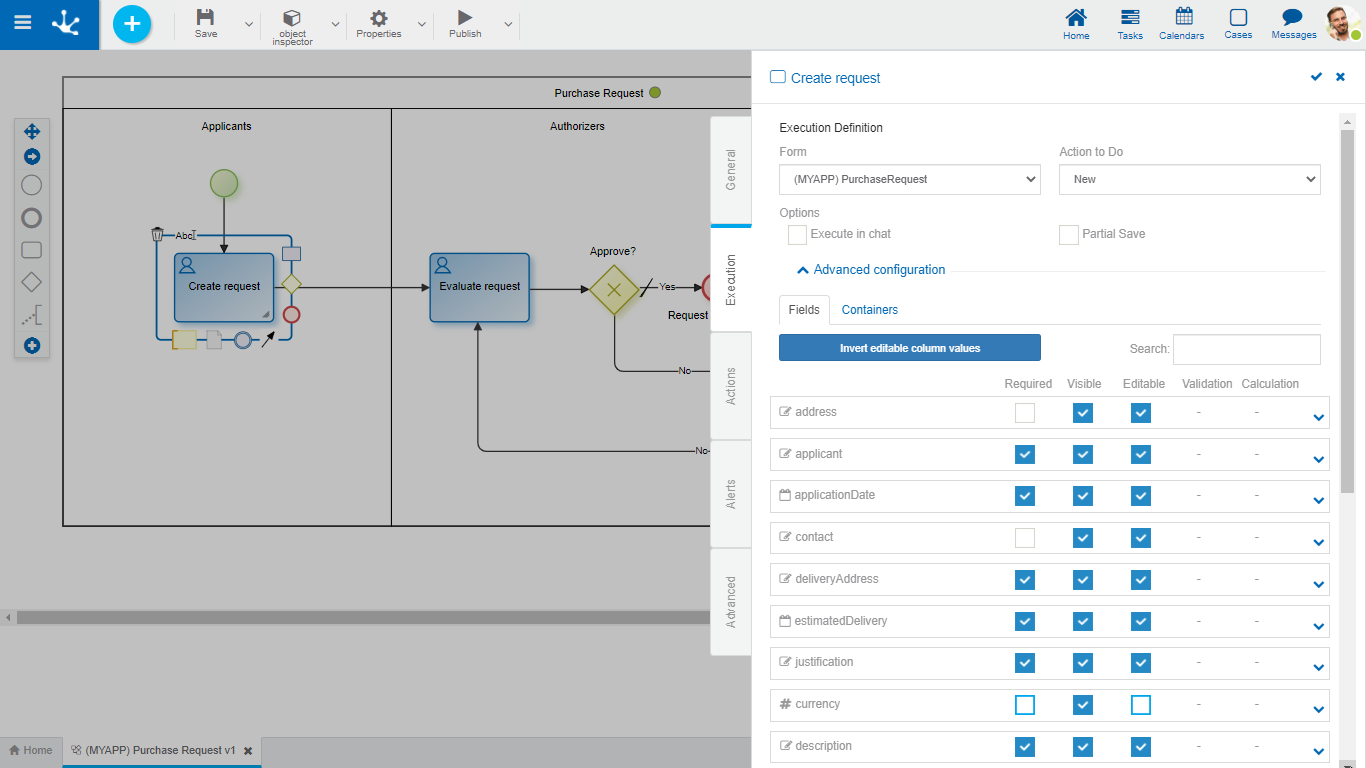
Properties
It is possible to define rules of behavior, validation and calculation, associated with a field for the activity. The field behavior rules defined in the activity override those modeled in the form field, while validation rules are added.
|
|
Indicates whether the field is required during the execution of the activity.
|
|
|
|
Indicates whether the field is visible. If this property is not selected, the field is not displayed during the execution of the activity.
|
|
|
|
Indicates if the field is editable. If this property is not selected, the user cannot enter or modify values in the field during the execution of the activity.
|
|
|
|
|
|
|
|
|
|
 |
Persists |
The value of this property is presented as Does not persist when the field meets all the conditions mentioned below: •It is not editable and has no associated editability rule •It has no default value property defined •It has no associated calculation rules •It has no relation defined |
If form rules or properties are overwritten from an activity, subsequent modifications from the form for the overwritten properties, have no impact on the behavior already defined in the activity.
 Undo changes
Undo changes
Allows to delete rules or behavior properties modeled from the activity. In this way, behavior properties and rules applicable in the execution of the activity are again those originally defined in the form.
 Shows syntax examples to write rules.
Shows syntax examples to write rules.
Default Value
It is an area to define the field default value.
 Allows to select functions from a list to incorporate dynamic information into the field.
Allows to select functions from a list to incorporate dynamic information into the field.
 Allows to incorporate information of entities that participate in the process execution to the field content. For example, in the Refund Request process, the request date can be incorporated, this data is available in the date field of the Refund Request form.
Allows to incorporate information of entities that participate in the process execution to the field content. For example, in the Refund Request process, the request date can be incorporated, this data is available in the date field of the Refund Request form.
Field Properties Panel with Relation
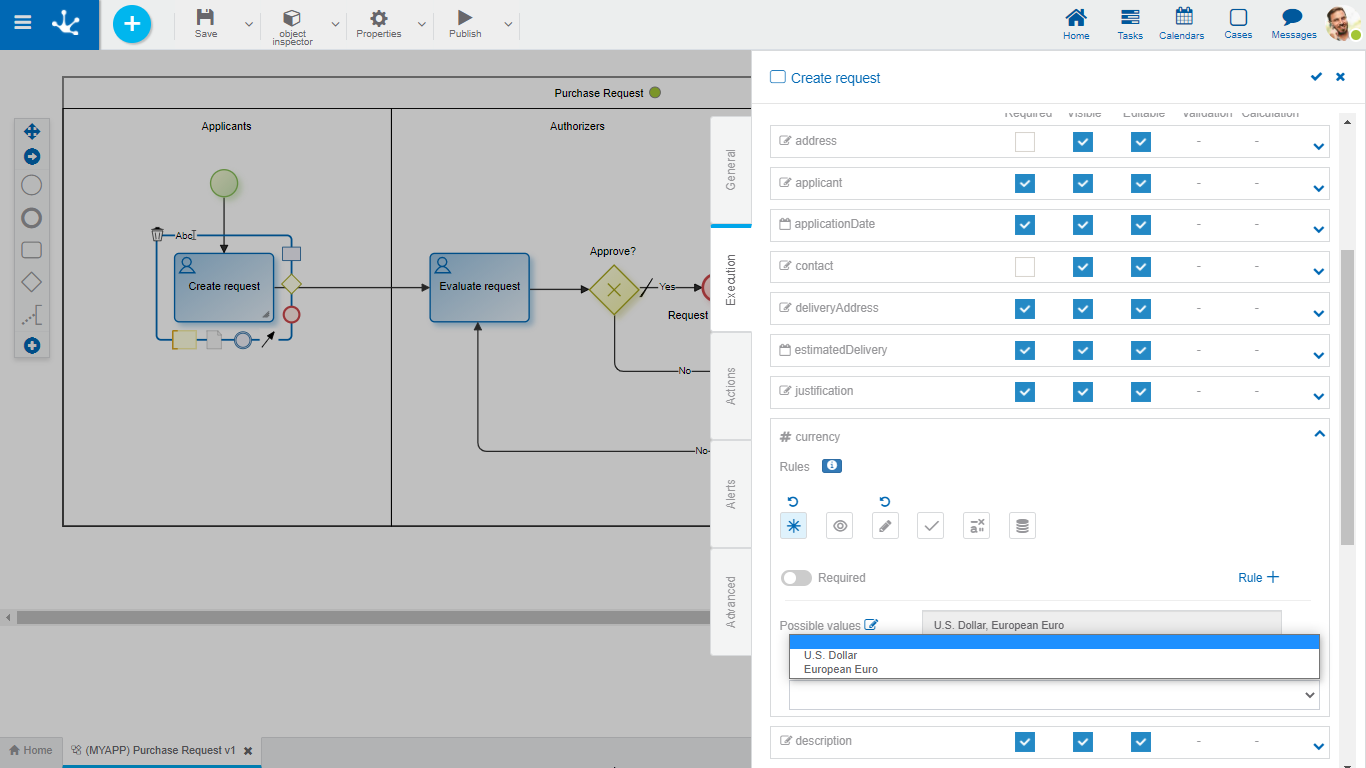
If the form field has a relation the possible values and the default value of the field in the activity are displayed.
Possible Values 
Clicking on the icon enables a panel to filter data from the list in the activity.
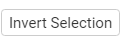 Inverts the selected values.
Inverts the selected values.
 Selects all values.
Selects all values.
Exclude Values: Allows to exclude the selected values from the selection.


 Required
Required  Not required (default)
Not required (default)



