Forms and Tasks
It the user does not have a predetermined dashboard defined, when logging in the user displays the gallery of forms and tasks. Each element represents a form or an agile form and allows to make operations through buttons.
•On the form instances, with a quick overview of their latest updates.
•On the processes case related to a form, with a quick overview of their last tasks.
By default, a maximum of 9 elements are displayed, which are called "Recent", since they are the last ones used by the user.
Pressing the "View All" button displays all the forms and tasks.
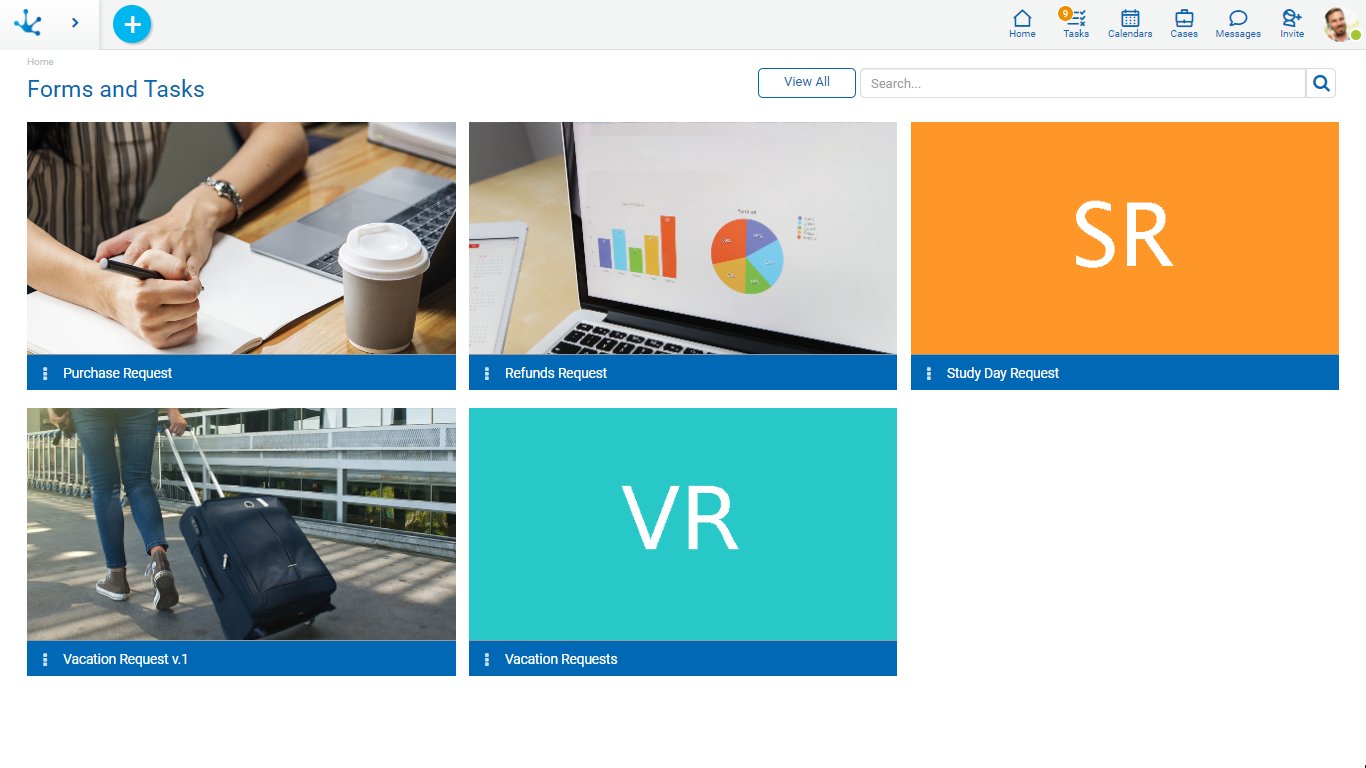
Elements Content
Each element of the gallery is identified with the name of the form or agile form previously modeled. The content of each element and the actions that can be made depend on whether the form or agile form has a related process.
Last Updates
It has the last three instances created or modified of the form. By hovering the cursor over each one of them, the buttons corresponding to the show, modify and delete operations are enabled, provided that the user has the corresponding permissions.
At the bottom of the list, the "All Forms" option allows to open the results and search grid of the form.
It is displayed to:
•A form without a related process, or with one or more related processes and none of them is a main form. For the latter, you should not have modeled the property Main in the form for any of the processes related.
•An agile form without a process related.
Each update line contains:
•The text defined in the property Description of the form.
•The creation date and the date of the last instance modification.
Last Tasks
It contains the last tasks that the logged in user has pending to execute, in any of the processes in which the form is related and is defined as the main form. By hovering the cursor over each one of them, the execution buttons and the access icon to the chat of the case are enabled.
At the end of the list, the "All my tasks" option allows direct access to the "My Tasks" option from the actions menu of the same item.
It is displayed to:
•A form with one or more processes related, if it is the main form in any of them, that is, if it has the property Main modeled in the form.
•An agile form with a process related.
Each task row contains:
•The name of the task, preceded by the name and version of the process in which it is found.
•Date of admission and due date of the task.
Actions Menu
It is enabled when hovering over the icon ![]() and depending on the permissions the user has, they have the following options enabled:
and depending on the permissions the user has, they have the following options enabled:
New
If the element contains the latest updates, it allows creating a form instance, whereas if the element contains the latest tasks, it allows starting a new case. If the form is related to more than one process as the main form, the list of processes is expanded so that the user can select the one to start.
My Tasks
Opens the tasks that are under the responsibility of the logged in user and that correspond to the process or processes in which the related form is defined as the main one.
Search
Opens the results and search grid of the form.
Form Icon
The icon modeled in the Icon property is visualized.
Search Filters
The number of items in the gallery can be reduced by using a search filter applied to the name of the form. As the user enters characters in the search field, the number of items in the grid is reduced to those forms whose names contain the entered characters.
The search is made on every existing element even if only the recent ones are being displayed.
