Portal Access
In order to access the portal, you must enter the username and password, you can use both the username and the email address, if the email address is defined as an alias.
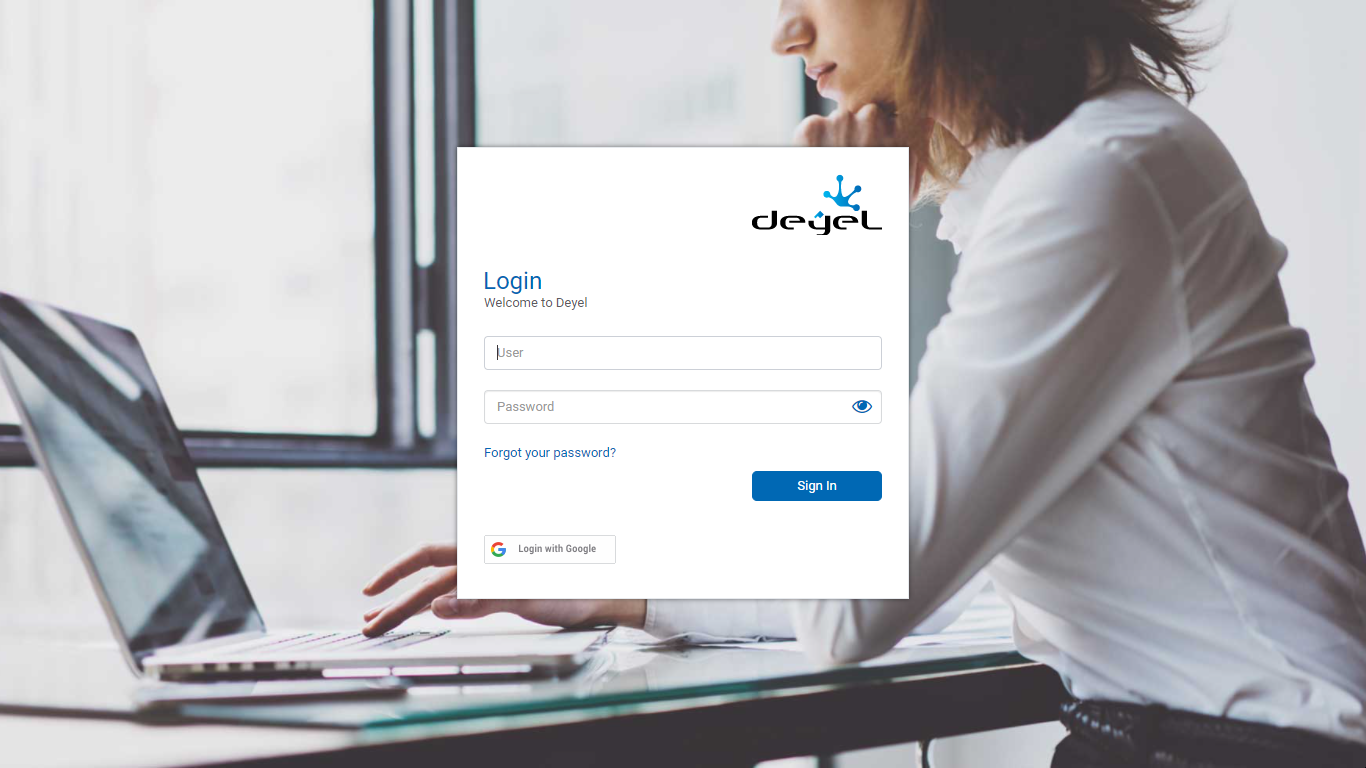
It can be accessed from mobile devices, desktop PCs or notebooks, adapting the login window to each of them.
Deyel ensures the correct identification of the user and controls that they have authorization to use the selected product.
In case of not remembering the password, the user can select the option Forgot your Password? to establish a new one.
Through the icon to the right of the password field, it can be displayed.
![]() Allows to display the password.
Allows to display the password.
![]() Allows to hide the password.
Allows to hide the password.
When a user is correctly authenticated and enters the portal from a certain device, their profile image is remembered in the access window. In this way, the next time the user enters the portal from the same device, their image will be visible and by selecting it, the user is completed, only having to enter the password.
If the user comes from Deyel without closing session, it is protected. Therefore, the next time you enter the portal, you will do so directly with the same user without the need to re-authenticate.
Session Closed Due to Inactivity
If a period of inactivity is exceeded during the work session, such session closes automatically. If an operation is attempted on a session that was closed, the user is sent to the login.
Forgot your Password?
When selecting the "Forgot your Password?" option in the portal access, a user can request a new key and is asked to enter the email address registered in their profile. Once the user is identified, a new password is sent by email to the informed account.
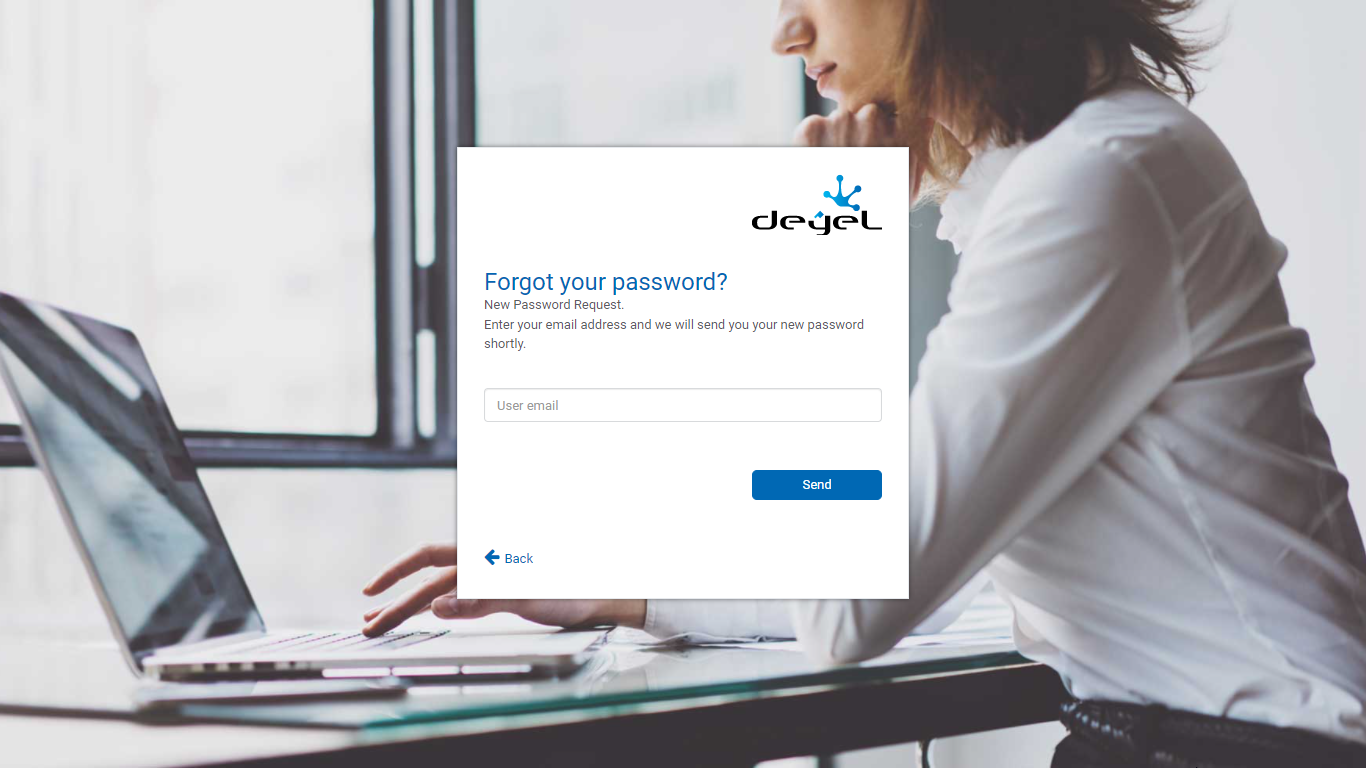
It is only available when using the native authentication, where Deyel manages access passwords.
