Grid
The tasks grid allows to display the totality of the tasks pending execution or those that are the result of having applied search filters. It is made up of columns and lines.
Columns
The tasks grid allows to display different columns and hovering over the name of each of them their behavior can be indicated.
The columns seen in the grid and the number of lines are configured through environment parameters.
The screen resolution determines the display of the columns. At lower resolutions some columns are hidden in order to maintain an easy-to-read and easy-to-use task grid.
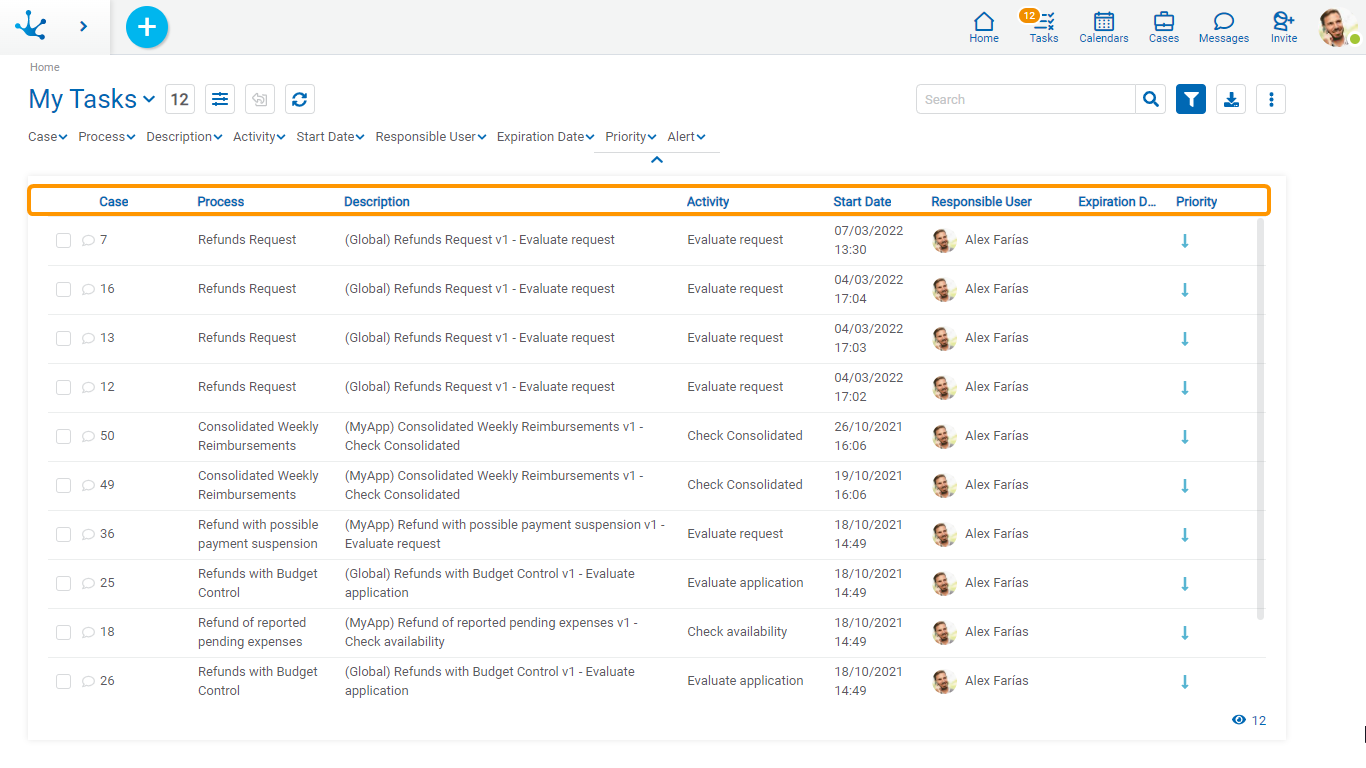
Chat
An icon is displayed depending on whether or not the case has an associated chat. Clicking on the icon opens the conversation associated to the case.
 The case does not have a chat associated.
The case does not have a chat associated.
 The case has at least one chat associated.
The case has at least one chat associated.
Case
The number of the case that the task belongs to.
Process
Name of the process the task belongs to.
Description
Brief description of the case, modeled in the property Case Description of the process. If such description is not modeled, the process code, its version and the name of the current activity are displayed.
Activity
It is the name of the modeled activity in the process.
Start Date
It indicates the date and time the activity started.
Responsible User
The responsibility of a task may be assigned to a user, a role or an organizational unit.
•When the task is the direct responsibility of the user, the image of the user and his full name are displayed.
•When the task is the responsibility of the organizational unit to which the user belongs, the icon of the organizational unit and its name are displayed.
•When the task is the responsibility of a role assigned to the user, the icon of the role and its description are displayed.
•When the task is the responsibility of another user but it has been delegated to the person who is consulting, the image of the user and full name of the delegating user are displayed. This allows to easily recognize who has delegated the task.
Expiration Date
It indicates the date and time the task expires. Through the property Activity Duration the due date is modeled, defining the duration of the task or by a variable in the form associated with the process.
The values of this column are shown in different colors, managing to identify overdue tasks, those that expire in the short term or those that expire in a longer term. This column may not have information since the definition of the duration is optional in the processes modeling.
Priority
It visually indicates the task priority.
 |
Urgent |
 |
High |
 |
Medium |
 |
Low |
Set Tasks
To the left of the grid, a column of checks is displayed to select tasks by using check marks. As long as there is a task selected and the user has security permissions to do it, the “Assign” button is enabled.
If this button is pressed, a list of users is expanded, with the following characteristics:
•Be users of the same organizational unit.
•Be users of the roles where they are Coordinator.
•Be users of the organizational units where they are an Administrator.
Pressing the "Accept" button assigns the task to the selected user and a message is displayed indicating that the assignment was successful.
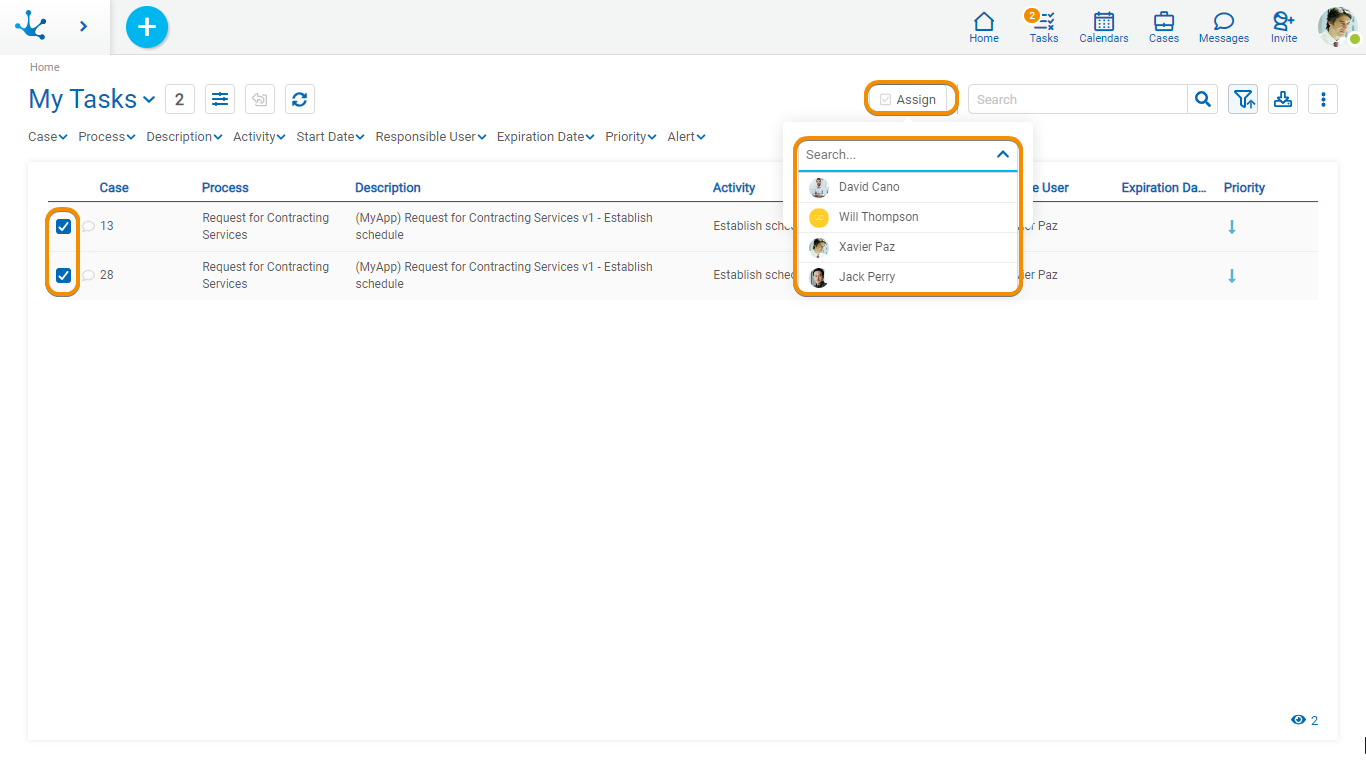
Rows
Each task of the grid can be shown by clicking on the corresponding line. The operations available for each task are displayed through buttons, by hovering on the line.
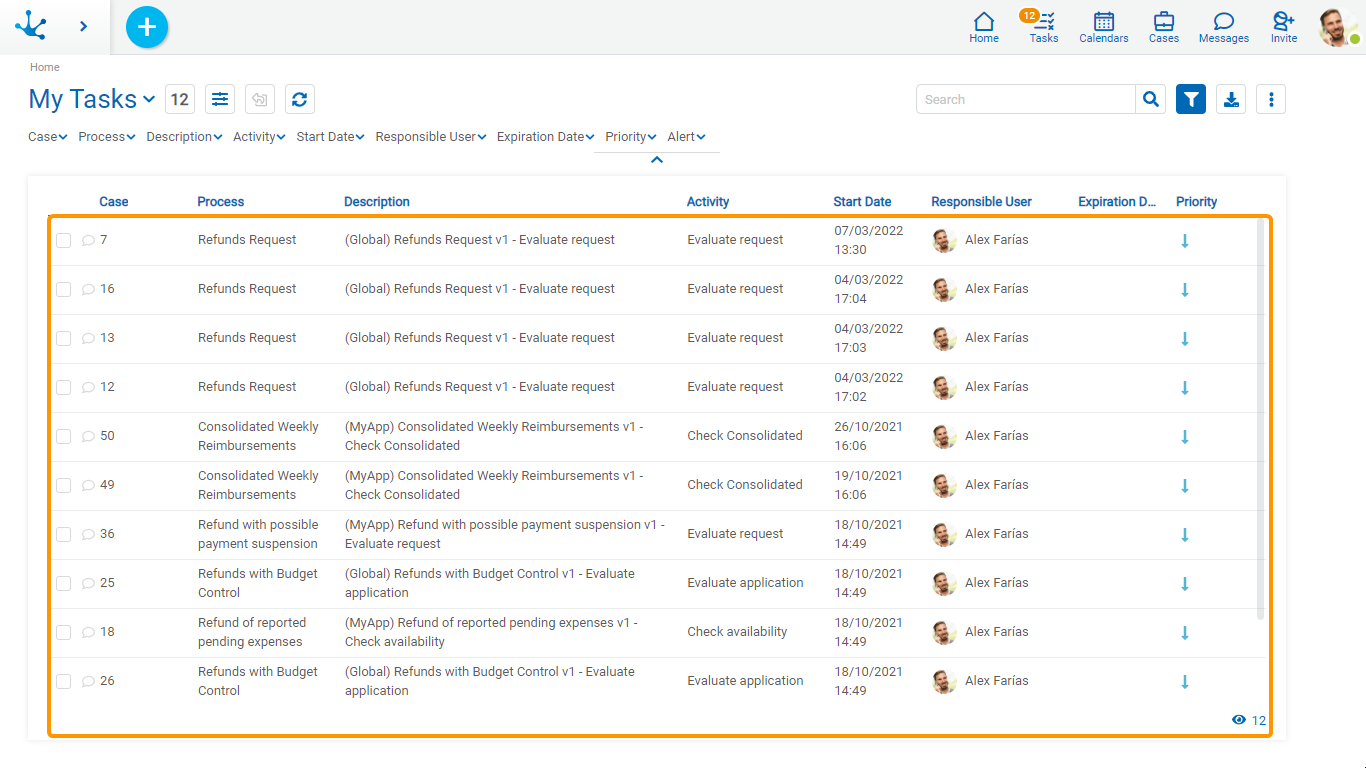
Buttons Over Rows Display
The user can decide if they wish to see the buttons with the operations of the task on the line.
 Display the buttons available for each task.
Display the buttons available for each task.
 Hide the buttons available for each task.
Hide the buttons available for each task.
Scroll Bar
The lines in the grid are completed when advancing vertically, allowing scrolling up or down through the use of a scroll bar.
In the lower right corner the total number of tasks loaded in the grid can be seen.
