Properties submenu
This submenu can be opened by pressing the icon immediately to the right of the icon corresponding to "Properties".
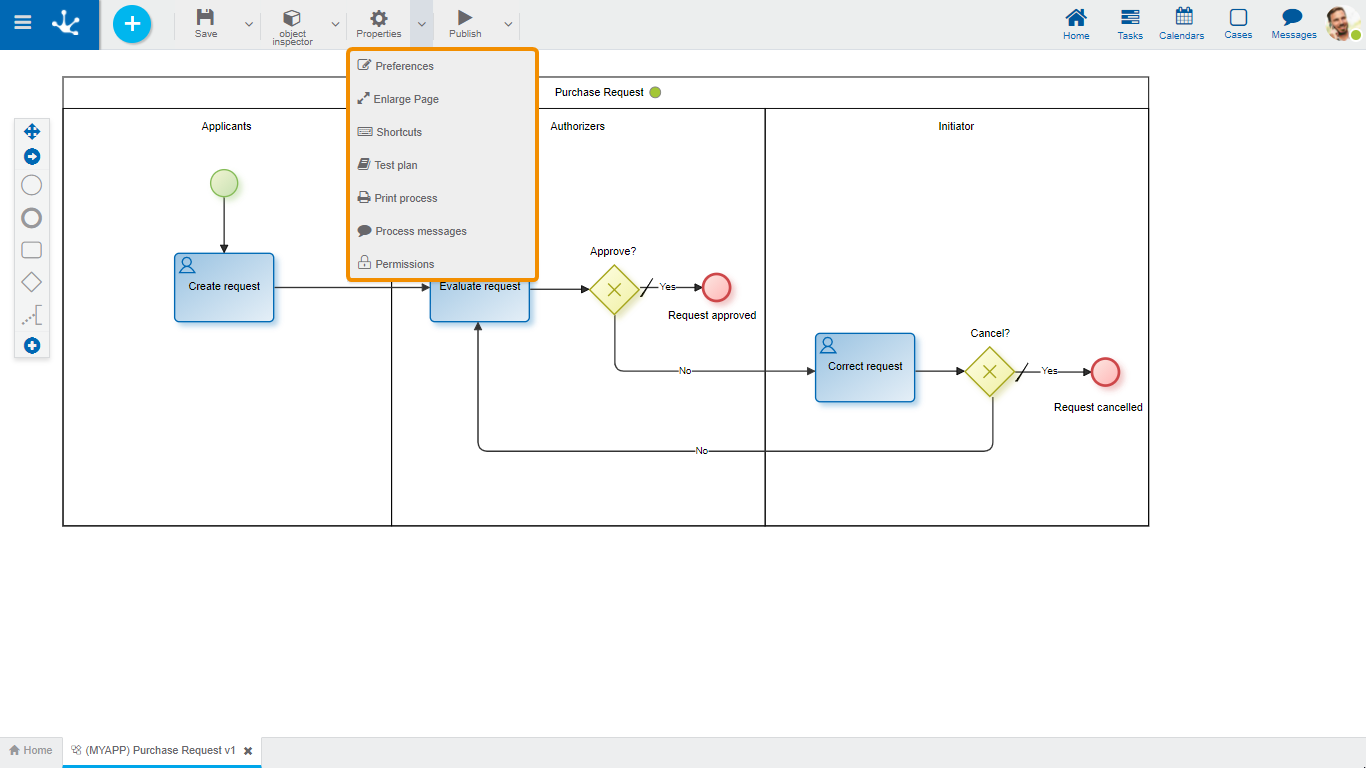
Defines the display preferences for process modeling.
●Show symbol identifiers
Indicates whether the internal identifiers of symbols are shown in the diagram. The default value is "No".
●Grid size
Define the number of pixels used when moving symbols in the diagram, when dragging them with the mouse. The default value is “1”, although “10” or “20” can be selected for larger movements of the symbols with the mouse.
●Display Minimap
Indicates whether the thumbnail view is displayed in the lower right corner. This view consists of a small panel where the complete process is displayed.
●Display validations on shapes
Indicates whether the exclamation mark is displayed on shapes with validation errors.
Increases the modeling area, which makes scroll bars to be displayed and the area of the diagram that is visible in the window is shaded in the thumbnail view. As scroll bars move, the shaded area scrolls in the thumbnail view.
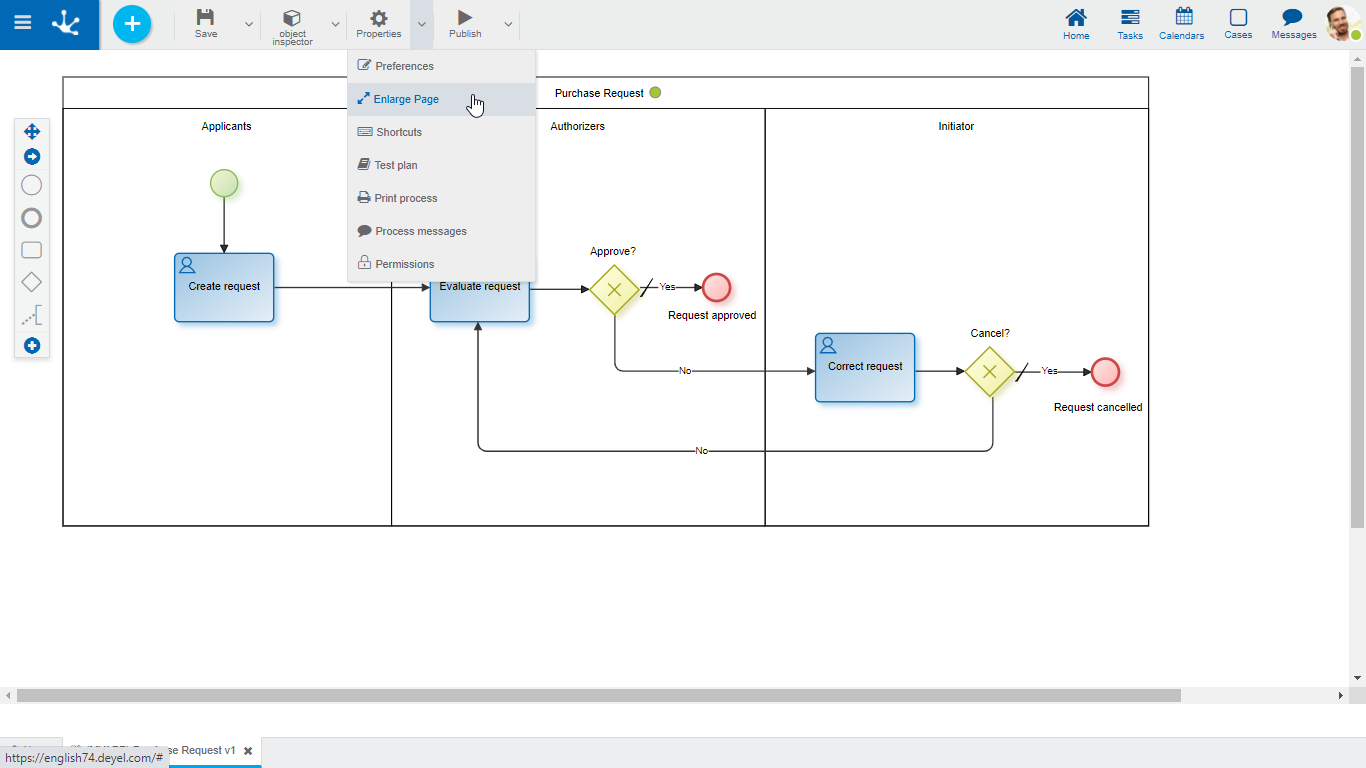
 Shortcuts
Shortcuts
Opens a panel with all available keyboard shortcuts to use in process modeling.
 Test Plan
Test Plan
In a new tab, it opens a panel with the grid corresponding to the test plans defined for the process. Operation buttons are available for each line of the grid. This option is enabled only when the process was saved.
 Print Processes
Print Processes
Allows to print the process design. Opens a panel with the printing functionality for the process in a new tab. This option is enabled only when the process was saved.
 Process Messages
Process Messages
Opens the case modelers chat window.
 Permissions
Permissions
Allows to assign the security functions for use and modeling of the object to the existing permissions or to new permissions that the user creates, without having to go to the permission settings option from the menu.
Sections
●Permissions: Permissions to which object functions are assigned.
●Security Functions: Represents the total set of security functions, modeling and use of the object. Those that are marked are the ones included in the selected permission.
By default, all security functions for a new object are assigned to the permission Modeler.
Users who are assigned the permissions have access to the functions included in it.
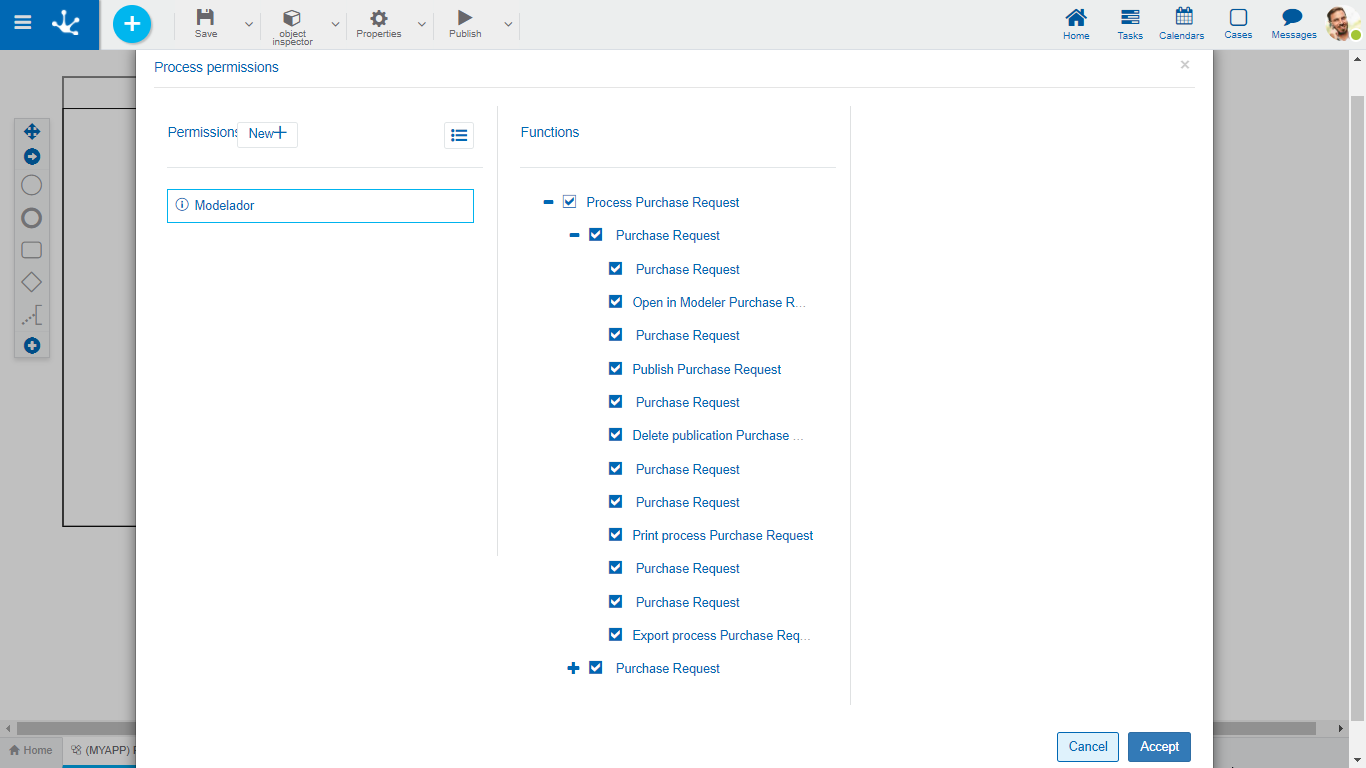
 Opens a panel to create a new permission and once created, the security functions included in it must be selected .
Opens a panel to create a new permission and once created, the security functions included in it must be selected .
 Allows to select a permission from a list and enables the input of characters to filter the values in the list.
Allows to select a permission from a list and enables the input of characters to filter the values in the list.
 Opens the wizard to select a permission and once chosen, the necessary object security functions must be checked.
Opens the wizard to select a permission and once chosen, the necessary object security functions must be checked.
To unrelate a permission from the object, hover the cursor over the permission and press the icon  . If there are functions selected for that permission, they must be unchecked in order to delete it.
. If there are functions selected for that permission, they must be unchecked in order to delete it.
Modeling Security Functions
•Visibility: Allows to display the object in the Deyel modeler.
•Open: Allows to show the object from the Deyel modeler.
•Save: Enables the operation of saving modifications made to the object.
•Publish: Enables the operation of publishing the object leaving its state as "Published".
•Delete data: Enables the delete data operation.
•Delete publication: Enables the operation of deleting the object publication leaving its state as "Draft".
•Delete draft definition: Enables the operation of deleting the object.
•Lock/unlock: Enables the lock/unlock operation, only the user who locks it can modify it.
•Print: Enables the process print operation.
•Scenarios: Enables the operation of creating different testing scenarios.
•Test plan: Enables the operation of creating a test plan and adding scenarios to it.
•Export: Enables the operation to export the object from the save submenu of the top toolbar.
Security Functions of Use
•Start by agent: Allows to start a process if "Initiator Restricted by Function" was defined in the first lane as a participant.

 Preferences
Preferences