Rule
The properties panel of the rule border event is displayed on the right side of the process modeler.
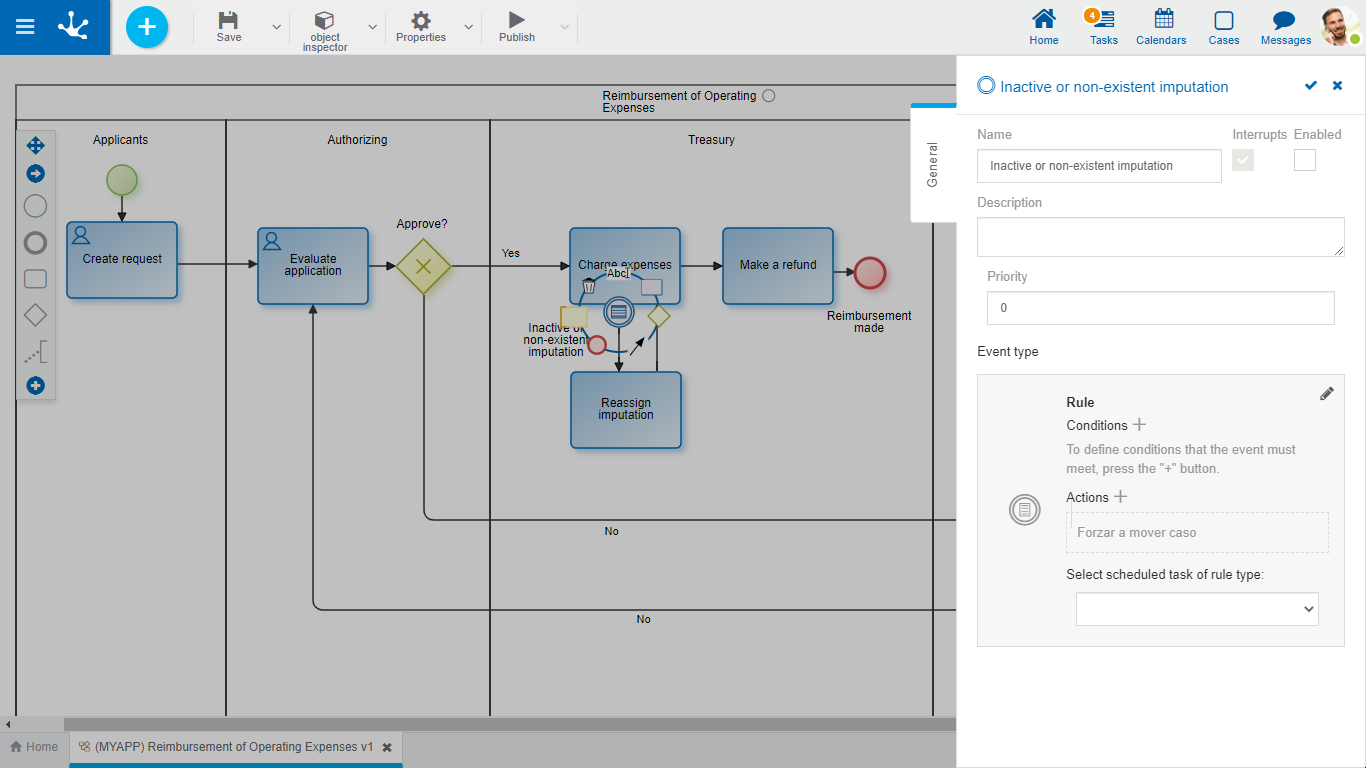
Properties
Name
Event name. It is displayed in the process next to the graphic element that represents the event.
Description
Field that allows documenting the event.
Priority
Determines the priority of the event.
Interrupting
The rule border event is always interrupting. This means that if the established conditions are met, the event actions are executed and the case follows the event output flow.
Enabled
Indicates that the event is enabled to be executed according to the rule.
Conditions
They are the conditions that must be met for the event to be executed. If there are defined conditions, a list of them is displayed.
To add a condition, press the icon  and from the panel that opens, select Property and Operator in the corresponding drop-down lists. Report Value and where applicable, indicate in Parameter the field to be evaluated of the form associated with the process.
and from the panel that opens, select Property and Operator in the corresponding drop-down lists. Report Value and where applicable, indicate in Parameter the field to be evaluated of the form associated with the process.
Actions
They are the actions that are carried out automatically when the event occurs.
•Move Case
The case affected by the event moves on to the next activity.
•Attach file
Allows to attach one or more files to the case.
Parameter |
Description |
|---|---|
File to attach |
File attached to the case. (*) |
Depends on the previous execution |
Indicates if the action is executed only when the previously defined actions were executed successfully.(*) |
Note: The parameters selected with (*) are mandatory.
•Attach form
Allows to relate a form to the case.
Parameter |
Description |
|---|---|
User Code |
If it is not reported, the current user is assigned. |
Values map |
Report <field1><value1><field2><value2>…, |
XML |
File path that contains the XML. |
Annex Type |
Annex type attached (*). |
Create version if it exists and if it is unique |
If when attaching the form, it already exists and is unique, a historical version of it is previously created. |
Reset previous form and it is unique |
Indicates that if there is a form associated with the case and it is unique, data is deleted from it. |
Depends on the previous execution |
The action is executed only if the previously defined actions were executed successfully.(*). |
Note: The parameters marked with (*) are mandatory.
Select scheduled rule task
Allows to select the rule to use, which must be an advanced rule and must be published.
Example of Use
In the "Refund of Operating Expenses" process, if the "Charge expenses" activity is executed and a rule that detects inactive or non-existent expense charges is executed, charges are reassigned so that the case can move to the "Make a refund" activity.
