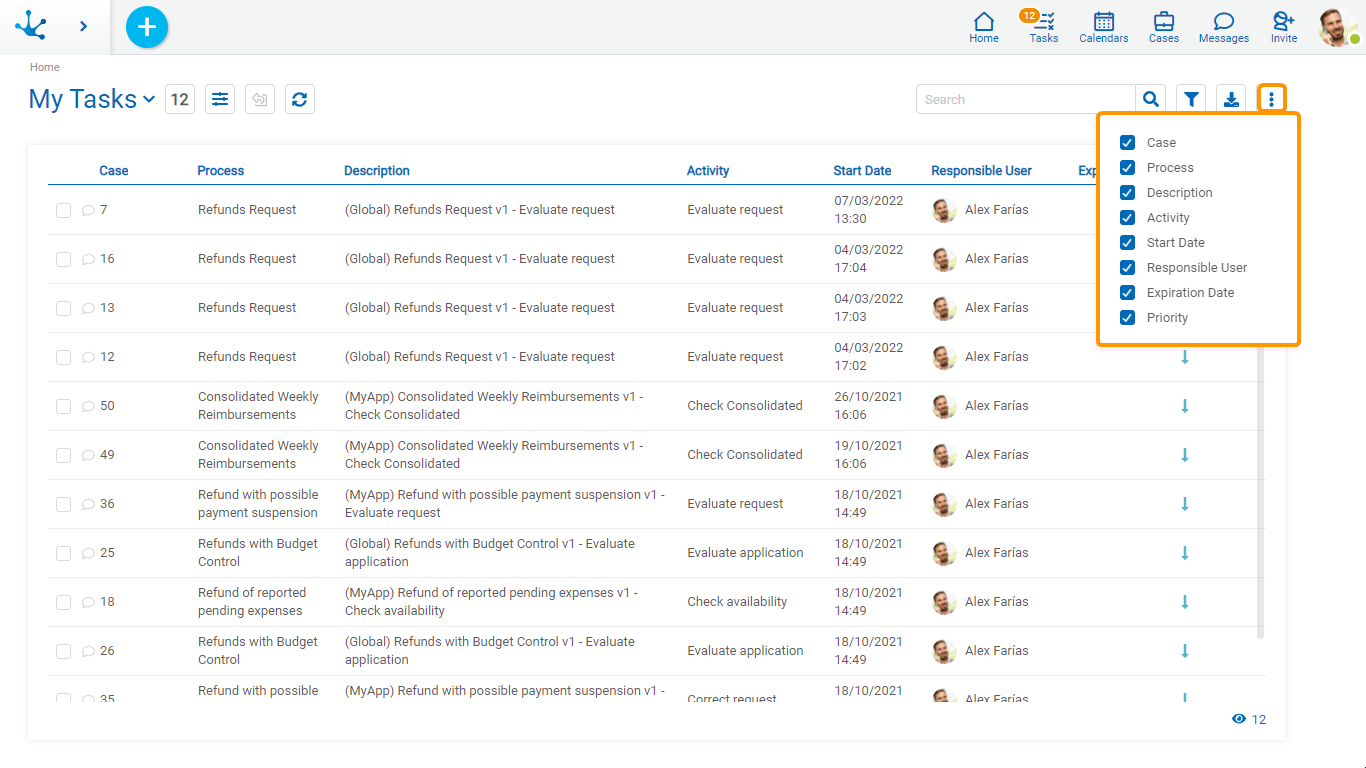Top Bar
From the top bar different options related to the content and presentation of the task grid can be selected.
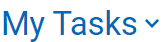 My Tasks or my Team Tasks
My Tasks or my Team Tasks
Allows to select the tasks according to its execution responsibility.
●My Tasks: To-do list for user execution.
●My Team Tasks: This option can be used by those responsible for organizational units or roles to display the tasks that the users under their charge have pending execution.
 Number of Tasks
Number of Tasks
Indicates the number of tasks pending execution by the user or their team, either total or resulting from applying a search filter.
 Totals by Responsibility or Totals by Process
Totals by Responsibility or Totals by Process
If the "My Tasks" option was previously selected, by pressing this icon the user can access the control panel of totals by responsibility or of totals by process, according to the option selected in the first line of the totals panel.
If instead the option "My Team Tasks" was selected only the panel of totals by responsibility will be accessed.
If this icon is pressed with the totals panel open, it closes and the task grid is reloaded.
The totals panel can be expanded or hidden using the corresponding icons or
or  .
.
 Grid Version
Grid Version
Allows to change the previous version or go back to the new one.
![]() Update Grid
Update Grid
Allows to reload the updated grid, keeping the selected filters.
 Quick Search
Quick Search
Allows tasks to be filtered by the columns “Case” and “Description” based on the characters entered in the search field.
 Advanced Search
Advanced Search
Advanced search enables a line where the search filters can be selected.
![]() Download Data
Download Data
It allows downloading to an Excel file the tasks that are displayed in the results grid, either in their entirety or those that result from applying a filter.
 Columns Display
Columns Display
It displays a panel with the names of the columns of the grid. By means of a check mark, the user can activate or deactivate the display of each column. The set of selected columns is effective until the same user modifies it again.