Lane Properties
There are different ways to enter the properties panel of a lane:
●Double click on the graphic element corresponding to the lane.
●Access the context menu of the lane graphic element.
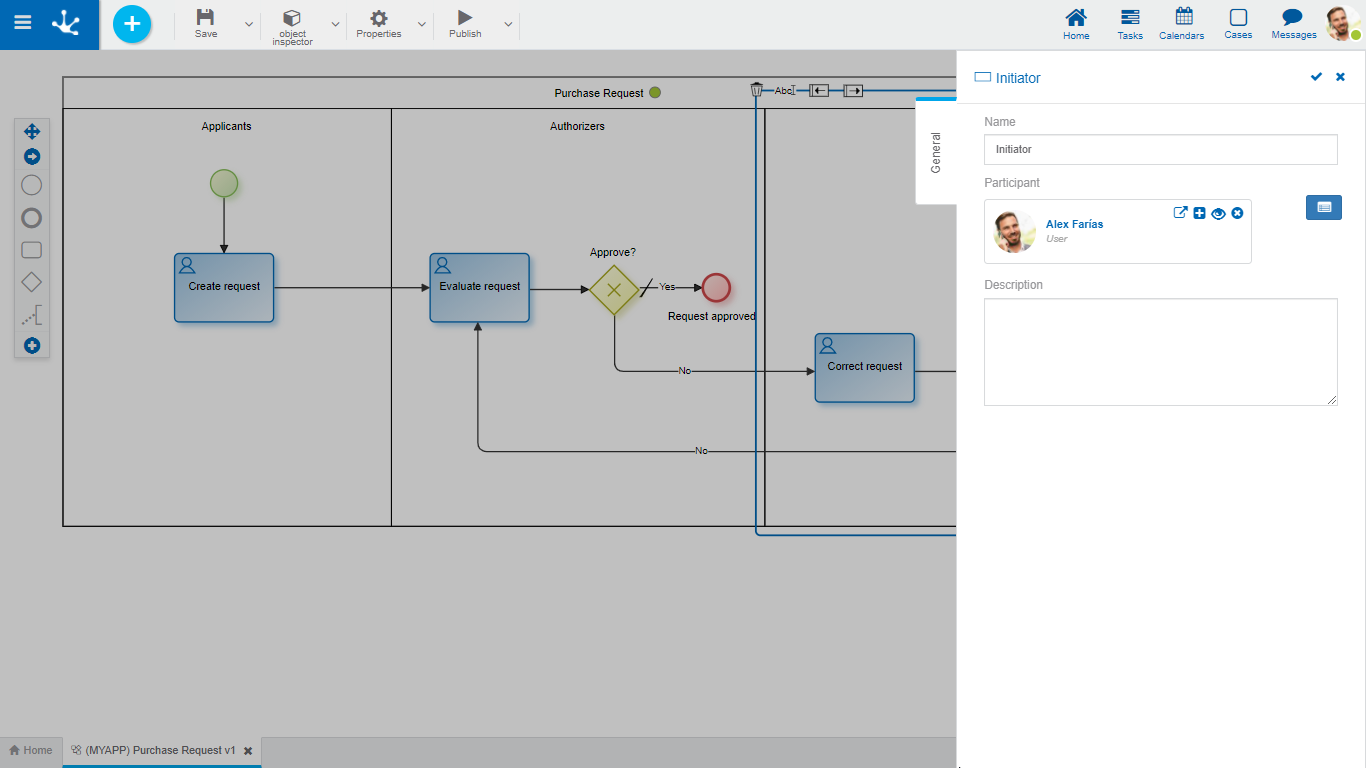
General Tab
Properties
Name
Lane name. It must clearly represent those who perform the tasks within the lane.
Participant
It is the participant in charge of executing the activities included in the lane.
 Allows to select an existing participant, which can be a user, an organizational unit, a role, or an agent. You can also use the autocomplete formula. As characters are entered into this field, the first five matches dynamically appear to select one of them.
Allows to select an existing participant, which can be a user, an organizational unit, a role, or an agent. You can also use the autocomplete formula. As characters are entered into this field, the first five matches dynamically appear to select one of them.
 Allows to display a window with complete information on the participant, if he is defined as a user, organizational unit or role.
Allows to display a window with complete information on the participant, if he is defined as a user, organizational unit or role.
 Opens a window to define a new role or invite an external user.
Opens a window to define a new role or invite an external user.
 Opens the profile show panel only if it is a user.
Opens the profile show panel only if it is a user.
 Deletes the informed participant.
Deletes the informed participant.
External users can be invited to participate by providing their email. If more than one user is invited, the generation of a new role starts automatically.
Description
Conceptual description of who executes the tasks within the lane.
Actions
The icon  is used to confirm the modifications made in the properties panel.
is used to confirm the modifications made in the properties panel.
The icon  is used to close the properties panel, if it was not previously saved, changes are discarded.
is used to close the properties panel, if it was not previously saved, changes are discarded.
