Search Filters
By selecting the advanced search icon, a line is enabled where you can select the different criteria to filter the tasks. The search criteria can be combined.
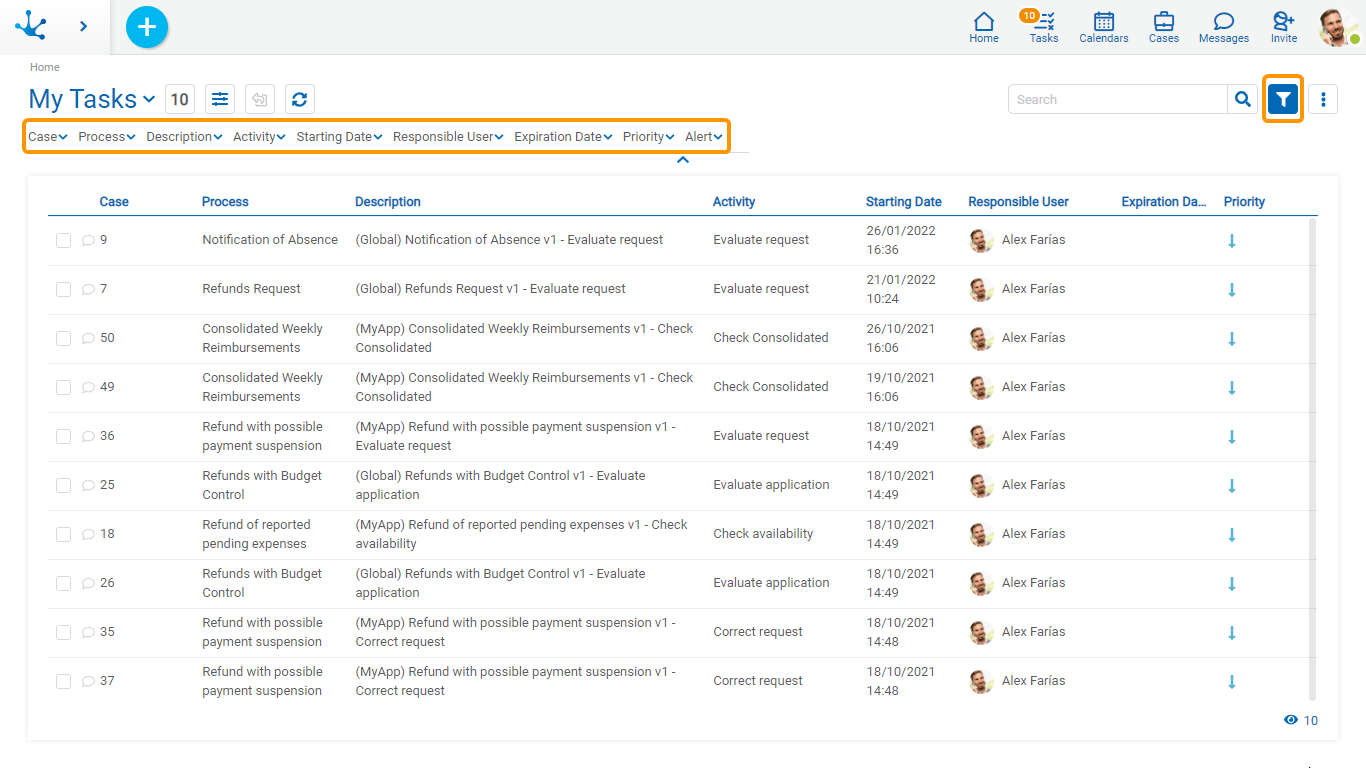
For each search criteria you can enter a value or select it from a list, to use it as a filter.
You can add all the filters that are necessary, each time one is added a new search is automatically executed that updates the task grid.
The filters applied in the search are highlighted where they were entered, each followed by an "x" icon. By pressing such icon the corresponding filter is deleted and a new search that updated the task grid is automatically executed.
 Displays the options bar, without modifying the tasks in the grid.
Displays the options bar, without modifying the tasks in the grid.
 It hides the options bar, keeping the filters in the case that it had them.
It hides the options bar, keeping the filters in the case that it had them.
To remove all search filters, the advanced search icon must be pressed again. This way the complete list of tasks is loaded again in the grid.
Filters
Case
The value entered must be numeric.
Search criteria: “Greater than”, “Less equal to”.
Process, Description, Activity and Responsible User
You enter a text by which you want to search.
Search criteria: “Contains”.
Start Date, Expiration Date
You can search for the activities that started their execution, or that expired in a certain period of time.
Options:
•Today
•Last 7 days
•Current Month
•Current Year
•Last Month
•Last Year
•Range (Requires selection of a start date and an end date)
•From (Requires selection of a start date)
•To (Requires selection of an end date)
•Equal (Requires selection of a date)
Priority
Allows to filter selecting the icons corresponding to the priority type.
Search criteria: “Equal to”.
Options:
•Urgent
•High Priority
•Medium
•Low Priority
Alert
Allows to filter selecting the icons corresponding to the alert type. The alert type depends on what has been modeled on the property Activity Duration for each task. The color of this icon matches with the color of the value in the column Expiration Date of this grid.
Search criteria: “Equal to”.
Options:
•Expired
•To expire in the short term
•To expire in the long term
•Not defined
