Calendars Definition
Deyel allows to define and administer the calendars which are visualized through the “Calendars Definition” option from the menu.
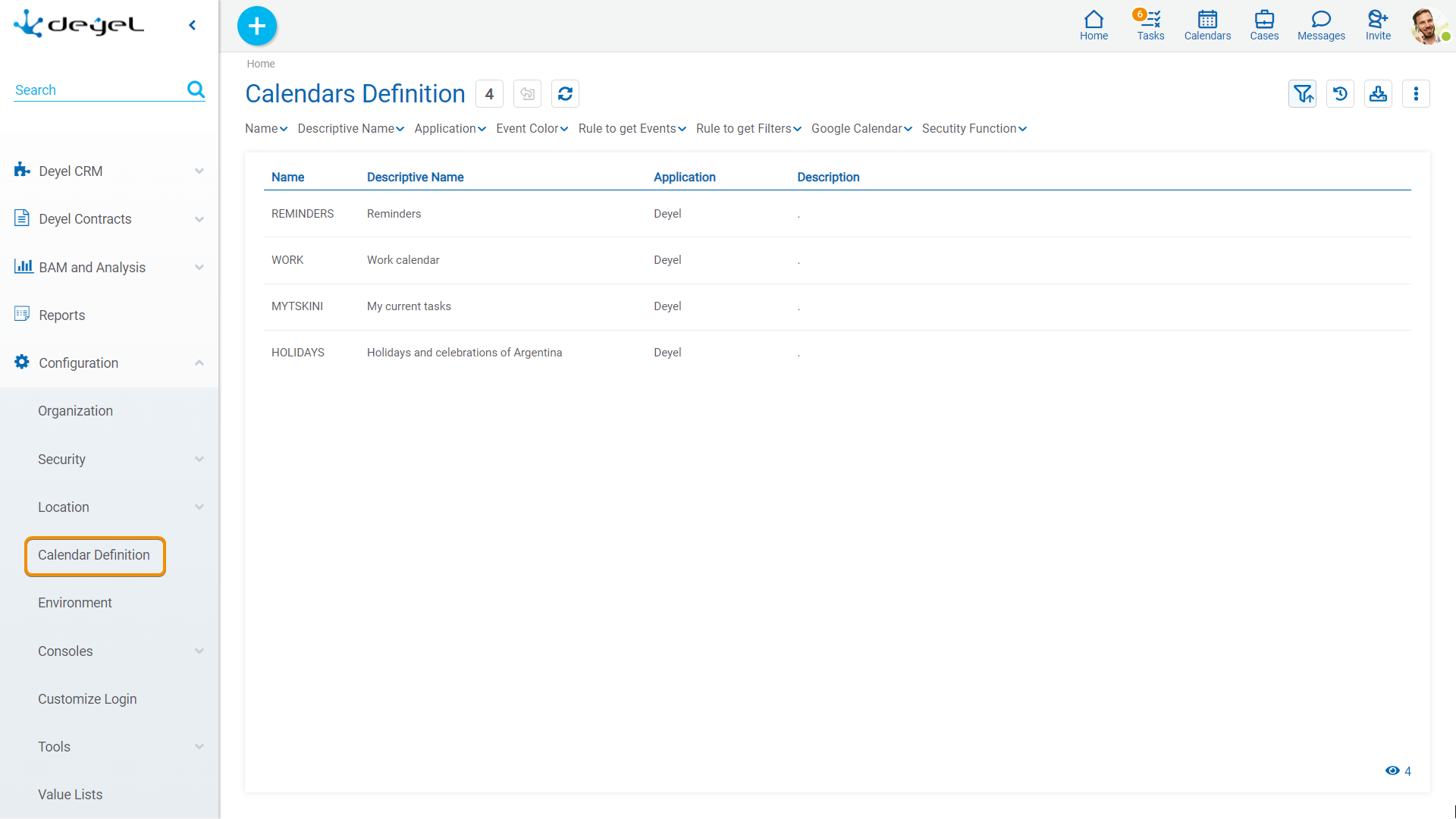
Operations can be performed on each grid row. By clicking on the row, the selected calendar is consulted, while by means of the icons  and
and  perform an update or deletion respectively.
perform an update or deletion respectively.
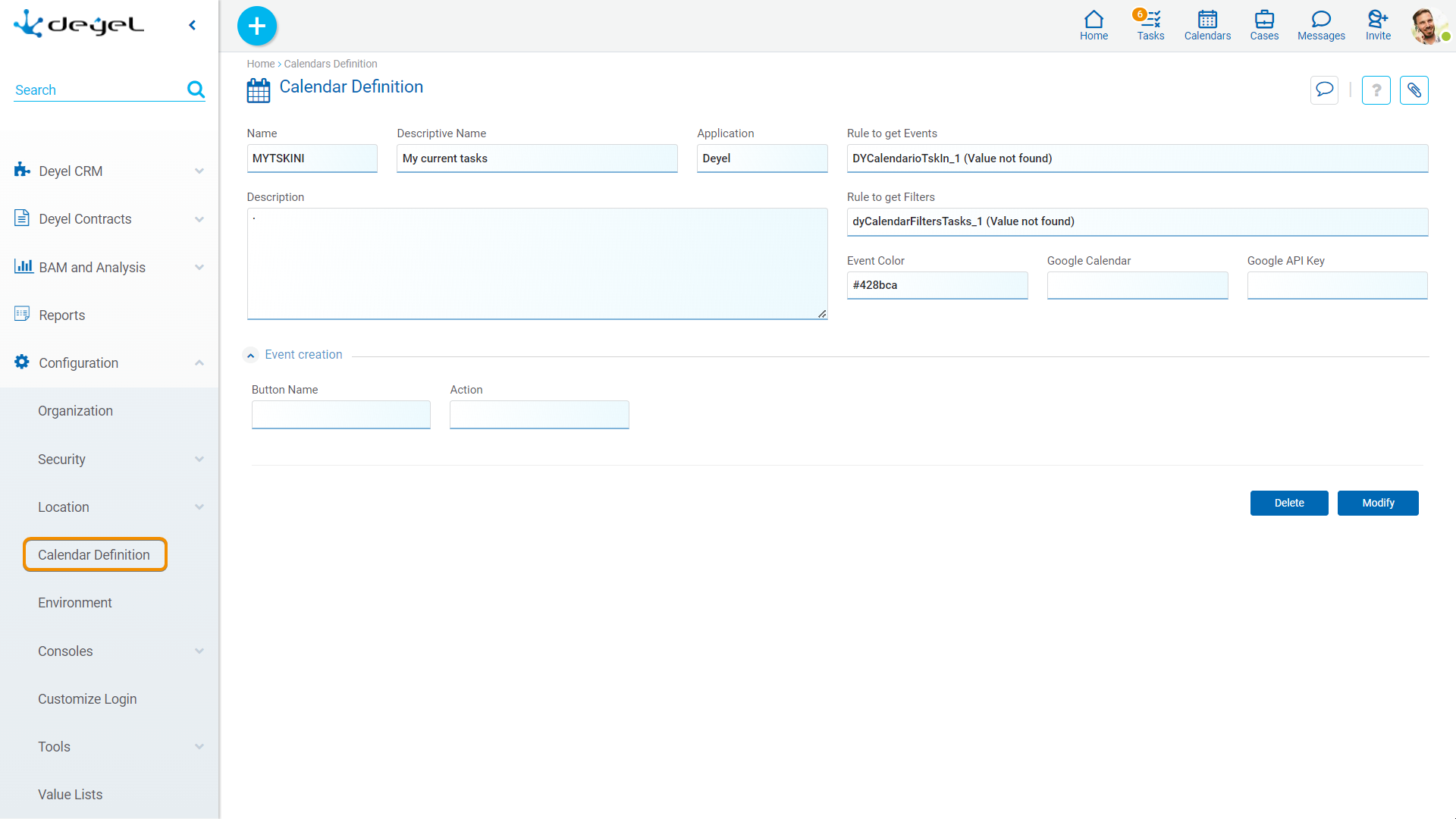
Properties
Name
Abbreviated or reduced name that identifies the calendar.
There cannot be more than one calendar with the same name for the same application.
Descriptive Name
Full name of the calendar, which is displayed in the calendars selection panel.
Application
Application to which the calendar belongs.
Description
It is an optional text that allows to document the purpose of the calendar.
Rule to get events
Identification of the advanced rule that is executed to retrieve the events that correspond to the calendar. This rule must be previously developed and can be selected using a wizard.
This property is optional for all calendars, except those that are not imported from Google, in which case it is required.
Rule to get filters
Identification of the advanced rule that is executed to retrieve the filters that can be applied in the retrieval of calendar events. This rule must be previously developed and can be selected using a wizard.
Event Color
Color with which the events of the selected calendar are graphically represented.
Events creation
Defines the list of actions that can be executed in the window of creation of events for the selected calendar. For each element of the list the following properties are defined:
Button Name
This is the text that is displayed on the button. The maximum number of characters is 30.
Action
It allows to select the action that is executed when the button is pressed. Depending on the action selected, different properties are enabled to be completed.
•New Case
Process
The process to start must be selected from a list of available processes.
•Create Form
Form
The form to be created must be selected from a list of available forms.
Correlation of start and end of the event with the variables of the process or form
It can be optionally set how to transfer the data entered in the properties Start and End of the window creation of events, to the fields of the selected form or associated to the selected process.
Start Date
Enter the identifier of the field where the user wants to transfer the start date of the event. If the indicated field is of type "Date and Time", the value entered is transferred to the field Start. If the indicated field is of type "Date", the value entered is transferred to the field Start and the time is not considered.
Start Time
Enter the identifier of the field where the user wants to transfer the start time of the event. It is validated that the indicated field is of type "Time".
End Date
Enter the identifier of the field where the user wants to transfer the end date of the event. If the indicated field is of type "Date and Time", the value entered is transferred to the field End. If the indicated field is of type "Date", the value entered is transferred to the field End and the time is not considered.
End Time
Enter the identifier of the field where the user wants to transfer the end time of the event. It is validated that the indicated field is of type "Time".




